Page 123 of 213
Customizing Your VehicleTouch the Settings tab on the Controls window to adjust Model X to suit your preferences.Note: The following illustration is provided for demonstration purposes only. Depending on vehicle
options, software version, and market region, the options available on the Settings screen may be
different. For example, in many regions, the “Language & Units” tab is called “Units & Format.”
Settings
122Model X Owner
Page 124 of 213
1.Adjust settings associated with installed apps (applications). Settings associated with apps
that are either unavailable on Model X, or have no settings that you can adjust at this time, are
grayed out.
2. Manage driver
profiles (see Driver Profiles on page 45).
3. Language & Units
Adjust how Model X displays:
Page 161 of 213
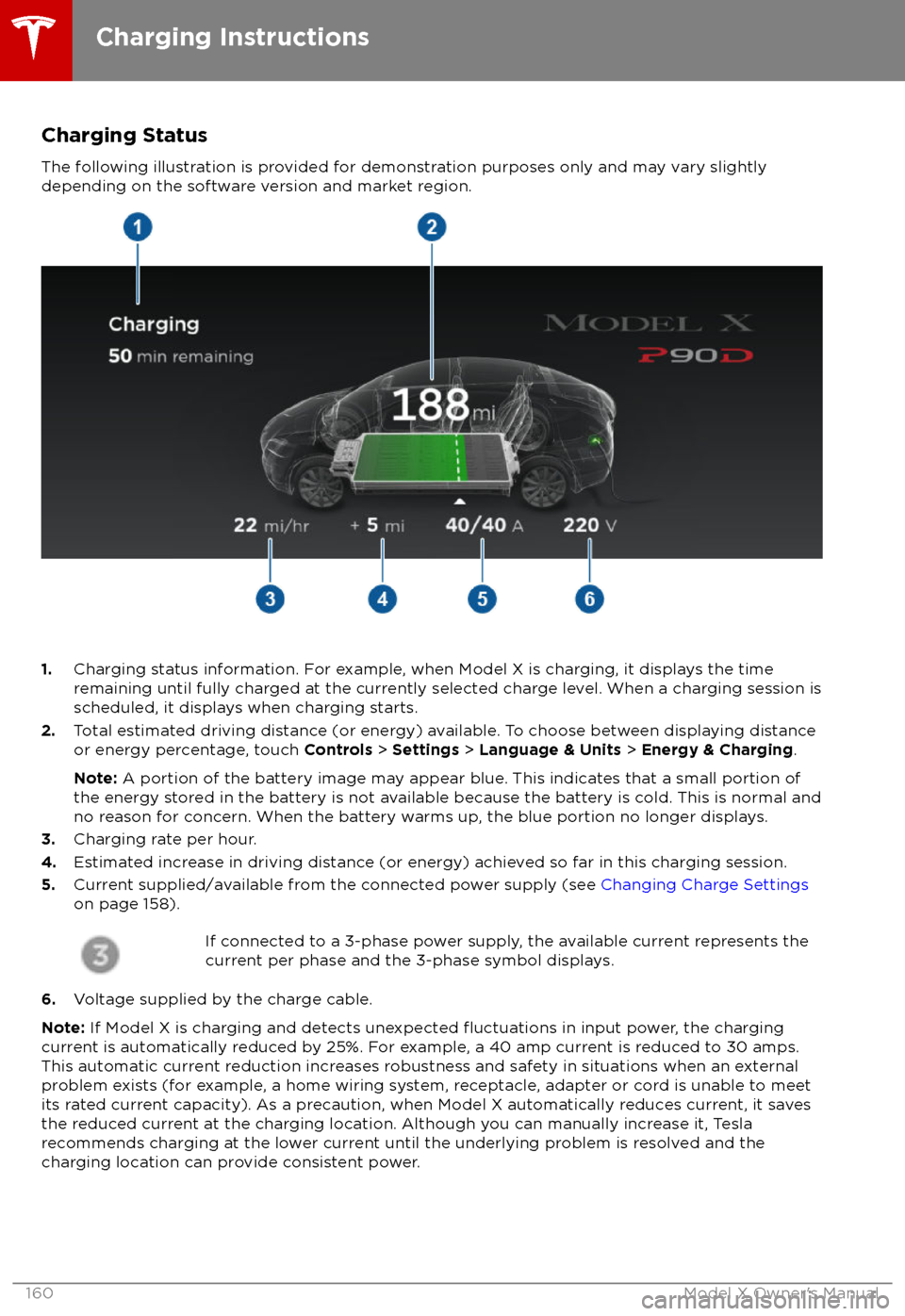
Charging Status
The following illustration is provided for demonstration purposes only and may vary slightly
depending on the software version and market region.
1. Charging status information. For example, when Model X is charging, it displays the time
remaining until fully charged at the currently selected charge level. When a charging session is
scheduled, it displays when charging starts.
2. Total estimated driving distance (or energy) available. To choose between displaying distance
or energy percentage, touch Controls > Settings > Language & Units > Energy & Charging .
Note: A portion of the battery image may appear blue. This indicates that a small portion of
the energy stored in the battery is not available because the battery is cold. This is normal and no reason for concern. When the battery warms up, the blue portion no longer displays.
3. Charging rate per hour.
4. Estimated increase in driving distance (or energy) achieved so far in this charging session.
5. Current supplied/available from the connected power supply (see Changing Charge Settings
on page 158).
If connected to a 3-phase power supply, the available current represents the
current per phase and the 3-phase symbol displays.
6. Voltage supplied by the charge cable.
Note: If Model X is charging and detects unexpected
Page 209 of 213
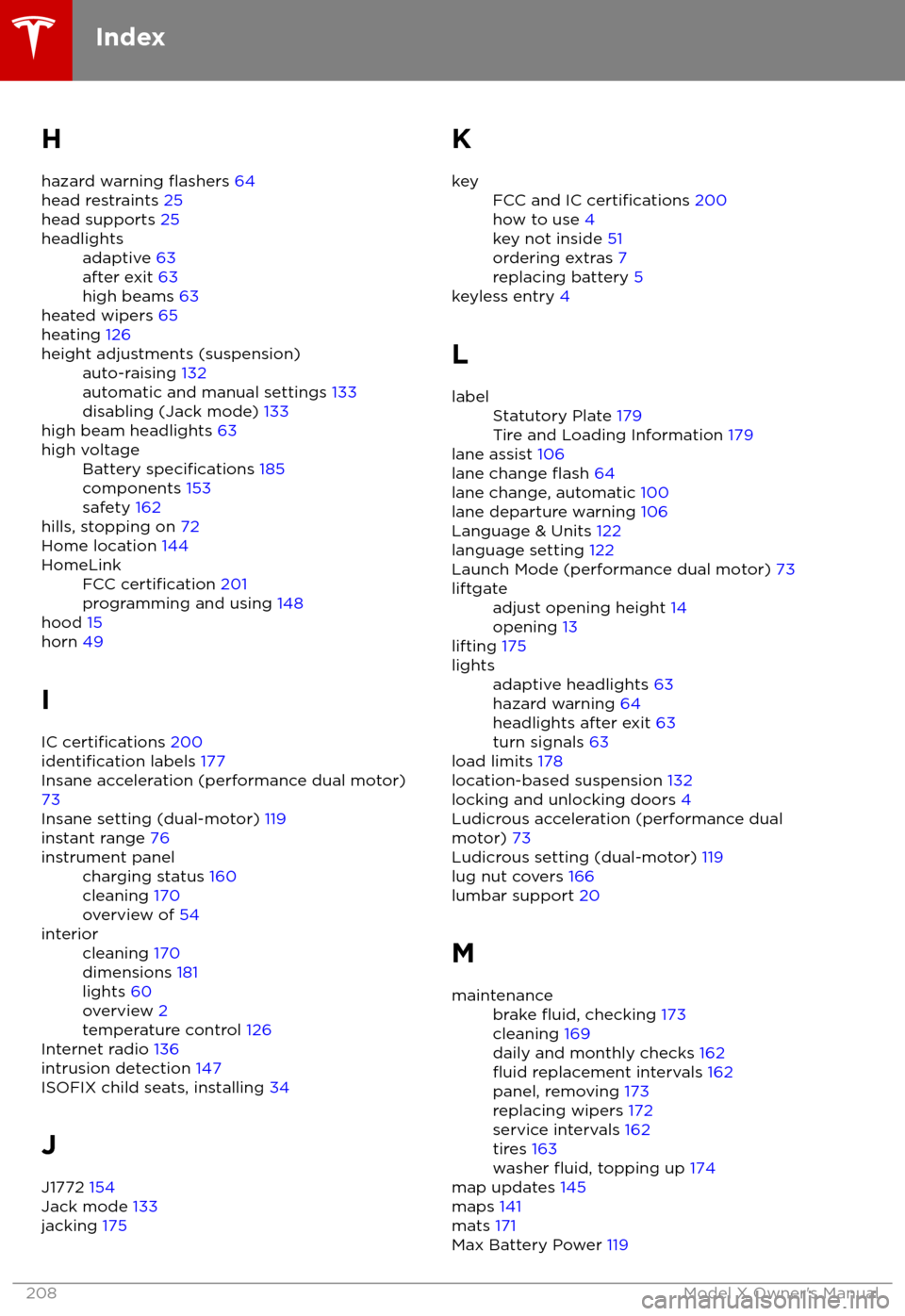
H
hazard warning
flashers 64
head restraints 25
head supports 25
headlightsadaptive 63
after exit 63
high beams 63
heated wipers 65
heating 126
height adjustments (suspension)auto-raising 132
automatic and manual settings 133
disabling (Jack mode) 133
high beam headlights 63
high voltageBattery specifications 185
components 153
safety 162
hills, stopping on 72
Home location 144
HomeLinkFCC certification 201
programming and using 148
hood 15
horn 49
I IC
certifications 200identification labels 177
Insane acceleration (performance dual motor) 73
Insane setting (dual-motor) 119
instant range 76
instrument panelcharging status 160
cleaning 170
overview of 54interiorcleaning 170
dimensions 181
lights 60
overview 2
temperature control 126
Internet radio 136
intrusion detection 147
ISOFIX child seats, installing 34
J
J1772 154
Jack mode 133
jacking 175
KkeyFCC and IC certifications 200
how to use 4
key not inside 51
ordering extras 7
replacing battery 5
keyless entry 4
L
labelStatutory Plate 179
Tire and Loading Information 179
lane assist 106
lane change flash 64
lane change, automatic 100
lane departure warning 106
Language & Units 122
language setting 122
Launch Mode (performance dual motor) 73
liftgateadjust opening height 14
opening 13
lifting 175
lightsadaptive headlights 63
hazard warning 64
headlights after exit 63
turn signals 63
load limits 178
location-based suspension 132
locking and unlocking doors 4
Ludicrous acceleration (performance dual
motor) 73
Ludicrous setting (dual-motor) 119
lug nut covers 166
lumbar support 20
M
maintenancebrake fluid, checking 173
cleaning 169
daily and monthly checks 162
fluid replacement intervals 162
panel, removing 173
replacing wipers 172
service intervals 162
tires 163
washer
fluid, topping up 174
map updates 145
maps 141
mats 171
Max Battery Power 119
Index
208Model X Owner