2018 SUBARU WRX phone
[x] Cancel search: phonePage 114 of 578

(117,1)
北米Model "A1700BE-B" EDITED: 2017/ 10/ 11
!Mexico-spec. modelsIFT
RLVDE1413-2269
14AHC
DENSO&Tips!Operating range tips
Regarding malfunction:
The keyless access function may not
operate properly due to the following
reasons.
.The access key fob is placed too close
to the vehicle body (in this case, repeat the
operation from further away).
.The access key fob is placed near the
ground or in an elevated location from theground, even if it is in the operating range.
.The status of the access key fob and
the radio wave conditions around the
vehicle (in this case, perform the proce-
dure described in“Locking and unlocking”
F9-26.)
Precautions:
.When the access key fob is within the
operating range, it is possible for anyone,
even someone who is not carrying the
access key fob, to operate the keyless
access function. Please note that the
keyless access function is only available
for the following items when the access
key fob is detected within operating range.
–Door handle
–Door lock sensor
–Trunk opener button
.It is not possible to lock the doors using
the keyless access function when the
access key fob is inside the vehicle.
However, depending on the status of the
access key fob and the environmental
conditions, the access key fob may be
locked inside the vehicle. Before locking,
make sure that you have the access key
fob.
.The operating ranges may be reduced,
or the keyless access function may not
operate in the following cases:
–When the battery of the access keyfob is discharged
–When the access key fob is in a
location with strong radio waves or
noise (e.g., near a radio tower, power
plant, broadcast station or an area
where wireless equipment is used)
–While talking on a cell phone
In such a case, perform the procedure
described in“Locking and unlocking”F9-
26
.When an access key fob is in the
operating range, if the door handle be-
comes wet due to exposure to a significant
amount of water when the vehicle is
washed or during heavy rain, the doors
may be locked or unlocked.
!Keyless access function tips
.Turn off the push-button ignition switch
before locking the doors using the keyless
access function. It is not possible to lock
the doors using the keyless access func-
tion when the push-button ignition switch is
on the“ACC”or“ON”position. For details
about turning off the push-button ignition
switch, refer to“Switching power status”
F3-7.
.If the door handle is gripped or the door
lock sensor is touched with a gloved hand,
the doors may not be locked or unlocked.
.If the door lock sensor is touched three
times or more repeatedly, the system will
–CONTINUED–
Keys and doors/Keyless access with push-button start system
2-17
2
Page 236 of 578

(245,1)
北米Model "A1700BE-B" EDITED: 2017/ 10/ 11
Antenna...................................................................5-2
Roof antenna......................................................... 5-2
Audio set.................................................................5-2
Base display audio set (if equipped)....................... 5-3
SUBARU STARLINK
TM
7.0 Multimedia Plus audio
set (U.S. spec. models only, if equipped).............. 5-5
Tips for operating the audio/visual system............. 5-6
Basic information before use................................5-14
Basic operation.....................................................5-17
Unit settings.........................................................5-18
SUBARU STARLINK (if equipped)..........................5-25
AM/FM radio.........................................................5-27
SiriusXM Satellite Radio (if equipped)....................5-36
aha
TM
by HARMAN................................................5-42
Pandora®(if equipped)..........................................5-48
CD ........................................................................5-51
USB memory........................................................5-53
iPod......................................................................5-54
Bluetooth audio....................................................5-56
AUX ......................................................................5-59
Steering switches foraudio.................................5-61Bluetooth
®settings..............................................5-64
Regulatory information.........................................5-64
Registering/connecting Bluetooth
®device.............5-64
Setting Bluetooth details.......................................5-67
Hands-free phone system....................................5-69
Control screen......................................................5-70
Registering/connecting a Bluetooth phone ............5-71
Using the phone switch/microphone.....................5-71
How to change the hands-free phone system........5-72
Making a call........................................................5-72
Receiving a call....................................................5-75
Talking on the phone............................................5-76
Phone settings.....................................................5-77
Voice commandsystem.......................................5-79
Using the voice command system........................5-79
Voice command system operation.........................5-81
Command list.......................................................5-83
What to doif.........................................................5-87
Troubleshooting...................................................5-87
Appendix...............................................................5-91
Certification..........................................................5-91
Certification for the Hands-free system.................5-91
Certification for Mexico models.............................5-92
Audio
5
Page 237 of 578
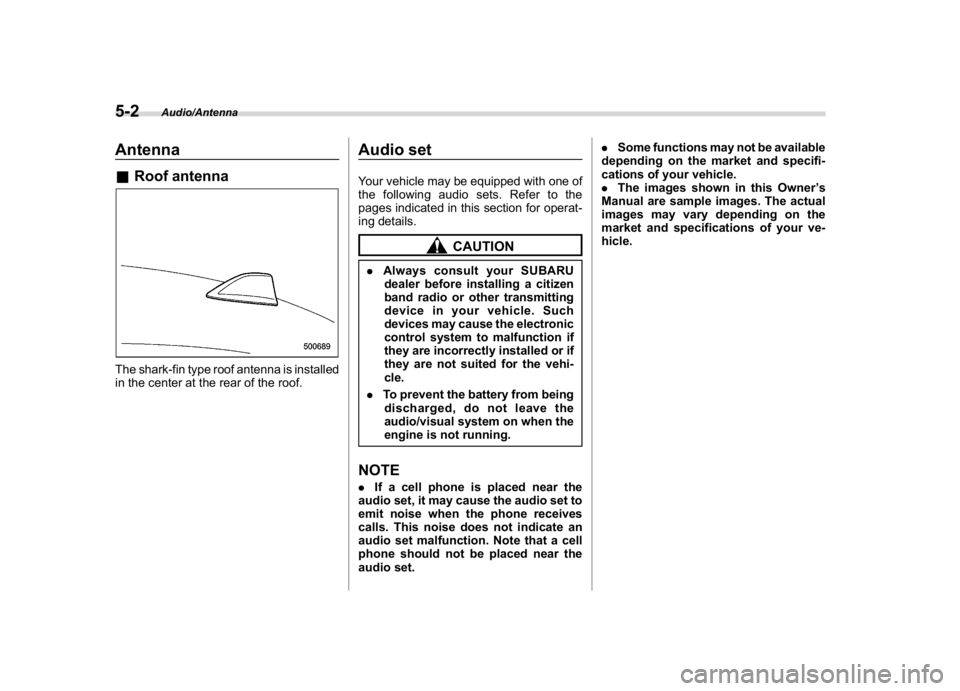
(246,1)
北米Model "A1700BE-B" EDITED: 2017/ 10/ 11
Antenna&Roof antennaThe shark-fin type roof antenna is installed
in the center at the rear of the roof.
Audio setYour vehicle may be equipped with one of
the following audio sets. Refer to the
pages indicated in this section for operat-
ing details.
CAUTION
.Always consult your SUBARU
dealer before installing a citizen
band radio or other transmitting
device in your vehicle. Such
devices may cause the electronic
control system to malfunction if
they are incorrectly installed or if
they are not suited for the vehi-
cle.
.To prevent the battery from being
discharged, do not leave the
audio/visual system on when the
engine is not running.NOTE.If a cell phone is placed near the
audio set, it may cause the audio set to
emit noise when the phone receives
calls. This noise does not indicate an
audio set malfunction. Note that a cell
phone should not be placed near the
audio set..Some functions may not be available
depending on the market and specifi-
cations of your vehicle.
.The images shown in this Owner’s
Manual are sample images. The actual
images may vary depending on the
market and specifications of your ve-
hicle.
Audio/Antenna
5-2
Page 238 of 578

(247,1)
北米Model "A1700BE-B" EDITED: 2017/ 10/ 11
&Base display audio set (if equipped)1) Power/VOLUME knob
2) Eject button
3) AUDIO/TUNE knob
4) HOME button5) APPS button
6) Display
7) SEEK/TRACK buttons
The audio set will operate only when the
ignition switch is in the“ACC”or“ON”
position.
.Power and audio controls: refer to
“Basic operation”F5-17.
.SUBARU STARLINK (if equipped):
refer to“SUBARU STARLINK”F5-25.
.Radio operation: refer to“AM/FM radio”
F5-27.
.Satellite radio operation (if equipped):
refer to“SiriusXM Satellite Radio”F5-36.
.aha
TM: refer to“aha
TM
by HARMAN”
F5-42.
.Pandora
®(if equipped): refer to“Pan-
dora
®”F5-48.
.CD (compact disc) player operation:
refer to“CD”F5-51.
.USB storage device: refer to“USB
memory”F5-53.
.iPod operation: refer to“iPod”F5-54.
.Bluetooth
®audio: refer to“Bluetooth
audio”F5-56.
.Auxiliary input jack: refer to“AUX”F5-
59.
.Hands-free phone system: refer to
“Hands-free phone system”F5-69.
–CONTINUED–
Audio/Audio set
5-3
5
Page 241 of 578
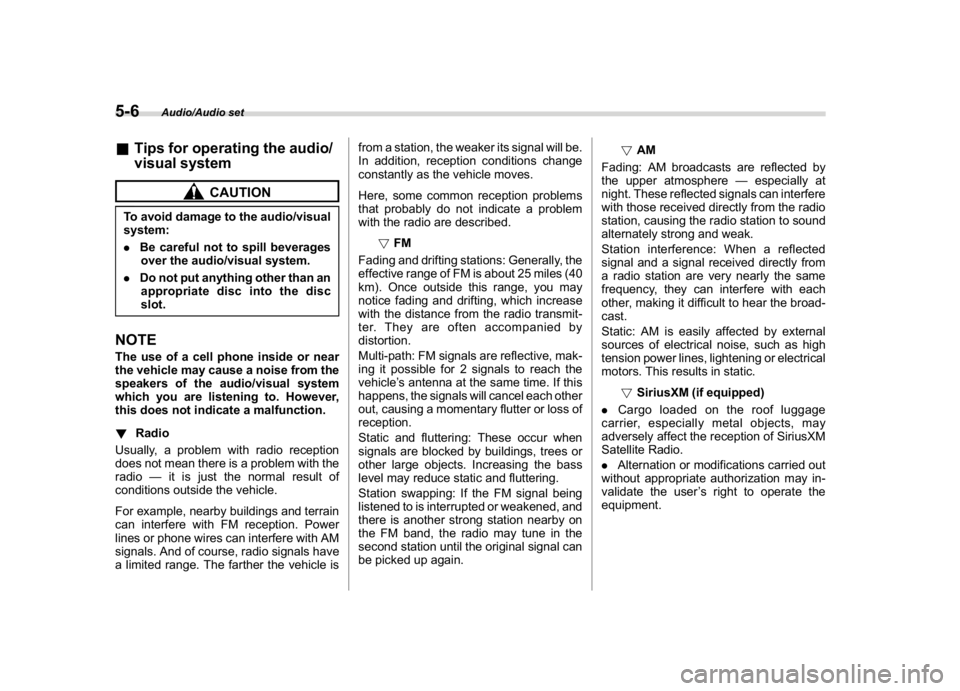
(250,1)
北米Model "A1700BE-B" EDITED: 2017/ 10/ 11
&Tips for operating the audio/
visual system
CAUTION
To avoid damage to the audio/visual
system:
.Be careful not to spill beverages
over the audio/visual system.
.Do not put anything other than an
appropriate disc into the disc
slot.NOTEThe use of a cell phone inside or near
the vehicle may cause a noise from the
speakers of the audio/visual system
which you are listening to. However,
this does not indicate a malfunction.
!Radio
Usually, a problem with radio reception
does not mean there is a problem with the
radio—it is just the normal result of
conditions outside the vehicle.
For example, nearby buildings and terrain
can interfere with FM reception. Power
lines or phone wires can interfere with AM
signals. And of course, radio signals have
a limited range. The farther the vehicle isfrom a station, the weaker its signal will be.
In addition, reception conditions change
constantly as the vehicle moves.
Here, some common reception problems
that probably do not indicate a problem
with the radio are described.
!FM
Fading and drifting stations: Generally, the
effective range of FM is about 25 miles (40
km). Once outside this range, you may
notice fading and drifting, which increase
with the distance from the radio transmit-
ter. They are often accompanied by
distortion.
Multi-path: FM signals are reflective, mak-
ing it possible for 2 signals to reach the
vehicle’s antenna at the same time. If this
happens, the signals will cancel each other
out, causing a momentary flutter or loss of
reception.
Static and fluttering: These occur when
signals are blocked by buildings, trees or
other large objects. Increasing the bass
level may reduce static and fluttering.
Station swapping: If the FM signal being
listened to is interrupted or weakened, and
there is another strong station nearby on
the FM band, the radio may tune in the
second station until the original signal can
be picked up again.!AM
Fading: AM broadcasts are reflected by
the upper atmosphere—especially at
night. These reflected signals can interfere
with those received directly from the radio
station, causing the radio station to sound
alternately strong and weak.
Station interference: When a reflected
signal and a signal received directly from
a radio station are very nearly the same
frequency, they can interfere with each
other, making it difficult to hear the broad-
cast.
Static: AM is easily affected by external
sources of electrical noise, such as high
tension power lines, lightening or electrical
motors. This results in static.
!SiriusXM (if equipped)
.Cargo loaded on the roof luggage
carrier, especially metal objects, may
adversely affect the reception of SiriusXM
Satellite Radio.
.Alternation or modifications carried out
without appropriate authorization may in-
validate the user’s right to operate the
equipment.
Audio/Audio set
5-6
Page 244 of 578

(253,1)
北米Model "A1700BE-B" EDITED: 2017/ 10/ 11
To clean a disc: Wipe it with a soft, lint-
free cloth that has been dampened with
water. Wipe in a straight line from the
center to the edge of the disc (not in
circles). Dry it with another soft, lint-free
cloth. Do not use a conventional record
cleaner or anti-static device.
!CD-R/RW discs
.CD-R/CD-RW discs that have not been
subject to the“finalizing process”(a
process that allows discs to be played on
a conventional CD player) cannot be
played.
.It may not be possible to play CD-R/CD-
RW discs recorded on a music CD
recorder or a personal computer because
of disc characteristics, scratches or dirt on
the disc, or dirt, condensation, etc. on thelens of the unit.
.It may not be possible to play discs
recorded on a personal computer depend-
ing on the application settings and the
environment. Record with the correct
format. (For details, contact the appropri-
ate application manufacturers of the appli-
cations.)
.CD-R/CD-RW discs may be damaged
by direct exposure to sunlight, high tem-
peratures or other storage conditions. The
unit may be unable to play some damaged
discs.
.If you insert a CD-RW disc into the
player, playback will begin more slowly
than with a conventional CD or CD-R disc.
.Recordings on CD-R/CD-RW cannot
be played using the DDCD (Double Den-
sity CD) system.
!USB memory device
.USB communication formats: USB
1.1/2.0 HS (480 Mbps) and FS (12 Mbps)
.File formats: FAT 16/32
.Correspondence class: Mass storage
class
!iPod
The following iPod, iPod nano, iPod
classic, iPod touch and iPhone devices
can be used with this system.Made for
.iPod touch (5th generation)*
.iPod touch (4th generation)
.iPod touch (3rd generation)
.iPod touch (2nd generation)
.iPod touch (1st generation)
.iPod classic
.iPod nano (7th generation)*
.iPod nano (6th generation)*
.iPod nano (5th generation)
.iPod nano (4th generation)
.iPod nano (3rd generation)
.iPod nano (2nd generation)*
.iPod nano (1st generation)*
.iPhone 5s*
.iPhone 5c*
.iPhone 5*
.iPhone 4s
.iPhone 4
.iPhone 3GS
.iPhone 3G
.iPhone
*: iPod video not supportedDepending on differences between mod-
els or software versions etc., some models
might be incompatible with this system.
–CONTINUED–
Audio/Audio set
5-9
5
Page 250 of 578
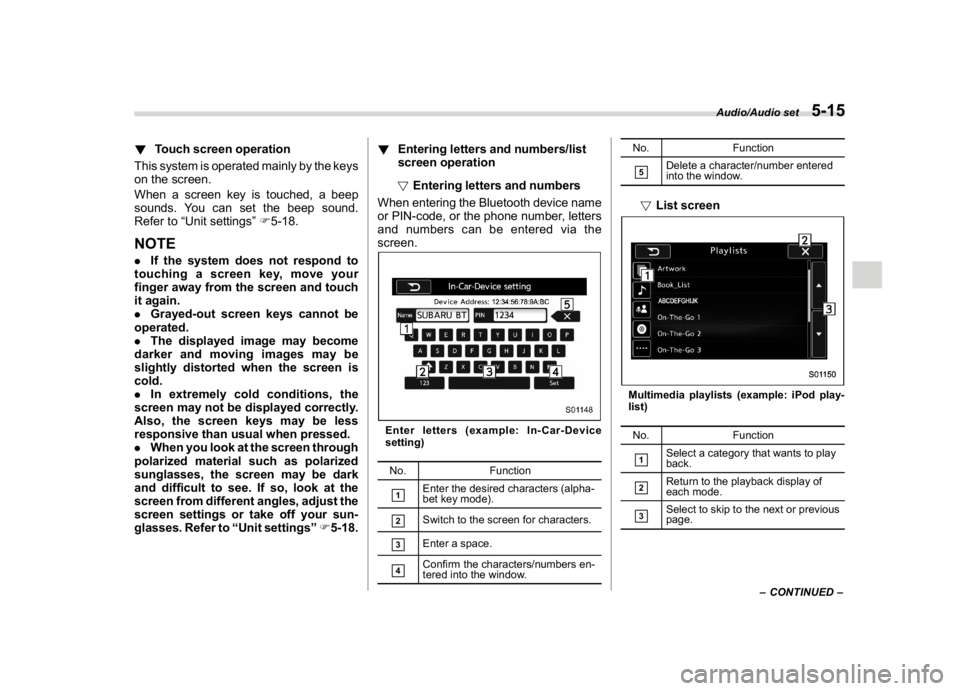
(259,1)
北米Model "A1700BE-B" EDITED: 2017/ 10/ 11
!Touch screen operation
This system is operated mainly by the keys
on the screen.
When a screen key is touched, a beep
sounds. You can set the beep sound.
Refer to“Unit settings”F5-18.NOTE.If the system does not respond to
touching a screen key, move your
finger away from the screen and touch
it again.
.Grayed-out screen keys cannot be
operated.
.The displayed image may become
darker and moving images may be
slightly distorted when the screen is
cold.
.In extremely cold conditions, the
screen may not be displayed correctly.
Also, the screen keys may be less
responsive than usual when pressed.
.When you look at the screen through
polarized material such as polarized
sunglasses, the screen may be dark
and difficult to see. If so, look at the
screen from different angles, adjust the
screen settings or take off your sun-
glasses. Refer to“Unit settings”F5-18.!Entering letters and numbers/list
screen operation
!Entering letters and numbers
When entering the Bluetooth device name
or PIN-code, or the phone number, letters
and numbers can be entered via the
screen.
Enter letters (example: In-Car-Device
setting)
No. Function&1
Enter the desired characters (alpha-
bet key mode).
&2
Switch to the screen for characters.
&3
Enter a space.
&4
Confirm the characters/numbers en-
tered into the window.No. Function
&5
Delete a character/number entered
into the window.
!List screenMultimedia playlists (example: iPod play-
list)
No. Function&1
Select a category that wants to play
back.
&2
Return to the playback display of
each mode.
&3
Select to skip to the next or previous
page.
–CONTINUED–
Audio/Audio set
5-15
5
Page 253 of 578

(262,1)
北米Model "A1700BE-B" EDITED: 2017/ 10/ 11
NOTE.If the audio control screen appears,
select the“Source”key on the audio
screen or press the AUDIO/TUNE knob
again.
.When you push the AUDIO/TUNE
knob while any screen other than the
audio control screen is displayed, the
display will return to the audio control
screen.
.When the AUDIO/TUNE knob is
pushed and held, the graphic equalizer
screen will be displayed. Refer to
““Graphic Equalizer””F5-22.
!Selecting a function menu
Press the HOME button to display home
screen.
Item Function
AUDIOSelect to display the main screen
of the audio source that was
selected previously.
PHONESelect to display the hands-free
function using your cell phone.
Refer to“
Hands-free phone sys-
tem”F5-69.
APPSSelect to display the functions
linked with a smartphone. Refer
to“
SUBARU STARLINK”F5-25.
SETTINGSSelect to display the functions for
performing various settings. Re-
fer to“
Unit settings”F5-18.
&Unit settingsSound quality adjustment, screen adjust-
ment, and information of the audio unit are
displayed.
1. Press the HOME button on the audio
panel.
2. Touch the“SETTINGS”key.
3. Select the items to be set.
Available setting:
.General settings: Select the
tab to
check the system software update infor-
mation. Refer to“General settings”F5-19.
.Bluetooth settings: Select thetab to
set the Bluetooth settings. Refer to“Blue-
tooth settings”F5-19.
.Sound settings: Select the
tab to setthe sound quality settings. Refer to“Sound
settings”F5-19.
.Display settings: Select the
tab to set
the screen settings. Refer to“Display
settings”F5-24.
.SUBARU STARLINK settings (if
equipped): Select to the
tab set the
SUBARU STARLINK settings. Refer to
“SUBARU STARLINK settings”F5-25.
Audio/Audio set
5-18