2018 NISSAN VERSA SEDAN CD player
[x] Cancel search: CD playerPage 346 of 702

Precautions when starting and
driving.....................5-2
Push starting..................6-10
R
Radio
Car phone or CB radio..........4-48
FM-AM radio with compact disc (CD)
player ....................4-26
FM/AM radio with compact disc (CD)
player ....................4-30
FM/AM/SAT radio with compact disc (CD)
player ....................4-35
Steering wheel audio control
switch....................4-47
Readiness for inspection maintenance
(I/M)test....................10-20
Rearpowerwindows.............2-31
Rearseat.....................1-4
Rearviewmirror ................3-17
RearViewMonitor.............4-2,4-4
Rearwindowdefrosterswitch.......2-22
Recommended Fluids............10-2
Recorders
EventData.................10-20
Refrigerant recommendation........10-7
Registering a vehicle in another
country.....................10-10
Remote keyless entry system......3-6,3-7
Reporting safety defects (US only). . . .10-19S
Safety
Child safety rear door lock........3-6
Childseatbelts......1-20, 1-27, 1-33, 1-38
Reporting safety defects (US only) . .10-19
Seat adjustment
Front manual seat adjustment......1-3
Rear seat adjustment...........1-4
Seatback pockets...............2-28
Seat belt
Childsafety.................1-18
Infants and small children........1-18
InjuredPerson................1-13
Largerchildren...............1-19
Precautions on seat belt usage.....1-10
Pregnant women..............1-13
Seat belt extenders............1-17
Seat belt maintenance..........1-17
Seatbelts................1-10, 7-7
Shoulder belt height adjustment. . . .1-16
Three-pointtypewithretractor.....1-13
Seat belt extenders..............1-17
Seatbeltwarninglight .........1-13, 2-17
Seats
Adjustment..................1-2
Frontseats..................1-2
Manual front seat adjustment......1-3
Rearseat...................1-4
Self-adjustingbrakes.............8-17
Service manual order form.........10-21
Servicing air conditioner...........4-16
Shif ting
Continuously Variable Transmission
(CVT).....................5-12Manual transmission...........5-16
Shoulder belt height adjustment......1-16
Side air bag system (See supplemental
side air bag, curtain and rollover air bag
systems).....................1-57
Spark plug replacement...........8-14
Spark plugs...................8-14
Specifications.................10-8
Speedometer..................2-5
SRS warning label...............1-59
Stability control................5-26
Standard maintenance............9-8
Starting
Before starting the engine........5-9
Jumpstarting.............6-8,8-13
Precautions when starting and
driving.....................5-2
Push starting................6-10
Starting the engine............5-10
Starting the engine..............5-10
Steering
Power steering system..........5-23
Tilting steering wheel...........3-16
Steering wheel.................3-16
Steering wheel audio control switch . . .4-47
Stoplight....................8-24
Storage .....................2-27
Storagetray ..................2-28
Sunvisors....................3-16
Supplemental air bag warning labels . . .1-59
Supplemental air bag warning
light.....................1-60, 2-18
Supplemental front impact air bag
system......................1-51
Supplemental restraint system
Information and warning labels. . . .1-59
11-5
Page 488 of 702
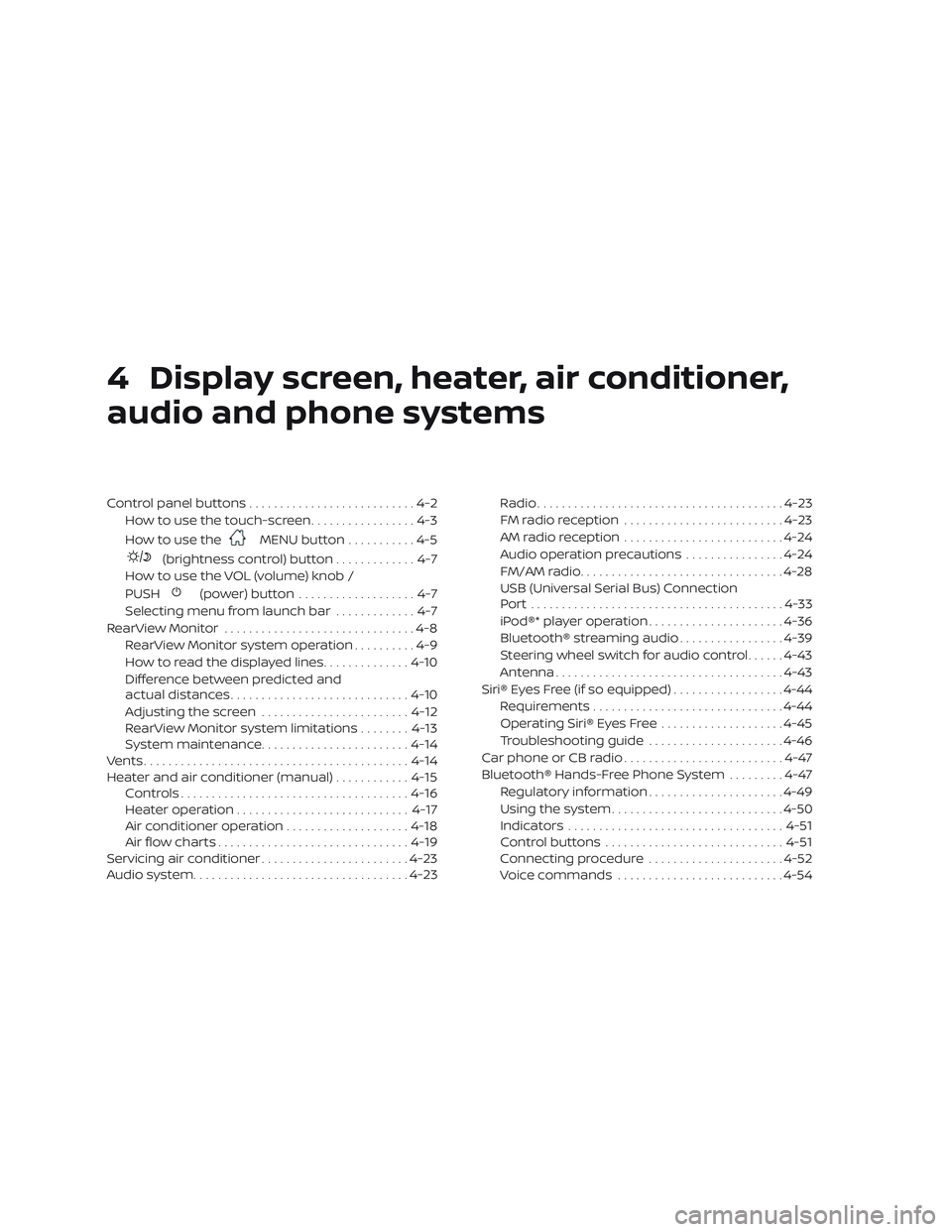
4 Display screen, heater, air conditioner,
audio and phone systems
Control panel buttons...........................4-2
How to use the touch-screen .................4-3
How to use the
MENU button ...........4-5
(brightness control) button .............4-7
How to use the VOL (volume) knob /
PUSH
(power)button ...................4-7
Selecting menu from launch bar .............4-7
RearView Monitor ...............................4-8
RearView Monitor system operation ..........4-9
How to read the displayed lines ..............4-10
Difference between predicted and
actual distances ............................. 4-10
Adjusting the screen ........................ 4-12
RearView Monitor system limitations ........4-13
System maintenance ........................ 4-14
Vents ........................................... 4-14
Heater and air conditioner (manual) ............4-15
Controls ..................................... 4-16
Heater operation ............................ 4-17
Air conditioner operation ....................4-18
Air flow charts ............................... 4-19
Servicing air conditioner ........................4-23
Audio system ................................... 4-23Radio
........................................ 4-23
FM radio reception .......................... 4-23
AM radio reception .......................... 4-24
Audio operation precautions ................4-24
FM/AM radio ................................. 4-28
USB (Universal Serial Bus) Connection
Port......................................... 4-33
iPod®* player operation ......................4-36
Bluetooth® streaming audio .................4-39
Steering wheel switch for audio control ......4-43
Antenna ..................................... 4-43
Siri® Eyes Free (if so equipped) ..................4-44
Requirements ............................... 4-44
Operating Siri® Eyes Free ....................4-45
Troubleshooting guide ......................4-46
Car phone or CB radio ..........................4-47
Bluetooth® Hands-Free Phone System .........4-47
Regulatory information ......................4-49
Using the system ............................ 4-50
Indicators ................................... 4-51
C
ontrol buttons ............................. 4-51
Connecting procedure ......................4-52
Voice commands ........................... 4-54
Page 513 of 702

∙ ID3/WMA Tag — The ID3/WMA tag is thepart of the encoded MP3 or WMA file
that contains information about the
digital music file such as song title, art-
ist, encoding bit rate, track time dura-
tion, etc. ID3 tag information is displayed
on the Artist/song title line on the dis-
play.
* Windows® and Windows Media® are reg-
istered trademarks and trademarks in the
United States of America and other coun-
tries of Microsof t Corporation of the USA.
USB (Universal Serial Bus)
Connection Port
WARNING
Do not connect, disconnect or operate
the USB device while driving. Doing so
can be a distraction. If distracted you
could lose control of your vehicle and
cause an accident or serious injury.
CAUTION
∙ Do not force the USB device into the USB port. Inserting the USB device
tilted or up-side-down into the port
may damage the port. Make sure that
the USB device is connected correctly
into the USB port.
∙ Do not grab the USB port cover (if so equipped) when pulling the USB de-
vice out of the port. This could dam-
age the port and the cover.
∙ Do not leave the USB cable in a place where it can be pulled unintentionally.
Pulling the cable may damage the
port.
The vehicle is not equipped with a USB de-
vice. USB devices should be purchased
separately as necessary.
This system cannot be used to format USB
devices. To format a USB device, use a per-
sonal computer.
In some jurisdictions, the USB device for the
front seats plays only sound without im-
ages for regulatory reasons, even when the
vehicle is parked.
This system supports various USB
memory devices, USB hard drives and iPod® players. Some USB devices may not
be supported by this system.
∙ Partitioned USB devices may not play correctly.
∙ Some characters used in other lan- guages (Chinese, Japanese, etc.) may
not appear properly in the display. Using
English language characters with a USB
device is recommended.
General notes for USB use: ∙ For additional information, refer to your device manufacturer’s owner informa-
tion regarding the proper use and care
of the device.
Notes for iPod® use:
iPod® is a trademark of Apple Inc., regis-
tered in the U.S. and other countries. ∙ Improperly plugging in the iPod® may cause a checkmark to be displayed on
and off (flickering). Always make sure
that the iPod® is connected properly.
∙ An iPod® nano (1st Generation) may re- main in fast forward or rewind mode if it
is connected during a seek operation. In
this case, please manually reset the
iPod®.
Display screen, heater, air conditioner, audio and phone systems4-25
Page 514 of 702
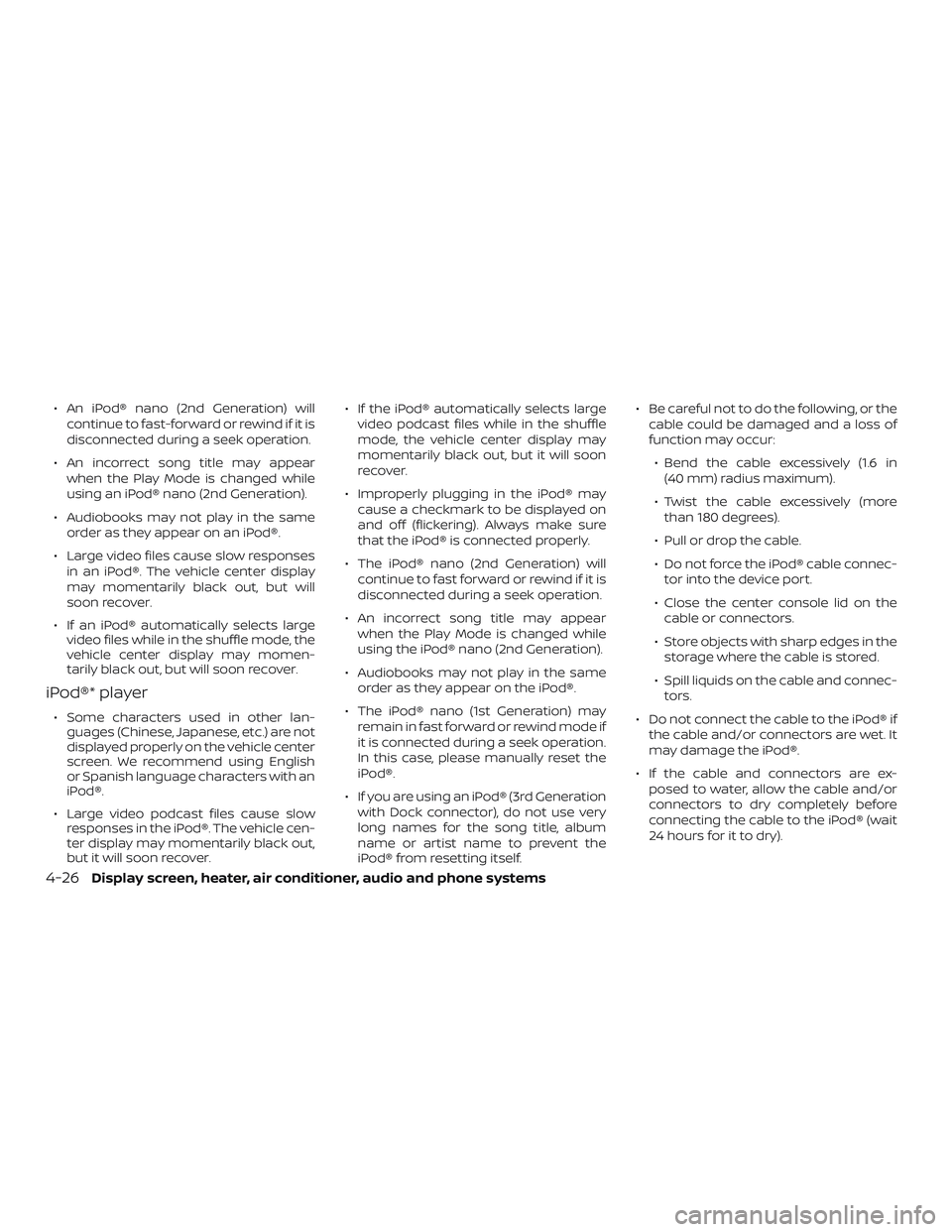
∙ An iPod® nano (2nd Generation) willcontinue to fast-forward or rewind if it is
disconnected during a seek operation.
∙ An incorrect song title may appear when the Play Mode is changed while
using an iPod® nano (2nd Generation).
∙ Audiobooks may not play in the same order as they appear on an iPod®.
∙ Large video files cause slow responses in an iPod®. The vehicle center display
may momentarily black out, but will
soon recover.
∙ If an iPod® automatically selects large video files while in the shuffle mode, the
vehicle center display may momen-
tarily black out, but will soon recover.
iPod®* player
∙ Some characters used in other lan-guages (Chinese, Japanese, etc.) are not
displayed properly on the vehicle center
screen. We recommend using English
or Spanish language characters with an
iPod®.
∙ Large video podcast files cause slow responses in the iPod®. The vehicle cen-
ter display may momentarily black out,
but it will soon recover. ∙ If the iPod® automatically selects large
video podcast files while in the shuffle
mode, the vehicle center display may
momentarily black out, but it will soon
recover.
∙ Improperly plugging in the iPod® may cause a checkmark to be displayed on
and off (flickering). Always make sure
that the iPod® is connected properly.
∙ The iPod® nano (2nd Generation) will continue to fast forward or rewind if it is
disconnected during a seek operation.
∙ An incorrect song title may appear when the Play Mode is changed while
using the iPod® nano (2nd Generation).
∙ Audiobooks may not play in the same order as they appear on the iPod®.
∙ The iPod® nano (1st Generation) may remain in fast forward or rewind mode if
it is connected during a seek operation.
In this case, please manually reset the
iPod®.
∙ If you are using an iPod® (3rd Generation with Dock connector), do not use very
long names for the song title, album
name or artist name to prevent the
iPod® from resetting itself. ∙ Be careful not to do the following, or the
cable could be damaged and a loss of
function may occur:
∙ Bend the cable excessively (1.6 in (40 mm) radius maximum).
∙ Twist the cable excessively (more than 180 degrees).
∙ Pull or drop the cable.
∙ Do not force the iPod® cable connec- tor into the device port.
∙ Close the center console lid on the cable or connectors.
∙ Store objects with sharp edges in the storage where the cable is stored.
∙ Spill liquids on the cable and connec- tors.
∙ Do not connect the cable to the iPod® if the cable and/or connectors are wet. It
may damage the iPod®.
∙ If the cable and connectors are ex- posed to water, allow the cable and/or
connectors to dry completely before
connecting the cable to the iPod® (wait
24 hours for it to dry).
4-26Display screen, heater, air conditioner, audio and phone systems
Page 520 of 702
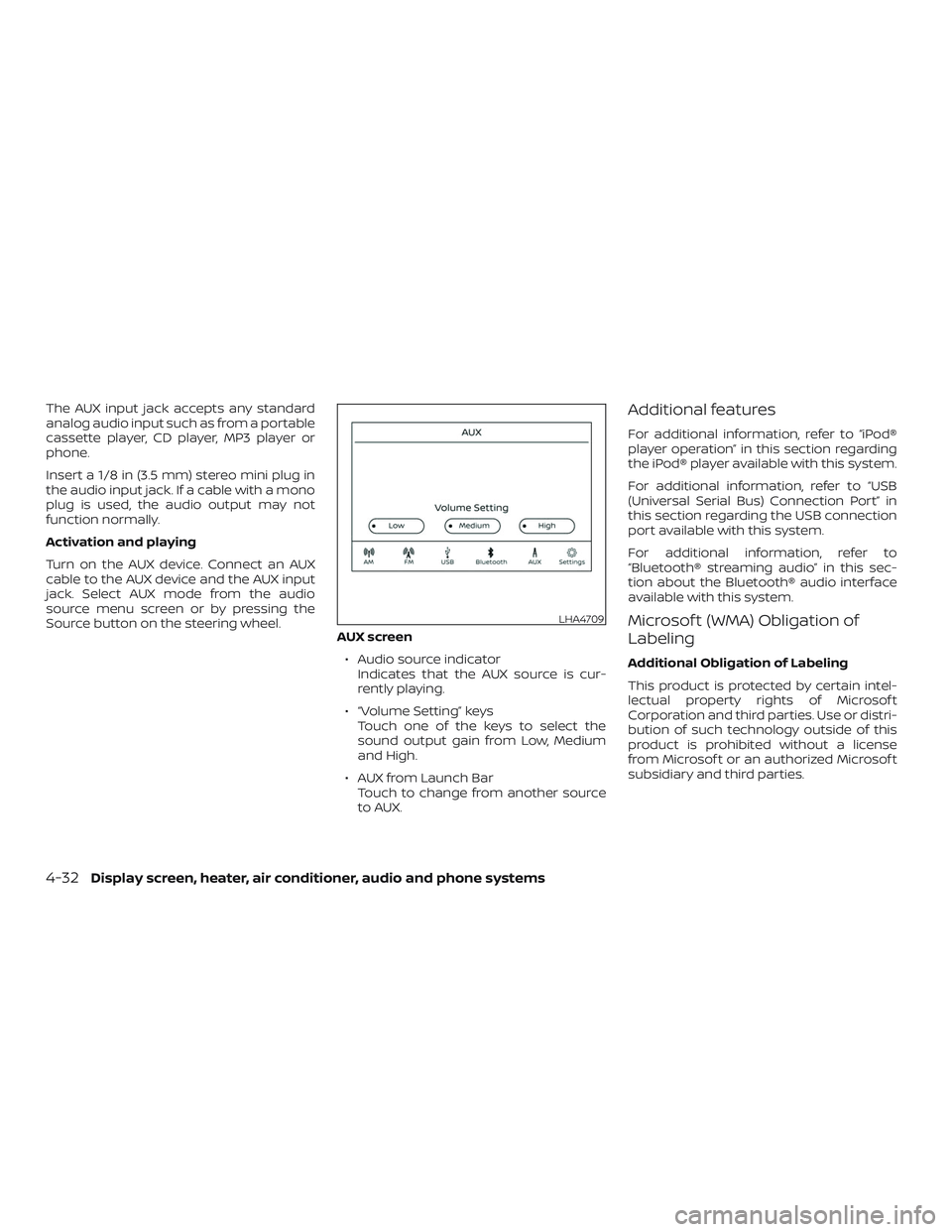
The AUX input jack accepts any standard
analog audio input such as from a portable
cassette player, CD player, MP3 player or
phone.
Insert a 1/8 in (3.5 mm) stereo mini plug in
the audio input jack. If a cable with a mono
plug is used, the audio output may not
function normally.
Activation and playing
Turn on the AUX device. Connect an AUX
cable to the AUX device and the AUX input
jack. Select AUX mode from the audio
source menu screen or by pressing the
Source button on the steering wheel.AUX screen
∙ Audio source indicator Indicates that the AUX source is cur-
rently playing.
∙ “Volume Setting” keys Touch one of the keys to select the
sound output gain from Low, Medium
and High.
∙ AUX from Launch Bar Touch to change from another source
to AUX.Additional features
For additional information, refer to “iPod®
player operation” in this section regarding
the iPod® player available with this system.
For additional information, refer to “USB
(Universal Serial Bus) Connection Port” in
this section regarding the USB connection
port available with this system.
For additional information, refer to
“Bluetooth® streaming audio” in this sec-
tion about the Bluetooth® audio interface
available with this system.
Microsof t (WMA) Obligation of
Labeling
Additional Obligation of Labeling
This product is protected by certain intel-
lectual property rights of Microsof t
Corporation and third parties. Use or distri-
bution of such technology outside of this
product is prohibited without a license
from Microsof t or an authorized Microsof t
subsidiary and third parties.
LHA4709
4-32Display screen, heater, air conditioner, audio and phone systems
Page 523 of 702
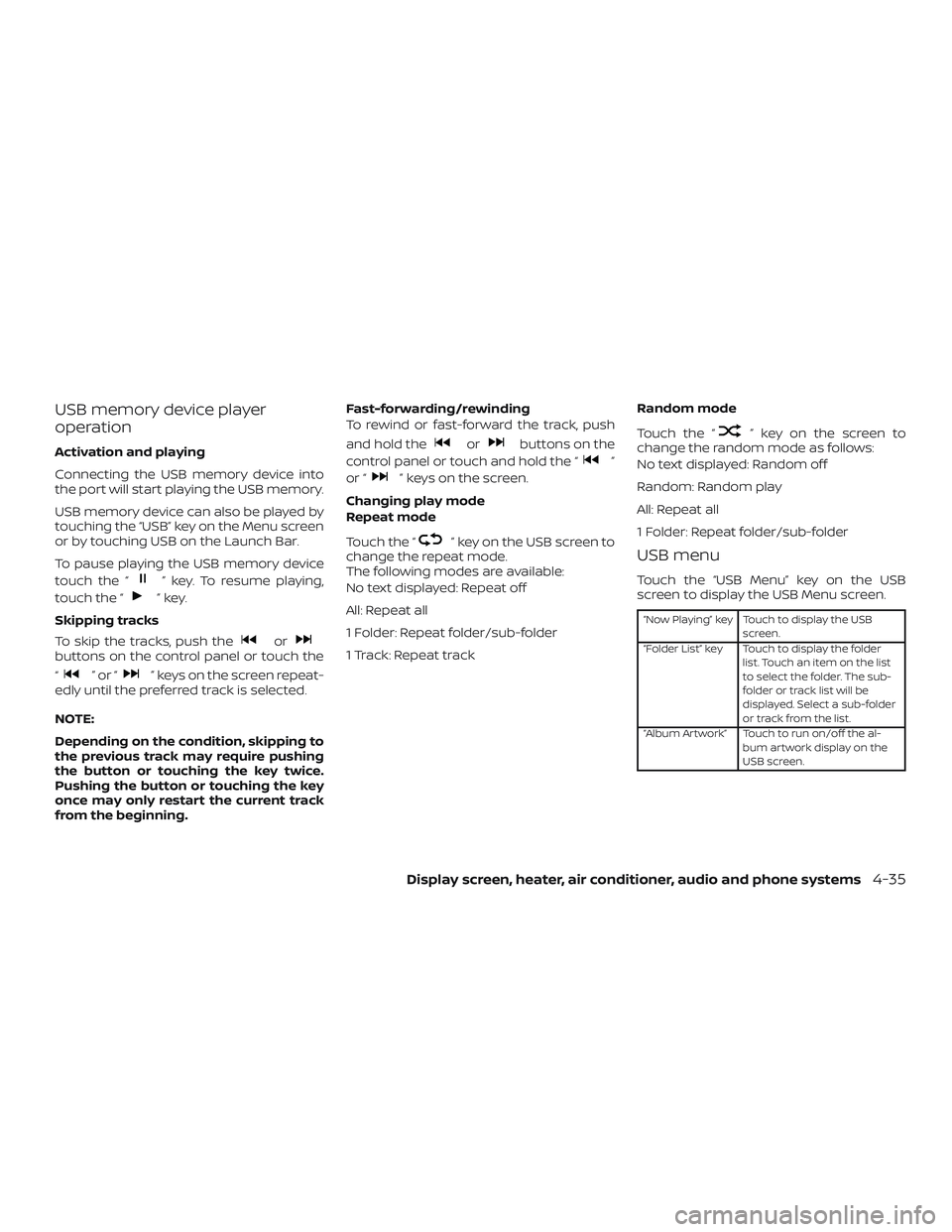
USB memory device player
operation
Activation and playing
Connecting the USB memory device into
the port will start playing the USB memory.
USB memory device can also be played by
touching the “USB” key on the Menu screen
or by touching USB on the Launch Bar.
To pause playing the USB memory device
touch the “
” key. To resume playing,
touch the “
”key.
Skipping tracks
To skip the tracks, push the
orbuttons on the control panel or touch the
“
”or“” keys on the screen repeat-
edly until the preferred track is selected.
NOTE:
Depending on the condition, skipping to
the previous track may require pushing
the button or touching the key twice.
Pushing the button or touching the key
once may only restart the current track
from the beginning. Fast-forwarding/rewinding
To rewind or fast-forward the track, push
and hold the
orbuttons on the
control panel or touch and hold the “
”
or “
” keys on the screen.
Changing play mode
Repeat mode
Touch the “
” key on the USB screen to
change the repeat mode.
The following modes are available:
No text displayed: Repeat off
All: Repeat all
1 Folder: Repeat folder/sub-folder
1 Track: Repeat track Random mode
Touch the “
” key on the screen to
change the random mode as follows:
No text displayed: Random off
Random: Random play
All: Repeat all
1 Folder: Repeat folder/sub-folder
USB menu
Touch the “USB Menu” key on the USB
screen to display the USB Menu screen.
“Now Playing” key Touch to display the USB
screen.
“Folder List” key Touch to display the folder list. Touch an item on the list
to select the folder. The sub-
folder or track list will be
displayed. Select a sub-folder
or track from the list.
“Album Artwork” Touch to run on/off the al- bum artwork display on the
USB screen.
Display screen, heater, air conditioner, audio and phone systems4-35
Page 524 of 702
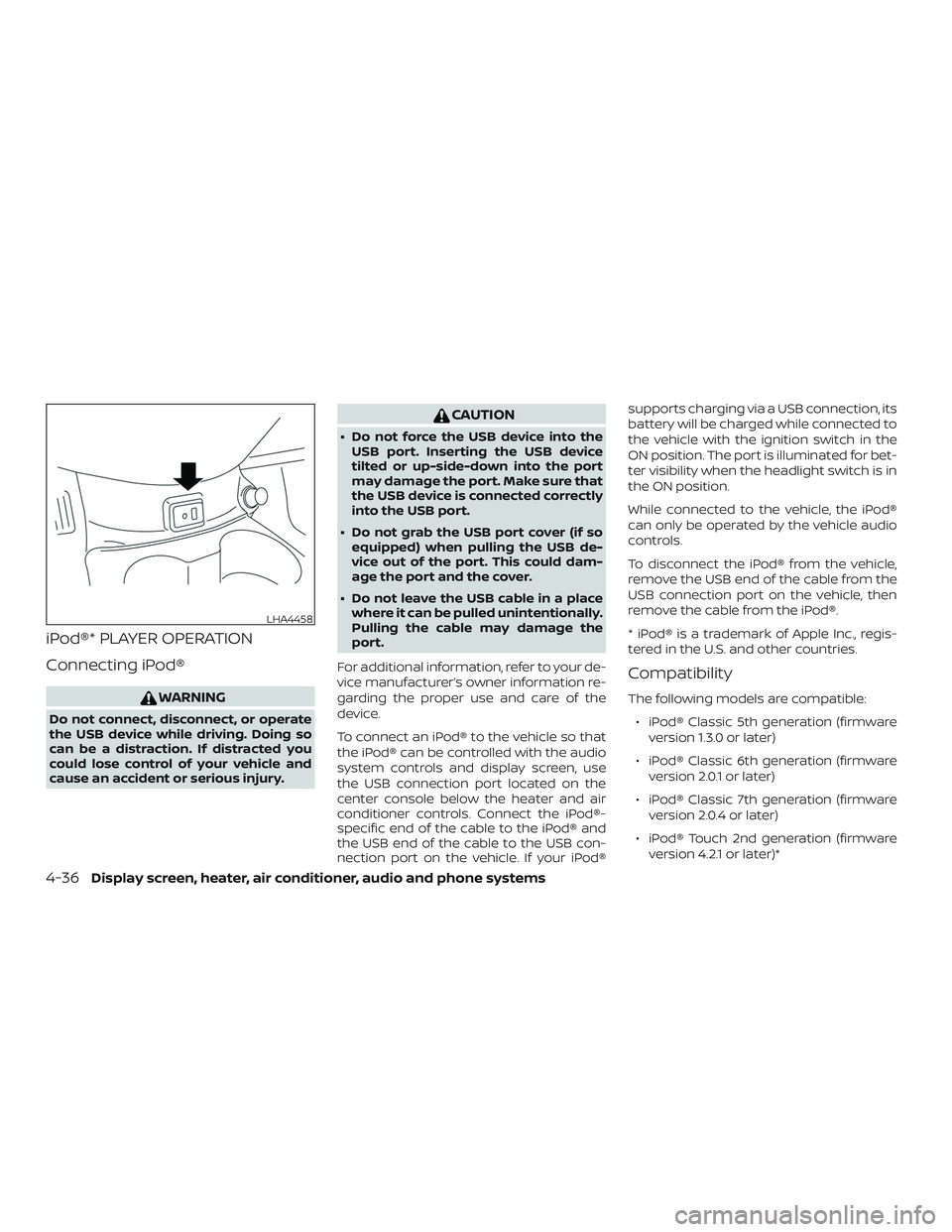
iPod®* PLAYER OPERATION
Connecting iPod®
WARNING
Do not connect, disconnect, or operate
the USB device while driving. Doing so
can be a distraction. If distracted you
could lose control of your vehicle and
cause an accident or serious injury.
CAUTION
∙ Do not force the USB device into theUSB port. Inserting the USB device
tilted or up-side-down into the port
may damage the port. Make sure that
the USB device is connected correctly
into the USB port.
∙ Do not grab the USB port cover (if so equipped) when pulling the USB de-
vice out of the port. This could dam-
age the port and the cover.
∙ Do not leave the USB cable in a place where it can be pulled unintentionally.
Pulling the cable may damage the
port.
For additional information, refer to your de-
vice manufacturer’s owner information re-
garding the proper use and care of the
device.
To connect an iPod® to the vehicle so that
the iPod® can be controlled with the audio
system controls and display screen, use
the USB connection port located on the
center console below the heater and air
conditioner controls. Connect the iPod®-
specific end of the cable to the iPod® and
the USB end of the cable to the USB con-
nection port on the vehicle. If your iPod® supports charging via a USB connection, its
battery will be charged while connected to
the vehicle with the ignition switch in the
ON position. The port is illuminated for bet-
ter visibility when the headlight switch is in
the ON position.
While connected to the vehicle, the iPod®
can only be operated by the vehicle audio
controls.
To disconnect the iPod® from the vehicle,
remove the USB end of the cable from the
USB connection port on the vehicle, then
remove the cable from the iPod®.
* iPod® is a trademark of Apple Inc., regis-
tered in the U.S. and other countries.
Compatibility
The following models are compatible:
∙ iPod® Classic 5th generation (firmware version 1.3.0 or later)
∙ iPod® Classic 6th generation (firmware version 2.0.1 or later)
∙ iPod® Classic 7th generation (firmware version 2.0.4 or later)
∙ iPod® Touch 2nd generation (firmware version 4.2.1 or later)*
LHA4458
4-36Display screen, heater, air conditioner, audio and phone systems
Page 526 of 702
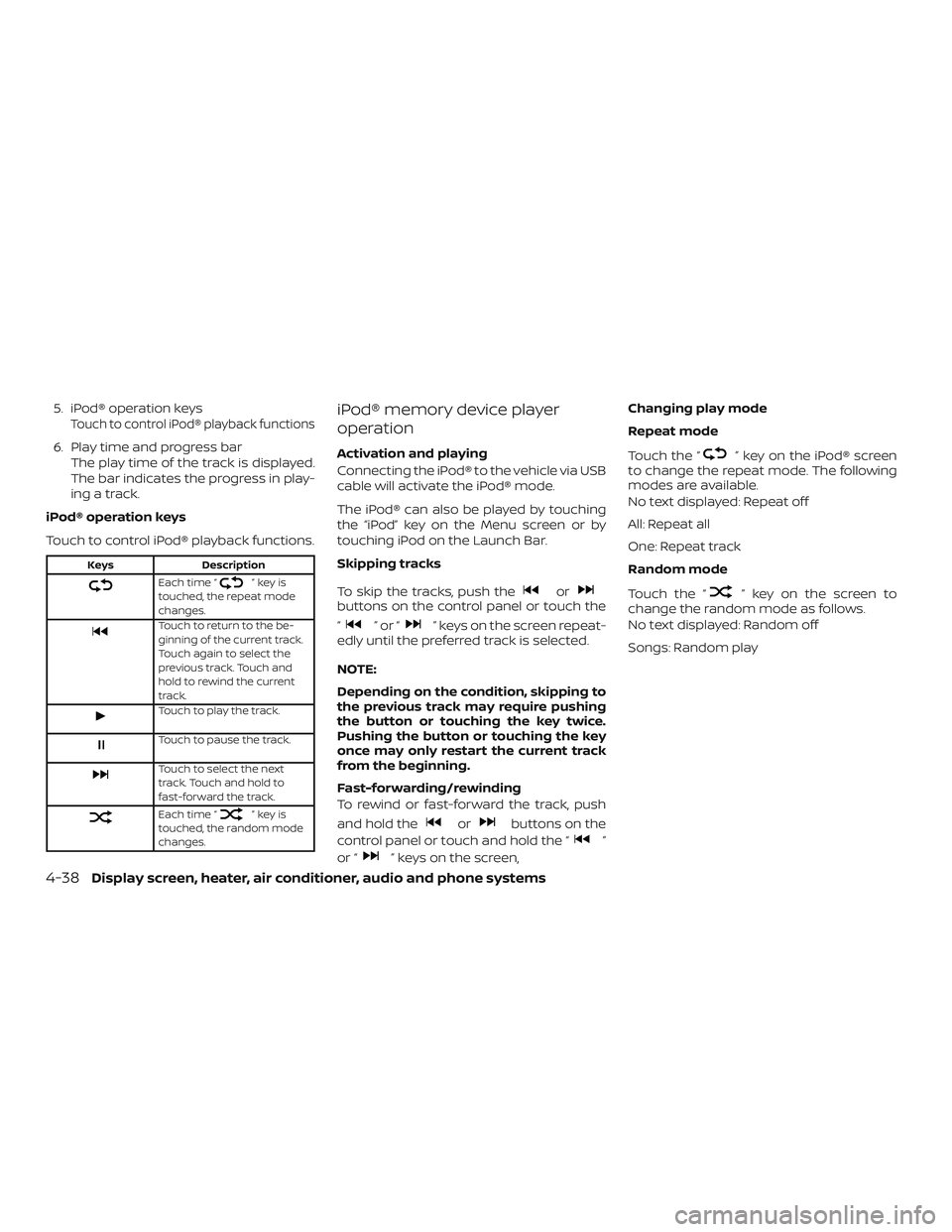
5. iPod® operation keysTouch to control iPod® playback functions
6. Play time and progress barThe play time of the track is displayed.
The bar indicates the progress in play-
ing a track.
iPod® operation keys
Touch to control iPod® playback functions.
Keys Description
Each time “”keyis
touched, the repeat mode
changes.
Touch to return to the be-
ginning of the current track.
Touch again to select the
previous track. Touch and
hold to rewind the current
track.
Touch to play the track.
Touch to pause the track.
Touch to select the next
track. Touch and hold to
fast-forward the track.
Each time “”keyis
touched, the random mode
changes.
iPod® memory device player
operation
Activation and playing
Connecting the iPod® to the vehicle via USB
cable will activate the iPod® mode.
The iPod® can also be played by touching
the “iPod” key on the Menu screen or by
touching iPod on the Launch Bar.
Skipping tracks
To skip the tracks, push the
orbuttons on the control panel or touch the
“
”or“” keys on the screen repeat-
edly until the preferred track is selected.
NOTE:
Depending on the condition, skipping to
the previous track may require pushing
the button or touching the key twice.
Pushing the button or touching the key
once may only restart the current track
from the beginning.
Fast-forwarding/rewinding
To rewind or fast-forward the track, push
and hold the
orbuttons on the
control panel or touch and hold the “
”
or “
” keys on the screen, Changing play mode
Repeat mode
Touch the “
” key on the iPod® screen
to change the repeat mode. The following
modes are available.
No text displayed: Repeat off
All: Repeat all
One: Repeat track
Random mode
Touch the “
” key on the screen to
change the random mode as follows.
No text displayed: Random off
Songs: Random play
4-38Display screen, heater, air conditioner, audio and phone systems