2018 NISSAN VERSA SEDAN CD player
[x] Cancel search: CD playerPage 164 of 702

SEEK and TRACK
(Fast Forward, Rewind)
buttons
When the SEEK button
or
TRACK
button is pressed while the
compact disc is playing, the compact disc
plays at an increased speed while fast for-
warding or rewinding. When the button is
released, the compact disc returns to nor-
mal play speed.
SEEK and TRACK
buttons
When the SEEK
button is pressed
while the compact disc is playing, the next
track following the present one starts to
play from the beginning. Press the
SEEK
button several times to skip
several tracks. Each time the button is
pressed, the CD advances one additional
track. The track number appears in the dis-
play window. (When the last track on the
compact disc is skipped, the first track is
played.)
When the TRACK
button is pressed,
the track being played returns to the be-
ginning. Press the TRACK
button sev-eral times to skip back several tracks. Each
time the button is pressed the CD moves
back one track.
RPT (repeat)/RDM (random) button
Press the RPT/RDM button while a com-
pact disc is playing to change the play pat-
tern as follows:
CD:
TRACK REPEAT→DISC RANDOM→DISC
REPEAT
MP3/WMA CD:
FOLDER REPEAT→TRACK REPEAT→DISC
RANDOM→FOLDER RANDOM→DISC RE-
PEAT
TRACK REPEAT: The track that is currently
playing will be repeated.
DISC RANDOM: The order of the tracks on
the disc will be mixed during play.
DISC REPEAT: The disc currently playing will
be repeated.
FOLDER REPEAT: The tracks in the current
folder will be repeated.
FOLDER RANDOM: The order of the tracks in
the folder will be mixed during play.SCAN (CDs) button
Press the SCAN button for less than 1.5 sec-
onds to scan all tracks of the current disc
for 10 seconds per track. The SCAN icon is
flashed during scan mode.
The scan mode is canceled once it scans
through all tracks on the disc, or if the SCAN
button is pressed during scan mode.
CD EJECT
When the
button is pressed with a
compact disc loaded, the compact disc will
be ejected.
When the
button is pressed while the
compact disc is playing, the compact disc
will eject and the system will turn off.
AUX (Auxiliary) button
The AUX IN jack is located on the CD player.
The AUX IN audio input jack accepts any
standard analog audio input such as from
a portable cassette tape/CD player, MP3
player or laptop computers.
Press the AUX button to play a compatible
device when it is plugged into the AUX IN
jack.
Display screen, heater, air conditioner, audio and phone systems4-29
Page 165 of 702

Press the MENU button repeatedly until
“AUX IN Volume” appears on the screen to
control the incoming volume level of the
auxiliary input device. Turn the
TUNE/FOLDER knob to adjust the level be-
tween 0 and +3.
FM/AM RADIO WITH COMPACT
DISC (CD) PLAYER (Type B) (if so
equipped)
For additional information, refer to "Audio
operation precautions" in this section.1.
CD eject button
2. RPT button
3. RDM button
4. Display screen
LHA3016
4-30Display screen, heater, air conditioner, audio and phone systems
Page 166 of 702

5. SCAN button
6. USB button
7. AUX button
8. A-Z button
9. ENTER button and TUNE/MENU knob
10.
(back) button
11. SETUP button
12. DISP button
13. Station select (1–6) buttons
14.
Forward and Backward
SEEK/TRACK buttons
15. VOL (volume) control knob/
(power) button
16. CD button
17. FM•AM button
Audio main operation
(power) button/ VOL (volume)
control knob
Place the ignition switch in the ACC or ON
position, then press the
(power) but-
ton. If you listen to the radio with the engine
not running, place the ignition in the ACC
position. The mode (radio or CD) that was
playing immediately before the system
was turned off resumes playing.
When no CD is loaded, the radio comes on.
Pressing the
(power) button again
turns the system off.
Turn the VOL (volume) control knob to the
right to increase volume or to the lef t to
decrease volume.
AUX button
The AUX IN audio input jack accepts any
standard analog audio input such as from
a portable cassette tape/CD player, MP3
player or a laptop computer. Press the AUX
button to play a compatible device
plugged into the AUX IN jack. Pressing the
AUX button repeatedly will cycle through
available input sources:AUX line in→USB (if so equipped)→AUX
line in
NOTE:
Sources only shown in menu if they are
connected and/or detected.
DISP (display) button
Pressing the DISP button displays song in-
formation, if available, such as artist, album,
track name, folder name, and source.
NOTE:
The DISP button only provides this infor-
mation in non-radio modes.
How to use the SETUP button
To select and/or adjust several functions,
features and modes that are available for
your vehicle:
1. Press the SETUP button.
2. Turn the TUNE/MENU knob until the de-
sired item is selected on the menu list
and then press the ENTER button.
Display screen, heater, air conditioner, audio and phone systems4-31
Page 169 of 702
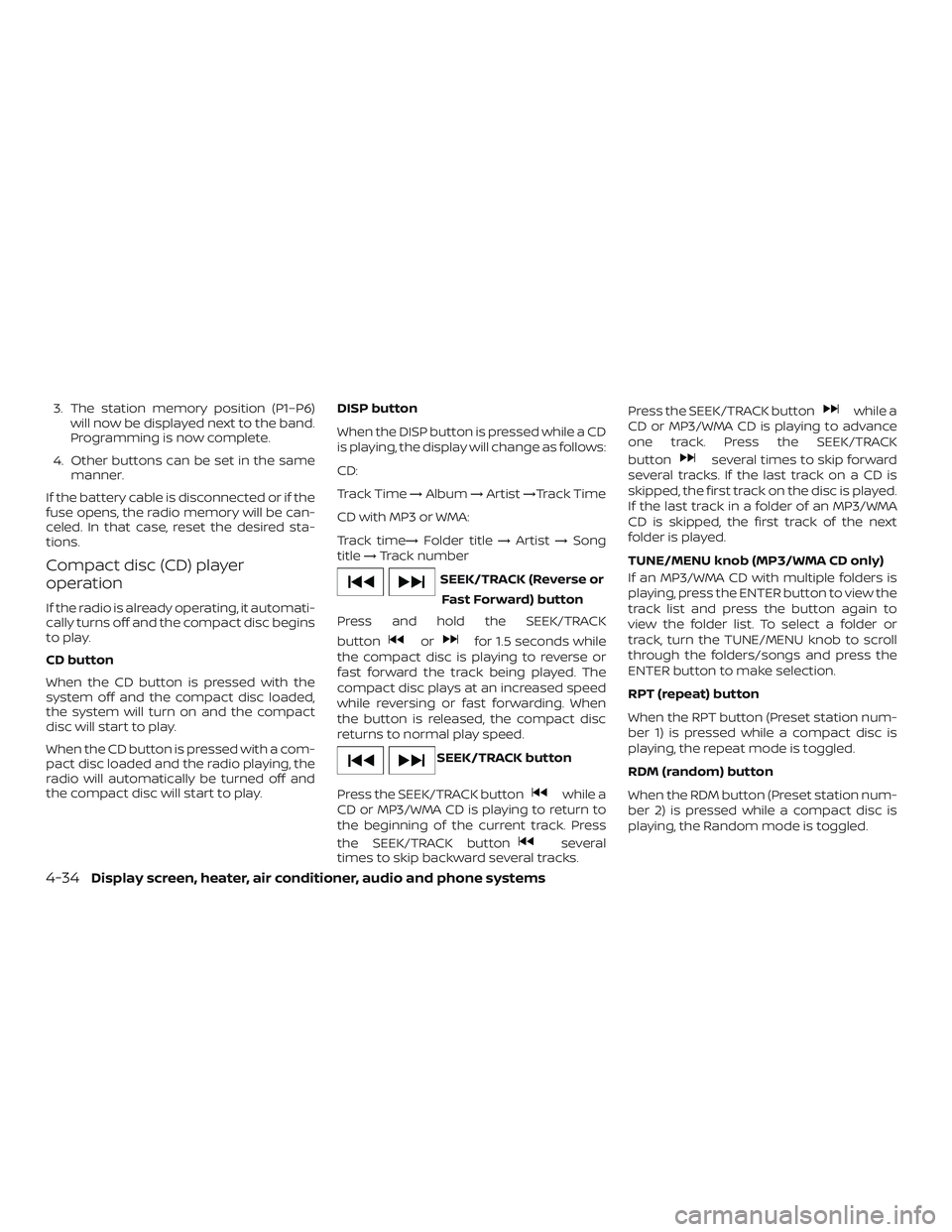
3. The station memory position (P1–P6)
will now be displayed next to the band.
Programming is now complete.
4. Other buttons can be set in the same
manner.
If the battery cable is disconnected or if the
fuse opens, the radio memory will be can-
celed. In that case, reset the desired sta-
tions.
Compact disc (CD) player
operation
If the radio is already operating, it automati-
cally turns off and the compact disc begins
to play.
CD button
When the CD button is pressed with the
system off and the compact disc loaded,
the system will turn on and the compact
disc will start to play.
When the CD button is pressed with a com-
pact disc loaded and the radio playing, the
radio will automatically be turned off and
the compact disc will start to play.DISP button
When the DISP button is pressed while a CD
is playing, the display will change as follows:
CD:
Track Time→Album→Artist→Track Time
CD with MP3 or WMA:
Track time→Folder title→Artist→Song
title→Track number
SEEK/TRACK (Reverse or
Fast Forward) button
Press and hold the SEEK/TRACK
button
orfor 1.5 seconds while
the compact disc is playing to reverse or
fast forward the track being played. The
compact disc plays at an increased speed
while reversing or fast forwarding. When
the button is released, the compact disc
returns to normal play speed.
SEEK/TRACK button
Press the SEEK/TRACK button
while a
CD or MP3/WMA CD is playing to return to
the beginning of the current track. Press
the SEEK/TRACK button
several
times to skip backward several tracks.Press the SEEK/TRACK button
while a
CD or MP3/WMA CD is playing to advance
one track. Press the SEEK/TRACK
button
several times to skip forward
several tracks. If the last track on a CD is
skipped, the first track on the disc is played.
If the last track in a folder of an MP3/WMA
CD is skipped, the first track of the next
folder is played.
TUNE/MENU knob (MP3/WMA CD only)
If an MP3/WMA CD with multiple folders is
playing, press the ENTER button to view the
track list and press the button again to
view the folder list. To select a folder or
track, turn the TUNE/MENU knob to scroll
through the folders/songs and press the
ENTER button to make selection.
RPT (repeat) button
When the RPT button (Preset station num-
ber 1) is pressed while a compact disc is
playing, the repeat mode is toggled.
RDM (random) button
When the RDM button (Preset station num-
ber 2) is pressed while a compact disc is
playing, the Random mode is toggled.
4-34Display screen, heater, air conditioner, audio and phone systems
Page 170 of 702
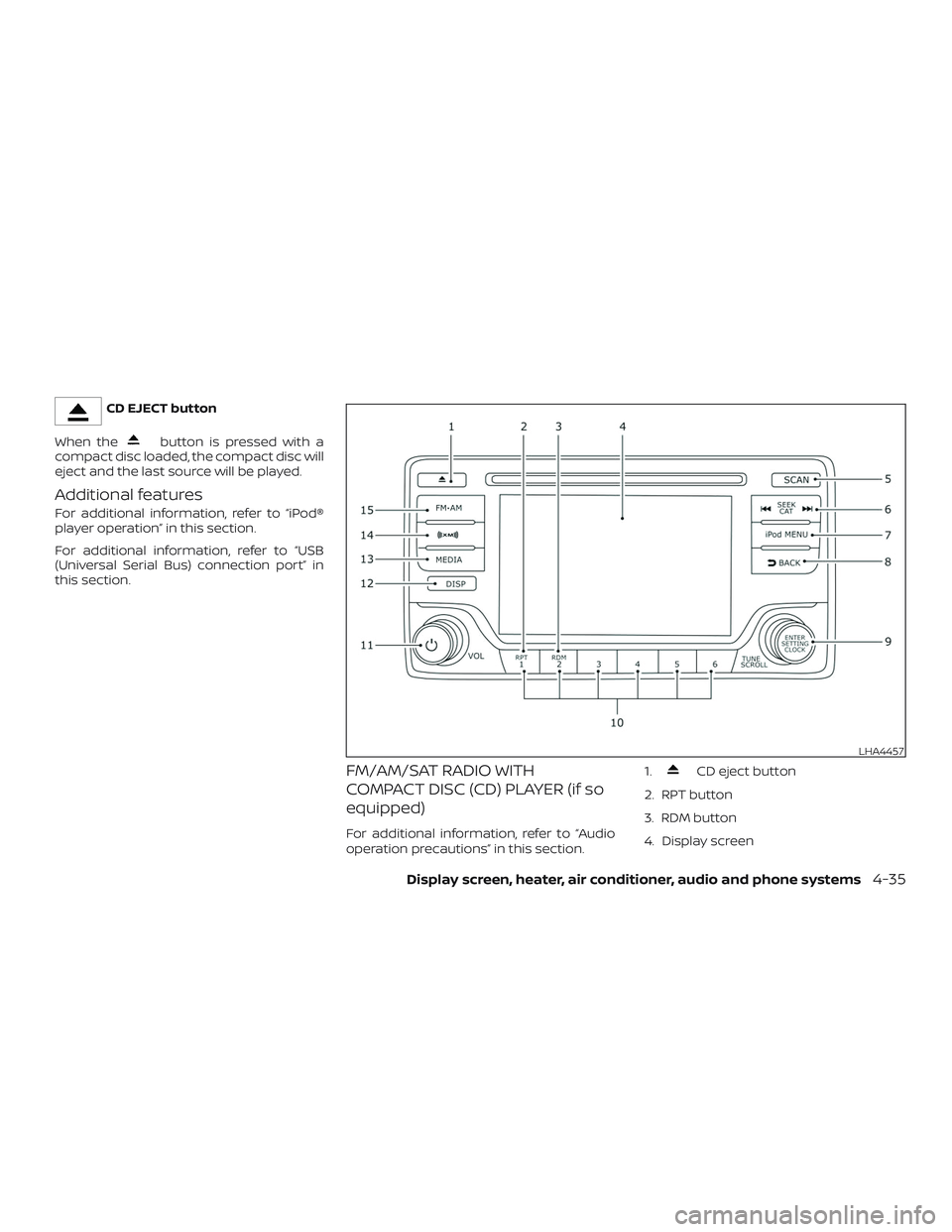
CD EJECT button
When the
button is pressed with a
compact disc loaded, the compact disc will
eject and the last source will be played.
Additional features
For additional information, refer to “iPod®
player operation” in this section.
For additional information, refer to “USB
(Universal Serial Bus) connection port” in
this section.
FM/AM/SAT RADIO WITH
COMPACT DISC (CD) PLAYER (if so
equipped)
For additional information, refer to “Audio
operation precautions” in this section.1.
CD eject button
2. RPT button
3. RDM button
4. Display screen
LHA4457
Display screen, heater, air conditioner, audio and phone systems4-35
Page 173 of 702
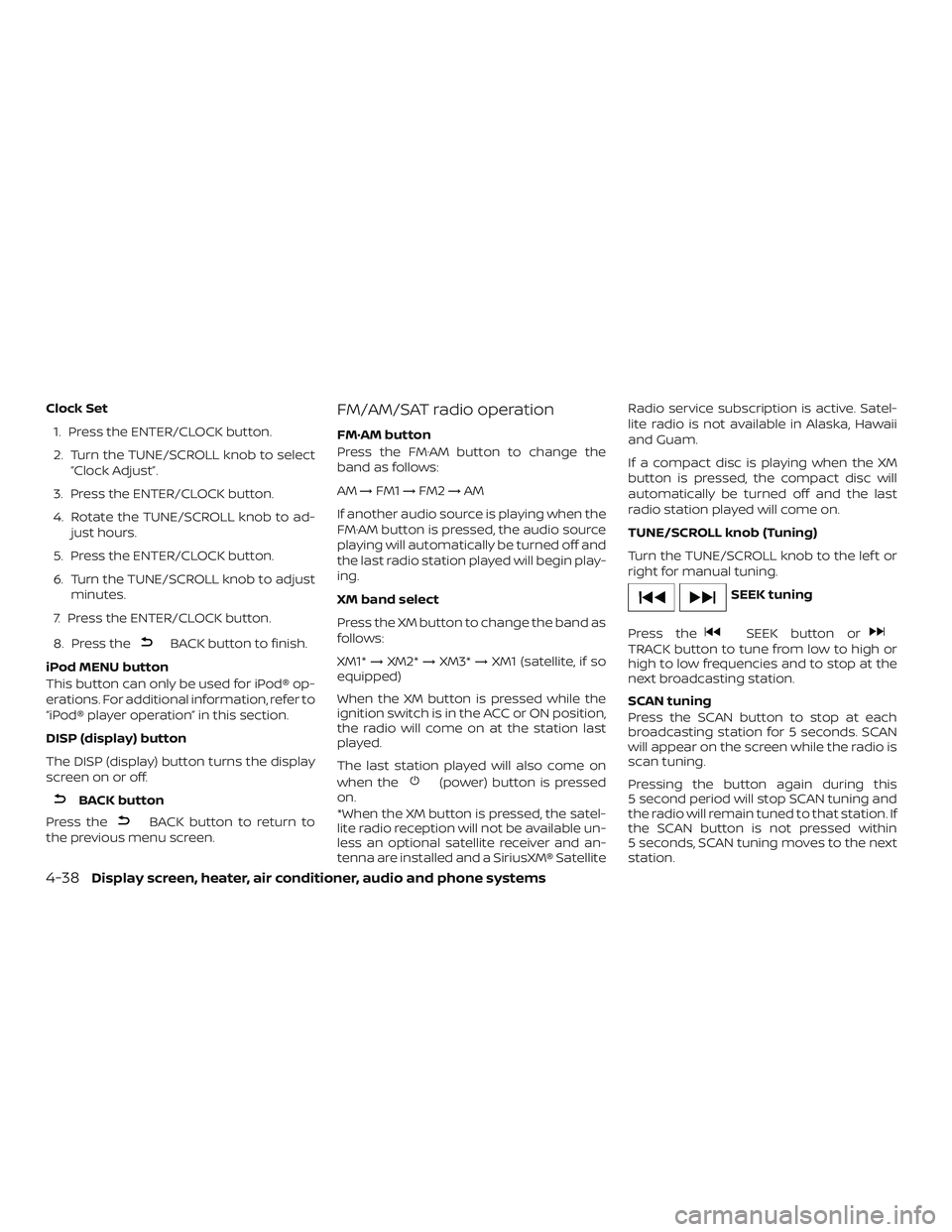
Clock Set
1. Press the ENTER/CLOCK button.
2. Turn the TUNE/SCROLL knob to select
“Clock Adjust”.
3. Press the ENTER/CLOCK button.
4. Rotate the TUNE/SCROLL knob to ad-
just hours.
5. Press the ENTER/CLOCK button.
6. Turn the TUNE/SCROLL knob to adjust
minutes.
7. Press the ENTER/CLOCK button.
8. Press the
BACK button to finish.
iPod MENU button
This button can only be used for iPod® op-
erations. For additional information, refer to
“iPod® player operation” in this section.
DISP (display) button
The DISP (display) button turns the display
screen on or off.
BACK button
Press the
BACK button to return to
the previous menu screen.
FM/AM/SAT radio operation
FM·AM button
Press the FM·AM button to change the
band as follows:
AM→FM1→FM2→AM
If another audio source is playing when the
FM·AM button is pressed, the audio source
playing will automatically be turned off and
the last radio station played will begin play-
ing.
XM band select
Press the XM button to change the band as
follows:
XM1*→XM2*→XM3*→XM1 (satellite, if so
equipped)
When the XM button is pressed while the
ignition switch is in the ACC or ON position,
the radio will come on at the station last
played.
The last station played will also come on
when the
(power) button is pressed
on.
*When the XM button is pressed, the satel-
lite radio reception will not be available un-
less an optional satellite receiver and an-
tenna are installed and a SiriusXM® SatelliteRadio service subscription is active. Satel-
lite radio is not available in Alaska, Hawaii
and Guam.
If a compact disc is playing when the XM
button is pressed, the compact disc will
automatically be turned off and the last
radio station played will come on.
TUNE/SCROLL knob (Tuning)
Turn the TUNE/SCROLL knob to the lef t or
right for manual tuning.
SEEK tuning
Press the
SEEK button orTRACK button to tune from low to high or
high to low frequencies and to stop at the
next broadcasting station.
SCAN tuning
Press the SCAN button to stop at each
broadcasting station for 5 seconds. SCAN
will appear on the screen while the radio is
scan tuning.
Pressing the button again during this
5 second period will stop SCAN tuning and
the radio will remain tuned to that station. If
the SCAN button is not pressed within
5 seconds, SCAN tuning moves to the next
station.
4-38Display screen, heater, air conditioner, audio and phone systems
Page 174 of 702
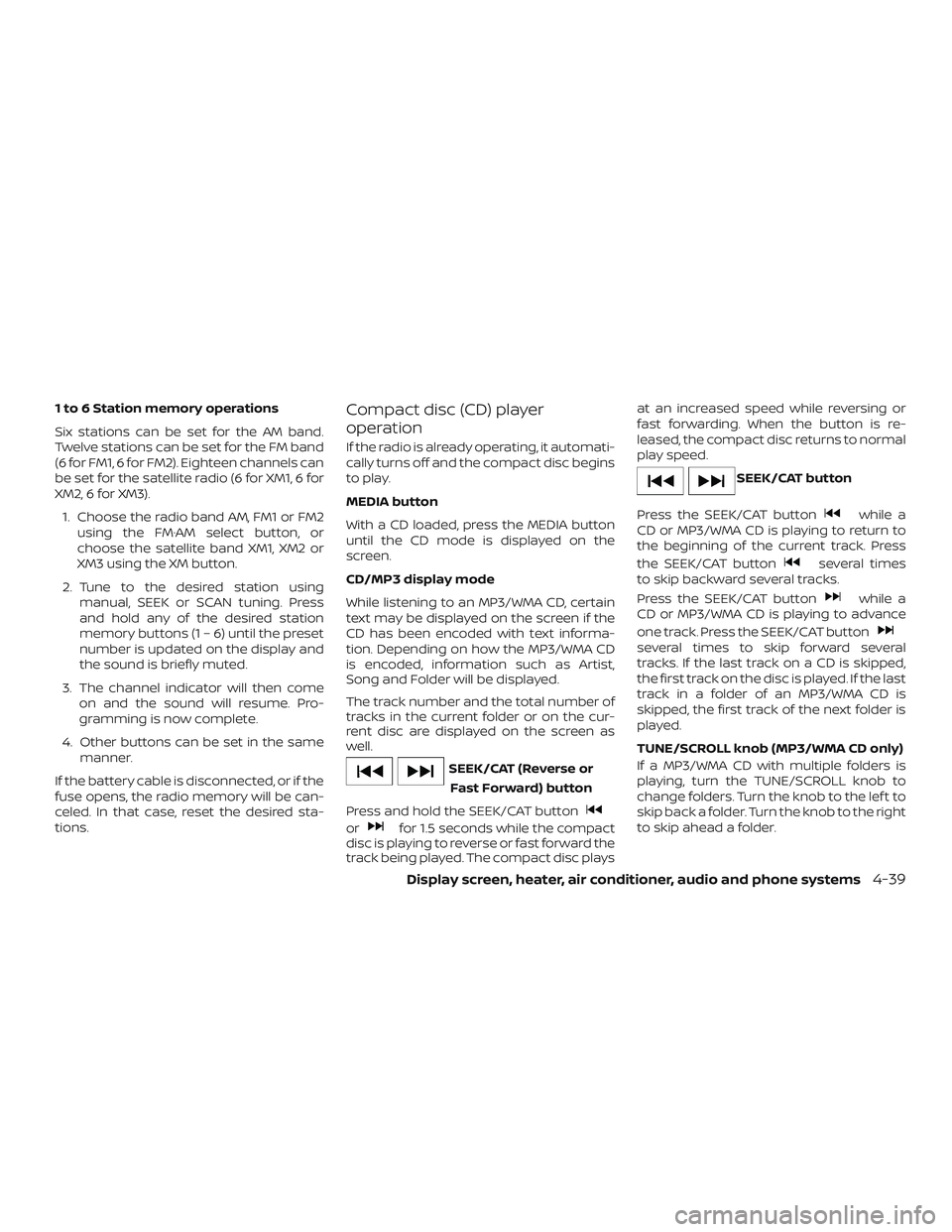
1 to 6 Station memory operations
Six stations can be set for the AM band.
Twelve stations can be set for the FM band
(6 for FM1, 6 for FM2). Eighteen channels can
be set for the satellite radio (6 for XM1, 6 for
XM2, 6 for XM3).
1. Choose the radio band AM, FM1 or FM2
using the FM·AM select button, or
choose the satellite band XM1, XM2 or
XM3 using the XM button.
2. Tune to the desired station using
manual, SEEK or SCAN tuning. Press
and hold any of the desired station
memory buttons (1 – 6) until the preset
number is updated on the display and
the sound is briefly muted.
3. The channel indicator will then come
on and the sound will resume. Pro-
gramming is now complete.
4. Other buttons can be set in the same
manner.
If the battery cable is disconnected, or if the
fuse opens, the radio memory will be can-
celed. In that case, reset the desired sta-
tions.Compact disc (CD) player
operation
If the radio is already operating, it automati-
cally turns off and the compact disc begins
to play.
MEDIA button
With a CD loaded, press the MEDIA button
until the CD mode is displayed on the
screen.
CD/MP3 display mode
While listening to an MP3/WMA CD, certain
text may be displayed on the screen if the
CD has been encoded with text informa-
tion. Depending on how the MP3/WMA CD
is encoded, information such as Artist,
Song and Folder will be displayed.
The track number and the total number of
tracks in the current folder or on the cur-
rent disc are displayed on the screen as
well.
SEEK/CAT (Reverse or
Fast Forward) button
Press and hold the SEEK/CAT button
orfor 1.5 seconds while the compact
disc is playing to reverse or fast forward the
track being played. The compact disc playsat an increased speed while reversing or
fast forwarding. When the button is re-
leased, the compact disc returns to normal
play speed.
SEEK/CAT button
Press the SEEK/CAT button
while a
CD or MP3/WMA CD is playing to return to
the beginning of the current track. Press
the SEEK/CAT button
several times
to skip backward several tracks.
Press the SEEK/CAT button
while a
CD or MP3/WMA CD is playing to advance
one track. Press the SEEK/CAT button
several times to skip forward several
tracks. If the last track on a CD is skipped,
the first track on the disc is played. If the last
track in a folder of an MP3/WMA CD is
skipped, the first track of the next folder is
played.
TUNE/SCROLL knob (MP3/WMA CD only)
If a MP3/WMA CD with multiple folders is
playing, turn the TUNE/SCROLL knob to
change folders. Turn the knob to the lef t to
skip back a folder. Turn the knob to the right
to skip ahead a folder.
Display screen, heater, air conditioner, audio and phone systems4-39
Page 175 of 702
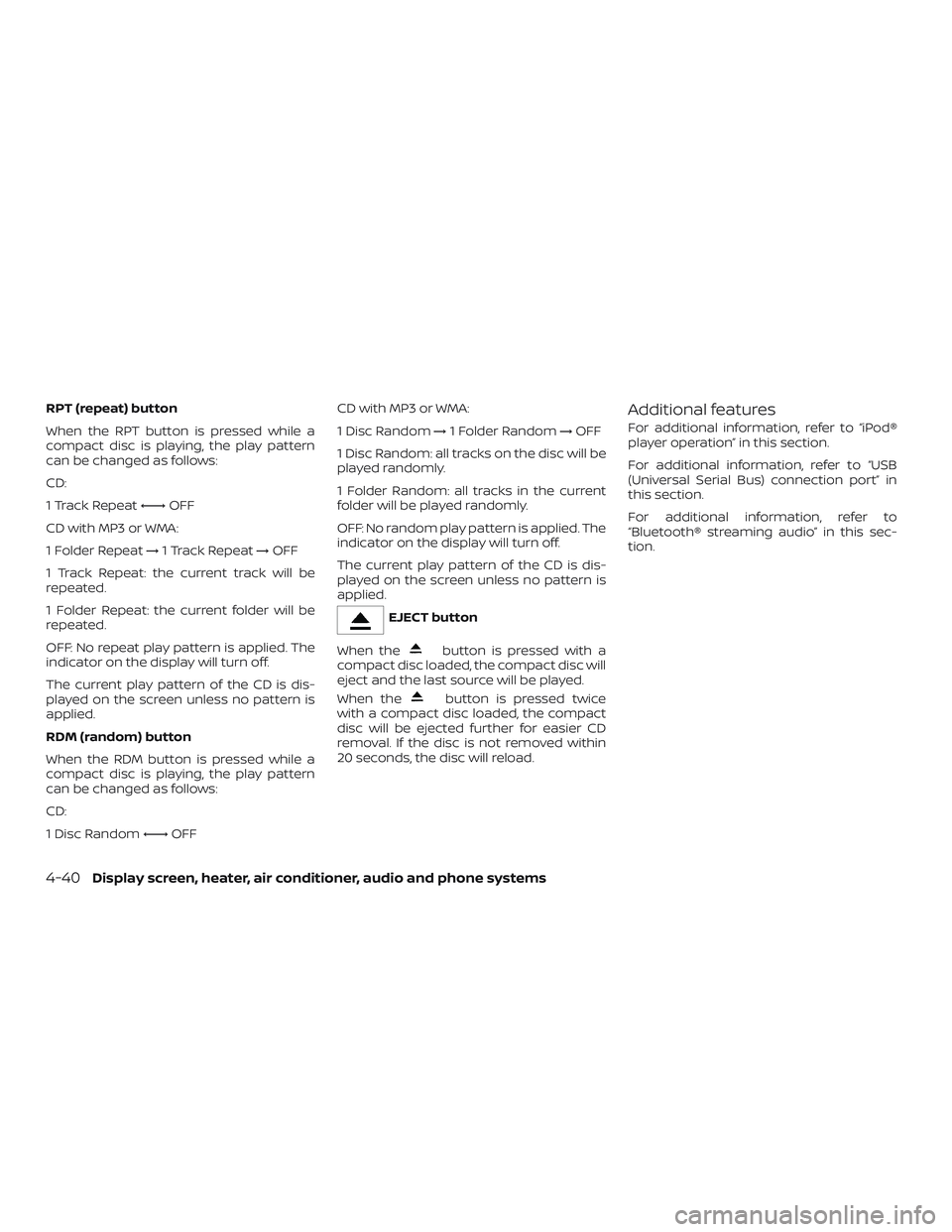
RPT (repeat) button
When the RPT button is pressed while a
compact disc is playing, the play pattern
can be changed as follows:
CD:
1 Track Repeat←→OFF
CD with MP3 or WMA:
1 Folder Repeat→1 Track Repeat→OFF
1 Track Repeat: the current track will be
repeated.
1 Folder Repeat: the current folder will be
repeated.
OFF: No repeat play pattern is applied. The
indicator on the display will turn off.
The current play pattern of the CD is dis-
played on the screen unless no pattern is
applied.
RDM (random) button
When the RDM button is pressed while a
compact disc is playing, the play pattern
can be changed as follows:
CD:
1 Disc Random←→OFFCD with MP3 or WMA:
1 Disc Random→1 Folder Random→OFF
1 Disc Random: all tracks on the disc will be
played randomly.
1 Folder Random: all tracks in the current
folder will be played randomly.
OFF: No random play pattern is applied. The
indicator on the display will turn off.
The current play pattern of the CD is dis-
played on the screen unless no pattern is
applied.
EJECT button
When the
button is pressed with a
compact disc loaded, the compact disc will
eject and the last source will be played.
When the
button is pressed twice
with a compact disc loaded, the compact
disc will be ejected further for easier CD
removal. If the disc is not removed within
20 seconds, the disc will reload.
Additional features
For additional information, refer to “iPod®
player operation” in this section.
For additional information, refer to “USB
(Universal Serial Bus) connection port” in
this section.
For additional information, refer to
“Bluetooth® streaming audio” in this sec-
tion.
4-40Display screen, heater, air conditioner, audio and phone systems