2018 NISSAN VERSA SEDAN USB port
[x] Cancel search: USB portPage 15 of 702

1. Headlight/turn signal switch/fog
light switch (if so equipped)
(P. 2-22)
2. Driver’s supplemental air bag
(P. 1-42)
Horn (P. 2-25)
3. Meters and gauges (P. 2-3)
Warning and indicator lights
(P. 2-12)
4. Wiper and washer switch (P. 2-21)
5. Vents (P. 4-8)
6. Rear window defroster switch
(P. 2-22)
7. Front passenger air bag status
light (P. 1-42)
8. Hazard warning flasher switch
(P. 6-2)
9. Climate controls (P. 4-8)
10. Audio system (P. 4-16)
11. Passenger’s supplemental air bag
(P. 1-42)
12. Glove box (P. 2-27)
13. Power outlet (P. 2-26)
14. USB connection port and AUX IN
jack (P. 4-41)
15. Shif t lever (P. 5-11)
16. Cup holders (P. 2-27)
17. Ignition switch (P. 5-8)
LII2542
INSTRUMENT PANEL
0-6Illustrated table of contents
Page 83 of 702

1. Headlight/turn signal switch/fog
light switch (if so equipped)
(P. 2-22)
2. Driver’s supplemental air bag
(P. 1-42)
Horn (P. 2-25)
3. Meters and gauges (P. 2-3)
Warning and indicator lights
(P. 2-12)
4. Wiper and washer switch (P. 2-21)
5. Vents (P. 4-8)
6. Rear window defroster switch
(P. 2-22)
7. Front passenger air bag status
light (P. 1-42)
8. Hazard warning flasher switch
(P. 6-2)
9. Climate controls (P. 4-8)
10. Audio system (P. 4-16)
11. Passenger’s supplemental air bag
(P. 1-42)
12. Glove box (P. 2-27)
13. Power outlet (P. 2-26)
14. USB connection port and AUX IN
jack (P. 4-41)
15. Shif t lever (P. 5-11)
16. Cup holders (P. 2-27)
17. Ignition switch (P. 5-8)
LII2542
INSTRUMENT PANEL
2-2Instruments and controls
Page 135 of 702

4 Display screen, heater, air conditioner,
audio and phone systems
RearView Monitor (if so equipped)...............4-2
RearView Monitor system operation..........4-3
How to read the displayed lines...............4-3
Difference between predicted and
actual distances..............................4-4
Adjusting the screen.........................4-6
RearView Monitor system limitations.........4-6
System maintenance.........................4-7
Vents............................................4-8
Heater and air conditioner (manual).............4-8
Controls......................................4-9
Heater operation............................4-10
Air conditioner operation....................4-12
Air flow charts...............................4-13
Servicing air conditioner........................4-16
Audio system...................................4-16
Radio........................................4-16
FM radio reception..........................4-16
AM radio reception..........................4-17
Satellite radio reception (if so equipped).....4-17
Audio operation precautions................4-18
FM/AM radio with compact disc (CD)
player (Type A) (if so equipped)...............4-26FM/AM radio with compact disc (CD)
player (Type B) (if so equipped)...............4-30
FM/AM/SAT radio with compact disc
(CD) player (if so equipped)..................4-35
USB (Universal Serial Bus) connection
port (if so equipped).........................4-41
iPod®* player operation (if so equipped)......4-43
Bluetooth® streaming audio
(if so equipped)..............................4-45
CD care and cleaning........................4-46
Steering wheel switch for audio control......4-47
Antenna.....................................4-48
Car phone or CB radio..........................4-48
Bluetooth® Hands-Free Phone System
(Type A) (if so equipped)........................4-49
Regulatory Information......................4-50
Using the system............................4-51
Control buttons.............................4-53
Getting started..............................4-54
List of voice commands.....................4-55
Voice Adaptation (VA) mode.................4-60
Manual control..............................4-62
Troubleshooting guide......................4-62
Page 158 of 702

USB (Universal Serial Bus)
Connection Port (if so equipped)
WARNING
Do not connect, disconnect or operate
the USB device while driving. Doing so
can be a distraction. If distracted you
could lose control of your vehicle and
cause an accident or serious injury.
CAUTION
∙ Do not force the USB device into the
USB port. Inserting the USB device
tilted or up-side-down into the port
may damage the port. Make sure that
the USB device is connected correctly
into the USB port.
∙ Do not grab the USB port cover (if so
equipped) when pulling the USB de-
vice out of the port. This could dam-
age the port and the cover.
∙ Do not leave the USB cable in a place
where it can be pulled unintentionally.
Pulling the cable may damage the
port.The vehicle is not equipped with a USB de-
vice. USB devices should be purchased
separately as necessary.
This system cannot be used to format USB
devices. To format a USB device, use a per-
sonal computer.
In some jurisdictions, the USB device for the
front seats plays only sound without im-
ages for regulatory reasons, even when the
vehicle is parked.
This system supports various USB
memory devices, USB hard drives and
iPod® players. Some USB devices may not
be supported by this system.
∙ Partitioned USB devices may not play
correctly.
∙ Some characters used in other lan-
guages (Chinese, Japanese, etc.) may
not appear properly in the display. Using
English language characters with a USB
device is recommended.
General notes for USB (if so equipped)
use:
∙ For additional information, refer to your
device manufacturer’s owner informa-
tion regarding the proper use and care
of the device.Notes for iPod® (if so equipped) use:
iPod® is a trademark of Apple Inc., regis-
tered in the U.S. and other countries.
∙ Improperly plugging in the iPod® may
cause a checkmark to be displayed on
and off (flickering). Always make sure
that the iPod® is connected properly.
∙ An iPod® nano (1st Generation) may re-
main in fast forward or rewind mode if it
is connected during a seek operation. In
this case, please manually reset the
iPod®.
∙ An iPod® nano (2nd Generation) will
continue to fast-forward or rewind if it is
disconnected during a seek operation.
∙ An incorrect song title may appear
when the Play Mode is changed while
using an iPod® nano (2nd Generation).
∙ Audiobooks may not play in the same
order as they appear on an iPod®.
∙ Large video files cause slow responses
in an iPod®. The vehicle center display
may momentarily black out, but will
soon recover.
Display screen, heater, air conditioner, audio and phone systems4-23
Page 166 of 702

5. SCAN button
6. USB button
7. AUX button
8. A-Z button
9. ENTER button and TUNE/MENU knob
10.
(back) button
11. SETUP button
12. DISP button
13. Station select (1–6) buttons
14.
Forward and Backward
SEEK/TRACK buttons
15. VOL (volume) control knob/
(power) button
16. CD button
17. FM•AM button
Audio main operation
(power) button/ VOL (volume)
control knob
Place the ignition switch in the ACC or ON
position, then press the
(power) but-
ton. If you listen to the radio with the engine
not running, place the ignition in the ACC
position. The mode (radio or CD) that was
playing immediately before the system
was turned off resumes playing.
When no CD is loaded, the radio comes on.
Pressing the
(power) button again
turns the system off.
Turn the VOL (volume) control knob to the
right to increase volume or to the lef t to
decrease volume.
AUX button
The AUX IN audio input jack accepts any
standard analog audio input such as from
a portable cassette tape/CD player, MP3
player or a laptop computer. Press the AUX
button to play a compatible device
plugged into the AUX IN jack. Pressing the
AUX button repeatedly will cycle through
available input sources:AUX line in→USB (if so equipped)→AUX
line in
NOTE:
Sources only shown in menu if they are
connected and/or detected.
DISP (display) button
Pressing the DISP button displays song in-
formation, if available, such as artist, album,
track name, folder name, and source.
NOTE:
The DISP button only provides this infor-
mation in non-radio modes.
How to use the SETUP button
To select and/or adjust several functions,
features and modes that are available for
your vehicle:
1. Press the SETUP button.
2. Turn the TUNE/MENU knob until the de-
sired item is selected on the menu list
and then press the ENTER button.
Display screen, heater, air conditioner, audio and phone systems4-31
Page 170 of 702
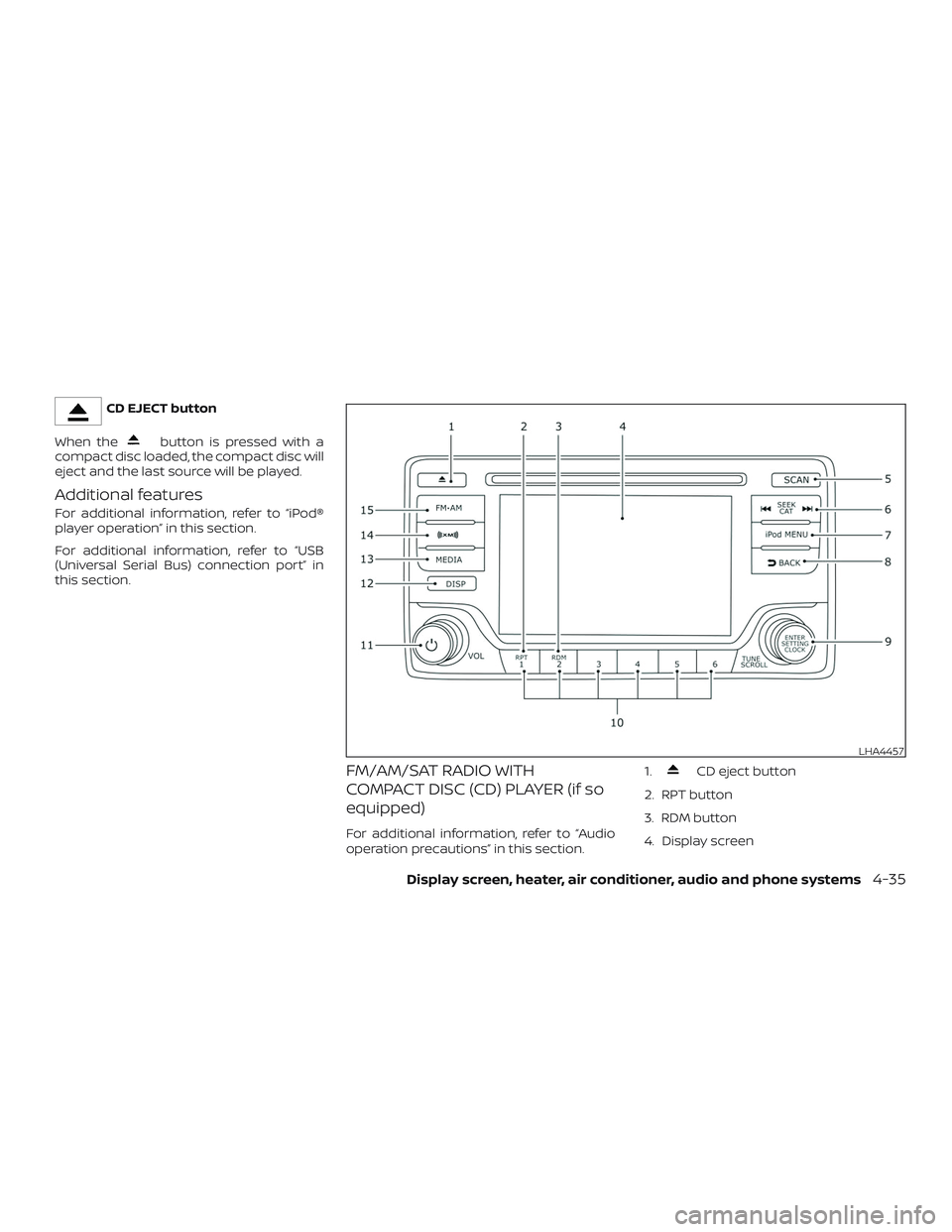
CD EJECT button
When the
button is pressed with a
compact disc loaded, the compact disc will
eject and the last source will be played.
Additional features
For additional information, refer to “iPod®
player operation” in this section.
For additional information, refer to “USB
(Universal Serial Bus) connection port” in
this section.
FM/AM/SAT RADIO WITH
COMPACT DISC (CD) PLAYER (if so
equipped)
For additional information, refer to “Audio
operation precautions” in this section.1.
CD eject button
2. RPT button
3. RDM button
4. Display screen
LHA4457
Display screen, heater, air conditioner, audio and phone systems4-35
Page 175 of 702
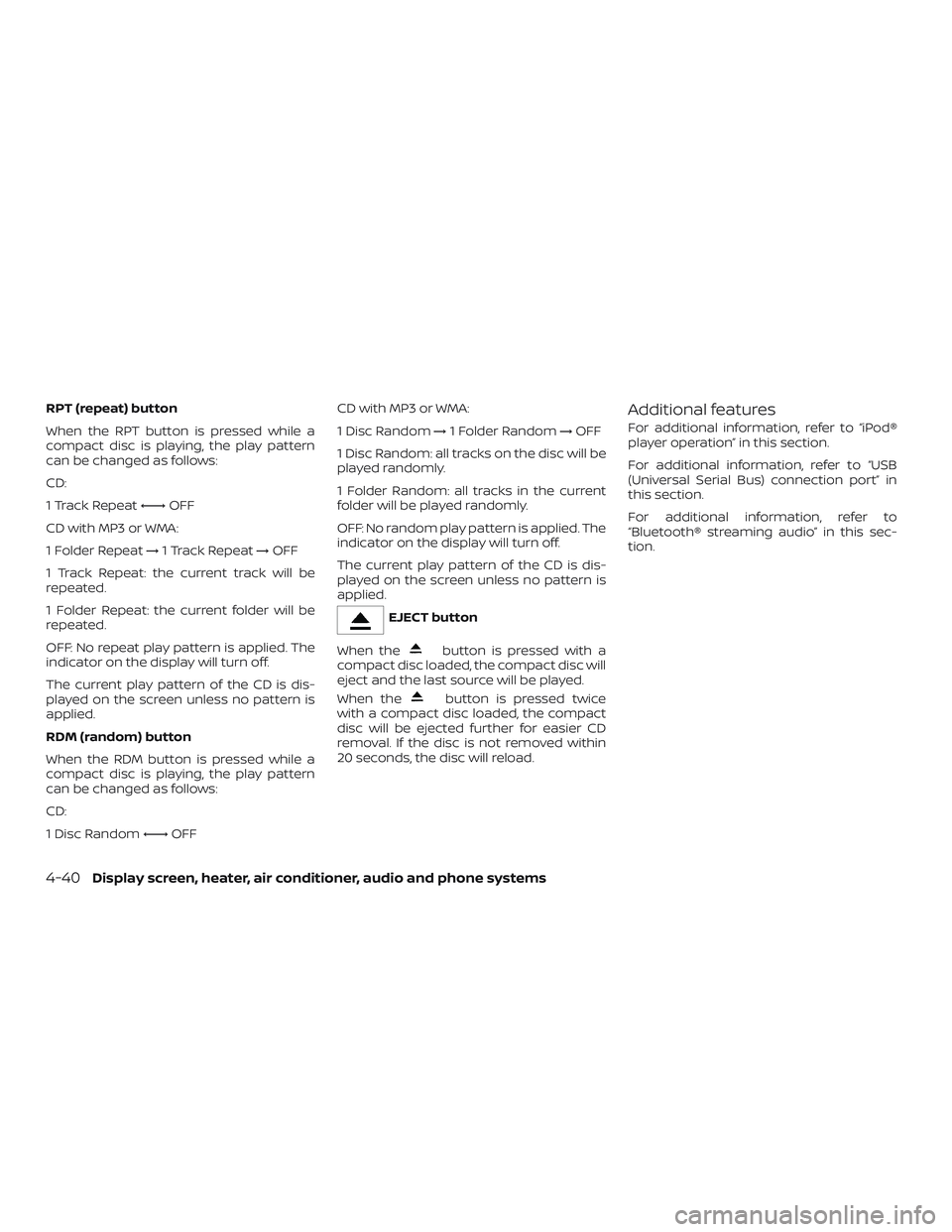
RPT (repeat) button
When the RPT button is pressed while a
compact disc is playing, the play pattern
can be changed as follows:
CD:
1 Track Repeat←→OFF
CD with MP3 or WMA:
1 Folder Repeat→1 Track Repeat→OFF
1 Track Repeat: the current track will be
repeated.
1 Folder Repeat: the current folder will be
repeated.
OFF: No repeat play pattern is applied. The
indicator on the display will turn off.
The current play pattern of the CD is dis-
played on the screen unless no pattern is
applied.
RDM (random) button
When the RDM button is pressed while a
compact disc is playing, the play pattern
can be changed as follows:
CD:
1 Disc Random←→OFFCD with MP3 or WMA:
1 Disc Random→1 Folder Random→OFF
1 Disc Random: all tracks on the disc will be
played randomly.
1 Folder Random: all tracks in the current
folder will be played randomly.
OFF: No random play pattern is applied. The
indicator on the display will turn off.
The current play pattern of the CD is dis-
played on the screen unless no pattern is
applied.
EJECT button
When the
button is pressed with a
compact disc loaded, the compact disc will
eject and the last source will be played.
When the
button is pressed twice
with a compact disc loaded, the compact
disc will be ejected further for easier CD
removal. If the disc is not removed within
20 seconds, the disc will reload.
Additional features
For additional information, refer to “iPod®
player operation” in this section.
For additional information, refer to “USB
(Universal Serial Bus) connection port” in
this section.
For additional information, refer to
“Bluetooth® streaming audio” in this sec-
tion.
4-40Display screen, heater, air conditioner, audio and phone systems
Page 176 of 702
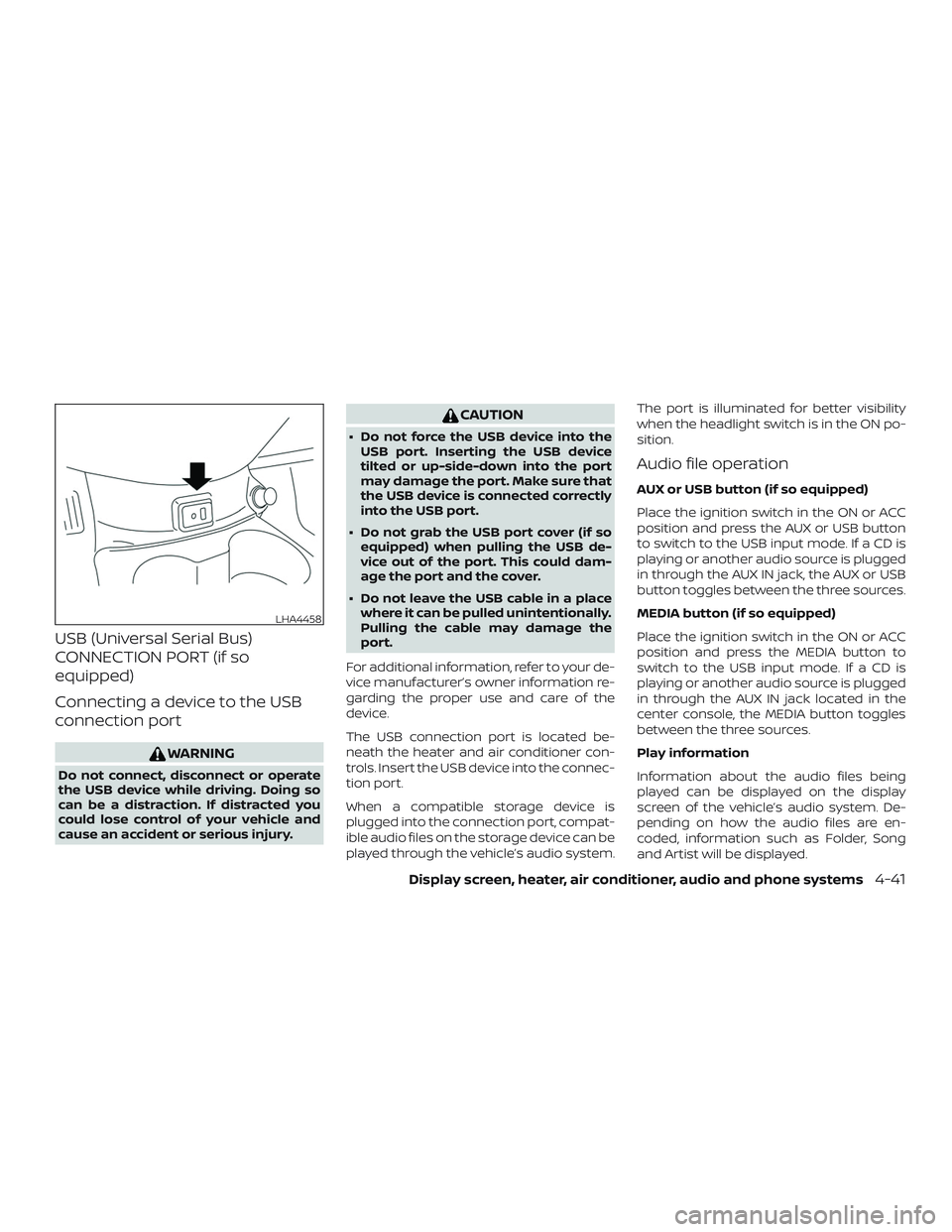
USB (Universal Serial Bus)
CONNECTION PORT (if so
equipped)
Connecting a device to the USB
connection port
WARNING
Do not connect, disconnect or operate
the USB device while driving. Doing so
can be a distraction. If distracted you
could lose control of your vehicle and
cause an accident or serious injury.
CAUTION
∙ Do not force the USB device into the
USB port. Inserting the USB device
tilted or up-side-down into the port
may damage the port. Make sure that
the USB device is connected correctly
into the USB port.
∙ Do not grab the USB port cover (if so
equipped) when pulling the USB de-
vice out of the port. This could dam-
age the port and the cover.
∙ Do not leave the USB cable in a place
where it can be pulled unintentionally.
Pulling the cable may damage the
port.
For additional information, refer to your de-
vice manufacturer’s owner information re-
garding the proper use and care of the
device.
The USB connection port is located be-
neath the heater and air conditioner con-
trols. Insert the USB device into the connec-
tion port.
When a compatible storage device is
plugged into the connection port, compat-
ible audio files on the storage device can be
played through the vehicle’s audio system.The port is illuminated for better visibility
when the headlight switch is in the ON po-
sition.
Audio file operation
AUX or USB button (if so equipped)
Place the ignition switch in the ON or ACC
position and press the AUX or USB button
to switch to the USB input mode. If a CD is
playing or another audio source is plugged
in through the AUX IN jack, the AUX or USB
button toggles between the three sources.
MEDIA button (if so equipped)
Place the ignition switch in the ON or ACC
position and press the MEDIA button to
switch to the USB input mode. If a CD is
playing or another audio source is plugged
in through the AUX IN jack located in the
center console, the MEDIA button toggles
between the three sources.
Play information
Information about the audio files being
played can be displayed on the display
screen of the vehicle’s audio system. De-
pending on how the audio files are en-
coded, information such as Folder, Song
and Artist will be displayed.
LHA4458
Display screen, heater, air conditioner, audio and phone systems4-41