Page 2 of 22
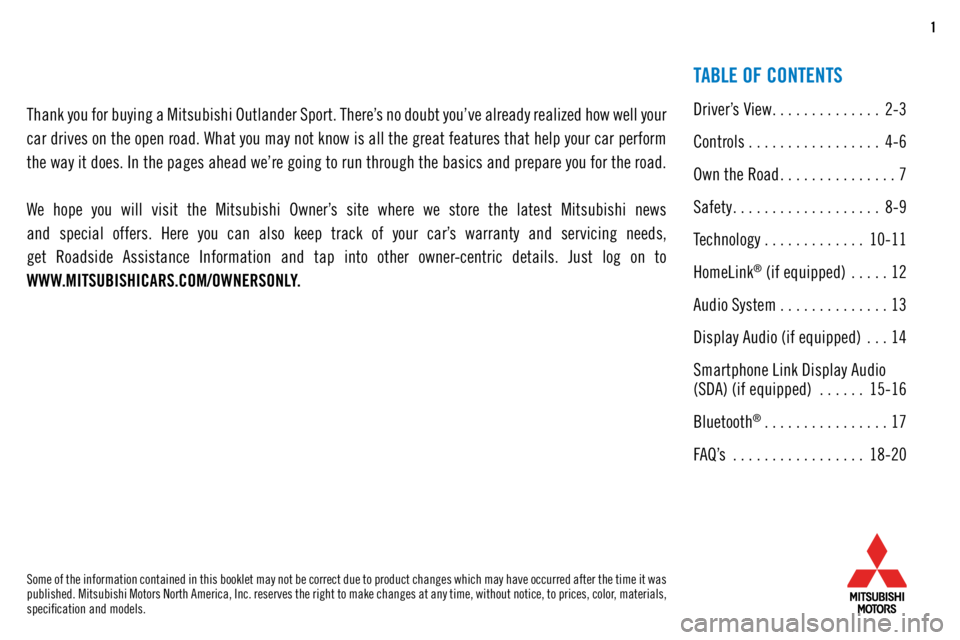
1
Thank you for buying a Mitsubishi Outlander Sport. There’s no doubt you’ve already realized how well your
car drives on the open road. What you may not know is all the great features that help your car perform
the way it does. In the pages ahead we’re going to run through the basics and prepare you for the road.
We hope you will visit the Mitsubishi Owner’s site where we store the latest Mitsubishi news
and special offers. Here you can also keep track of your car’s warranty and servicing needs,
get Roadside Assistance Information and tap into other owner-centric details. Just log on to
WWW.MITSUBISHICARS.COM/OWNERSONLY.
TABLE OF CONTENTS
Driver’s View .............. 2-3
Controls ................. 4-6
Own the Road ............... 7
Safety ................... 8-9
Technology ............. 10-11
HomeLink
® (if equipped) .....12
Audio System . . . . . . . . . . . . . . 13
Display Audio (if equipped) ...14
Smartphone Link Display Audio
(SDA) (if equipped) ......15-16
Bluetooth
® ................ 17
FAQ’s ................. 18-20
Some of the information contained in this booklet may not be correct due to product changes which may have occurred after the time it was
published. Mitsubishi Motors North America, Inc. reserves the right to make changes at any time, without notice, to prices, color, materials,
specification and models.
Page 3 of 22
2
DRIVER’S VIEW
1 Headlights and Fog Lights ...........
Page 4
2 Windshield Wiper Lever
.............Page 5
3 Automatic Climate Controls ..........
Page 6
4 Seat Heater Switch (if equipped) ......
Page 6
5 Cruise Control
.................... Page 7
6 Engine Start Switch (if equipped)
....Page 10
7 Multi-Information Display (MID) ......
Page 11
8 HomeLink® (if equipped)
........... Page 12
9 Audio Remote Control Switch ........
Page 13
10 USB and iPod® Input
.............. Page 13
11 Display Audio ....................
Page 14
12 Smartphone Link Display Audio (SDA)
(if equipped) .................... Page 15
13 Bluetooth® Controls ...............
Page 17
1
7
9
13
Page 9 of 22
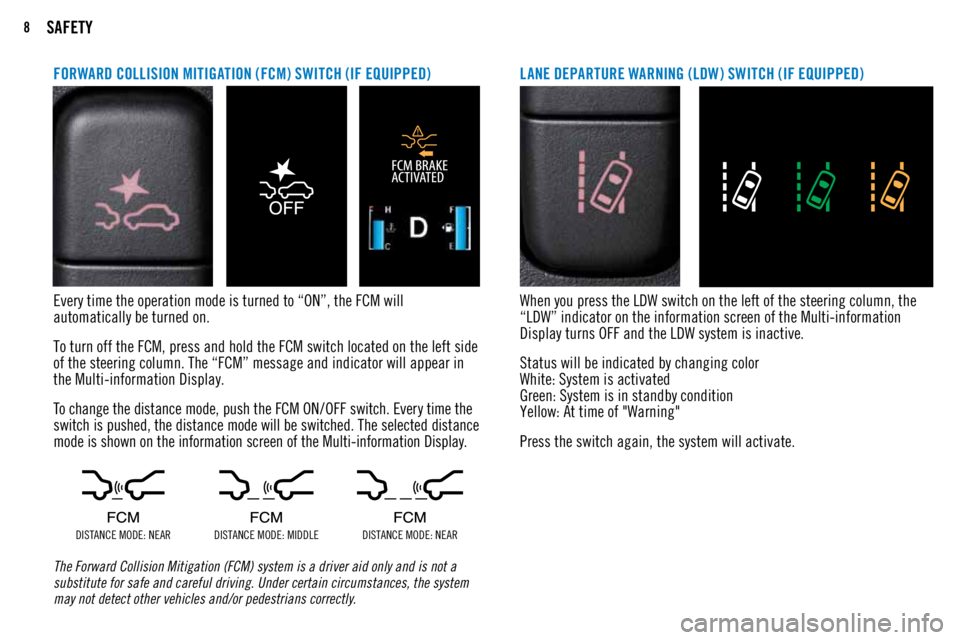
8SAFETY
Every time the operation mode is turned to “ON”, the FCM will
automatically be turned on.
To turn off the FCM, press and hold the FCM switch located on the left side
of the steering column. The “FCM” message and indicator will appear in
the Multi-information Display.
To change the distance mode, push the FCM ON/OFF switch. Every time the
switch is pushed, the distance mode will be switched. The selected distance
mode is shown on the information screen of the Multi-information Display.
DISTANCE MODE: NEARDISTANCE MODE: MIDDLE DISTANCE MODE: NEAR
The Forward Collision Mitigation (FCM) system is a driver aid only and is not a
substitute for safe and careful driving. Under certain circumstances, the system
may not detect other vehicles and/or pedestrians correctly.
FORWARD COLLISION MITIGATION (FCM) SWITCH (IF EQUIPPED)
When you press the LDW switch on the left of the steering column, the
“LDW” indicator on the information screen of the Multi-information
Display turns OFF and the LDW system is inactive.
Status will be indicated by changing color
White: System is activated
Green: System is in standby condition
Yellow: At time of "Warning"
Press the switch again, the system will activate.
LANE DEPARTURE WARNING (LDW) SWITCH (IF EQUIPPED)
Page 12 of 22
11TECHNOLOGY
MULTI-INFORMATION DISPLAY SWITCH (INFO BUT TON)Change display information by pushing the info
button. Warnings, odometer / trip meter, service
reminder, engine coolant temperature, average
and momentary fuel consumption, driving range,
average speed, etc. will be shown in the Multi-
information Display. MULTI-INFORMATION DISPL AY
Each time the multi-information display
switch is operated, the buzzer sounds and
the multi-information display changes
between information such as warnings,
trip odometer, average and momentary fuel
consumption, distance range, etc.
Page 15 of 22
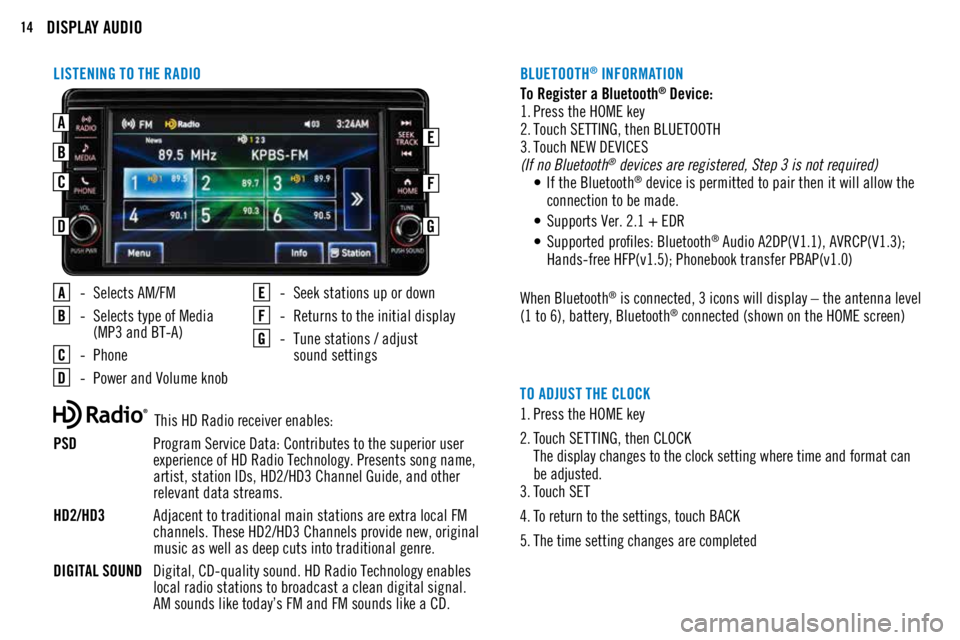
14DISPLAY AUDIO
LISTENING TO THE RADIO
- Selects AM/FM
- Selects type of Media
(MP3 and BT-A)
- Phone
- Power and Volume knob
- Seek stations up or down
- Returns to the initial display
- Tune stations / adjust
sound settings
TO ADJUST THE CLOCK
1. Press the HOME key
2. Touch SETTING, then CLOCK
The display changes to the clock setting where time and format can
be adjusted.
3. Touch SET
4. To return to the settings, touch BACK
5. The time setting changes are completed
This HD Radio receiver enables:
PSD Program Service Data: Contributes to the superior user
experience of HD Radio Technology. Presents song name,
artist, station IDs, HD2/HD3 Channel Guide, and other
relevant data streams.
HD2/HD3 Adjacent to traditional main stations are extra local FM
channels. These HD2/HD3 Channels provide new, original
music as well as deep cuts into traditional genre.
DIGITAL SOUND Digital, CD-quality sound. HD Radio Technology enables
local radio stations to broadcast a clean digital signal.
AM sounds like today’s FM and FM sounds like a CD. To Register a Bluetooth
® Device:
1. Press the HOME key
2. Touch SETTING, then BLUETOOTH
3. Touch NEW DEVICES
(If no Bluetooth
® devices are registered, Step 3 is not required)
• If the Bluetooth® device is permitted to pair then it will allow the
connection to be made.
• Supports Ver. 2.1 + EDR
• Supported profiles: Bluetooth
® Audio A2DP(V1.1), AVRCP(V1.3);
Hands-free HFP(v1.5); Phonebook transfer PBAP(v1.0)
When Bluetooth
® is connected, 3 icons will display – the antenna level
(1 to 6), battery, Bluetooth® connected (shown on the HOME screen)
BLUETOOTH
® INFORMATION
AEB
C
D
F
G
Page 16 of 22
15SMARTPHONE LINK DISPLAY AUDIO (IF EQUIPPED)
A - Power and Volume Knob
B - Touch Screen Display
C - Home (return to initial display)
D - Apps
E - Audio
F - Menu
SMARTPHONE LINK DISPLAY AUDIO (SDA) (IF EQUIPPED)
Page 17 of 22

16SMARTPHONE LINK DISPLAY AUDIO (SDA) (IF EQUIPPED)
Apple CarPlay, iPhone, Siri and Lightning are trademarks of Apple Inc., registered in the U.S. and other Countries. Android, Android Auto, Google Play and other marks are trademarks of Google Inc.
1. Make sure your iPhone® has iOS7.1 or later and that you are using a
genuine Apple Lightning® to USB cable.
2. Connect the Apple Lightning
® to USB cable to your phone and to the
vehicle's USB port in the center console
3. Apple CarPlay will automatically connect. To use the iPhone with CarPlay
even while locked, choose "Allow" on your iPhone's screen after the
first connection.
4. You can now operate Siri by pressing and holding the Steering Wheel Audio Speech button until prompted on the screen.
ACCESSING APPLE CARPLAY
™
1.
You must download the Android Auto app from the Google Play Store.
This process may take up to a couple of minutes.
2. Connect the manufacturer's phone cable from your phone into the
vehicle's USB port located in the center console.
3. Follow your phone’s on-screen instructions until you are connected to
Android Auto. You can press the Speech button on the Steering Wheel
Audio Controls to activate voice operation.
ACCESSING ANDROID AUTO
™
Page 18 of 22
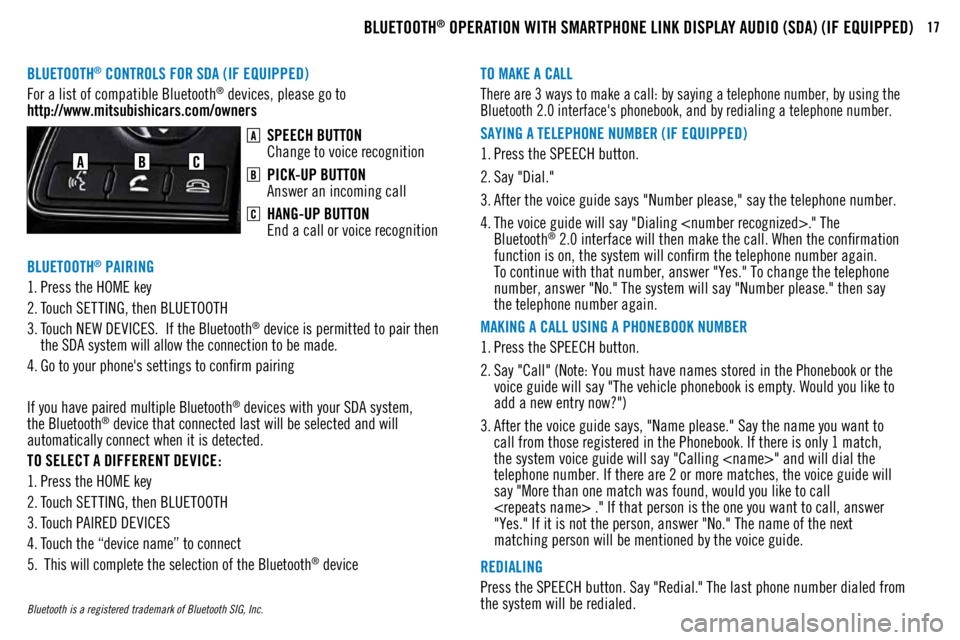
17BLUETOOTH® OPERATION WITH SMARTPHONE LINK DISPLAY AUDIO (SDA) (IF EQUIPPED)
BLUETOOTH® CONTROLS FOR SDA (IF EQUIPPED)TO MAKE A CALL
REDIALING
SAYING A TELEPHONE NUMBER (IF EQUIPPED)
MAKING A CALL USING A PHONEBOOK NUMBER
For a list of compatible Bluetooth
® devices, please go to
http://www.mitsubishicars.com/ownersThere are 3 ways to make a call: by saying a telephone number, by using the
Bluetooth 2.0 interface's phonebook, and by redialing a telephone number.
Press the SPEECH button. Say "Redial." The last phone number dialed from
the system will be redialed.
1.
Press the SPEECH button.
2. Say "Dial."
3. After the voice guide says "Number please," say the telephone number.
4. The voice guide will say "Dialing ." The
Bluetooth
® 2.0 interface will then make the call. When the confirmation
function is on, the system will confirm the telephone number again.
To continue with that number, answer "Yes." To change the telephone
number, answer "No." The system will say "Number please." then say
the telephone number again.
1. Press the SPEECH button.
2. Say "Call" (Note: You must have names stored in the Phonebook or the
voice guide will say "The vehicle phonebook is empty. Would you like to
add a new entry now?")
3. After the voice guide says, "Name please." Say the name you want to
call from those registered in the Phonebook. If there is only 1 match,
the system voice guide will say "Calling " and will dial the
telephone number. If there are 2 or more matches, the voice guide will
say "More than one match was found, would you like to call
." If that person is the one you want to call, answer
"Yes." If it is not the person, answer "No." The name of the next
matching person will be mentioned by the voice guide.
SPEECH BUTTON
Change to voice recognition
PICK-UP BUTTON
Answer an incoming call
HANG-UP BUTTON
End a call or voice recognition
Bluetooth is a registered trademark of Bluetooth SIG, Inc.
1. Press the HOME key
2. Touch SETTING, then BLUETOOTH
3. Touch NEW DEVICES. If the Bluetooth
® device is permitted to pair then
the SDA system will allow the connection to be made.
4. Go to your phone's settings to confirm pairing
If you have paired multiple Bluetooth
® devices with your SDA system,
the Bluetooth® device that connected last will be selected and will
automatically connect when it is detected.
TO SELECT A DIFFERENT DEVICE:
1. Press the HOME key
2. Touch SETTING, then BLUETOOTH
3. Touch PAIRED DEVICES
4. Touch the “device name” to connect
5. This will complete the selection of the Bluetooth
® device
BLUETOOTH
® PAIRING