2018 MERCEDES-BENZ SLC ROADSTER steering
[x] Cancel search: steeringPage 166 of 298
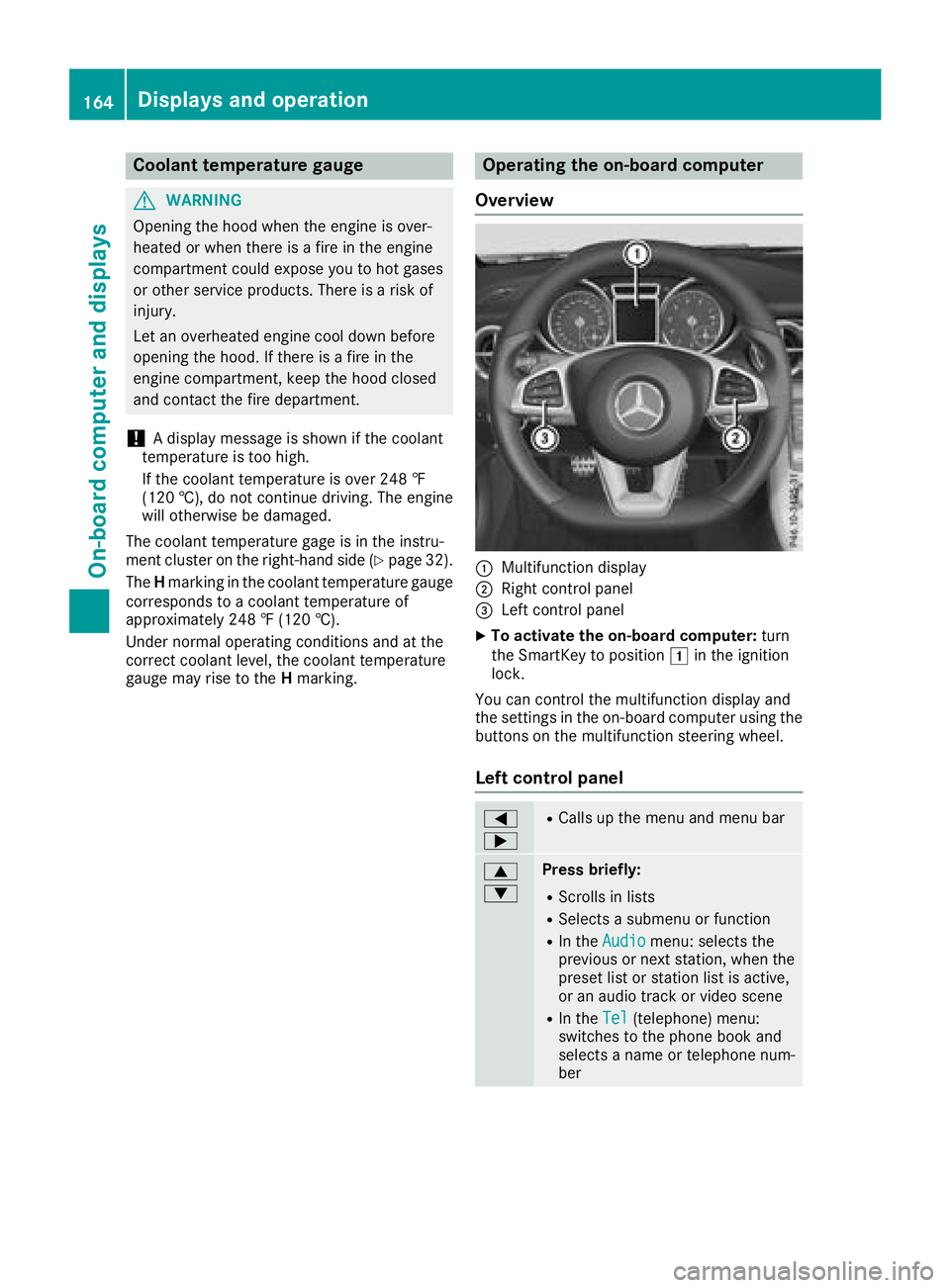
Coolanttemperatur egauge
GWARNING
Opening th ehood when th eengineiso ver-
heated or when there is afireint heengine
compartmen tcoul de xpose you to hot gases
or other servic eproducts. Thereisar isko f
injury.
Let an overheate denginec ooldown before
opening th ehood.Ift here is afireint he
enginec ompartment, keep th ehood closed
and contac tthe fired epartment.
!Ad isplay message is shown if th ecoolant
temperatur eistoohigh.
If th ecoolant temperatur eisover2 48 ‡
(12 0† ), do no tcontinue driving .The engine
will otherwise be damaged.
The coolant temperatur egage is in th einstru-
men tcluste ront heright-hands ide (
Ypage 32).
The Hmarkin ginthecoolant temperatur egauge
corresponds to acoolant temperatur eof
approximately 24 8‡(120† ).
Under normal operatin gconditionsa nd at the
correc tcoolant level, th ecoolant temperature
gauge may ris etotheHmarking.
Operatin gthe on-boar dcomputer
Overview
:Multifunction display
;Right control panel
=Leftc ontrol panel
XTo activate th eon-boar dcomputer: turn
th eS martKey to position 1in th eignition
lock.
You can control th emultifunction display and
th es ettings in th eon-board computer usingt he
buttons on th emultifunction steering wheel.
Left control panel
=
;RCalls up th emenua nd men ubar
9
:Press briefly:
RScroll sinlists
RSelect sasubmenuorf unction
RIn theAudiomenu: select sthe
previous or next station, when the
preset list or statio nlist is active,
or an audio track or vide oscene
RIn the Tel(telephone )menu:
switches to th ephoneb ook and
selects anam eort elephone num-
ber
164Displays and operation
On-boardc omputer and displays
Page 167 of 298
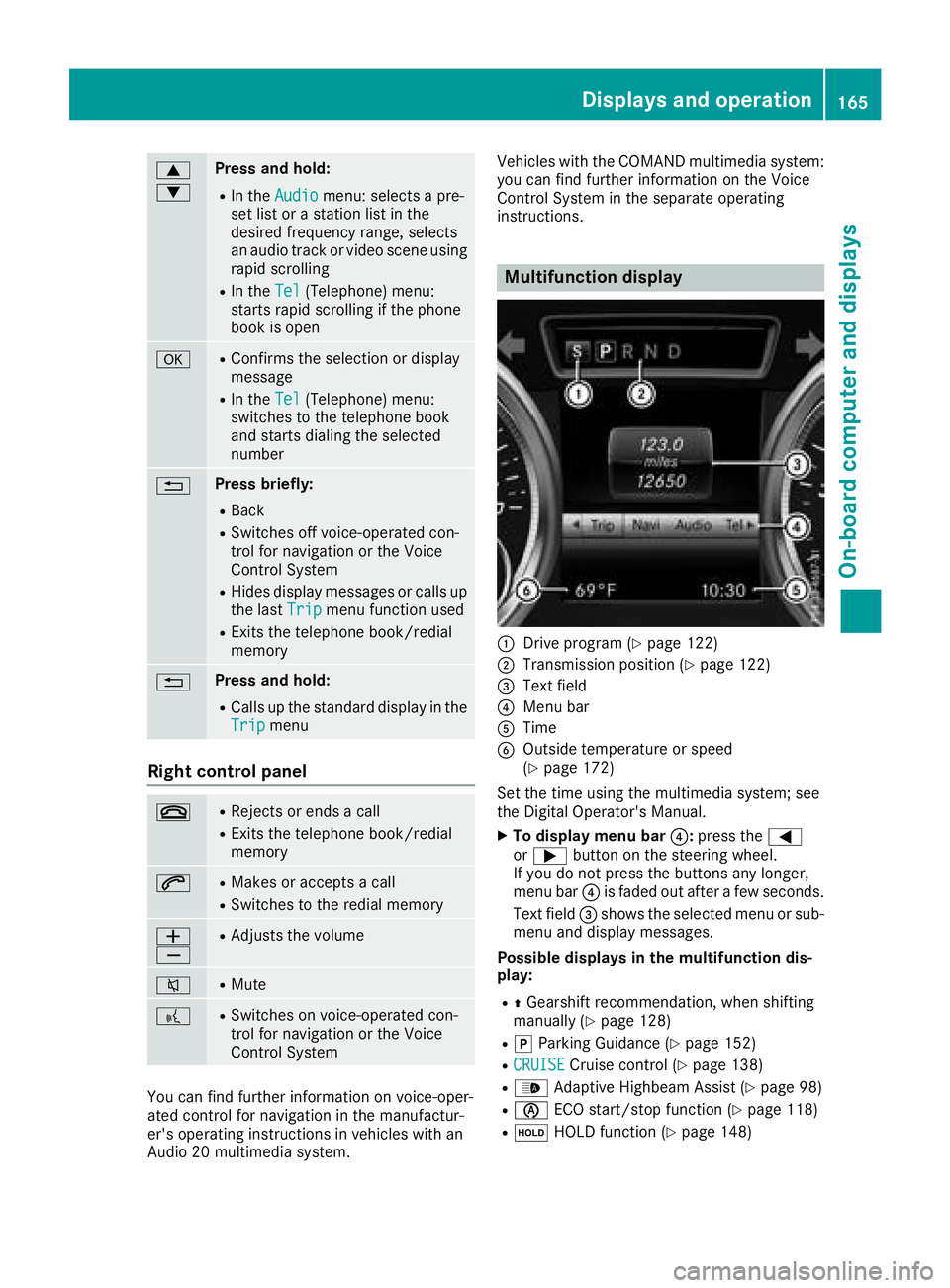
9
:Press and hold:
RIn theAudiomenu: selects apre-
set list or astation list in the
desired frequency range, selects
an audio track or video scene using
rapid scrolling
RIn the Tel(Telephone) menu:
starts rapid scrolling if the phone
book is open
aRConfirms the selection or display
message
RIn the Tel(Telephone) menu:
switches to the telephone book
and starts dialing the selected
number
%Press briefly:
RBack
RSwitches off voice-operated con-
trol for navigation or the Voice
Control System
RHides display messages or calls up
the last Tripmenu function used
RExitsthe telephone book/redial
memory
%Press and hold:
RCallsupt he standard display in the
Tripmenu
Right control panel
~RRejects or ends acall
RExitst he telephone book/redial
memory
6RMakes or accepts acall
RSwitches to the redial memory
W
XRAdjusts the volume
8RMute
?RSwitches on voice-operated con-
trol for navigation or the Voice
Control System
You can find further information on voice-oper-
ated control for navigation in the manufactur-
er's operating instructions in vehicles with an
Audio 20 multimedia system. Vehicles with the COMAND multimedia system:
you can find further information on the Voice
Control System in the separate operating
instructions.
Multifunction display
:Drive program (Ypage 122)
;Transmission position (Ypage 122)
=Text field
?Menu bar
ATime
BOutside temperature or speed
(Ypage 172)
Set the time using the multimedia system; see
the Digital Operator's Manual.
XTo display menu bar ?:press the =
or ; button on the steering wheel.
If you do not press the buttons any longer,
menu bar ?is faded out after afew seconds.
Text field =shows the selected menu or sub-
menu and display messages.
Possible displays in the multifunction dis-
play:
RZ Gearshift recommendation, when shifting
manually (Ypage 128)
Rj Parking Guidance (Ypage 152)
RCRUISECruise control (Ypage 138)
R_ Adaptive Highbeam Assist (Ypage 98)
RèECO start/stop function (Ypage 118)
RëHOLD function (Ypage 148)
Displays and operation165
On-board computer and displays
Z
Page 168 of 298
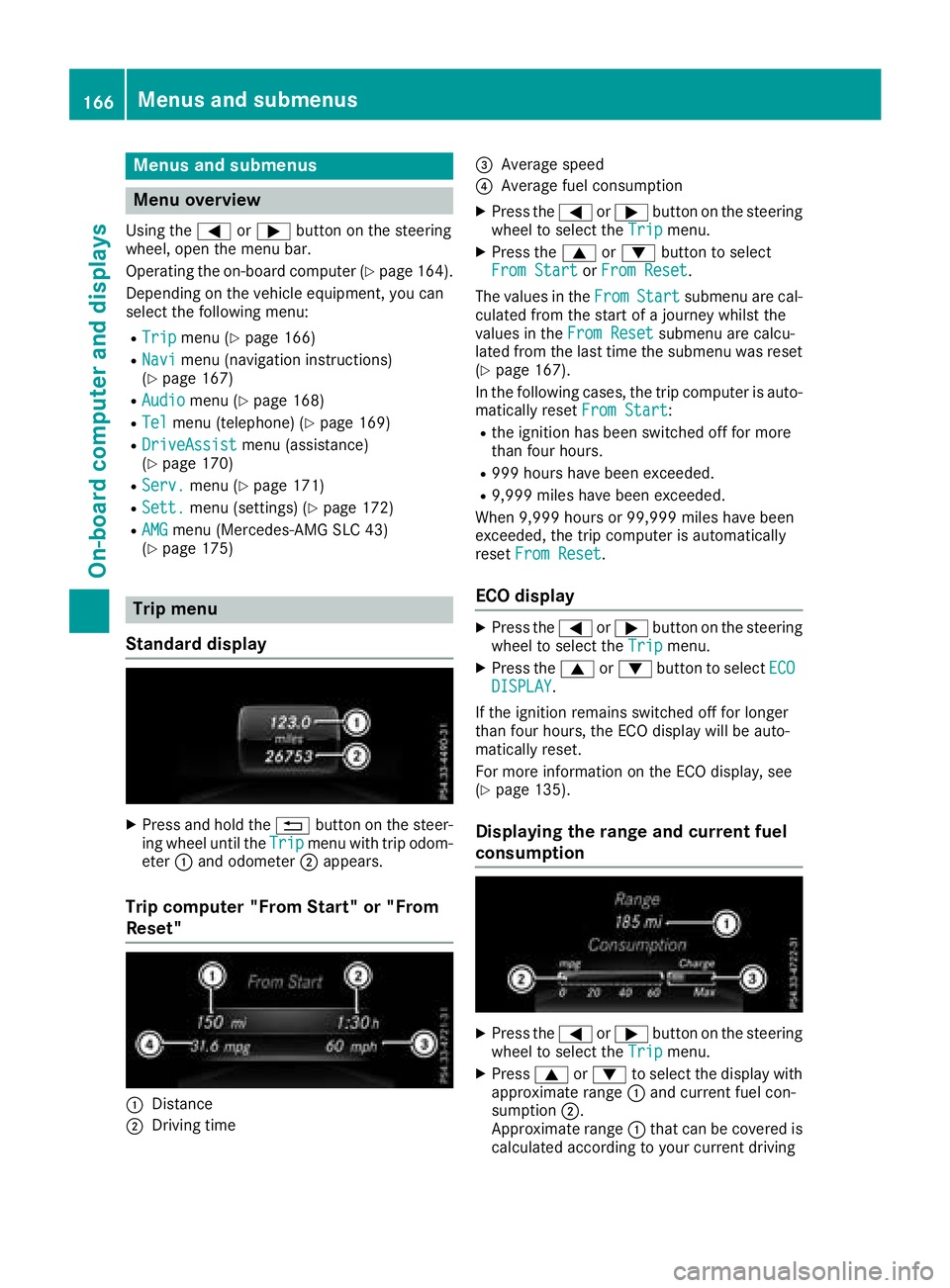
Menus and submenus
Menu overview
Using the=or; button on the steering
wheel, open the menu bar.
Operating the on-board compute r(
Ypage164).
Depending on the vehiclee quipment, you can
select the following menu:
RTripmenu (Ypage1 66)
RNavimenu (navigatio ninstructions)
(Ypage1 67)
RAudiomenu (Ypage168)
RTelmenu (telephone) (Ypage169)
RDriveAssistmenu (assistance)
(Ypage1 70)
RServ.menu (Ypage171)
RSett.menu (settings) (Ypage172)
RAMGmenu (Mercedes-AMG SLC 43)
(Ypage1 75)
Trip menu
Standard display
XPress and hold the %button on the steer-
ing wheelu ntil theTripmenu with trip odom-
eter :and odometer ;appears.
Trip computer "From Start" or "From
Reset"
:Distance
;Driving time
=Average speed
?Average fuel consumption
XPress the =or; button on the steering
wheeltos elect theTripmenu.
XPress the 9or: button to select
From Startor From Reset.
The values in the From
Startsubmenu are cal-
culated from the start of ajourney whilst the
values in the From Reset
submenu are calcu-
lated from the las ttime the submenu was reset
(
Ypage1 67).
In the following cases ,the trip compute risauto-
matically reset From Start
:
Rthe ignitionhas been switched off for more
than four hours.
R999 hour shave bee nexceeded.
R9,999 milesh ave been exceeded.
When 9,999 hours or 99,999 milesh ave been
exceeded, the trip computer is automatically
reset From Reset
.
ECOd isplay
XPress the =or; button on the steering
wheeltos elect theTripmenu.
XPress the 9or: button to select ECODISPLAY.
If the ignitio nremains switched off for longer
than four hours,t he ECO display willbea uto-
matically reset.
For more information on the ECO display ,see
(
Ypag e135).
Displayingt he range and current fuel
consumption
XPress the =or; button on the steering
wheeltos elect theTripmenu.
XPress9or: to select the display with
approximate range :and current fuel con-
sumption ;.
Approximate range :that can be covered is
calculated according to you rcurrent driving
166Menus and submenus
On-board computer and displays
Page 169 of 298
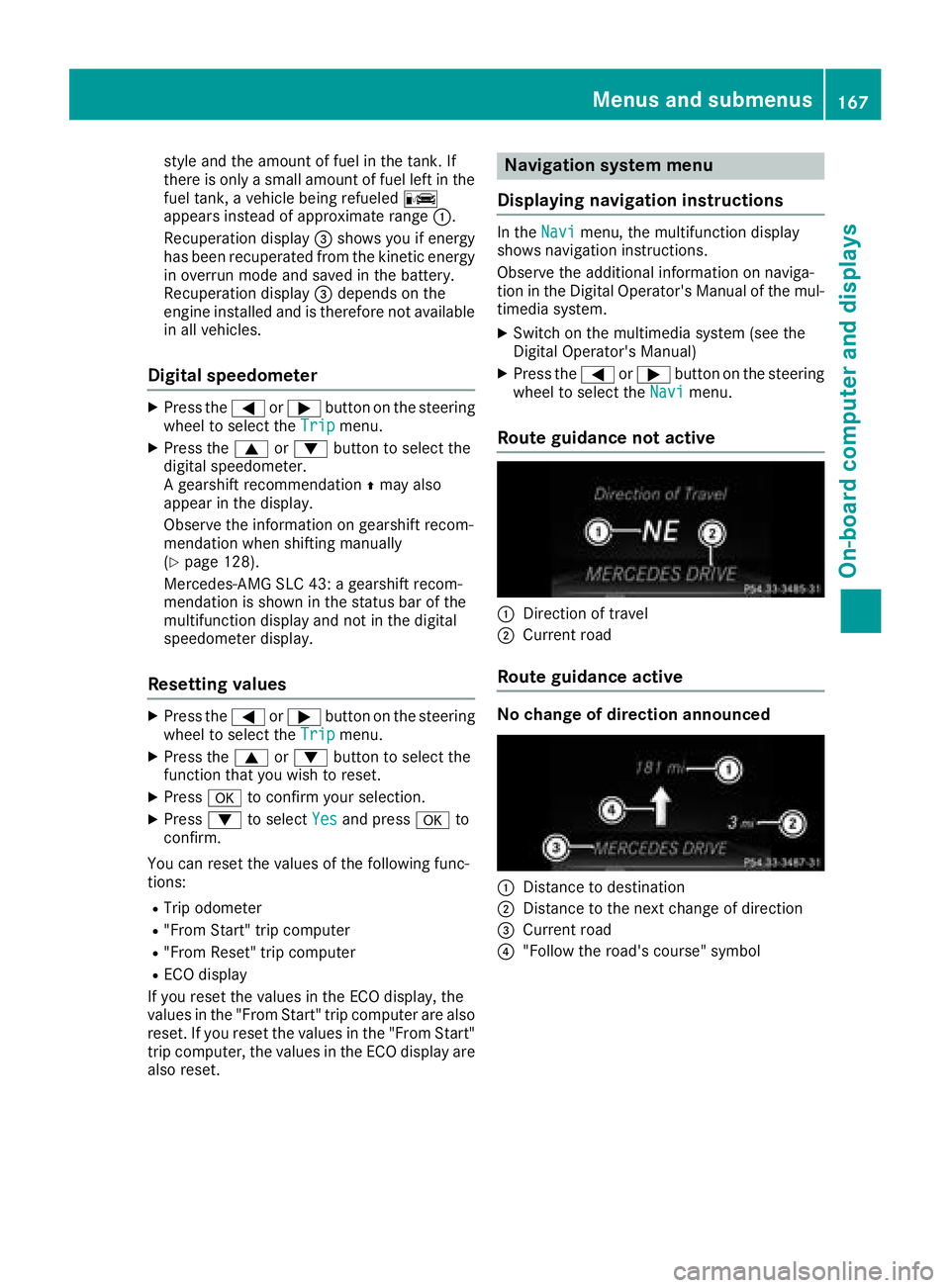
style and the amount of fuel in the tank. If
there is onlyasmall amount of fuel left in the
fuel tank, avehicle being refueled C
appears instead of approximate range :.
Recuperation display =shows you if energy
has been recuperated from the kinetic energy in overrun mode and saved in the battery.
Recuperation display =depends on the
engine installed and is therefore not available
in all vehicles.
Digital speedometer
XPress the =or; button on the steering
wheel to select the Tripmenu.
XPress the9or: button to select the
digital speedometer.
Ag earshift recommendation Zmay also
appearint he display.
Observe the information on gearshift recom-
mendation when shifting manually
(
Ypage 128).
Mercedes-AMG SLC 43: agearshift recom-
mendation is shown in the status bar of the
multifunction displaya nd not in the digital
speedometer display.
Resetting values
XPress the =or; button on the steering
wheel to select the Tripmenu.
XPress the9or: button to select the
function that you wish to reset.
XPress ato confirm your selection.
XPress :to select Yesand press ato
confirm.
You can reset the values of the following func-
tions:
RTrip odometer
R"From Start" trip computer
R"From Reset" trip computer
RECO display
If you reset the values in the ECO display, the
values in the "From Start" trip computer are also reset. If you reset the values in the "From Start"
trip computer, the values in the ECO displaya re
also reset.
Navigation system menu
Displaying navigation instructions
In the Navimenu, the multifunction display
shows navigation instructions.
Observe the additional information on naviga-
tion in the Digital Operator's Manual of the mul-
timedia system.
XSwitch on the multimedia system (see the
Digital Operator's Manual)
XPress the =or; button on the steering
wheel to select the Navimenu.
Route guidance not active
:Direction of travel
;Current road
Route guidance active
No change of direction announced
:Distance to destination
;Distance to the next change of direction
=Current road
?"Follow the road's course" symbol
Menus and submenus167
On-board computer and displays
Z
Page 170 of 298
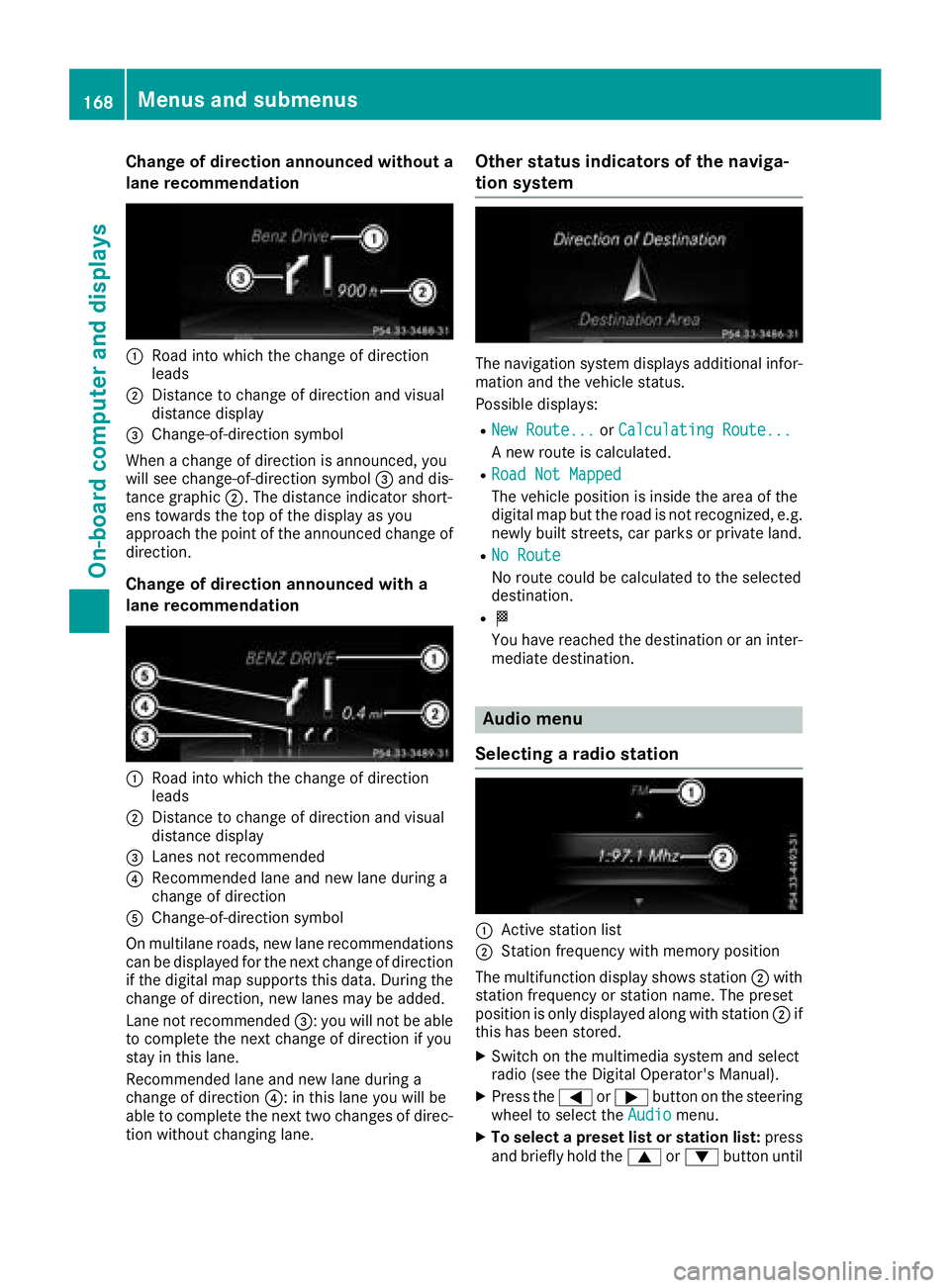
Change of direction announced without a
lane recommendation
:Road intowhicht hechange of direction
leads
;Distance to change of direction and visual
distanc edisplay
=Change-of-direction symbol
When achange of direction is announced ,you
will see change-of-direction symbol =and dis-
tance graphic ;.The distanc eindicator short-
ens towards th etop of th edisplay as you
approach th epointoft heannounced change of
direction.
Change of direction announced with a
lane recommendation
:Road int owhicht hechange of direction
leads
;Distance to change of direction and visual
distanc edisplay
=Lanes no trecommended
?Recommende dlane and new lane durin ga
change of direction
AChange-of-direction symbol
On multilane roads ,new lane recommendations
can be displayedf or thenextc hange of direction
if th edigital map support sthisd ata. During the
change of direction,n ew lanesmay be added.
Lanen otrecommended =:you will no tbeable
to completet henex tchange of direction if you
stay in this lane.
Recommende dlane and new lane durin ga
change of direction ?:inthisl ane you will be
able to completet henex ttwo changes of direc-
tio nw ithout changingl ane.
Other status indicators of th enaviga-
tion system
The navigation system displays additional infor-
mation and th evehicle status.
Possible displays:
RNew Route...or Calculating Route...
An ew rout eiscalculated.
RRoadN ot Mapped
The vehicle position is inside th earea of the
digital map but th eroad is no trecognized, e.g.
newly built streets, car park sorprivate land.
RNo Route
No rout ecoul dbec alculate dtotheselected
destination.
RO
You have reached th edestination or an inter-
mediate destination.
Audio menu
Selecting aradio station
:Activ estatio nlist
;Statio nfrequency with memory position
The multifunction display showss tation ;with
statio nfrequency or statio nname. The preset
position is only displayeda longwith station ;if
this has been stored.
XSwitch on th emultimedia system and select
radio (see th eDigital Operator's Manual).
XPres sthe = or; button on th esteering
wheel to selectt heAudiomenu.
XTo select apreset list or station list: press
and briefly hold the 9or: button until
168Menusa nd submenus
On-boardc omputer and displays
Page 171 of 298
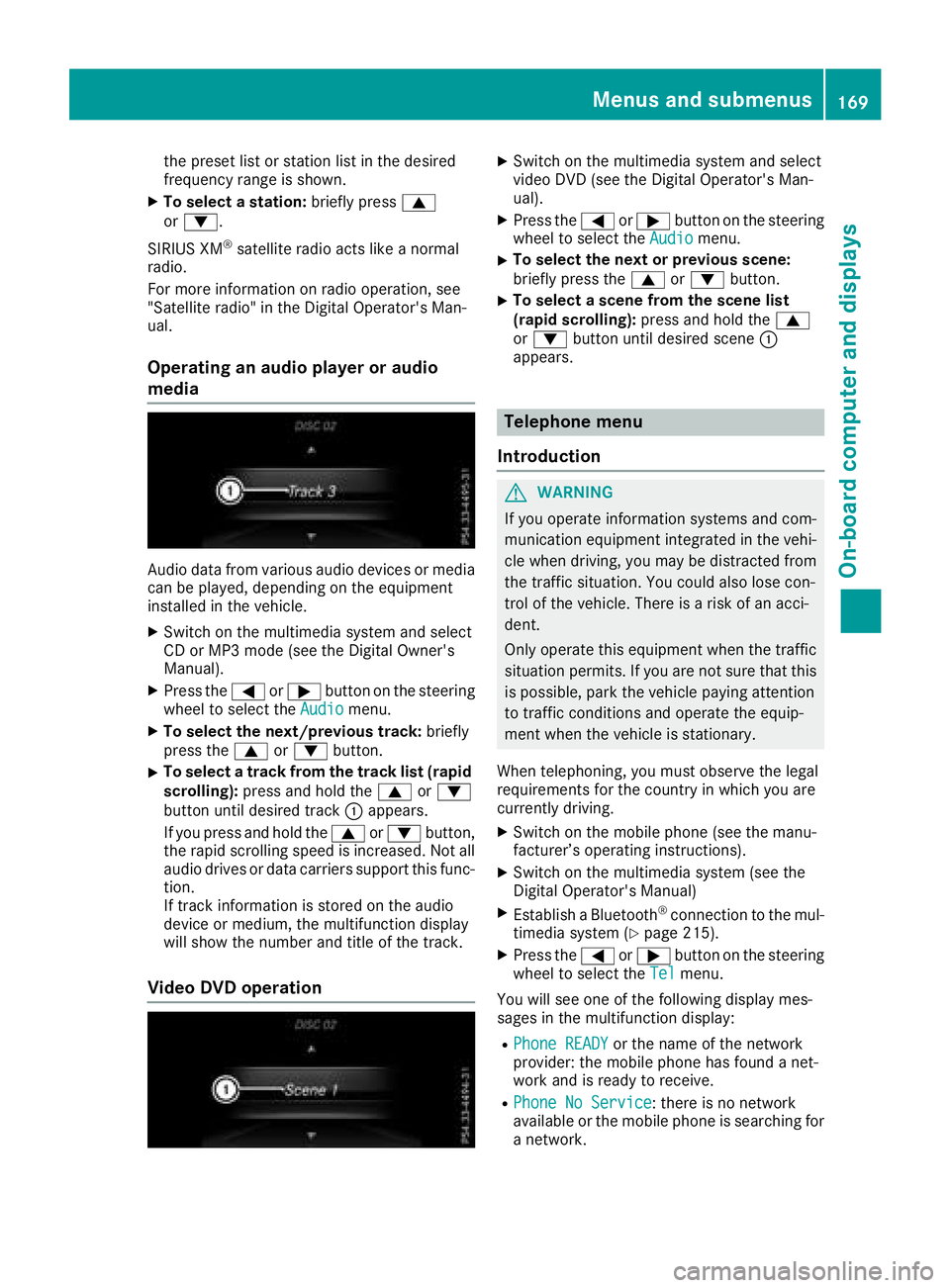
the presetlistors tationlistint he desired
frequency range is shown.
XTo select astation: brieflypress 9
or :.
SIRIUS XM
®satellite radi oacts like anormal
radio.
For mor einformation on radi ooperation, see
"Satellite radio" in the Digita lOperator' sMan-
ual.
Operatin ganaudiop layer or audio
media
Audio data fromv arious audi odevices or media
can be played ,depen ding on the equipment
installe dinthe vehicle.
XSwitch on the multimedia systema nd select
CD or MP3m ode( seet he Digita lOwn er's
Manual).
XPress the =or; button on the steering
whee ltoselect theAudiomenu.
XTo select the next/previous track: briefly
press the 9or: button.
XTo select atrackf romthe trackl ist( rapid
scrolling): press and hol dthe 9 or:
button unti ldesir ed track :appears.
If yo upress and hol dthe 9 or: button,
the rapi dscrolling spee disincreased. Not all
audi odrives or data carriers support thisf unc-
tion.
If track information is stored on the audio
devic eorm edium, the multifunctio ndisplay
will sho wthe numbe rand titl eofthe track.
VideoDVD operation
XSwitch on the multimedia systema nd select
video DVD (see the Digita lOperator' sMan-
ual).
XPress the =or; button on the steering
whee ltoselect theAudiomenu.
XTo select the next or previous scene:
briefl ypress the 9or: button.
XTo select ascene fromt he scen elist
(rapid scrolling): press and holdthe 9
or : button unti ldesir ed scene :
appears.
Telephon emenu
Introduction
GWARNING
If yo uoperate information systems and com-
municatio nequipment integrated in the vehi-
cle when driving, yo umaybe distracted from
the traffics ituation. Yo ucould also lose con-
trol of the vehicle. There is ariskofana cci-
dent.
Onlyo perate thise quipmentwhen the traffic
situatio npermits. If yo uarenot sure thatt his
is possible, park the vehicl epayin gattention
to trafficc onditions and operate the equip-
ment when the vehicl eisstationary.
When telephoning ,you must observe the legal
requirements for the country in which yo uare
currentl ydriving.
XSwitch on the mobil ephone (see the manu-
facturer’ soperating instructions).
XSwitch on the multimedia system( seet he
Digita lOperator' sManual)
XEstablis haBluetooth®connectio ntothe mul-
timedia system(Ypage 215).
XPress the =or; button on the steering
whee ltoselect theTelmenu.
Yo uw ills ee one of the following displa ymes-
sage sint he multifunctio ndisplay :
RPhone READYor the nam eofthe network
provider: the mobil ephone hasf oundanet-
work and is ready to receive.
RPhone No Service:t here is no network
availabl eorthe mobil ephone is searching for
an etwork.
Menus and submenus169
On-board computer and displays
Z
Page 172 of 298
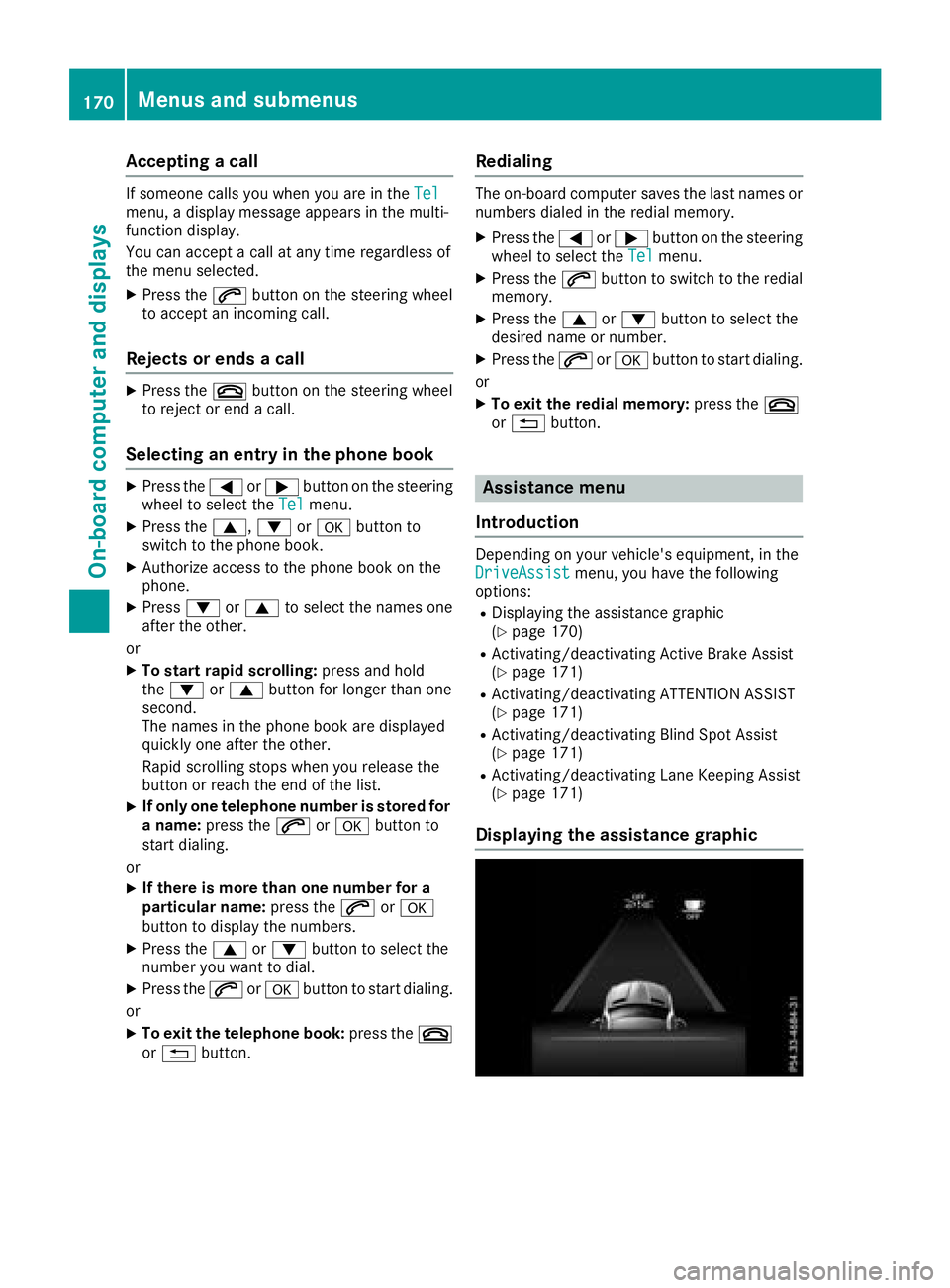
Acceptingacall
If someon ecallsy ou when you are in th eTelmenu, adisplay message appear sinthemulti-
function display.
You can accept acall at any time regardless of
th em enus elected.
XPress th e6 buttonont hesteering whee l
to accept an incoming call .
Rejectsorendsac all
XPress the~ buttonont hesteering whee l
to rejec torendacall.
Selecting an entry in thephone book
XPress th e= or; buttononthesteering
whee ltos elect th eTelmenu.
XPress th e9, :ora buttonto
switch to th ephone book .
XAuthorizeaccess to th ephone book on th e
phone .
XPress:or9 to select th enames on e
after th eother.
or
XTo star trap id scrolling: press and hold
th e: or9 buttonfor longer than on e
second.
The names in th ephone book are displayed
quickl yone after th eother.
Rapid scrollin gstops when you release th e
butto norr eachthe endoft helist.
XIf only one telephone number is store dfor
an ame: press th e6 ora buttonto
start dialing.
or
XIf there is mor ethano ne number for a
particular name: press the6 ora
butto ntod isplay th enumbers.
XPress th e9 or: buttontos elect th e
number you want to dial.
XPress th e6 ora buttontostart dialing.
or
XTo exit th etelephone book :press th e~
or % button.
Redialing
The on-board computer saves th elast names or
number sdialed in th eredial memory.
XPress th e= or; buttononthesteering
whee ltos elect th eTelmenu.
XPress th e6 buttontos witch to th eredial
memory.
XPress th e9 or: buttontos elect th e
desired nam eornumber .
XPress th e6 ora buttontostart dialing.
or
XTo exit th eredial memory :press th e~
or % button.
Assistance menu
Introd uction
Dependin gonyour vehicle's equipment, in th e
DriveAssistmenu, you hav ethe followin g
options:
RDisplaying th eassistanc egraphic
(Ypage 170)
RActivating/deactivating Active Brake Assis t
(Ypage 171)
RActivating/deactivating ATTENTION ASSIST
(Ypage 171)
RActivating/deactivating Blind Spot Assis t
(Ypage 171)
RActivating/deactivating Lan eKeepin gAssist
(Ypage 171)
Displaying th eassistance graphic
170Menusa nd submenus
On-boardc omputer andd isplays
Page 173 of 298
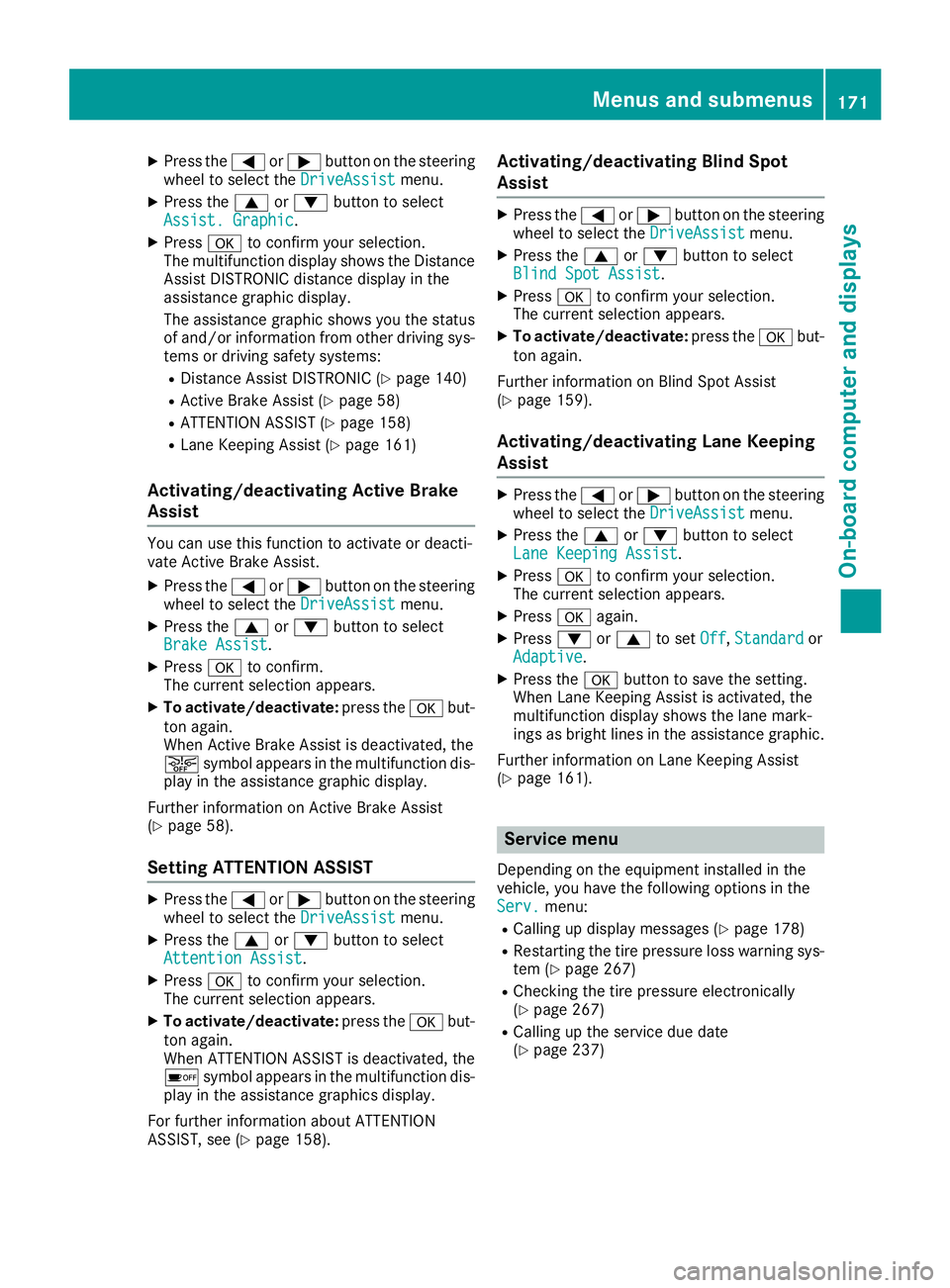
XPress the=or; button on the steering
wheel to select the DriveAssistmenu.
XPress the9or: button to select
Assist. Graphic.
XPress ato confirm your selection.
The multifunction display shows the Distance
Assist DISTRONIC distanc edisplay in the
assistanc egraphic display.
The assistanc egraphic shows you the status
of and/or information from other driving sys-
tems or driving safety systems:
RDistance Assist DISTRONIC (Ypage 140)
RActive Brake Assist (Ypage 58)
RATTENTION ASSIST (Ypage 158)
RLane Keeping Assist (Ypage 161)
Activating/deactivating Active Brake
Assist
You can use this function to activat eordeacti-
vate Active Brake Assist.
XPress the =or; button on the steering
wheel to select the DriveAssistmenu.
XPress the9or: button to select
Brake Assist.
XPress ato confirm.
The currents election appears.
XTo activate/deactivate: press theabut-
ton again.
When Active Brake Assist is deactivated, the
æ symbol appears in the multifunction dis-
play in the assistanc egraphic display.
Further information on Active Brake Assist
(
Ypage 58).
Setting ATTENTION ASSIST
XPress the =or; button on the steering
wheel to select the DriveAssistmenu.
XPress the9or: button to select
Attention Assist.
XPress ato confirm your selection.
The currents election appears.
XTo activate/deactivate: press theabut-
ton again.
When ATTENTION ASSIST is deactivated, the
é symbol appears in the multifunction dis-
play in the assistanc egraphics display.
For further information about ATTENTION
ASSIST, see (
Ypage 158).
Activating/deactivating Blind Spot
Assist
XPress the =or; button on the steering
wheel to select the DriveAssistmenu.
XPress the9or: button to select
Blind Spot Assist.
XPress ato confirm your selection.
The currents election appears.
XTo activate/deactivate: press theabut-
ton again.
Further information on Blind Spot Assist
(
Ypage 159).
Activating/deactivating Lane Keeping
Assist
XPress the =or; button on the steering
wheel to select the DriveAssistmenu.
XPress the9or: button to select
Lane Keeping Assist.
XPress ato confirm your selection.
The currents election appears.
XPressaagain.
XPress :or9 to set Off,Standardor
Adaptive.
XPress the abutton to save the setting.
When Lane Keeping Assist is activated, the
multifunction display shows the lane mark-
ings as bright lines in the assistanc egraphic.
Further information on Lane Keeping Assist
(
Ypage 161).
Service menu
Dependin gonthe equipment installed in the
vehicle, you have the following options in the
Serv.
menu:
RCalling up display messages (Ypage 178)
RRestartin gthe tire pressure loss warning sys-
tem (Ypage 267)
RChecking the tire pressure electronically
(Ypage 267)
RCalling up the service due date
(Ypage 237)
Menus and submenus171
On-board computer and displays
Z