2018 MERCEDES-BENZ SL ROADSTER CD player
[x] Cancel search: CD playerPage 9 of 322

Exhaust pipe .................................. 268
Exterior lights ................................ 267
Matte finish ................................... 265
Notes ............................................. 263
Paint .............................................. 265
Power washer ................................ 264
Rear view camera .......................... 267
Sensors ......................................... 267
Washing by hand ........................... 264
Wheels ........................................... 266
Windows ........................................ 266
Wiper blades .................................. 267
CD
see also Digital Operator's Man-
ual .................................................. 236
CD player (on-board computer) ........ 191
Center console
Lower section .................................. 36
Lower section (AMG vehicles) .......... 37
Upper section .................................. 35
Central locking
Automatic locking (on-board com-
puter) ............................................. 196
Locking/unlocking (SmartKey) ........ 73
Child
Restraint system .............................. 58
Child seat
Forward-facing restraint system ...... 59
On the front-passenger seat ............ 59
Rearward-facing restraint system .... 59
Children
Special seat belt retractor ............... 57
Children in the vehicle
Important safety notes .................... 56
Cigarette lighter ................................ 247
Cleaning
Mirror turn signal ........................... 267
Climate control
Automatic climate control (dual-
zone) .............................................. 113
Controlling automatically ............... 116
Cooling with air dehumidification .. 115
Defrosting the windows ................. 118
Defrosting the windshield .............. 117
General notes ................................ 113
Indicator lamp ................................ 116
Information about using auto-
matic climate control ..................... 114 Maximum cooling .......................... 118
Overview of systems ...................... 113
Problem with the rear window
defroster ........................................ 118
Problems with cooling with air
dehumidification
............................ 116
R
efrigerant ..................................... 316
Refrigerant filling capacity ............. 317
Setting the air distribution ............. 117
Setting the air vents ...................... 119
Setting the airflow ......................... 117
Setting the climate mode (AIR
FLOW) ............................................ 116
Setting the temperature ................ 116
Switching air-recirculation mode
on/off ............................................ 118
Switching on/off ........................... 115
Switching residual heat on/off ...... 119
Switching the rear window
defroster on/off ............................ 118
Switching the ZONE function
on/off ............................................ 117
Cockpit
Overview .......................................... 32
see Instrument cluster
COMAND
Driving dynamics display (except
Mercedes-AMG vehicles) ....... 163, 165
Driving dynamics display
(Mercedes-AMG vehicles) .............. 167
Combination switch .......................... 107
Compass
Calibrating ..................................... 256
Calling up ....................................... 255
Setting ........................................... 256
Connecting a USB device
see also Digital Operator's Man-
ual .................................................. 236
Consumption statistics (on-board
computer) .......................................... 188
Controller ........................................... 237
Convenience closing feature .............. 87
Coolant (engine)
Checking the level ......................... 260
Display message ............................ 213
Filling capacity ............................... 316
Important safety notes .................. 315
Index7
Page 193 of 322
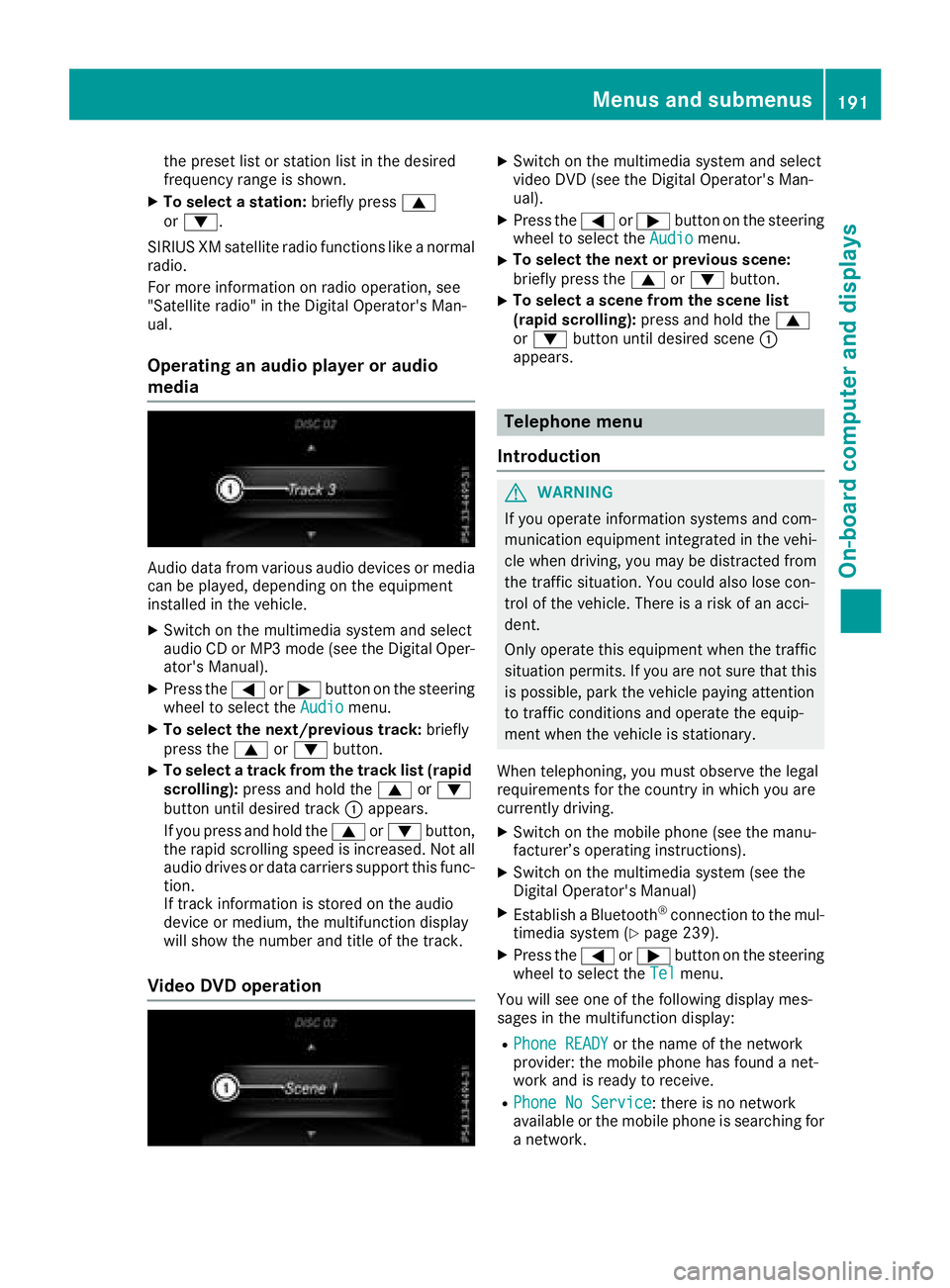
the preset list or station list in the desired
frequency range is shown.
XTo select a station:briefly press9
or :.
SIRIUS XM satellite radio functions like a normal radio.
For more information on radio operation, see
"Satellite radio" in the Digital Operator's Man-
ual.
Operating an audio player or audio
media
Audio data from various audio devices or media
can be played, depending on the equipment
installed in the vehicle.
XSwitch on the multimedia system and select
audio CD or MP3 mode (see the Digital Oper-ator's Manual).
XPress the =or; button on the steering
wheel to select the Audiomenu.
XTo select the next/previous track: briefly
press the 9or: button.
XTo select a track from the track list (rapid
scrolling): press and hold the 9or:
button until desired track :appears.
If you press and hold the 9or: button,
the rapid scrolling speed is increased. Not all
audio drives or data carriers support this func-
tion.
If track information is stored on the audio
device or medium, the multifunction display
will show the number and title of the track.
Video DVD operation
XSwitch on the multimedia system and select
video DVD (see the Digital Operator's Man-
ual).
XPress the =or; button on the steering
wheel to select the Audiomenu.
XTo select the next or previous scene:
briefly press the9or: button.
XTo select a scene from the scene list
(rapid scrolling): press and hold the 9
or : button until desired scene :
appears.
Telephone menu
Introduction
GWARNING
If you operate information systems and com-
munication equipment integrated in the vehi-
cle when driving, you may be distracted from
the traffic situation. You could also lose con-
trol of the vehicle. There is a risk of an acci-
dent.
Only operate this equipment when the traffic
situation permits. If you are not sure that this
is possible, park the vehicle paying attention
to traffic conditions and operate the equip-
ment when the vehicle is stationary.
When telephoning, you must observe the legal
requirements for the country in which you are
currently driving.
XSwitch on the mobile phone (see the manu-
facturer’s operating instructions).
XSwitch on the multimedia system (see the
Digital Operator's Manual)
XEstablish a Bluetooth®connection to the mul-
timedia system (Ypage 239).
XPress the =or; button on the steering
wheel to select the Telmenu.
You will see one of the following display mes-
sages in the multifunction display:
RPhone READYor the name of the network
provider: the mobile phone has found a net-
work and is ready to receive.
RPhone No Service: there is no network
available or the mobile phone is searching for
a network.
Menus and submenus191
On-board computer and displays
Z
Page 243 of 322
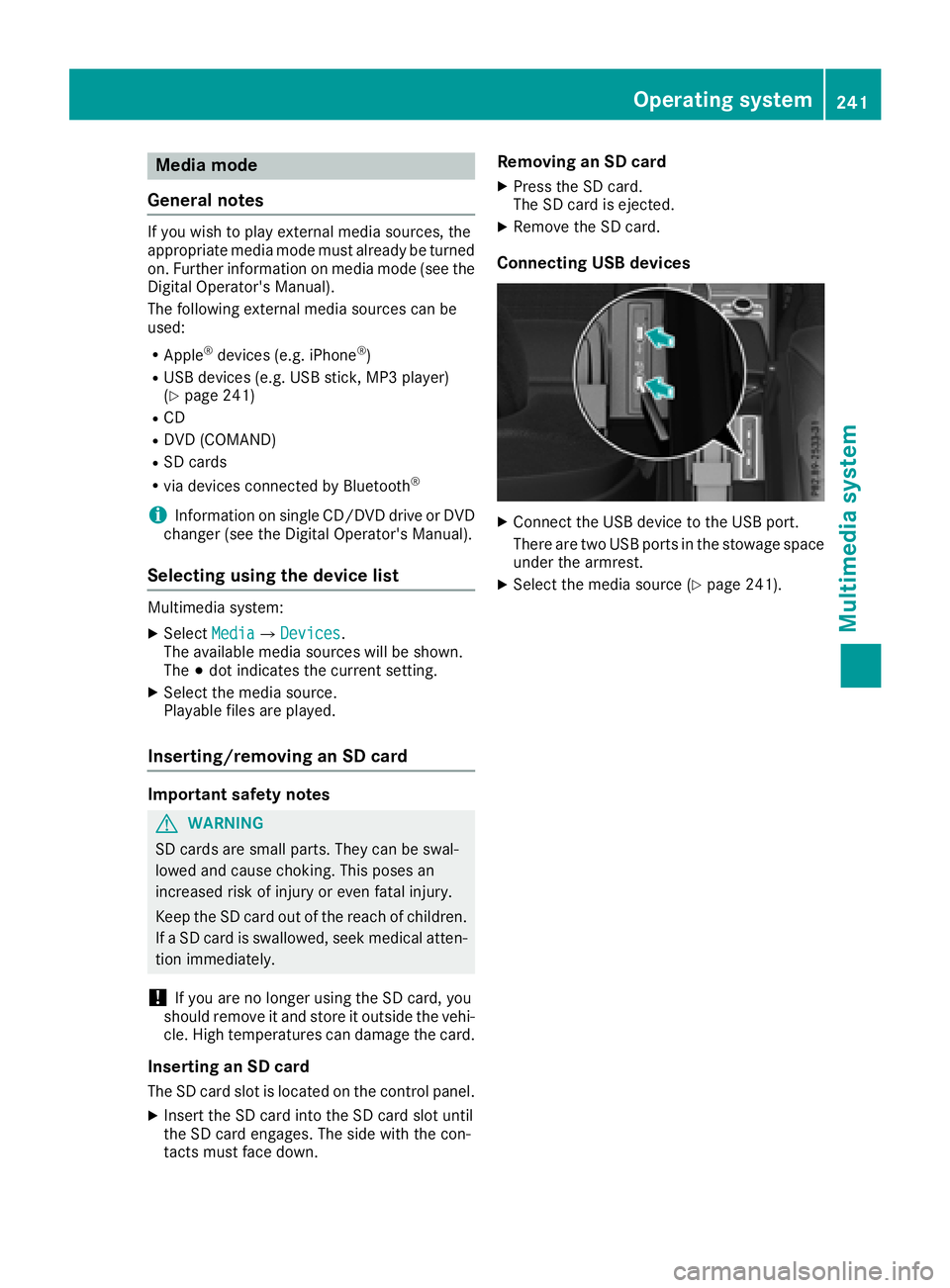
Media mode
General notes
If you wish to play external media sources, the
appropriate media mode must already be turned
on. Further information on media mode (see the
Digital Operator's Manual).
The following external media sources can be
used:
RApple®devices (e.g. iPhone®)
RUSB devices (e.g. USB stick, MP3 player)
(Ypage 241)
RCD
RDVD (COMAND)
RSD cards
Rvia devices connected by Bluetooth®
iInformation on single CD/DVD drive or DVD
changer (see the Digital Operator's Manual).
Selecting using the device list
Multimedia system:
XSelect MediaQDevices.
The available media sources will be shown.
The #dot indicates the current setting.
XSelect the media source.
Playable files are played.
Inserting/removing an SD card
Important safety notes
GWARNING
SD cards are small parts. They can be swal-
lowed and cause choking. This poses an
increased risk of injury or even fatal injury.
Keep the SD card out of the reach of children. If a SD card is swallowed, seek medical atten-
tion immediately.
!If you are no longer using the SD card, you
should remove it and store it outside the vehi-
cle. High temperatures can damage the card.
Inserting an SD card
The SD card slot is located on the control panel.
XInsert the SD card into the SD card slot until
the SD card engages. The side with the con-
tacts must face down.
Removing an SD card
XPress the SD card.
The SD card is ejected.
XRemove the SD card.
Connecting USB devices
XConnect the USB device to the USB port.
There are two USB ports in the stowage space
under the armrest.
XSelect the media source (Ypage 241).
Operating system241
Multimedia system
Z
Page 244 of 322
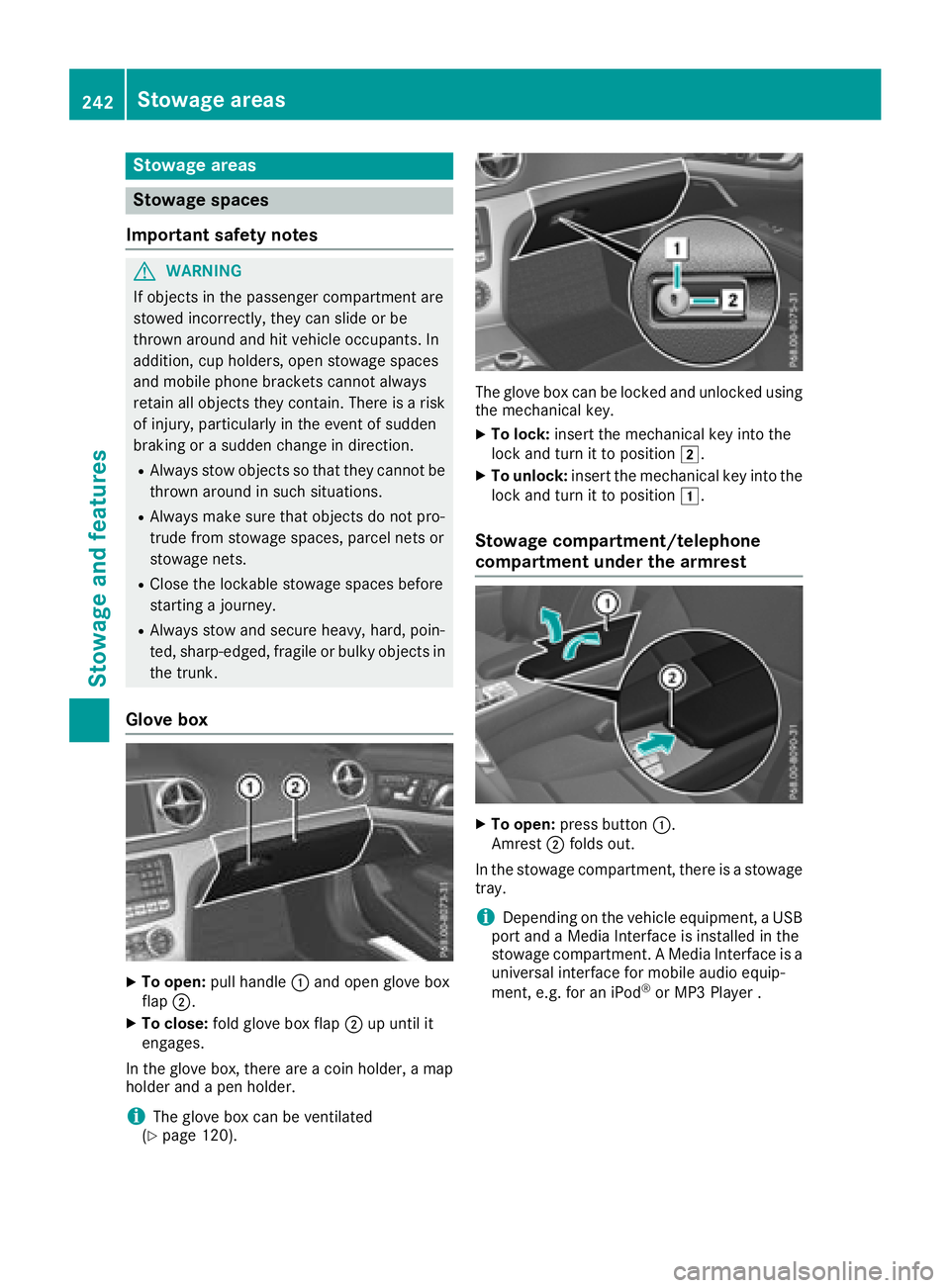
Stowage areas
Stowage spaces
Important safety notes
GWARNING
If objects in the passenger compartment are
stowed incorrectly, they can slide or be
thrown around and hit vehicle occupants. In
addition, cup holders, open stowage spaces
and mobile phone brackets cannot always
retain all objects they contain. There is a risk of injury, particularly in the event of sudden
braking or a sudden change in direction.
RAlways stow objects so that they cannot be
thrown around in such situations.
RAlways make sure that objects do not pro-
trude from stowage spaces, parcel nets or
stowage nets.
RClose the lockable stowage spaces before
starting a journey.
RAlways stow and secure heavy, hard, poin-
ted, sharp-edged, fragile or bulky objects in
the trunk.
Glove box
XTo open: pull handle :and open glove box
flap ;.
XTo close: fold glove box flap ;up until it
engages.
In the glove box, there are a coin holder, a map
holder and a pen holder.
iThe glove box can be ventilated
(Ypage 120).
The glove box can be locked and unlocked using
the mechanical key.
XTo lock: insert the mechanical key into the
lock and turn it to position 2.
XTo unlock:insert the mechanical key into the
lock and turn it to position 1.
Stowage compartment/telephone
compartment under the armrest
XTo open:press button :.
Amrest ;folds out.
In the stowage compartment, there is a stowage tray.
iDepending on the vehicle equipment, a USB
port and a Media Interface is installed in the
stowage compartment. A Media Interface is a
universal interface for mobile audio equip-
ment, e.g. for an iPod
®or MP3 Player .
242Stowage areas
Stowage and features