2018 MERCEDES-BENZ C-CLASS ESTATE change time
[x] Cancel search: change timePage 335 of 609
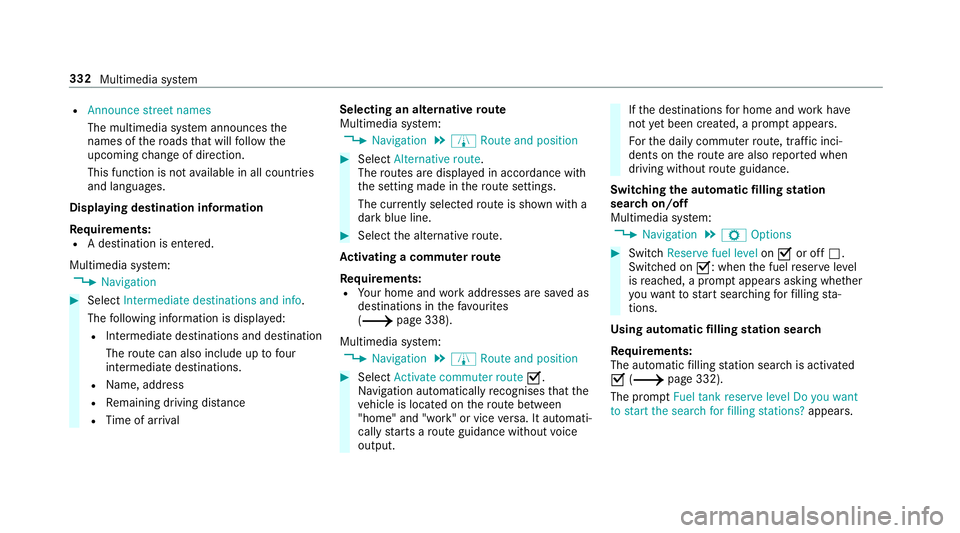
R
Announce street names
The multimedia sy stem announces the
names of thero ads that will follow the
upcoming change of direction.
This function is not available in all countries
and languages.
Displ aying destination information
Requ irements:
R A destination is entered.
Multimedia sy stem:
0018 Navigation 0007
Select Intermediate destinations and info.
The following information is displa yed:
R Intermediate destinations and destination
The route can also include up tofour
intermediate destinations.
R Name, addre ss
R Remaining driving dis tance
R Time of ar rival Selecting an alternative
route
Multimedia sy stem:
0018 Navigation 0019
À Route and position 0007
Select Alternative route.
The routes are displ ayed in accordance with
th e setting made in thero ute settings.
The cur rently selected route is shown with a
dark blue line. 0007
Select the alternative route.
Ac tivating a commuter route
Re quirements:
R Your home and workaddresses are sa ved as
destinations in thefa vo urites
(0013 page 338).
Multimedia sy stem:
0018 Navigation 0019
À Route and position 0007
Select Activate commuter route 0073.
Na vigation auto maticallyrecognises that the
ve hicle is located on thero ute between
"home" and "work" or vice versa. It automati‐
cally starts a route guidance without voice
output. If
th e destinations for home and workhave
not yet been crea ted, a prom ptappears.
Fo rth e daily commuter route, traf fic inci‐
dents on thero ute are also repor ted when
driving without route guidance.
Swit ching the automatic filling station
sear chon/off
Multimedia sy stem:
0018 Navigation 0019
Z Options 0007
Switch Reserve fuel level on0073 or off 0053.
Switched on 0073: whenthe fuel reser velevel
is reached, a prom ptappears asking whe ther
yo uwa nttostart sear ching forfilling sta‐
tions.
Using au tomatic filling station sear ch
Re quirements:
The automatic filling station sear chis activated
0073 (0013 page 332).
The prom ptFuel tank reserve level Do you want
to start the search for filling stations? appears. 332
Multimedia sy stem
Page 337 of 609
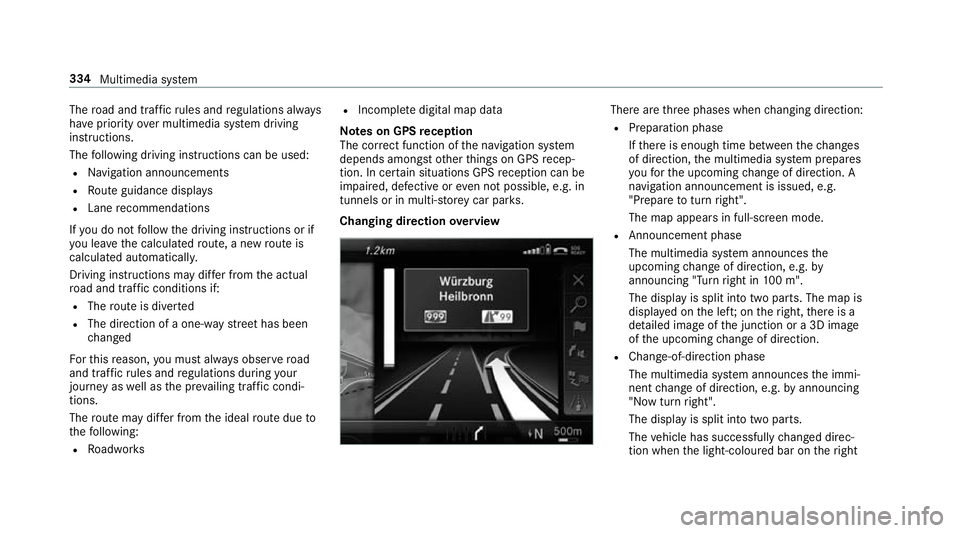
The
road and traf fic ru les and regulations alw ays
ha ve priority over multimedia sy stem driving
instructions.
The following driving instructions can be used:
R Navigation announcements
R Route guidance displ ays
R Lane recommendations
If yo u do not follow the driving instructions or if
yo u lea vethe calculated route, a new route is
calculated automaticall y.
Driving instructions may di ffer from the actual
ro ad and traf fic conditions if:
R The route is diver ted
R The direction of a one-w aystre et has been
ch anged
Fo rth is reason, you must alw ays obser veroad
and traf fic ru les and regulations during your
journey as well as the pr evailing traf fic condi‐
tions.
The route may dif fer from the ideal route due to
th efo llowing:
R Roadwor ks R
Incomple tedigital map data
Note s on GPS reception
The cor rect function of the navigation sy stem
depends amongst other things on GPS recep‐
tion. In cer tain situations GPS reception can be
impaired, defective or even not possible, e.g. in
tunnels or in multi-s torey car par ks.
Changing direction overview There are
thre e phases when changing direction:
R Preparation phase
Ifth ere is enough time between thech anges
of direction, the multimedia sy stem prepares
yo ufo rth e upcoming change of direction. A
navigation announcement is issued, e.g.
"Prepare toturn right".
The map appears in full-screen mode.
R Announcement phase
The multimedia sy stem announces the
upcoming change of direction, e.g. by
announcing "Turn right in 100 m".
The display is split into two parts. The map is
displa yed on the lef t;on theright, there is a
de tailed image of the junction or a 3D image
of the upcoming change of direction.
R Chan ge-of-direction phase
The multimedia sy stem announces the immi‐
nent change of direction, e.g. byannouncing
"N ow turn right".
The display is split into two parts.
The vehicle has successfully changed direc‐
tion when the light-coloured bar on theright 334
Multimedia sy stem
Page 338 of 609
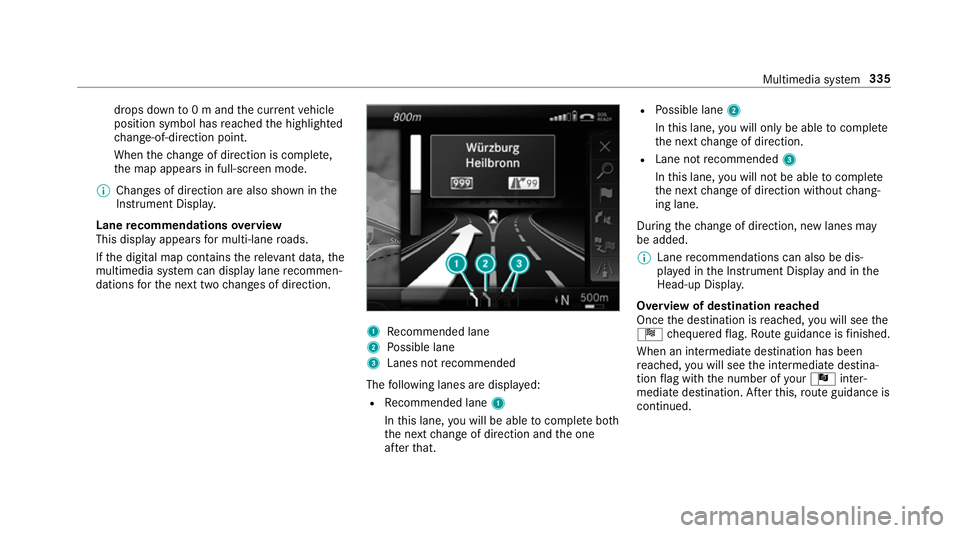
drops down
to0 m and the cur rent vehicle
position symbol has reached the highlighted
ch ange-of-direction point.
When thech ange of direction is comple te,
th e map appears in full-screen mode.
0009 Changes of direction are also shown in the
Instrument Displa y.
Lane recommendations overview
This display appears for multi-lane roads.
If th e digital map conta insthere leva nt da ta,the
multimedia sy stem can display lane recommen‐
dations forth e next two changes of direction. 1
Recommended lane
2 Possible lane
3 Lanes not recommended
The following lanes are displa yed:
R Recommended lane 1
In this lane, you will be able tocompl ete bo th
th e next change of direction and the one
af te rth at. R
Possible lane 2
In this lane, you will on lybe able tocompl ete
th e next change of direction.
R Lane not recommended 3
In this lane, you will not be able tocompl ete
th e next change of direction without chang‐
ing lane.
During thech ange of direction, new lanes may
be added.
0009 Lane recommendations can also be dis‐
pl ay ed in the Instrument Display and in the
Head-up Displa y.
Overview of destination reached
Once the destination is reached, you will see the
Í chequered flag. Route guidance is finished.
When an intermedia tedestination has been
re ached, you will see the intermediate destina‐
tion flag with the number of your Î inter‐
mediate destination. Af terth is, route guidance is
continued. Multimedia sy
stem 335
Page 339 of 609
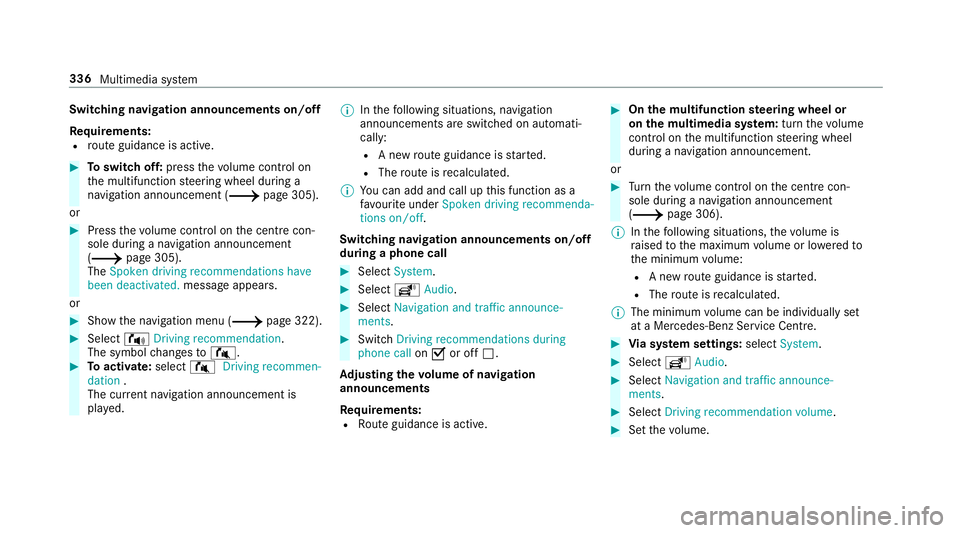
Switching navigation announcements on/off
Re quirements:
R route guidance is active. 0007
Toswitch off: pressthevo lume control on
th e multifunction steering wheel during a
navigation announcement (0013 page 305).
or 0007
Press thevo lume control on the cent recon‐
sole du ring a navigation announcement
(0013 page 305).
The Spoken driving recommendations have
been deactivated. messageappears.
or 0007
Show the navigation menu (0013 page 322).0007
Select !Driving recommendation .
The symbol changes to# . 0007
Toactivate: select#Driving recommen-
dation .
The cur rent navigation announcement is
pl ay ed. 0009
Inthefo llowing situations, navigation
announcements are switched on automati‐
cally:
R A new route guidance is star ted.
R The route is recalculated.
0009 You can add and call up this function as a
fa vo urite under Spoken driving recommenda-
tions on/off.
Swit ching navigation announcements on/off
during a phone call 0007
Select System. 0007
Select õAudio. 0007
Select Navigation and traffic announce-
ments. 0007
Swit chDriving recommendations during
phone call on0073 or off 0053.
Ad justing the volume of navigation
announcements
Re quirements:
R Route guidance is active. 0007
On the multifunction steering wheel or
on the multimedia sy stem: turn thevo lume
control on the multifunction steering wheel
during a navigation announcement.
or 0007
Turn thevo lume control on the cent recon‐
sole du ring a navigation announcement
(0013 page 306).
0009 Inthefo llowing situations, thevo lume is
ra ised tothe maximum volume or lo weredto
th e minimum volume:
R A new route guidance is star ted.
R The route is recalculated.
0009 The minimum volume can be individually set
at a Mercedes-Benz Service Cent re. 0007
Via sy stem settings: selectSystem. 0007
Select õAudio. 0007
Select Navigation and traffic announce-
ments. 0007
Select Driving recommendation volume. 0007
Set thevo lume. 336
Multimedia sy stem
Page 348 of 609
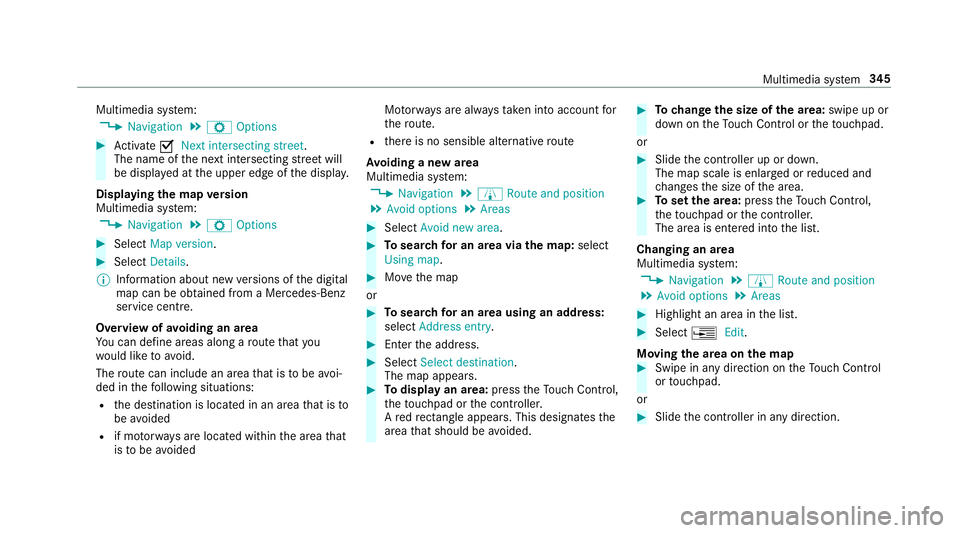
Multimedia sy
stem:
0018 Navigation 0019
Z Options 0007
Activate 0073Next intersecting street .
The name of the next intersecting stre et will
be displa yed at the upper edge of the displa y.
Displaying the map version
Multimedia sy stem:
0018 Navigation 0019
Z Options 0007
Select Map version . 0007
Select Details.
0009 Information about new versions of the digital
map can be obtained from a Mercedes-Benz
service cent re.
Overview of avoiding an area
Yo u can define areas along a route that you
wo uld like toavoid.
The route can include an area that is tobe avoi‐
ded in thefo llowing situations:
R the destination is located in an area that is to
be avo ided
R if mo torw ays are located within the area that
is to be avoided Mo
torw ays are alw aysta ke n into account for
th ero ute.
R there is no sensible alternative route
Av oiding a new area
Multimedia sy stem:
0018 Navigation 0019
À Route and position
0019 Avoid options 0019
Areas 0007
Select Avoid new area. 0007
Tosear chfor an area via the map: select
Using map. 0007
Movethe map
or 0007
Tosear chfor an area using an address:
select Address entry . 0007
Enter the address. 0007
Select Select destination.
The map appears. 0007
Todispl ayan area: presstheTo uch Control,
th eto uchpad or the controller.
A redre ctangle appea rs. This designates the
area that should be avoided. 0007
Tochange the size of the area: swipe up or
down on theTo uch Control or theto uchpad.
or 0007
Slide the controller up or down.
The map scale is enlar ged or reduced and
ch anges the size of the area. 0007
Toset the area: presstheTo uch Control,
th eto uchpad or the controller.
The area is entered into the list.
Changing an area
Multimedia sy stem:
0018 Navigation 0019
À Route and position
0019 Avoid options 0019
Areas 0007
Highlight an area in the list. 0007
Select 0080Edit.
Moving the area on the map 0007
Swipe in any direction on theTo uch Control
or touchpad.
or 0007
Slide the controller in any direction. Multimedia sy
stem 345
Page 349 of 609
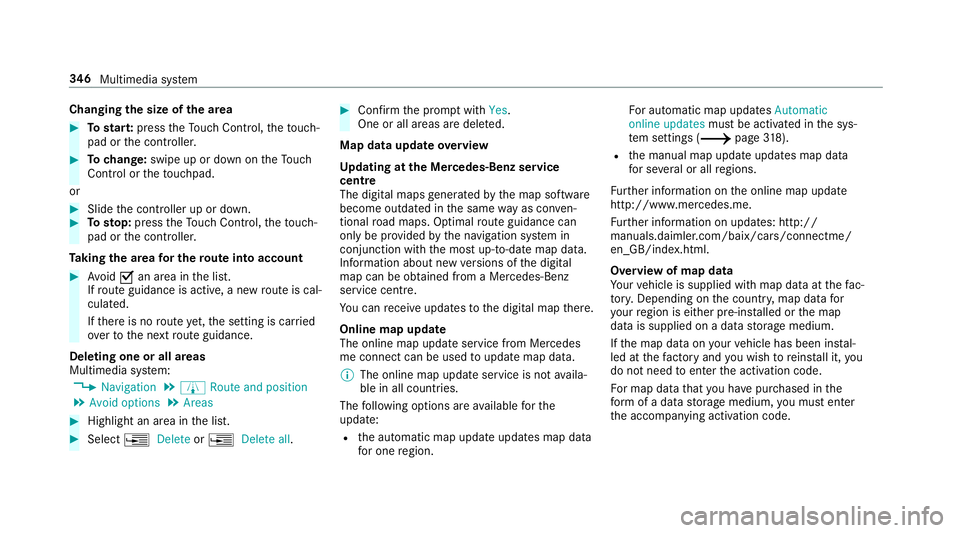
Changing
the size of the area 0007
Tostar t:press theTo uch Control, theto uch‐
pad or the controller. 0007
Tochange: swipe up or down on theTo uch
Control or theto uchpad.
or 0007
Slide the controller up or down. 0007
Tosto p:press theTo uch Control, theto uch‐
pad or the controller.
Ta king the area for the route into account 0007
Avoid 0073an area in the list.
If ro ute guidance is active, a new route is cal‐
culated.
If th ere is no route yet,th e setting is car ried
ove rto the next route guidance.
Deleting one or all areas
Multimedia sy stem:
0018 Navigation 0019
À Route and position
0019 Avoid options 0019
Areas 0007
Highlight an area in the list. 0007
Select 0080Delete or0080 Delete all. 0007
Confirm the prom ptwith Yes.
One or all areas are dele ted.
Map data update overview
Up dating at the Mercedes-Benz se rvice
centre
The digital maps generated bythe map software
become outdated in the same way as co nven‐
tional road maps. Optimal route guidance can
on ly be pr ovided bythe navigation sy stem in
conjunction with the most up-to-date map data.
Information about new versions of the digital
map can be obtained from a Mercedes-Benz
service cent re.
Yo u can recei veupdates tothe digital map there.
Online map update
The online map update service from Mercedes
me connect can be used toupdate map data.
0009 The online map update service is not availa‐
ble in all countries.
The following options are available forthe
update:
R the automatic map update updates map data
fo r one region. Fo
r auto matic map updates Automatic
online updates must be activated in the sys‐
te m settings (0013 page318).
R the manual map update updates map data
fo r se veral or all regions.
Fu rther information on the online map update
http://www.mercedes.me.
Fu rther information on updates: http://
manuals.daimle r.com/baix/cars/connectme/
en_GB/index.html.
Overview of map data
Yo ur vehicle is supplied with map data at thefa c‐
to ry. Depending on the count ry, map data for
yo ur region is either pre-ins talled or the map
data is supplied on a data storage medium.
If th e map data on your vehicle has been ins tal‐
led at thefa ctory and you wish toreins tall it, you
do not need toenter the activation code.
Fo r map data that you ha vepur chased in the
fo rm of a data storage medium, you must en ter
th e accompanying activation code. 346
Multimedia sy stem
Page 350 of 609
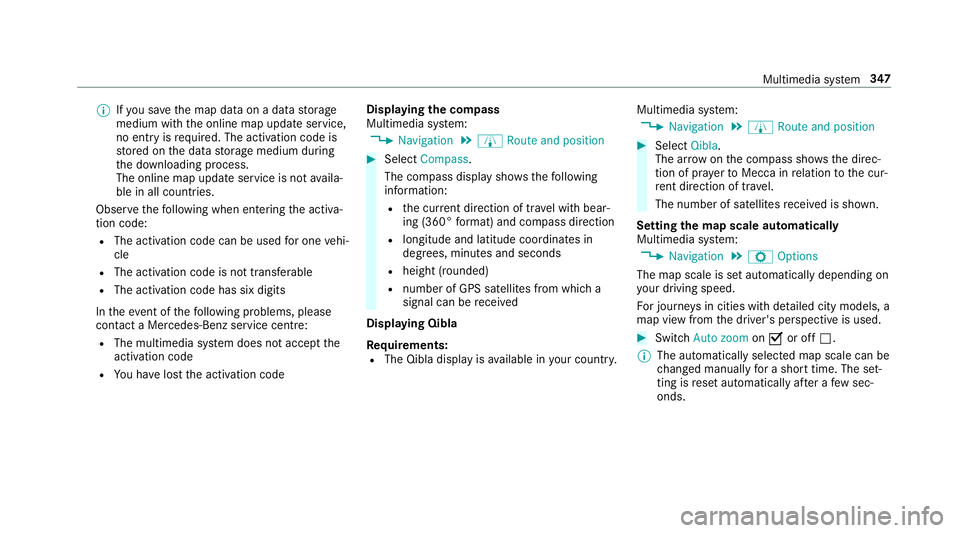
0009
Ifyo u sa vethe map data on a data storage
medium with the online map update service,
no entry isrequ ired. The activation code is
st ored on the data storage medium during
th e downloading process.
The online map update service is not availa‐
ble in all countries.
Obse rveth efo llowing when entering the activa‐
tion code:
R The activation code can be used for one vehi‐
cle
R The activation code is not transferable
R The activation code has six digits
In theeve nt of thefo llowing problems, please
con tact a Mercedes-Benz service centre:
R The multimedia sy stem does not accept the
activation code
R You ha velost the activation code Displaying
the compass
Multimedia sy stem:
0018 Navigation 0019
À Route and position 0007
Select Compass.
The compass display sho wsthefo llowing
information:
R the cur rent di rection of tr avel with bear‐
ing (360° form at) and compass direction
R longitude and latitude coo rdinates in
degrees, minutes and seconds
R height (rounded)
R number of GPS satellites from which a
signal can be recei ved
Displaying Qibla
Requ irements:
R The Qibla display is available in your count ry.Multimedia sy
stem:
0018 Navigation 0019
À Route and position 0007
Select Qibla.
The ar rowonthe compass sho wsthe direc‐
tion of pr ayer toMecca in relation tothe cur‐
re nt di rection of tr avel.
The number of satellites recei ved is shown.
Setting the map scale automatically
Multimedia sy stem:
0018 Navigation 0019
Z Options
The map scale is set automatically depending on
yo ur driving speed.
Fo r journe ysin cities with de tailed city models, a
map view from the driver's perspective is used. 0007
Switch Auto zoom on0073 or off 0053.
0009 The automatically selected map scale can be
changed manually for a short time. The set‐
ting is reset automatically af ter a few sec‐
onds. Multimedia sy
stem 347
Page 353 of 609
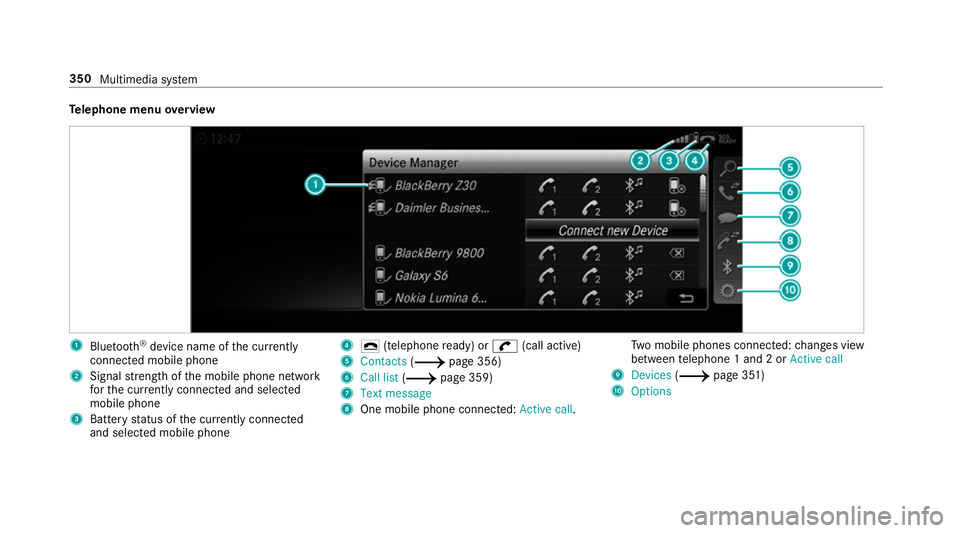
Te
lephone menu overview 1
Blue tooth ®
device name of the cur rently
connected mobile phone
2 Signal stre ngth of the mobile phone network
fo rth e cur rently connected and selected
mobile phone
3 Battery status of the cur rently connected
and selected mobile phone 4
0071 (telephone ready) or 0097(call active)
5 Contacts (0013page 356)
6 Call list (0013page 359)
7 Text message
8 One mobile phone connec ted: Active call. Tw
o mobile phones connected: changes view
between telephone 1 and 2 or Active call
9 Devices (0013page 351)
A Options 350
Multimedia sy stem