2018 MERCEDES-BENZ C-CLASS ESTATE change time
[x] Cancel search: change timePage 309 of 609
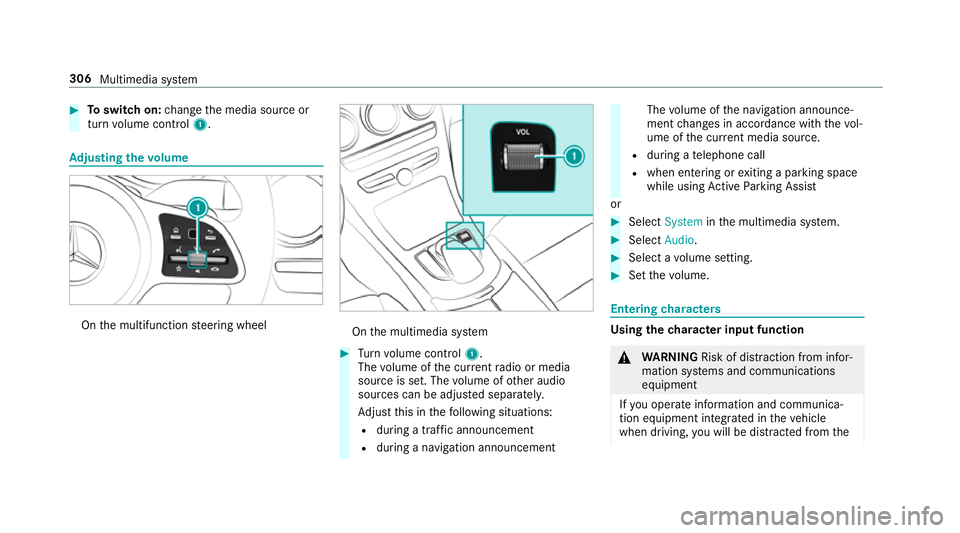
0007
Toswitch on: change the media source or
turn volume control 1. Ad
justing the volume On
the multifunction steering wheel On
the multimedia sy stem 0007
Turn volume control 1.
The volume of the cur rent radio or media
source is set. The volume of other audio
sources can be adjus ted separatel y.
Ad just this in thefo llowing situations:
R during a traf fic announcement
R during a navigation announcement The
volume of the navigation announce‐
ment changes in accordance with thevo l‐
ume of the cur rent media sou rce.
R during a telephone call
R when entering or exiting a parking space
while using Active Parking Assist
or 0007
Select System inthe multimedia sy stem. 0007
Select Audio. 0007
Select a volume setting. 0007
Set thevo lume. Entering
characters Using
thech aracter input function 000A
WARNING Risk of di stra ction from infor‐
mation sy stems and communications
equipment
If yo u operate information and communica‐
tion equipment integ rated in theve hicle
when driving, you will be distracted from the306
Multimedia sy stem
Page 313 of 609
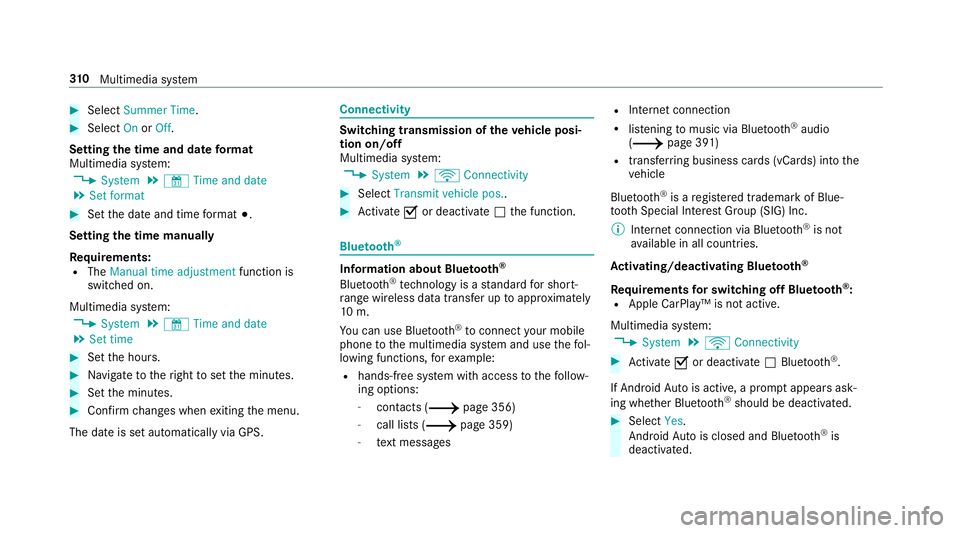
0007
Select Summer Time. 0007
Select OnorOff.
Setting the time and date form at
Multimedia sy stem:
0018 System 0019
& Time and date
0019 Set format 0007
Set the date and time form at003B.
Setting the time manually
Re quirements:
R The Manual time adjustment function is
switched on.
Multimedia sy stem:
0018 System 0019
& Time and date
0019 Set time 0007
Set the hours. 0007
Navigate totheright toset the minutes. 0007
Set the minutes. 0007
Confirm changes when exiting the menu.
The date is set automatically via GPS. Connectivity
Switching transmission of
theve hicle posi‐
tion on/off
Multimedia sy stem:
0018 System 0019
ö Connectivity 0007
Select Transmit vehicle pos.. 0007
Activate 0073or deacti vate 0053 the function. Blue
tooth ® Information about Blu
etoo th®
Bl ue tooth ®
tech nology is a standard for short-
ra nge wi reless data transfer up toappr oximately
10 m.
Yo u can use Blue tooth®
to connect your mobile
phone tothe multimedia sy stem and use thefo l‐
lowing functions, forex ample:
R hands-free sy stem with access tothefo llow‐
ing options:
- con tacts (0013 page 356)
- call lists (0013 page 359)
- text messa ges R
Internet connection
R listening tomusic via Blue tooth®
audio
(0013 page 391)
R transfer ring business cards (vCards) into the
ve hicle
Blue tooth ®
is a regis tere d trademark of Blue‐
toot h Special Interest Group (SIG) Inc.
0009 Internet connection via Blue tooth®
is not
av ailable in all countries.
Ac tivating/deactivating Blue tooth ®
Re quirements for switching off Blue tooth ®
:
R Apple CarPl ay™ is not active.
Multimedia sy stem:
0018 System 0019
ö Connectivity 0007
Activate 0073or deacti vate 0053 Bluetoo th®
.
If Android Autois active, a prom ptappears ask‐
ing whe ther Blue tooth®
should be deactivated. 0007
Select Yes.
Android Autois closed and Blue tooth®
is
deactivated. 310
Multimedia sy stem
Page 318 of 609
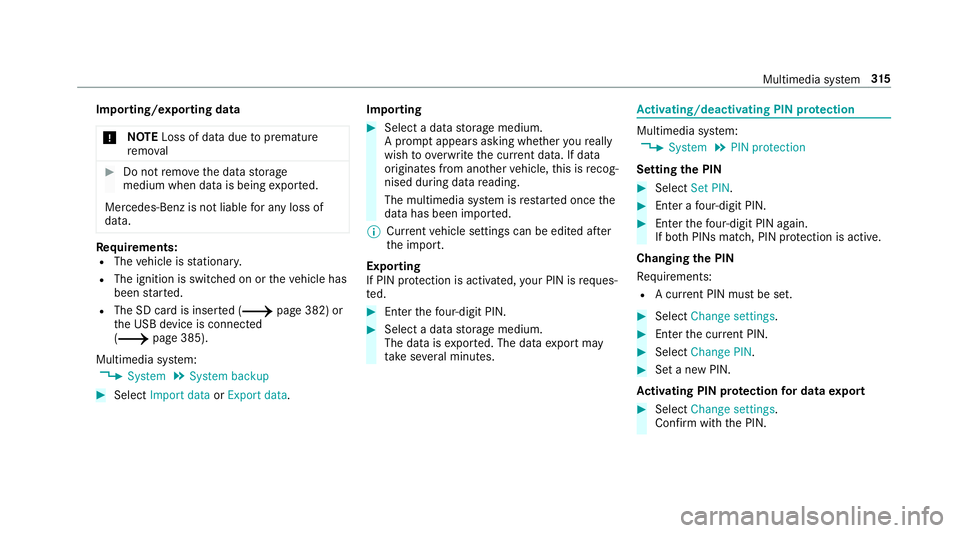
Importing/exporting data
000E NO
TELoss of da tadue topremature
re mo val 0007
Do not remo vethe data storage
medium when data is being expor ted.
Mercedes-Benz is not liable for any loss of
data. Re
quirements:
R The vehicle is stationar y.
R The ignition is switched on or theve hicle has
been star ted.
R The SD card is inser ted (0013 page 382) or
th e USB device is connected
(0013 page 385).
Multimedia sy stem:
0018 System 0019
System backup 0007
Select Import data orExport data. Importing 0007
Select a data storage medium.
A prom ptappears asking whe ther youre ally
wish to overwrite the cur rent da ta. If da ta
originates from ano ther vehicle, this is recog‐
nised du ring da tareading.
The multimedia sy stem is restar ted once the
data has been impor ted.
0009 Current vehicle settings can be edited af ter
th e import.
Exporting
If PIN pr otection is activated, your PIN is reques‐
te d. 0007
Ente rth efo ur-digit PIN. 0007
Select a data storage medium.
The data is expor ted. The data export may
ta ke several minutes. Ac
tivating/deactivating PIN pr otection Multimedia sy
stem:
0018 System 0019
PIN protection
Setting the PIN 0007
Select Set PIN. 0007
Enter a four-digit PIN. 0007
Enterth efo ur-digit PIN again.
If bo thPINs match, PIN pr otection is active.
Changing the PIN
Re quirements:
R A cur rent PIN mu stbe set. 0007
Select Change settings. 0007
Ente rth e cur rent PIN. 0007
Select Change PIN . 0007
Set a new PIN.
Ac tivating PIN pr otection for data export 0007
Select Change settings .
Confirm wi th the PIN. Multimedia sy
stem 315
Page 323 of 609
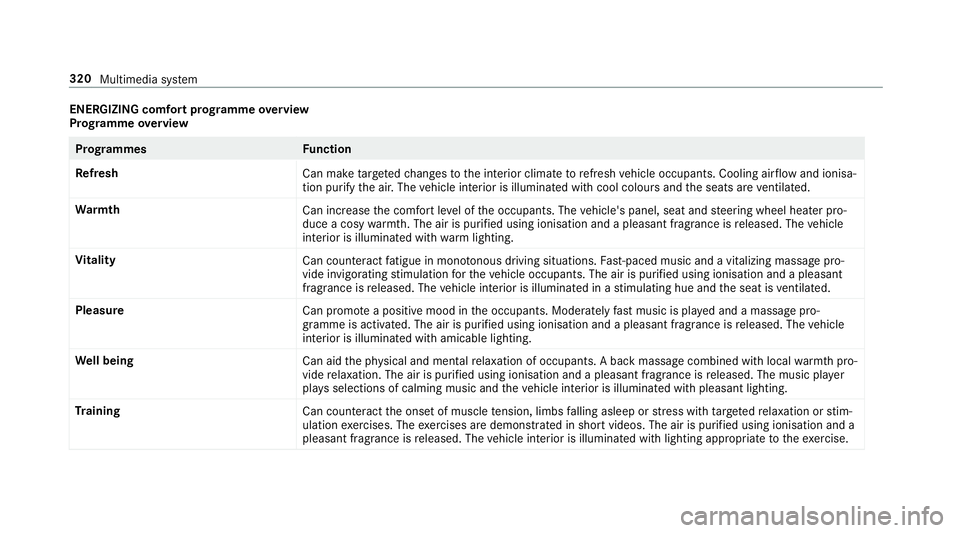
ENERGIZING comfort prog
ramme overview
Prog ramme overview Prog
rammes Function
Re fresh
Can maketargeted changes tothe interior climate torefresh vehicle occupants. Cooling air flow and ionisa‐
tion purify the air. The vehicle interior is illuminated with cool colours and the seats are ventilated.
Wa rmth
Can increase the comfort le vel of the occupants. The vehicle's panel, seat and steering wheel heater pro‐
duce a cosy warmth. The air is pu rified using ionisation and a pleasant fragrance is released. The vehicle
interior is illuminated with warm lighting.
Vi tality
Can countera ct fatigue in mono tonous driving situations. Fast-paced music and a vitalizing massa gepro‐
vide invigorating stimulation forth eve hicle occupants. The air is purified using ionisation and a pleasant
fragrance is released. The vehicle interior is illuminated in a stimulating hue and the seat is ventilated.
Pleasure Can promotea positive mood in the occupants. Moderately fastmusic is pla yed and a massage pro‐
gramme is activated. The air is purified using ionisation and a pleasant fragrance is released. The vehicle
interior is illuminated with amicable lighting.
We ll being
Can aidthe ph ysical and men talre laxation of occupants. A back massage combined with local warmthpro‐
vide relaxation. The air is purified using ionisation and a pleasant fragrance is released. The music pla yer
pla ysselections of calming music and theve hicle interior is illuminated with pleasant lighting.
Tr aining
Can counteractthe onset of muscle tension, limbs falling asleep or stre ss with targeted relaxation or stim‐
ulation exercises. The exercises are demon stra ted in short videos. The air is purified using ionisation and a
pleasant fragrance is released. The vehicle interior is illuminated with lighting appropriate totheex ercise. 320
Multimedia sy stem
Page 325 of 609
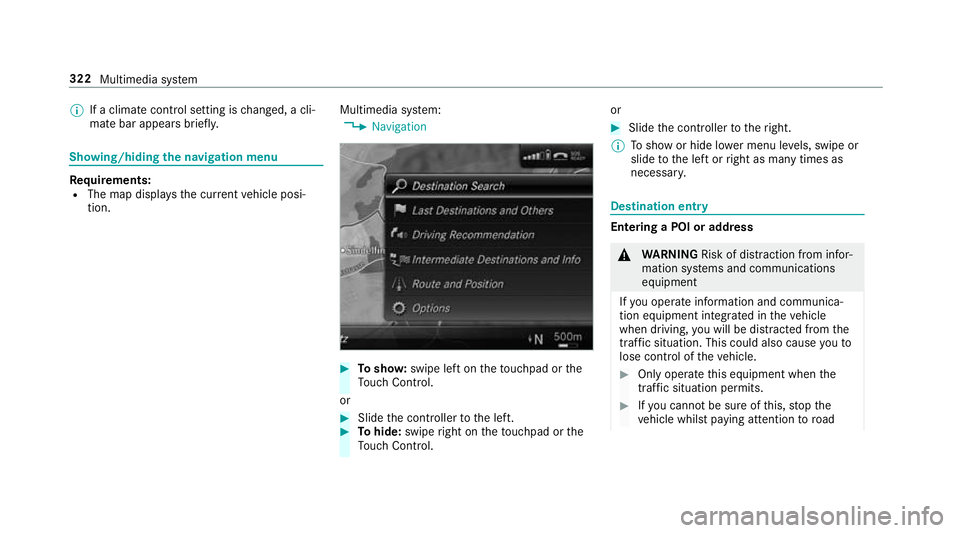
0009
If a climate control setting is changed, a cli‐
mate bar appears brief ly.Showing/hiding
the navigation menu Re
quirements:
R The map displa ys the cur rent vehicle posi‐
tion. Multimedia sy
stem:
0018 Navigation 0007
Tosho w:swipe left on theto uchpad or the
To uch Control.
or 0007
Slide the controller tothe left. 0007
Tohide: swipe right on theto uchpad or the
To uch Control. or 0007
Slide the controller totheright.
0009 Toshow or hide lo wer menu le vels, swipe or
slide tothe left or right as many times as
necessar y. Destination ent
ry Entering a POI or address
000A
WARNING Risk of di stra ction from infor‐
mation sy stems and communications
equipment
If yo u operate information and communica‐
tion equipment integ rated in theve hicle
when driving, you will be distracted from the
traf fic situation. This could also cause youto
lose control of theve hicle. 0007
Only operate this equipment when the
traf fic situation permits. 0007
Ifyo u cannot be sure of this, stop the
ve hicle whilst paying attention toroad 322
Multimedia sy stem
Page 326 of 609
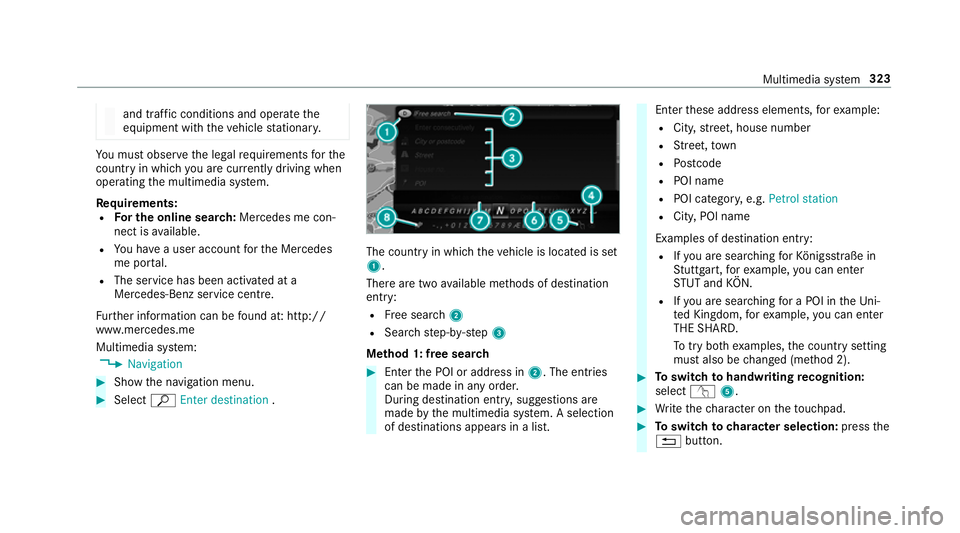
and traf
fic conditions and ope rate the
equipment with theve hicle stationar y. Yo
u must obse rveth e legal requirements forthe
country in whi chyou are cur rently driving when
operating the multimedia sy stem.
Re quirements:
R For the online sear ch:Mercedes me con‐
nect is available.
R You ha vea user account forth e Mercedes
me por tal.
R The service has been activated at a
Mercedes-Benz service centre.
Fu rther information can be found at: http://
www.mercedes.me
Multimedia sy stem:
0018 Navigation 0007
Show the navigation menu. 0007
Select ªEnter destination . The count
ryin which theve hicle is located is set
1.
There are two available me thods of destination
entry:
R Free sear ch2
R Sea rchstep-b y-step 3
Me thod 1: free sear ch 0007
Enter the POI or address in 2. The entries
can be made in any order.
During destination entry , suggestions are
made bythe multimedia sy stem. A selection
of destinations appears in a list. Ente
rth ese address elements, forex ample:
R City, stre et, house number
R Street,to wn
R Postcode
R POI name
R POI catego ry, e.g. Petrol station
R City, POI name
Examples of destination ent ry:
R Ifyo u are sear ching forKö nigsstraße in
St utt gart,fo rex ample, you can en ter
ST UT and KÖN.
R Ifyo u are sear ching for a POI in theUni‐
te d Kingdom, forex ample, you can en ter
THE SHARD.
To try bo thexamples, the count rysetting
must also be changed (me thod 2). 0007
Toswitch tohandwriting recognition:
select v5. 0007
Write thech aracter on theto uchpad. 0007
Toswitch to character selection: pressthe
0038 button. Multimedia sy
stem 323
Page 328 of 609
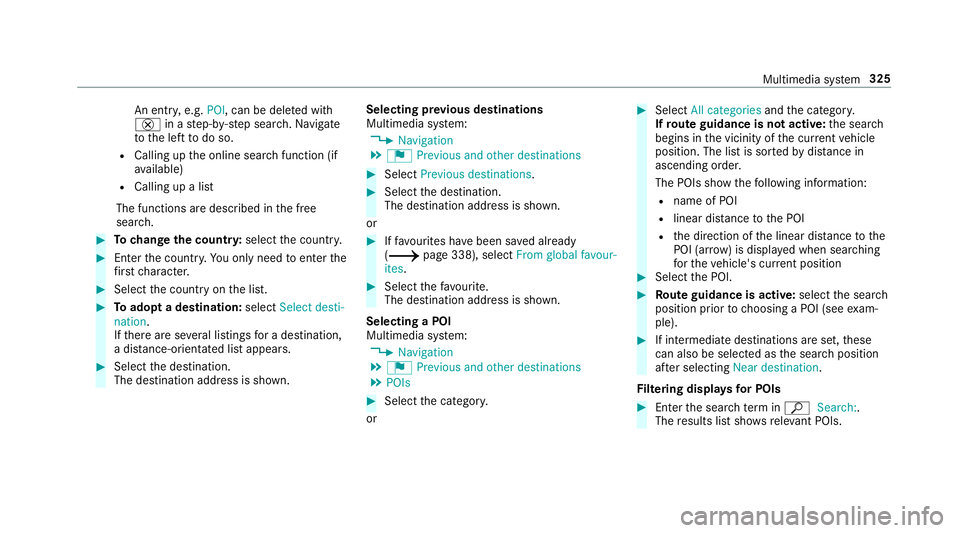
An entr
y,e.g. POI, can be dele ted with
£ in astep-b y-step sear ch.Na vigate
to the left todo so.
R Calling up the online sear chfunction (if
av ailable)
R Calling up a list
The functions are desc ribed in the free
sear ch. 0007
Tochange the count ry:select the count ry. 0007
Enter the count ry.Yo u on ly need toenter the
fi rs tch aracter. 0007
Select the count ryon the list. 0007
Toadopt a destination: selectSelect desti-
nation.
If th ere are se veral listings for a destination,
a dis tance-o rientated list appears. 0007
Select the destination.
The destination address is shown. Selecting pr
evious destinations
Multimedia sy stem:
0018 Navigation
0019 ¬ Previous and other destinations 0007
Select Previous destinations. 0007
Select the destination.
The destination address is shown.
or 0007
Iffavo urites ha vebeen sa ved already
(0013 page 338), select From global favour-
ites. 0007
Select thefa vo urite.
The destination address is shown.
Selecting a POI
Multimedia sy stem:
0018 Navigation
0019 ¬ Previous and other destinations
0019 POIs 0007
Select the categor y.
or 0007
Select All categories andthe categor y.
If ro ute guidance is not active: the sear ch
begins in the vicinity of the cur rent vehicle
position. The list is sor tedby distance in
ascending orde r.
The POIs show thefo llowing information:
R name of POI
R linear dis tance tothe POI
R the direction of the linear dis tance tothe
POI (ar row) is displa yed when sear ching
fo rth eve hicle's cur rent position 0007
Select the POI. 0007
Route guidance is active: selectthe sear ch
position prior tochoosing a POI (see exam‐
ple). 0007
If intermediate destinations are set, these
can also be selected as the sear chposition
af te r selecting Near destination.
Fi ltering displa ysfor POIs 0007
Enter the sear chterm inª Search:.
The results list sho wsreleva nt POIs. Multimedia sy
stem 325
Page 330 of 609
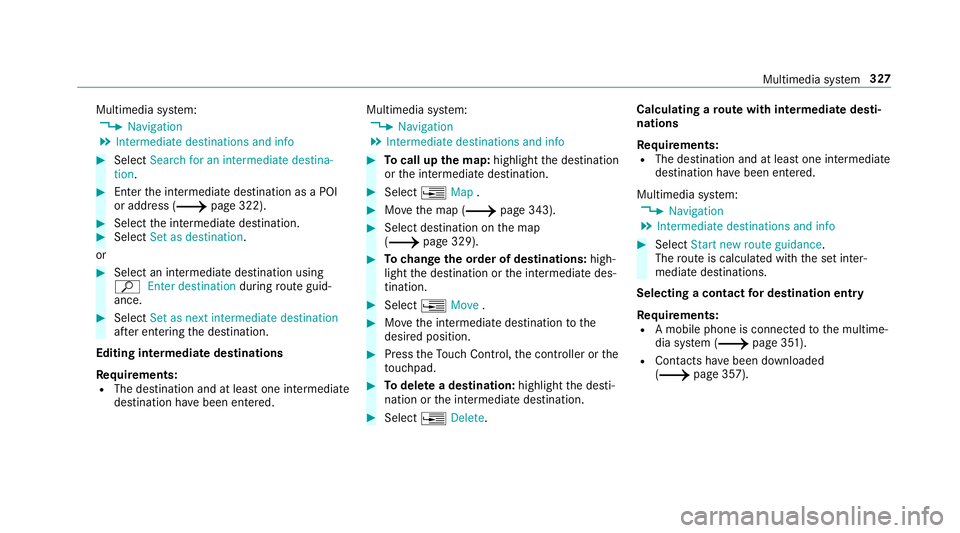
Multimedia sy
stem:
0018 Navigation
0019 Intermediate destinations and info 0007
Select Search for an intermediate destina-
tion . 0007
Ente rth e intermediate destination as a POI
or address (0013 page 322).0007
Select the intermediate destination. 0007
Select Set as destination.
or 0007
Select an intermediate destination using
ª Enter destination duringroute guid‐
ance. 0007
Select Set as next intermediate destination
af te r entering the destination.
Editing intermedia tedestinations
Re quirements:
R The destination and at least one intermediate
destination ha vebeen entered. Multimedia sy
stem:
0018 Navigation
0019 Intermediate destinations and info 0007
Tocall up the map: highlight the destination
or the intermediate destination. 0007
Select 0080Map. 0007
Movethe map (0013 page 343). 0007
Select destination on the map
(0013 page 329). 0007
Tochange the order of destinations: high‐
light the destination or the intermediate des‐
tination. 0007
Select 0080Move . 0007
Movethe intermediate destination tothe
desired position. 0007
Press theTo uch Control, the controller or the
to uchpad. 0007
Todel ete a destination: highlightthe desti‐
nation or the intermediate destination. 0007
Select 0080Delete. Calculating a
route with intermediate desti‐
nations
Re quirements:
R The destination and at least one intermediate
destination ha vebeen entered.
Multimedia sy stem:
0018 Navigation
0019 Intermediate destinations and info 0007
Select Start new route guidance.
The route is calculated with the set inter‐
mediate destinations.
Selecting a contact for destination entry
Re quirements:
R A mobile phone is connec tedto the multime‐
dia sy stem (0013 page 351).
R Contacts ha vebeen downloaded
(0013 page 357). Multimedia sy
stem 327