2018 MAZDA MODEL CX-5 radio
[x] Cancel search: radioPage 407 of 628
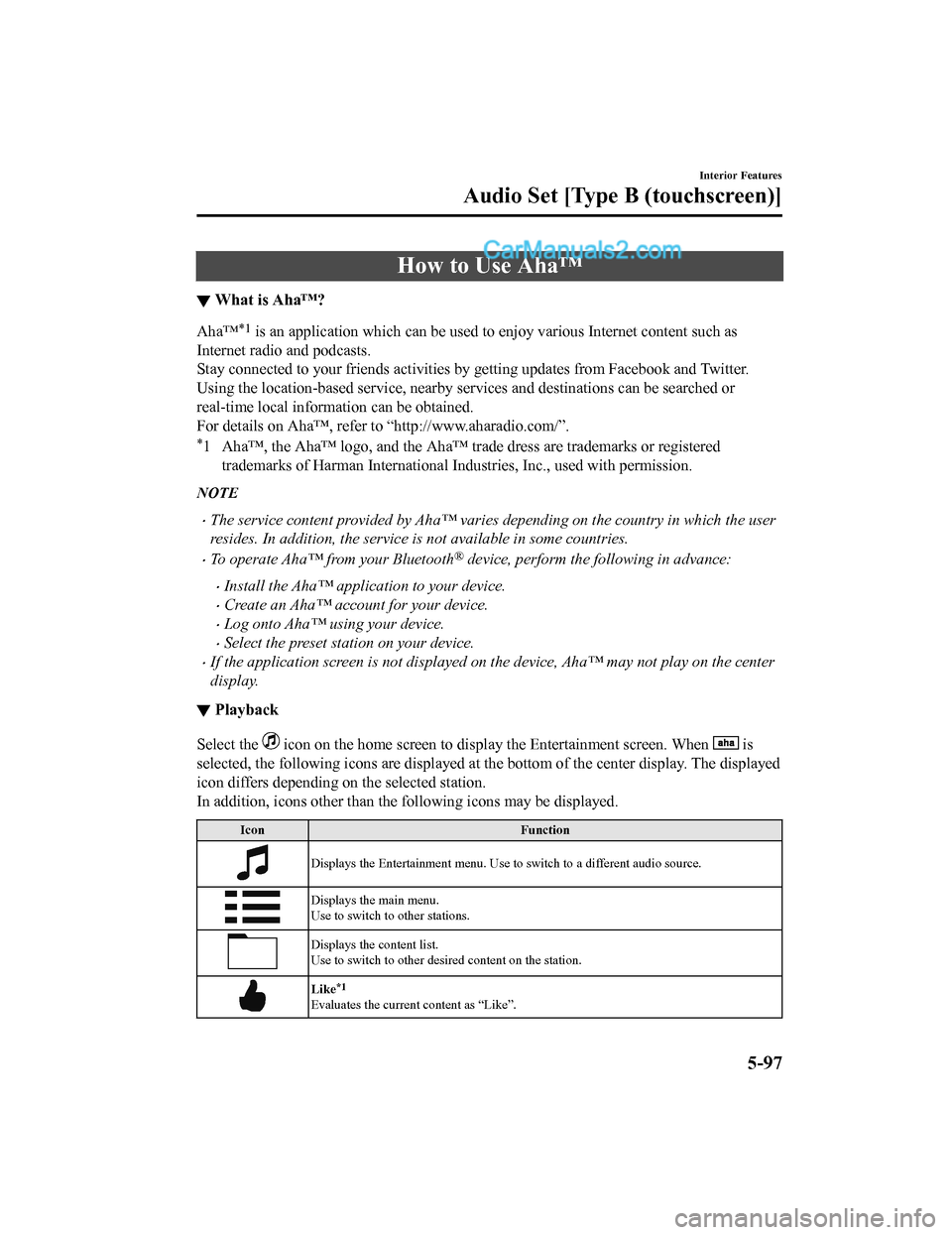
How to Use Aha™
▼What is Aha™?
Aha™*1 is an application which can be used to enjoy various Internet
content such as
Internet radio and podcasts.
Stay connected to your friends act ivities by getting updates from Facebook and Twitter.
Using the location-based service, nearby services and destinati ons can be searched or
real-time local information can be obtained.
For details on Aha™, refer to “http://www.aharadio.com/”.
*1 Aha™, the Aha™ logo, and the Aha™ trade dress are trademarks o r registered
trademarks of Harman Internationa l Industries, Inc., used with permission.
NOTE
•The service content provided by Aha™ varies depending on the country in which the user
resides. In addition, the service is not available in some countries.
•To operate Aha™ from your Bluetooth® device, perform the following in advance:
•Install the Aha™ application to your device.
•Create an Aha™ account for your device.
•Log onto Aha™ using your device.
•Select the preset station on your device.
•If the application screen is not displayed on the device, Aha™ may not play on the center
display.
▼Playback
Select the icon on the home screen to disp
lay the Entertainment screen. When is
selected, the following icons are displayed at the bottom of the center display. The displayed
icon differs depending on the selected station.
In addition, icons other than the following icons may be displa yed.
IconFunction
Displays the Entertainment menu. Use to switch to a different a udio source.
Displays the main menu.
Use to switch to other stations.
Displays the content list.
Use to switch to other desired content on the station.
Like*1
Evaluates the current content as “Like”.
Interior Features
Audio Set [Type B (touchscreen)]
5-97
CX-5_8GN5-EA-17J_Edition1 2017-8-18 12:58:27
Page 410 of 628

How to Use Stitcher™ Radio
▼What is Stitcher™ Radio?
Stitcher™*1 radio is an application which can
be used to listen to Internet radio or stream
podcasts.
Recommended content is automatically selected by registering content which you put into
your favorites, or by pressing the Like or Dislike button.
For details on Stitcher™ Radio, r efer to “http://stitcher.com/”.
*1 Stitcher™, the Stitcher™ logo, and the Stitcher™ trade dress a re trademarks or
registered trademarks of Stitcher, Inc., used with permission.
NOTE
•To operate Stitcher™ Radio from your Bluetooth® device, perform the following in
advance:
•Install the Stitcher™ Radio application to your device.
•Create a Stitcher™ Radio account for your device.
•Log onto Stitcher™ Radio using your device.
•If the application screen is not displayed on the device, Stitcher™ may not play on the
center display.
▼ Playback
Select the icon on the home screen to display the Entertainment screen. W
hen is
selected, the following icons are indicated in the bottom part of the center display.
IconFunction
Displays the Entertainment menu. Use to switch to a different audio source.
Displays the station list.
Use to switch to other stations.
Dislike
Evaluates the current program as “Dislike”.
Like
Evaluates the current program as “Like”.
Adds the current station to your favorites or deletes the curre nt station from your favorites.
Reverses for 30 seconds.
Interior Features
Audio Set [Type B (touchscreen)]
5-100
CX-5_8GN5-EA-17J_Edition1 2017-8-18 12:58:27
Page 427 of 628

Applications
NOTE
Depending on the grade and specification, the screen display may differ.
Select the
icon on the home screen to display the Applications screen. The following
information can be verified.
Top screen ItemFunction
HD Radio™ Traffic Map ――
Fuel Economy Monitor Fuel Consumption DisplayRefer to Fuel Economy Monitor
on page 4-79.
Vehicle Status Monitor Warning Guid-
ance
Warnings curren
tly active can be
verified. Refer to If a Warning Light
Turns On or Flashes on page 7-
23.
Maintenance Scheduled Maintenance
Tire Rotation
Oil Change Refer to Maintenance Monitor
(Type B audio) on page 6-10.
Interior Features
Audio Set [Type B (touchscreen)]
5-117
CX-5_8GN5-EA-17J_Edition1
2017-8-18 12:58:27
Page 429 of 628

SymptomCauseSolution method
Unable to perform pairing The Bluetooth
® function and the
Find Mode/Visible setting*1 on the
device may turn off automatically
after a period of time has elapsed
depending on the device. Check whether the Bluetooth® func-
tion and the Find Mode/Visible set-
ting
*1 on the device are turned on
and pairing or reconnect.
Does not connect automatically
when starting the engine
Automatically connects, but then
disconnects suddenly
Disconnects intermittently
The device is in a location in which
radio wave interference can occur
easily, such as inside a bag in a rear
seat, in a rear pocket of a pair of
pants.Move the device to a location in
which radio wave interference is
less likely to occur.
Does not connect automatically
when starting the engine The pairing inform
ation is updated
when the device OS is updated. Perform pairing using the following
procedure:
1. Delete the applicable Blue-
tooth
® device on the Mazda
Connect.
2. Delete “Mazda” from the Blue-
tooth
® search screen of the
Bluetooth® device.
3. Perform pairing again.
If pairing is not possible after trying
the procedure, turn off the power of
the Bluetooth
® device once, then
turn it back on. If pairing is still not
possible after this, contact an Au-
thorized Mazda Dealer or Mazda
Bluetooth
® Hands-Free Customer
Service.
*1 Setting which detects the existe nce of a device external to the Bluetooth® unit.
NOTE
•When the OS of the device is updated, the pairing information may be deleted. If this
happens, reprogram the pairing information to the Bluetooth
® unit.
•If you pair your phone which has already been paired to your vehicle more than once in
the past, you need to delete “Mazda” on your mobile device. Then, execute the
Bluetooth
® search on your mobile device once again, and pair to a newly detected
“Mazda”.
•Before you pair your device, make sure that Bluetooth® is “ON”, both on your phone and
on the vehicle.
•If Bluetooth®-enabled devices are used in the following locations or conditions,
connection via Bluetooth
® may not be possible.
•The device is in a location hidden from the center display such as behind or under a
seat, or inside the glove compartment.
Interior Features
Audio Set [Type B (touchscreen)]
5-119
CX-5_8GN5-EA-17J_Edition1 2017-8-18 12:58:27
Page 432 of 628

Things You Need to Know
WA R N I N G
Always adjust the audio while the vehicle is
stopped:
Do not adjust the audio control switches
while driving the vehicle. Adjusting the
audio while driving the vehicle is
dangerous as it could distract your
attention from the vehicle operation which
could lead to a serious accident.
Even if the audio control switches are
equipped on the steering wheel, learn to
use the switches without looking down at
them so that you can keep your maximum
attention on the road while driving the
vehicle.
CAUTION
For the purposes of safe driving, adjust the
audio volume to a level that allows you to
hear sounds outside of the vehicle
including car horns and particularly
emergency vehicle sirens.
NOTE
•To prevent the battery from being
discharged, do not leave the audio
system on for a long period of time when
the engine is not running.
•If a cellular phone or CB radio is used
in or near the vehicle, it could cause
noise to occur from the audio system,
however, this does not indicate that the
system has been damaged.
Do not spill any liquid on the audio
system.
▼ Radio Reception
AM characteristics
AM signals bend around such things as
buildings or mountains and bounce off the
ionosphere.
Therefore, they can reach longer distances
than FM signals.
Because of this,
two stations may
sometimes be picked up on the same
frequency at the same time.
Station 2
Station 1 Ionosphere
Interior Features
Appendix
5-122
CX-5_8GN5-EA-17J_Edition1
2017-8-18 12:58:27
Page 434 of 628

Weak signal noise
In suburban areas, broadcast signals
become weak because of distance from the
transmitter. Reception in such fringe areas
is characterized by sound breakup.
Strong signal noise
This occurs very close to a transmitter
tower. The bro adcast signals are extremely
strong, so the result is noise and sound
breakup at the radio receiver.
Station drift noise
When a vehicle reaches the area of two
strong stations broadcasting at similar
frequencies, the original station may be
temporarily lost and the second station
picked up. At this time there will be some
noise from this disturbance.
Station 2
88.3 MHz
Station 1
88.1 MHz
▼
Operating Tips for MP3
MP3 stands for MPEG
Audio Layer 3, which
is standardized voice c ompression established
by the ISO
*1 working group (MPEG).
Use of MP3 allows for audio data to be
compressed to approximately a tenth of
the source data size.
This unit plays files with the extension
(.mp3) as MP3 files.
*1 International Organization for Standardization
CAUTION
Do not use an audio file extension on files
other than audio files. In addition, do not
change the audio file extension. Otherwise,
the unit will not recognize the file correctly
resulting in noise or a malfunction.
NOTE
Supply of this product only conveys a license
for private, non-commercial use and does not
convey a license nor imply any right to use this
product in any commercial (i.e.
revenue-generating) real time broadcasting
(terrestrial, satellite, cable and/or any other
media), broadcasting/streaming via the
Internet, intranets and/or other networks or in
other electronic content distribution systems,
such as pay-audio or audio-on-demand
applications. An independent license for such
use is required. For details, please visit http://
www.mp3licensing.com.
•When naming an MP3 file, be sure to
add an MP3 file extension (.mp3) after
the file name.
•The number of characters which can be
displayed is restricted.
Interior Features
Appendix
5-124
CX-5_8GN5-EA-17J_Edition1 2017-8-18 12:58:27
Page 437 of 628

•If a device exceeds the maximum
electric current value of 1,000 mA, it
may not operate or recharge when
connected.
•Do not pull out the USB device while in
the USB mode (only pull it out while in
FM/AM radio mode).
•The device will not operate if the data is
password protected.
MP3/WMA/AAC/OGG files written under
specifications other than the indicated
specification may not play normally or
files/folder names may not display
correctly.
*1Type B
▼ Operating Tips for iPod
This unit supports playback of music files
recorded to an iPod.
∗ iPod is a trademark of Apple Inc.,
registered in the U.S. and other
countries.
The iPod may not be compatible
depending on the model or OS version. In
this case, an error message is displayed.
CAUTION
Remove the iPod when it is not in use.
Because the iPod is not designed to
withstand excessive changes in
temperature inside the cabin, it could be
damaged or the battery may deteriorate
due to the excessive temperature or
humidity inside the cabin if it is left in the
vehicle.
If data in the iPod is lost while it is
connected to the unit, Mazda cannot
guarantee recovery of any lost data.
If the iPod battery is deteriorated, the
iPod may not recharge and playback
may not be possible when it is connected
to the unit.
Be careful not to pinch the iPod
connecting cable when opening/closing
the center console.
For details on using the iPod, refer to the
iPod instruction manual.
When connecting the iPod to a USB port,
all commands are made from the audio
unit. iPod control is not possible.
NOTE
The audio unit cannot display images or
videos stored in an iPod.
Interior Features
Appendix
5-127
CX-5_8GN5-EA-17J_Edition1 2017-8-18 12:58:27
Page 551 of 628

▼Seat Belt Warning Beep
If the driver's seat belt is not fastened
when the ignition is switched ON, a beep
sound will be heard for about 6 seconds. If
the driver or the front
passenger's seat belt
is not fastened and the vehicle is driven at
a speed faster than about 20 km/h (12
mph), a beep sound will be heard again for
a specified period of time.
Until a seat belt is fastened or a given
period of time has elapsed, the beep sound
will not stop even if the vehicle speed falls
below 20 km/h (12 mph).
NOTE
•To allow the front passenger occupant
classification sensor to function
properly, do not place and sit on an
additional seat cushion on the front
passenger's seat. The sensor may not
function properly because the additional
seat cushion could cause sensor
interference.
•If a small child is seated on the front
passenger's seat, the warning beep may
not operate.
▼ Ignition Not Switched Off (STOP)
Warning Beep
If the driver's door is opened with the
ignition switched to ACC, a beep will be
heard continuously in the cabin to notify
the driver that the
ignition has not been
switched OFF (STOP). Under this
condition, the keyles s entry system will
not operate, the vehicle cannot be locked,
and the battery voltage will be depleted.
▼ Key Removed from Vehicle Warning
Beep
Vehicles with advanced keyless function
If the key is taken out of the vehicle while
the ignition is not switched OFF and all
the doors are closed, the beep which
sounds outside of the vehicle will be heard
6 times, the beep which sounds inside the
vehicle will be heard 6 times, and the
KEY warning light (red) in the instrument
cluster flashes continuously to notify the
driver that the ignition has not been
switched OFF.
Vehicles without advanced keyless
function
If the key is taken out of the vehicle while
the ignition is not switched OFF and all
the doors are closed, a beep will be heard
in the cabin 6 times and the KEY warning
light (red) in the ins
trument cluster turns
on continuously to notify the driver that
the ignition has not been switched OFF.
NOTE
Because the key utilizes low-intensity
radio waves, the Key Removed From
Vehicle Warning may activate if the key is
carried together with a metal object or it
is placed in a poor si gnal reception area.
If Trouble Arises
Warning/Indicator Lights and Warning Sounds
7-43
CX-5_8GN5-EA-17J_Edition1 2017-8-18 12:58:27