2018 MAZDA MODEL CX-5 radio
[x] Cancel search: radioPage 386 of 628

Multicast channel selection (FM)
If multi-cast channels are available for an
broadcast currently being
received, the multi-cast channel list is
displayed. Select the desired radio station.
NOTE
•If an analog broadcast is received once
and
is received while HD1 is
selected, the audio unit switches to the
station automatically.
•When the icon is illuminated, there
could be a noticeable difference in
sound quality and volume when a
change from digital to analog signals
occurs. If the sound quality and volume
become noticeably diminished or cut off,
select the
icon to turn off
( icon is not illuminated).
•Once an analog broadcast is received
when HD1 is selected from the Favorite
channels, it is switched to
automatically. If the radio reception
conditions are poor, or HD is off,
switching to
broadcasts is not
possible.
•When an HD specialty channel (HD2 to
HD8) is selected from the Favorite
channels, “Signal Lost” is displayed
and no audio is output until
is received. If the radio reception
conditions are poor, “Signal Lost”
continues to be displayed.
•If the icon is not illuminated,
information such as song titles of the
station are received, however,
the audio output is analog.
iTunes Tagging (for Apple devices with
USB use only)
By tagging a song currently being aired,
the song can later be purchased from the
iTunes Store. One hundred tags can be
stored. A maximum of 100 tags (for 100
songs) can be stored for later
downloading.
1. Select the
icon. The tag is stored in
the audio unit.
2. Connect the device via the vehicle's
USB. Any stored tag(s) will be sent
automatically to the connected device.
3. Once at home or after parking the
vehicle safely, log onto the iTunes
Store with your device. Your
previously tagged song(s) can now be
easily purchased.
NOTE
•Both AM and FM can be
used.
•Because iTunes tagging only supports
purchases from the iTunes Store, direct
downloading of music from the vehicle's
audio unit is not possible.
•If the available memory for the
connected device is insufficient, the tag
is not sent.
•If an error occurs while the tag is being
sent, reconnect the device.
Interior Features
Audio Set [Type B (touchscreen)]
5-76
CX-5_8GN5-EA-17J_Edition1 2017-8-18 12:58:27
Page 387 of 628

Operating the SatelliteRadio
*
▼What is satellite radio?
SiriusXM® Satellite Radio
SiriusXM satellite radio is a
subscription-based satellite radio service
that broadcasts a vari
ety of music, sports,
news, weather, traffic and entertainment
programming.
Your new Mazda vehicle is
factory-installed with SiriusXM satellite
radio hardware and includes a limited trial
subscription term that begins on the date
of sale or lease of your vehicle. See an
authorized dealer for availability.
The satellite radio service should be active
in your vehicle, if you cannot hear
SiriusXM audio, please activate online by
visiting siriusxm.com/refresh
or by calling
SiriusXM Listener Care at
1-877-447-0011 (U.S.A.)/1-888-539-7474
Customer Care (Canada). You can find the
radio ID by turning to Channel 0 or
visiting siriusxm.com/activationhelp
(U.S.A), and siriusxm.ca/subscribe-now/
(Canada).
For more information on extended
subscription terms (a service fee is
required), the online media player and a
list of SiriusXM satellite radio channels,
and other features, please visit
www.siriusxm.com
(U.S.A), and
www.siriusxm.ca
(Canada), or call
SiriusXM at 1-877-447-0011 (U.S.A.)/
1-888-539-7474 (Canada).
NOTE
This feature may not be available in all
markets and requires an active
subscription. SiriusXM reserves the
unrestricted right to change, rearrange,
add or delete programming. This includes
canceling, moving or adding particular
channels, and its prices, at any time, with
or without notice to you. Mazda shall not
be responsible for any such programming
changes.
▼ Displaying the Radio ID (ESN)
When channel 0 is selected, the radio ID is
displayed. Use the PREVIOUS or NEXT
channel buttons to select channel 0.
Interior Features
Audio Set [Type B (touchscreen)]
*Some models.5-77
CX-5_8GN5-EA-17J_Edition1
2017-8-18 12:58:27
Page 388 of 628

▼SiriusXM operation
Select the icon on the home screen to display the Entertainment screen. W
hen is
selected, the following icons are indicated in the bottom part of the center display.
IconFunction
Displays the Entertainment menu. Use to switch to a different audio source.
Displays the channel list of the current category.
Displays the favorites list. Long-press to store the channel cu rrently being aired.
Refer to Operating the Radio on page 5-73.
Indicates that the parental lock function is in use.
Switching of Lock/Unlock and PI N code setting changes can be performed.
Plays each channel in the curre nt channel list for 5 seconds.
Select again to continue receiving the channel.
Plays the previous channel.
Plays the next channel.
Displays sound settings to adjust audio quality level.
Refer to Volume/Display/Sound Controls on page 5-70.
Selection from channel list
Receivable channels can be displayed on
the channel list screen. You can easily
select the channel you want to listen from
the list. Each category can be also
displayed.
1. Select the
icon to display the
channel list.
2. Select a desired channel.
(Select from category list)
1. Select the
icon to display the
channel list.
2. Select
to display the category
list.
3. Select a desired category.
▼ Parental lock
If a channel is locked, the channel is
muted.
To use the parental lo
ck function, the PIN
code must be initialized first.
By using the session lock, the parental
lock can be enabled or disabled during the
current drive cycl e (from when the
ignition is switched o n to switched off).
When the session lock is on, the parental
lock is available. When the session lock is
off, the parental lo ck is temporarily
cancelled.
When canceling the parental lock or
session lock, or when changing the PIN
code, PIN code input is required.
Interior Features
Audio Set [Type B (touchscreen)]
5-78
CX-5_8GN5-EA-17J_Edition1 2017-8-18 12:58:27
Page 396 of 628

Bluetooth®
▼Introduction
Bluetooth® Hands-Free outline
When a Bluetooth® device (mobile phone) is connected to the vehicle's Bluetooth® unit via
radio wave transmission, a call can be made or received by pres sing the talk button, pick-up
button, or hang-up button on the audio remote control switch, o r by operating the center
display. For example, even if a device (mobile phone) is in you r coat pocket, a call can be
made without taking the device (mobile phone) out and operating it directly.
Bluetooth
® audio outline
When a portable audio unit equipped with the Bluetooth® communication function is paired
to the vehicle, you can listen to music stored on the paired po rtable audio device from the
vehicle's speakers. It is not necessary to connect the portable audio device to the vehicle's
external input terminal. After p rogramming, operate the vehicle audio control panel to play/
stop the audio.
NOTE
•For your safety, a device can be paired only when the vehicle is parked. If the vehicle
starts to move, the pairing procedure will end. Park the vehicle in a safe place before
pairing.
•The communication range of a Bluetooth® equipped device is about 10 meters (32 ft) or
less.
•Basic audio operation is av ailable using voice commands even if Bluetooth® is not
connected.
•For safety reasons, operation of the center display is disabled while the vehicle is being
driven. However, items not displayed in gray can be operated using the commander
switch while the vehicle is being driven.
Interior Features
Audio Set [Type B (touchscreen)]
5-86
CX-5_8GN5-EA-17J_Edition1 2017-8-18 12:58:27
Page 400 of 628
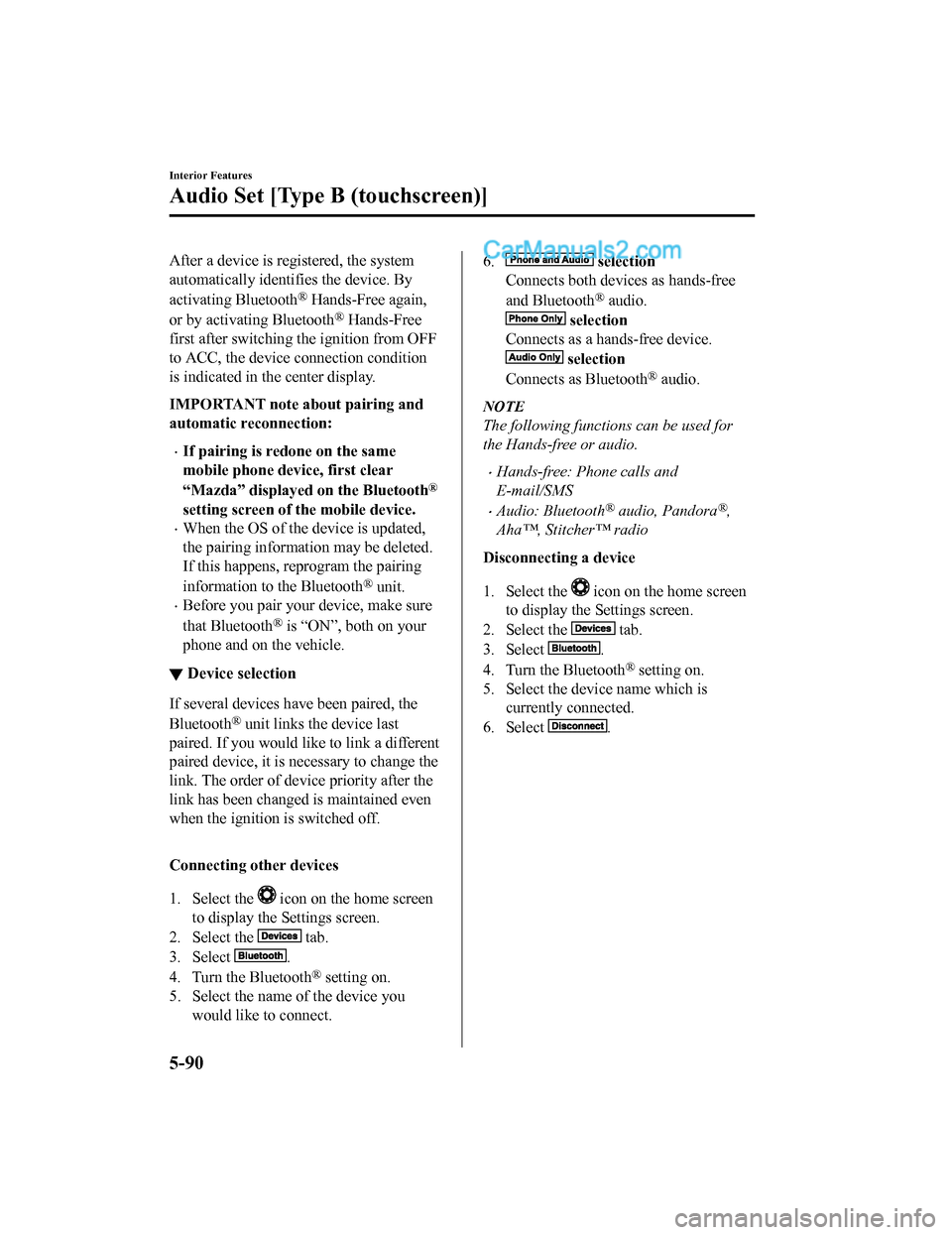
After a device is registered, the system
automatically identifies the device. By
activating Bluetooth
® Hands-Free again,
or by activating Bluetooth
® Hands-Free
first after switching t he ignition from OFF
to ACC, the device c onnection condition
is indicated in the center display.
IMPORTANT note about pairing and
automatic reconnection:
•If pairing is redone on the same
mobile phone device, first clear
“Mazda” displayed on the Bluetooth
®
setting screen of the mobile device.
•When the OS of the device is updated,
the pairing information may be deleted.
If this happens, reprogram the pairing
information to the Bluetooth
® unit.
•Before you pair your device, make sure
that Bluetooth
® is “ON”, both on your
phone and on the vehicle.
▼ Device selection
If several devices have been paired, the
Bluetooth
® unit links the device last
paired. If you would lik e to link a different
paired device, it is necessary to change the
link. The order of device priority after the
link has been changed is maintained even
when the ignition is switched off.
Connecting other devices
1. Select the
icon on the home screen
to display the Settings screen.
2. Select the
tab.
3. Select
.
4. Turn the Bluetooth
® setting on.
5. Select the name of the device you would like to connect.
6. selection
Connects both devices as hands-free
and Bluetooth
® audio.
selection
Connects as a hands-free device.
selection
Connects as Bluetooth
® audio.
NOTE
The following functions can be used for
the Hands-free or audio.
•Hands-free: Phone calls and
E-mail/SMS
•Audio: Bluetooth® audio, Pandora®,
Aha™, Stitcher™ radio
Disconnecting a device
1. Select the
icon on the home screen
to display the Settings screen.
2. Select the
tab.
3. Select
.
4. Turn the Bluetooth
® setting on.
5. Select the device name which is currently connected.
6. Select
.
Interior Features
Audio Set [Type B (touchscreen)]
5-90
CX-5_8GN5-EA-17J_Edition1 2017-8-18 12:58:27
Page 403 of 628

▼Switching to Bluetooth® audio mode
To listen to music or voice audio recorded to a Bluetooth® audio device, switch to the
Bluetooth
® audio mode to operate the audio device using the audio system control panel.
Any Bluetooth
® audio device must be paired to the vehicle's Bluetooth® unit before it can
be used.
Refer to Bluetooth
® Preparation on page 5-89.
1. Turn on the Bluetooth
® audio device's power.
2. Switch the ignition to ACC or ON.
3. Select the
icon on the home screen to display the Entertainment screen.
4. When
is selected, switches to the Bluetooth® audio mode to begin playback.
NOTE
•If the application screen is not displayed on the device, Bluetooth® audio may not play on
the center display.
•If Bluetooth® audio is used after using Pandora®, Aha™ or Stitcher™ radio, the
application on the mobile device has to be closed first.
•If the Bluetooth® audio device does not begin playback, select the icon.
•If the mode is switched from Bluetooth® audio mode to another mode (radio mode), audio
playback from the Bluetooth
® audio device stops.
▼ Playback
To listen to a Bluetooth® audio device over the vehicle's speaker system, switch the mod
e to
Bluetooth
® audio mode. (Refer to “Switching to Bluetooth® audio mode”)
After switching to the Bluetooth
® audio mode, the following icons are displayed in the
lower part of the display. Icons which can be used differ depen ding on the version of the
Bluetooth
® audio device which you are currently using.
Icon Function
Displays the Entertainment menu. Use to switch to a different a udio source.
(AVRCP Ver. 1.4 only)
Displays the top level folder/file list.
Select the folder which you want to select.
The files in the selected folder are displayed.
Select the file you want to play.
(AVRCP Ver. 1.3 or higher)
Replays the song currently being played repeatedly.
When selected again, the songs in the folder are played repeatedly.
Select it again to cancel.
Icons change when the song is repeated or the folder is repeate d.
Interior Features
Audio Set [Type B (touchscreen)]
5-93
CX-5_8GN5-EA-17J_Edition1 2017-8-18 12:58:27
Page 405 of 628

How to Use Pandora®*
▼What is Pandora®?
Pandora®*1 is free personalized Internet radio. Simply enter a favorite a
rtist, track, genre,
and Pandora
® will create a personalized stati on that plays their music and more like it. Rate
songs by giving thumbs-up and thumbs-down feedback to further r efine your station,
discover new music and help Pandora
® play only music you like.
*1 Pandora®, the Pandora® logo, and the Pandora® trade dress are trademarks or registered
trademarks of Pandora Media, Inc., used with permission.
NOTE
•Pandora® may not be available outside of the U.S.A..
•To operate Pandora® from your Bluetooth® device, perform the following in advance:
•Create Pandora® account on the Web.
•Create Pandora® station using Pandora® application.
•Install Pandora® application on your device.
▼ Playback
Select the icon on the home screen to disp
lay the Entertainment screen. When is
selected, the following icons are indicated in the bottom part of the center display.
Icon Function
Displays the Entertainment menu. Use to switch to a different a udio source.
Displays the station list.
Use to switch to other stations.
Thumbs-Down
Press the
icon to tell Pandora® not to play this track.
Thumbs-Up
Press the
icon to tell Pandora® “you like this track” and it helps to bring in more tracks
like it to your station.
Bookmarking
Bookmarks the song or artist currently being played.
Plays the track. When selected again, playback is temporarily s topped.
Goes to the next song.
Interior Features
Audio Set [Type B (touchscreen)]
*Some models.5-95
CX-5_8GN5-EA-17J_Edition1 2017-8-18 12:58:27
Page 406 of 628

IconFunction
Displays sound settings to adjust audio quality level.
Refer to Volume/Display/Sound Controls on page 5-70.
NOTE
•The skip function may not be available depending on the device.
•The number of skips is limited by Pandora®.
•If the icon is selected when the skip song function is running, the next song is skipped.
▼ Selection from station list
Selection can be made from a programmed
radio station list.
1. Select the
icon.
2. Select the desired radio station.
NOTE
When is selected, songs randomly
selected from the radio station list are
played.
Selecting the sort method
The displayed order of the station list can
be changed.
1. Select the
icon.
2. Select
.
3. Select
to display in the order
starting from the newly created station.
4. Select
to display in alphabetical
order.
NOTE
The displayed order of cannot be
changed.
▼ Bookmarking
You can bookmark song or artist to check
out later on the Web.
1. Select the
icon.
2. Select
to bookmark the
song.
3. Select
to bookmark the
artist.
Interior Features
Audio Set [Type B (touchscreen)]
5-96
CX-5_8GN5-EA-17J_Edition1 2017-8-18 12:58:27