Page 319 of 624
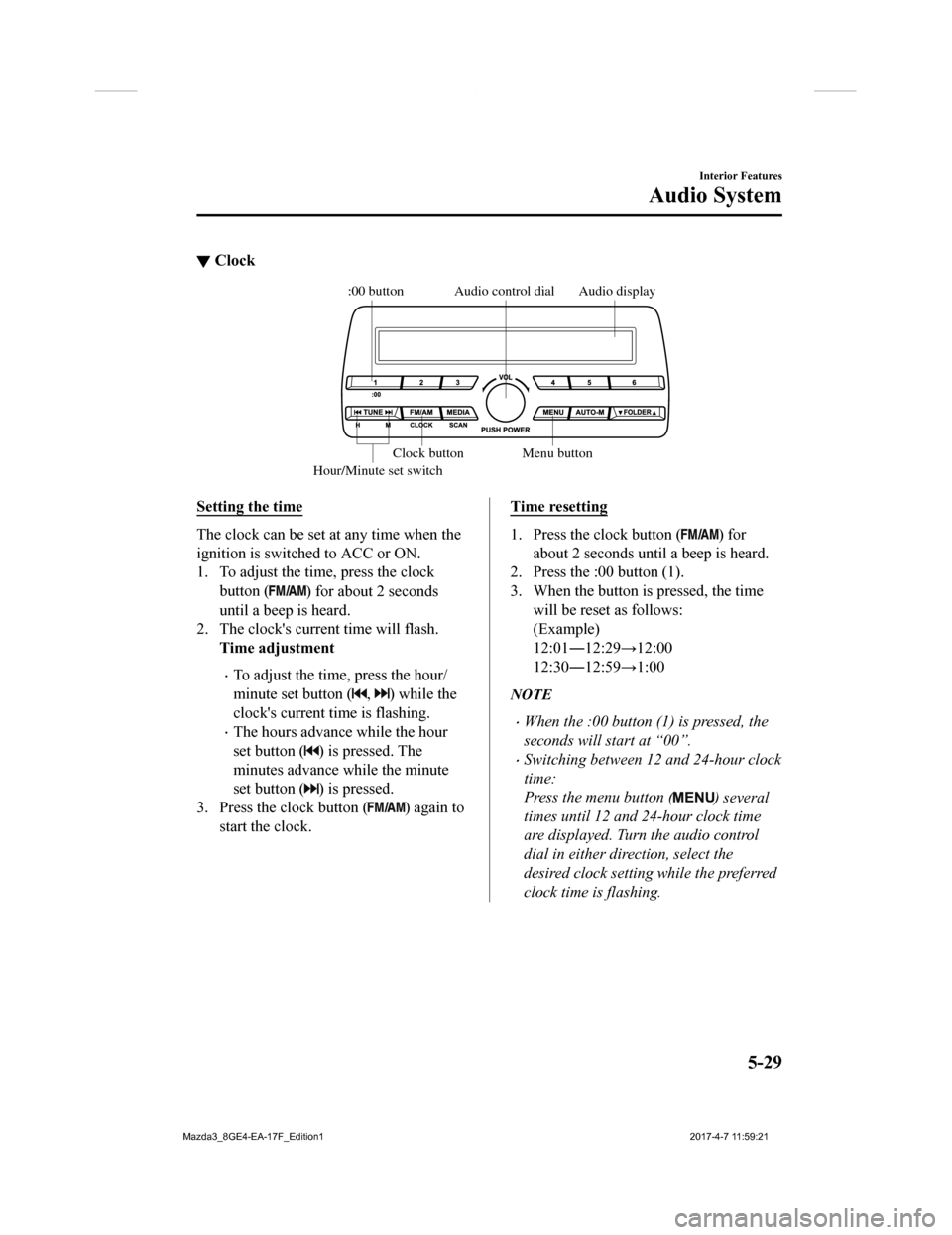
▼Clock
Audio display
Audio control dial
Hour/Minute set switch:00 button
Menu button
Clock button
Setting the time
The clock can be set at any time when the
ignition is switched to ACC or ON.
1. To adjust the time, press the clock
button (
) for about 2 seconds
until a beep is heard.
2. The clock's current time will flash.
Time adjustment
To adjust the time, press the hour/
minute set button (
, ) while the
clock's current time is flashing.
The hours advance while the hour
set button (
) is pressed. The
minutes advance while the minute
set button (
) is pressed.
3. Press the clock button (
) again to
start the clock.
Time resetting
1. Press the clock button () for
about 2 seconds until a beep is heard.
2. Press the :00 button (1).
3. When the button is pressed, the time
will be reset as follows:
(Example)
12:01―12:29→12:00
12:30―12:59→1:00
NOTE
When the :00 button (1) is pressed, the
seconds will start at “00”.
Switching between 12 and 24-hour clock
time:
Press the menu button (
) several
times until 12 and 24-hour clock time
are displayed. Turn the audio control
dial in either direction, select the
desired clock setting while the preferred
clock time is flashing.
Interior Features
Audio System
5-29
Mazda3_8GE4-EA-17F_Edition1 2017-4-7 11:59:21
Page 320 of 624
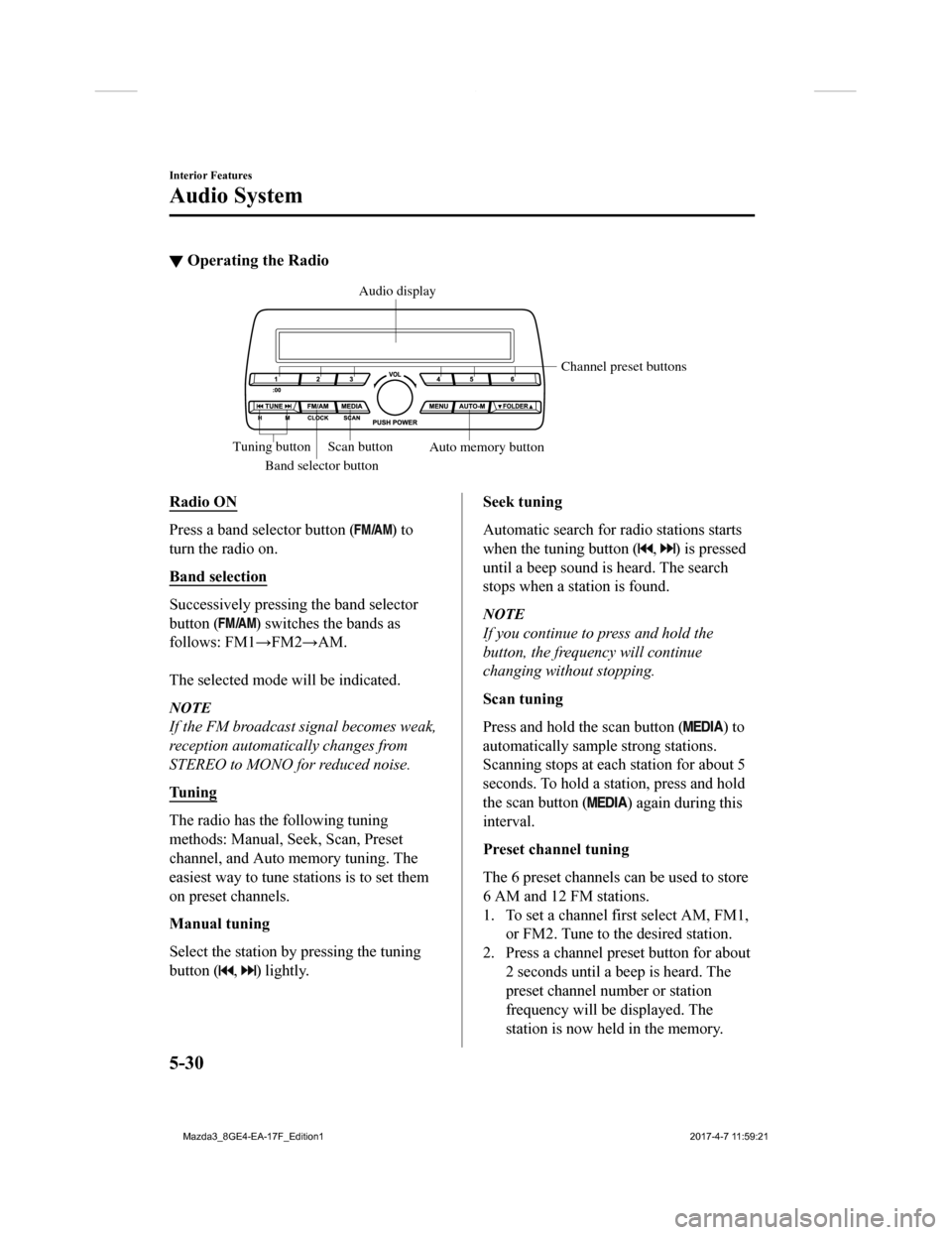
▼Operating the Radio
Band selector button Channel preset buttons
Scan button Auto memory button
Tuning button Audio display
Radio ON
Press a band selector button () to
turn the radio on.
Band selection
Successively pressing the band selector
button (
) switches the bands as
follows: FM1→FM2→AM.
The selected mode will be indicated.
NOTE
If the FM broadcast signal becomes weak,
reception automatically changes from
STEREO to MONO for reduced noise.
Tuning
The radio has the following tuning
methods: Manual, Seek, Scan, Preset
channel, and Auto memory tuning. The
easiest way to tune stations is to set them
on preset channels.
Manual tuning
Select the station by pressing the tuning
button (
, ) lightly.
Seek tuning
Automatic search for radio stations starts
when the tuning button (
, ) is pressed
until a beep sound is heard. The search
stops when a station is found.
NOTE
If you continue to press and hold the
button, the frequency will continue
changing without stopping.
Scan tuning
Press and hold the scan button (
) to
automatically sample strong stations.
Scanning stops at each station for about 5
seconds. To hold a station, press and hold
the scan button (
) again during this
interval.
Preset channel tuning
The 6 preset channels can be used to store
6 AM and 12 FM stations.
1. To set a channel first select AM, FM1,
or FM2. Tune to the desired station.
2. Press a channel preset button for about 2 seconds until a beep is heard. The
preset channel number or station
frequency will be displayed. The
station is now held in the memory.
Interior Features
Audio System
5-30
Mazda3_8GE4-EA-17F_Edition1 2017-4-7 11:59:21
Page 321 of 624
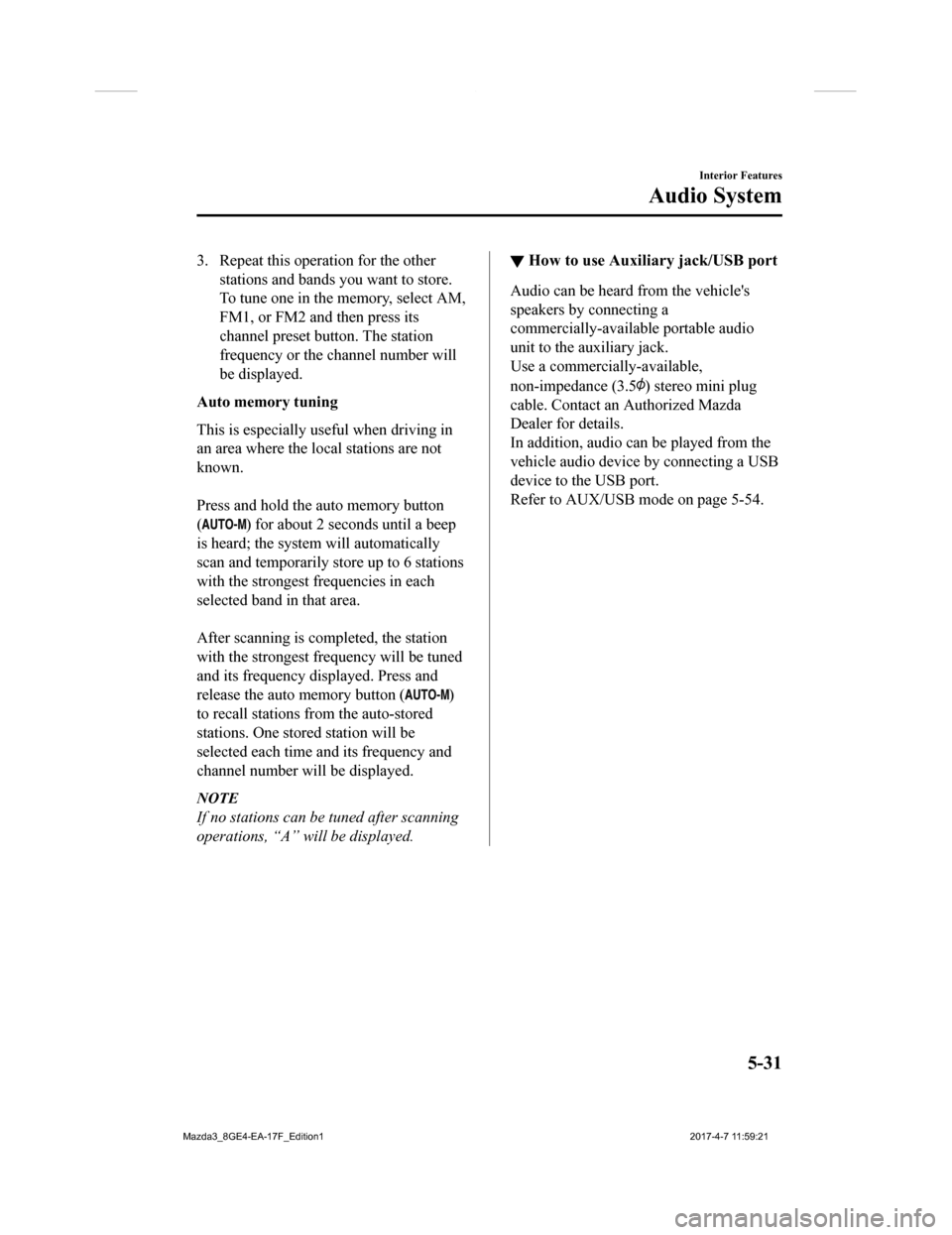
3. Repeat this operation for the otherstations and bands you want to store.
To tune one in the memory, select AM,
FM1, or FM2 and then press its
channel preset button. The station
frequency or the channel number will
be displayed.
Auto memory tuning
This is especially useful when driving in
an area where the local stations are not
known.
Press and hold the auto memory button
(
) for about 2 seconds until a beep
is heard; the system will automatically
scan and temporarily store up to 6 stations
with the strongest frequencies in each
selected band in that area.
After scanning is completed, the station
with the strongest frequency will be tuned
and its frequency displayed. Press and
release the auto memory button (
)
to recall stations f rom the auto-stored
stations. One stored station will be
selected each time a nd its frequency and
channel number will be displayed.
NOTE
If no stations can be tuned after scanning
operations, “A” will be displayed.
▼ How to use Auxiliary jack/USB port
Audio can be heard from the vehicle's
speakers by connecting a
commercially-available portable audio
unit to the auxiliary jack.
Use a commercially-available,
non-impedance (3.5
) stereo mini plug
cable. Contact an Authorized Mazda
Dealer for details.
In addition, audio can be played from the
vehicle audio device by connecting a USB
device to the USB port.
Refer to AUX/USB mode on page 5-54.
Interior Features
Audio System
5-31
Mazda3_8GE4-EA-17F_Edition1 2017-4-7 11:59:21
Page 322 of 624
Audio set [Type B (touchscreen)]
NOTE
The explanation of functions described in this manual may differ from the actual operation,
and the shapes of screens and buttons and th e letters and characters displayed may also
differ from the actual appearance.
Additionally, depending on future software updates, the content may successively change
without notice.
Audio Set (Type B) has three different human interfaces.
Commander switch
Touch panel
Voice recognition with steering switch and microphone
Commander switch operation
NOTE
For safety reasons, some operations are disabled while the vehicle is being driven.
Volume dial operation
Volume dial
Press the volume dia l to switch the audio MUTE on and off.
Turn the volume dial to adjust the volume. The volume increases by turning the dial
clockwise, and decreases by turning it counterclockwise.
Interior Features
Audio System
5-32
Mazda3_8GE4-EA-17F_Edition1 2017-4-7 11:59:21
Page 323 of 624
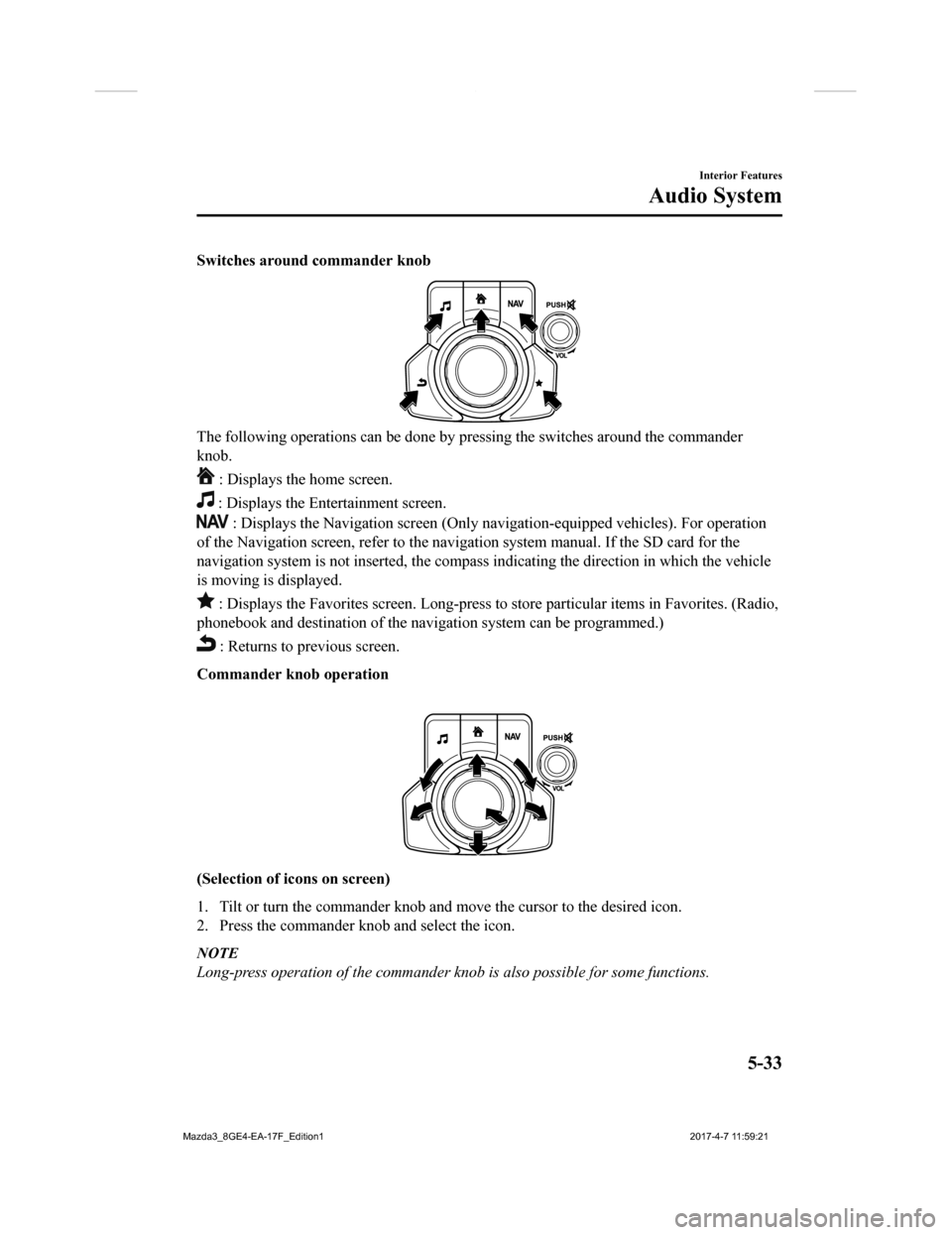
Switches around commander knob
The following operations can be done by pressing the switches around the commander
knob.
: Displays the home screen.
: Displays the Ente rtainment screen.
: Displays the Navigation screen (Only navigation-equipped vehicles). For operation
of the Navigation screen, refer to the navigation system manual . If the SD card for the
navigation system is not inserted , the compass indicating the direction in which the vehicle
is moving is displayed.
: Displays the Favor ites screen. Long-press to store particula r items in Favorites. (Radio,
phonebook and destination of the navigation system can be progr ammed.)
: Returns to previous screen.
Commander knob operation
(Selection of ic ons on screen)
1. Tilt or turn the commander knob and move the cursor to the de sired icon.
2. Press the commander knob and select the icon.
NOTE
Long-press operation of the commander knob is also possible for some functions.
Interior Features
Audio System
5-33
Mazda3_8GE4-EA-17F_Edition1 2017-4-7 11:59:21
Page 324 of 624
Touch panel operation
CAUTION
Do not press the screen strongly or press it with a sharp-pointed object. Otherwise, the screen
could be damaged.
NOTE
For safety reasons, operation of the center disp lay is disabled while the vehicle is being
driven. However, items not displayed in gray can be operated using the commander switch
while the vehicle is being driven.
Interior Features
Audio System
5-34
Mazda3_8GE4-EA-17F_Edition1 2017-4-7 11:59:21
Page 325 of 624
▼Basic Operation Method
TOUCH & TAP
1. Touch or tap on the item indicated on the screen.
2. The operation is launched and the next item is displayed.
SLIDE (USB audio only)
1. Touch the setting item displaying a slider bar.
2. Touch the slider with your fin ger and move to the desired level.
SWIPE
1. Touch the screen with your finger and move up or down.
2. Items which were not displayed can be displayed.
Interior Features
Audio System
5-35
Mazda3_8GE4-EA-17F_Edition1 2017-4-7 11:59:21
Page 326 of 624
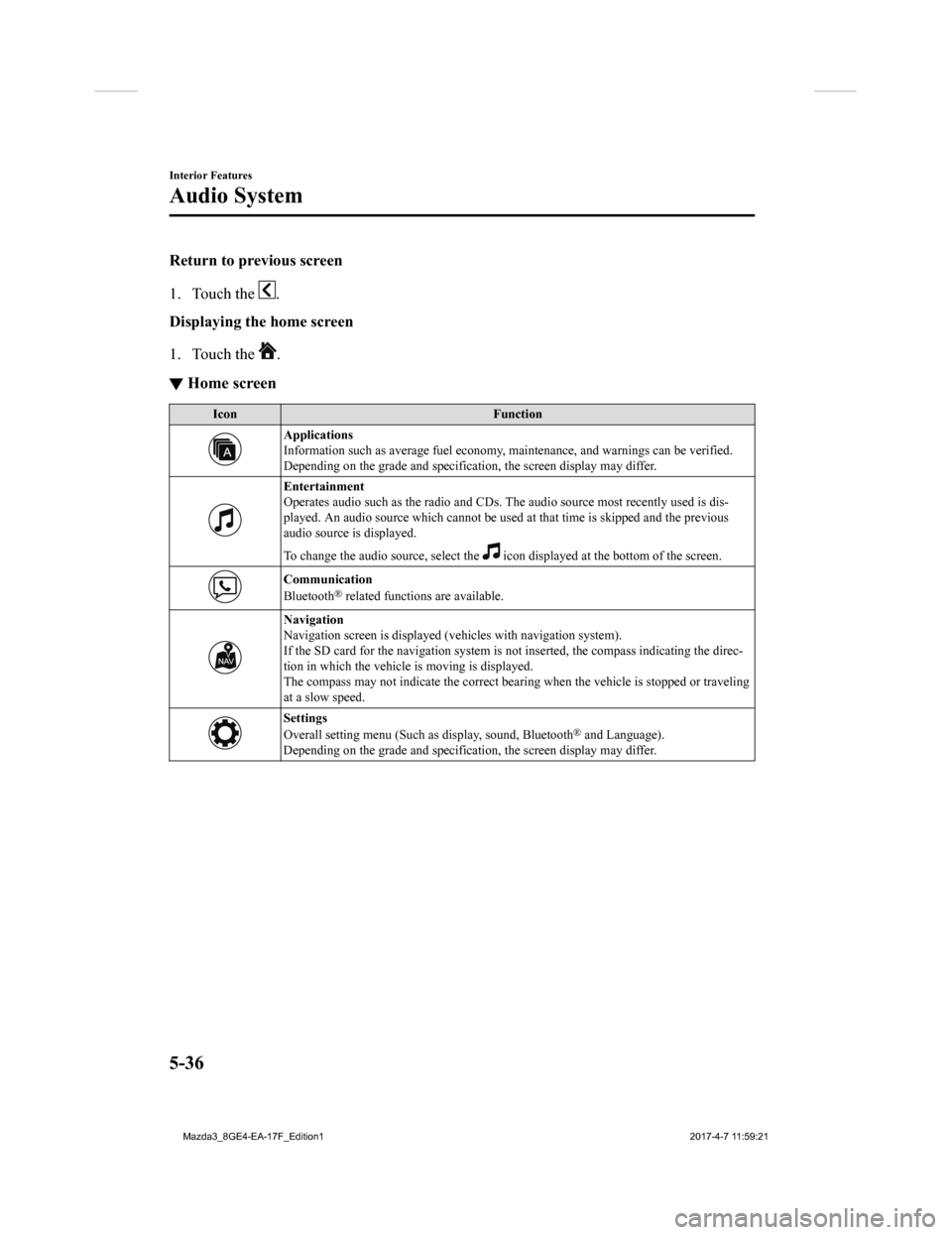
Return to previous screen
1. Touch the
.
Displaying the home screen
1. Touch the
.
▼ Home screen
Icon
Function
Applications
Information such as average fuel economy, maintenance, and warn ings can be verified.
Depending on the grade and specification, the screen display ma y differ.
Entertainment
Operates audio such as the radio and CDs. The audio source most recently used is dis-
played. An audio source which cannot be used at that time is sk ipped and the previous
audio source is displayed.
To change the audio source, select the
icon displayed at the bottom of the screen.
Communication
Bluetooth® related functions are available.
Navigation
Navigation screen is displayed (v ehicles with navigation system).
If the SD card for the navigation system is not inserted, the c ompass indicating the direc-
tion in which the vehicle is moving is displayed.
The compass may not indicate th e correct bearing when the vehicle is stopped or traveling
at a slow speed.
Settings
Overall setting menu (Such as display, sound, Bluetooth® and Language).
Depending on the grade and specification, the screen display ma y differ.
Interior Features
Audio System
5-36
Mazda3_8GE4-EA-17F_Edition1 2017-4-7 11:59:21