2018 MAZDA MODEL 3 HATCHBACK navigation
[x] Cancel search: navigationPage 153 of 624

NOTE
Wearing polarized sunglasses will reduce the visibility of the active driving display due to
the characteristics of the display.
If the battery has been removed and re-installed or the battery voltage is low, the adjusted
position may deviate.
The display may be difficult to view or temporarily affected by weather conditions such as
rain, snow, light, and temperature.
If the audio system is removed, the active driving display cannot be operated.
The active driving display indicates the following information:
Blind Spot Monitoring (BSM) Ope ration Conditions and Warnings
Refer to Blind Spot Monitoring (BSM) on page 4-84.
Distance Recognition Support System (DRSS) Warnings
Refer to Distance Recognition Support System (DRSS) on page 4-9 6.
Traffic Sign Recognition System (TSR) traffic signs and Warnings
Refer to Traffic Sign Recognition System (TSR) on page 4-90.
Mazda Radar Cruise Control (MRCC) Operation Conditions and Warn ings
Refer to Mazda Radar Cruise Control (MRCC) on page 4-102.
Lane-keep Assist System (LAS) & Lane Departure Warning System ( LDWS) Operation
Conditions and Warnings
Refer to Lane-keep Assist System (LAS) & Lane Departure Warning System (LDWS) on
page 4-113.
Smart City Brake Support (SCBS) Warnings
Refer to Smart City Brake Support (SCBS) on page 4-124.
Smart Brake Support (SBS) Warnings
Refer to Smart Brake Support (SBS) on page 4-128.
Cruise Control Operation Conditions
Refer to Cruise Control on page 4-141.
Navigation Guidance (vehicles with navigation system)
Speed limit indicator (vehic les with navigation system)
Vehicle Speed
When Driving
Instrument Cluster and Display
4-21
Mazda3_8GE4-EA-17F_Edition1 2017-4-7 11:59:21
Page 154 of 624

Each setting/adjustment for the active driving display can be performed on the center
display.
1. Select the
icon on the home screen and display the Settings screen.
2. Select the AD-Disp tab.
3. Select the desired item and perform the setting/adjustment.
Method for adjusting screen brightness (automatically/manually)
Screen brightness initial setting s (automatic adjustment is selected)
Screen brightness adjustment (m anual adjustment is selected)
Display position of active driving display (display height)
Active driving display ON/OFF (indication)
Navigation guidance ON/OFF
Reset settings (reset)
When Driving
Instrument Cluster and Display
4-22
Mazda3_8GE4-EA-17F_Edition1 2017-4-7 11:59:21
Page 222 of 624

Traffic Sign Recognition System (TSR)*
The TSR helps prevent the driver from overlooking traffic signs , and provides support for
safer driving by displaying traffic signs on the active driving display which are recognized
by the Forward Sensing Camera (FSC) or recorded in the navigati on system while the
vehicle is driven.
The TSR displays the speed limit , do not enter, and traffic stop signs.
If the vehicle speed exceeds the speed limit sign indicated in the active driving display while
the vehicle is driven, the system notifies the driver using the indication in the active driving
display and a warning sound.
NOTE
The TSR is not supported in some countries or regions. For information concerning the
supported countries or regions, consult an Authorized Mazda Dealer.
The TSR operates only if the navigation system SD card (Mazda genuine) is inserted in
the SD card slot. Consult an Authorized Mazda Dealer for details.
Speed limit signs and do not enter signs
When Driving
i-ACTIVSENSE
4-90*Some models.
Mazda3_8GE4-EA-17F_Edition1 2017-4-7 11:59:21
Page 224 of 624

The windshield and camera are fogged (water droplets).
Strong light is directed at the front of the vehicle (such as backlight or high-beam
headlights of on-coming vehicles).
The vehicle is making a sharp turn.
Strong light reflects off the road.
A traffic sign is in a position which makes it difficult to reflect the light from the
vehicle's headlights, such as when the vehicle is driven at night or in a tunnel.
The vehicle is driven under weather conditions such as rain, fog, or snow.
The stored map data for the navigation system is not current.
A traffic sign is obscured by mud or snow.
A traffic sign is concealed by trees or a vehicle.
A traffic sign is partially shaded.
A traffic sign is bent or warped.
A traffic sign is too low or too high.
A traffic sign is too bright or too da rk (including electronic traffic signs).
A traffic sign is too big or too small.
There is an object similar to the traffic sign being read (such as another traffic sign or
other signs resembling it).
The TSR does not operate if the active dr iving display is set to non-display.
The TSR can be set to inoperable.
Refer to Personalization Features on page 9-12.
▼Traffic Sign Display Indication
The following traffic signs are d
isplayed on the active driving display.
Speed limit signs
Do not enter signs
When Driving
i-ACTIVSENSE
4-92
Mazda3_8GE4-EA-17F_Edition1 2017-4-7 11:59:21
Page 225 of 624

Stop signs
NOTE
Speed limit signs
When the vehicle speed is about 1 km/h (0.6 mph) or faster, the speed limit sign is
displayed when any one of the following conditions are met.
The Forward Sensing Camera (FSC) recognizes a speed limit sign as a sign targeted for
your vehicle and the vehicle passes it.
The speed limit sign stored in the navigation system is read (if the Forward Sensing
Camera (FSC) does not recognize a speed limit sign).
In the following cases, display of the speed limit sign stops.
The Forward Sensing Camera (FSC) recognizes the speed limit sign and the vehicle is
driven for a certain distance after passing the sign.
Each sensor determines that the vehicle has changed direction of travel.
The Forward Sensing Camera (FSC) recognizes a new speed limit sign which differs
from the previous one (displays the new speed limit sign).
The speed limit sign stored in the navigation system is not read within a certain period
of time (if the Forward Sensing Camera (FSC) does not recognize a speed limit sign,
the speed limit sign stored in the navigation system is displayed).
The vehicle speed exceeds the displayed speed limit sign by 30 km/h (19 mph) or more
after a certain period of time has elapsed since the speed limit sign was displayed.
(Except when there is information for the speed limit sign in the navigation system)
Do not enter signs
A do not enter sign is displayed when all of the following conditions are met.
The vehicle speed is about 60 km/h (37 mph) or slower.
The Forward Sensing Camera (FSC) recognizes a do not enter sign as a sign targeted
for your vehicle and the vehicle passes it.
When the Forward Sensing Camera (FSC) recognizes the do not enter sign and a certain
period of time has elapsed since the vehicle passed the sign, display of the do not enter
sign stops.
When Driving
i-ACTIVSENSE
4-93
Mazda3_8GE4-EA-17F_Edition1 2017-4-7 11:59:21
Page 323 of 624
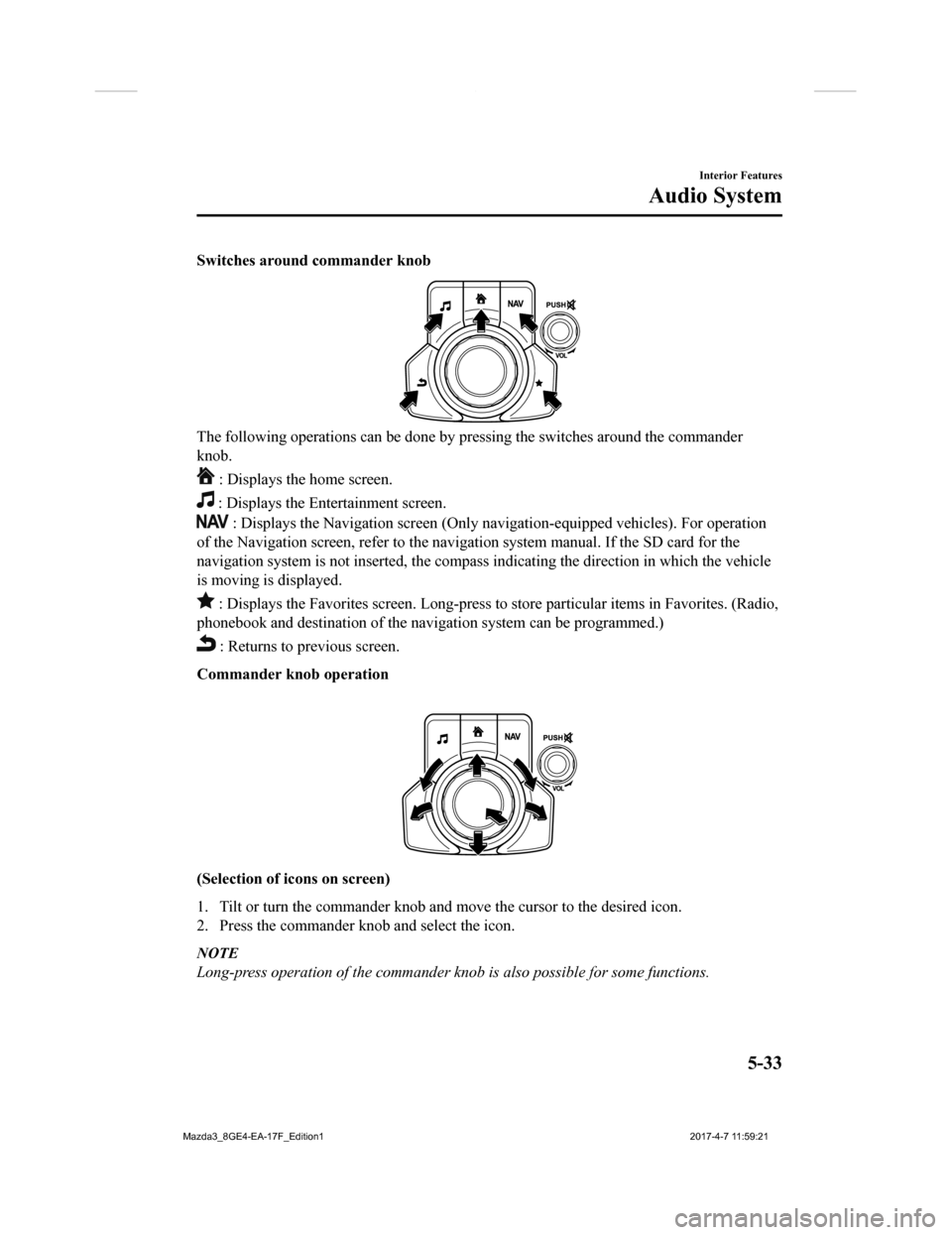
Switches around commander knob
The following operations can be done by pressing the switches around the commander
knob.
: Displays the home screen.
: Displays the Ente rtainment screen.
: Displays the Navigation screen (Only navigation-equipped vehicles). For operation
of the Navigation screen, refer to the navigation system manual . If the SD card for the
navigation system is not inserted , the compass indicating the direction in which the vehicle
is moving is displayed.
: Displays the Favor ites screen. Long-press to store particula r items in Favorites. (Radio,
phonebook and destination of the navigation system can be progr ammed.)
: Returns to previous screen.
Commander knob operation
(Selection of ic ons on screen)
1. Tilt or turn the commander knob and move the cursor to the de sired icon.
2. Press the commander knob and select the icon.
NOTE
Long-press operation of the commander knob is also possible for some functions.
Interior Features
Audio System
5-33
Mazda3_8GE4-EA-17F_Edition1 2017-4-7 11:59:21
Page 326 of 624
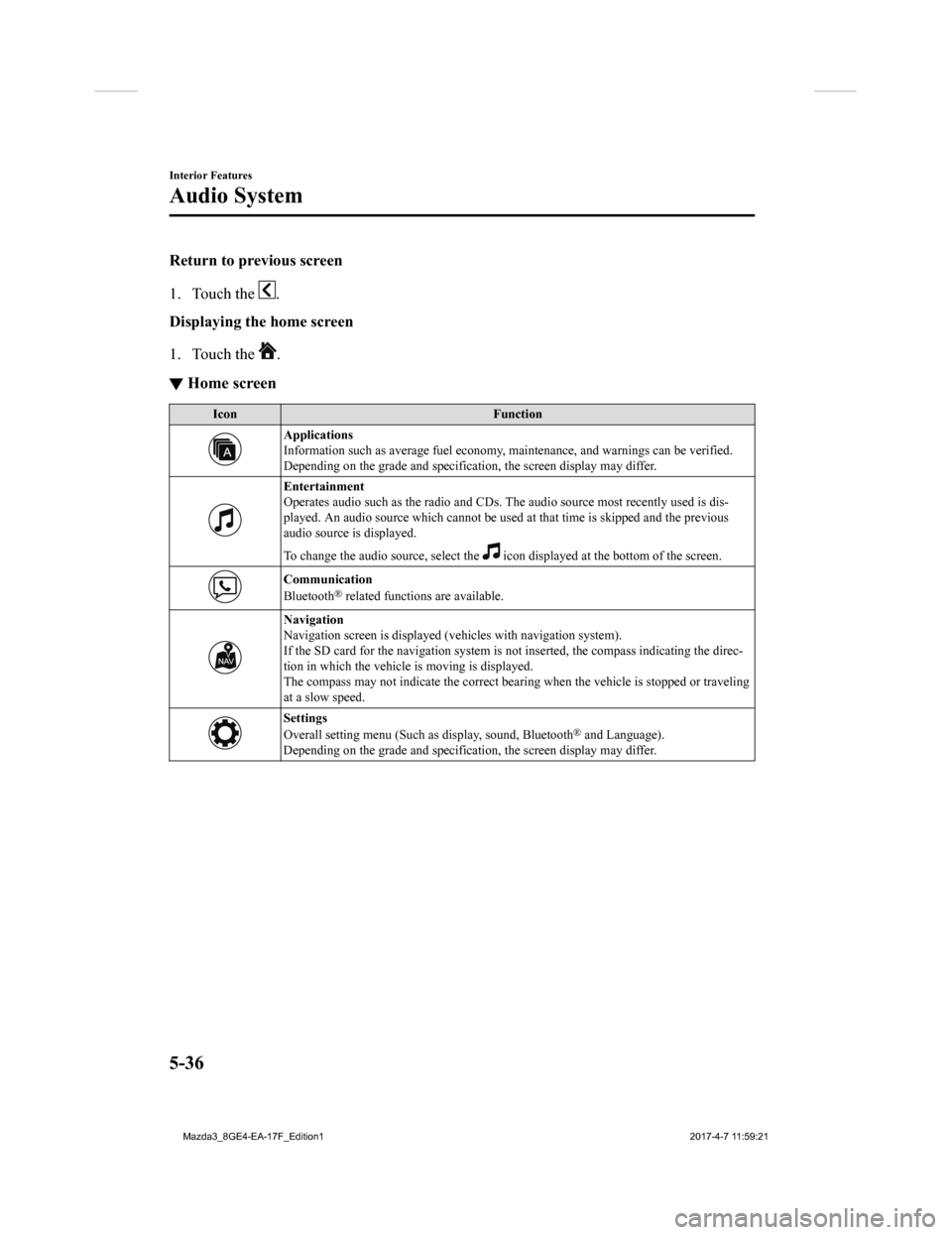
Return to previous screen
1. Touch the
.
Displaying the home screen
1. Touch the
.
▼ Home screen
Icon
Function
Applications
Information such as average fuel economy, maintenance, and warn ings can be verified.
Depending on the grade and specification, the screen display ma y differ.
Entertainment
Operates audio such as the radio and CDs. The audio source most recently used is dis-
played. An audio source which cannot be used at that time is sk ipped and the previous
audio source is displayed.
To change the audio source, select the
icon displayed at the bottom of the screen.
Communication
Bluetooth® related functions are available.
Navigation
Navigation screen is displayed (v ehicles with navigation system).
If the SD card for the navigation system is not inserted, the c ompass indicating the direc-
tion in which the vehicle is moving is displayed.
The compass may not indicate th e correct bearing when the vehicle is stopped or traveling
at a slow speed.
Settings
Overall setting menu (Such as display, sound, Bluetooth® and Language).
Depending on the grade and specification, the screen display ma y differ.
Interior Features
Audio System
5-36
Mazda3_8GE4-EA-17F_Edition1 2017-4-7 11:59:21
Page 344 of 624
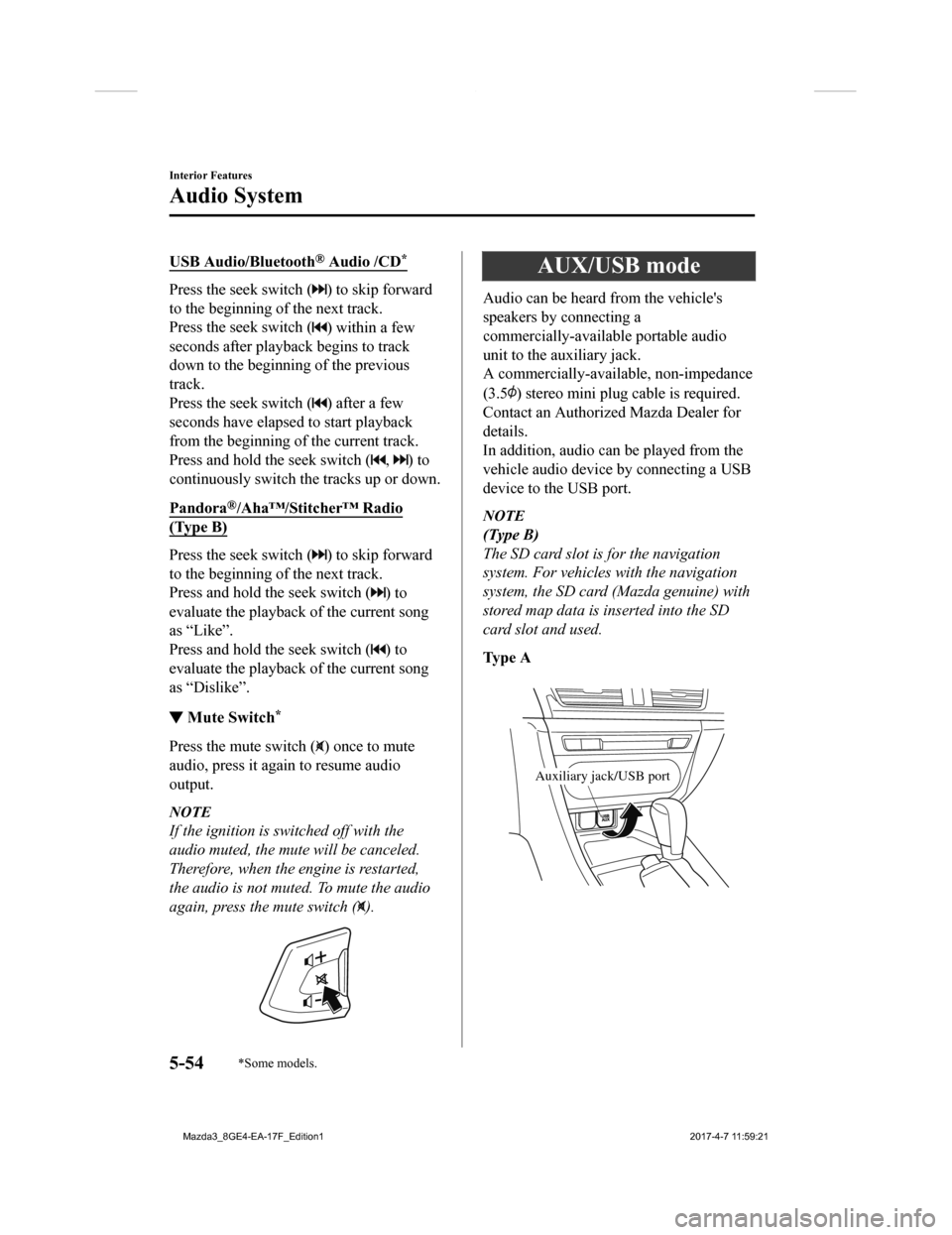
USB Audio/Bluetooth® Audio /CD*
Press the seek switch () to skip forward
to the beginning of the next track.
Press the seek switch (
) within a few
seconds after playback begins to track
down to the beginning of the previous
track.
Press the seek switch (
) after a few
seconds have elapsed to start playback
from the beginning of the current track.
Press and hold the seek switch (
, ) to
continuously switch the tracks up or down.
Pandora
®/Aha™/Stitcher™ Radio
(Type B)
Press the seek switch () to skip forward
to the beginning of the next track.
Press and hold the seek switch (
) to
evaluate the playback of the current song
as “Like”.
Press and hold the seek switch (
) to
evaluate the playback of the current song
as “Dislike”.
▼ Mute Switch*
Press the mute switch () once to mute
audio, press it again to resume audio
output.
NOTE
If the ignition is switched off with the
audio muted, the mute will be canceled.
Therefore, when the engine is restarted,
the audio is not muted. To mute the audio
again, press the mute switch (
).
AUX/USB mode
Audio can be heard from the vehicle's
speakers by connecting a
commercially-available portable audio
unit to the auxiliary jack.
A commercially-available, non-impedance
(3.5
) stereo mini plug c able is required.
Contact an Authorized Mazda Dealer for
details.
In addition, audio can be played from the
vehicle audio device by connecting a USB
device to the USB port.
NOTE
(Type B)
The SD card slot is for the navigation
system. For vehicles with the navigation
system, the SD card (Mazda genuine) with
stored map data is inserted into the SD
card slot and used.
Ty p e A
Auxiliary jack/USB port
Interior Features
Audio System
5-54*Some models.
Mazda3_8GE4-EA-17F_Edition1 2017-4-7 11:59:21