Page 382 of 624
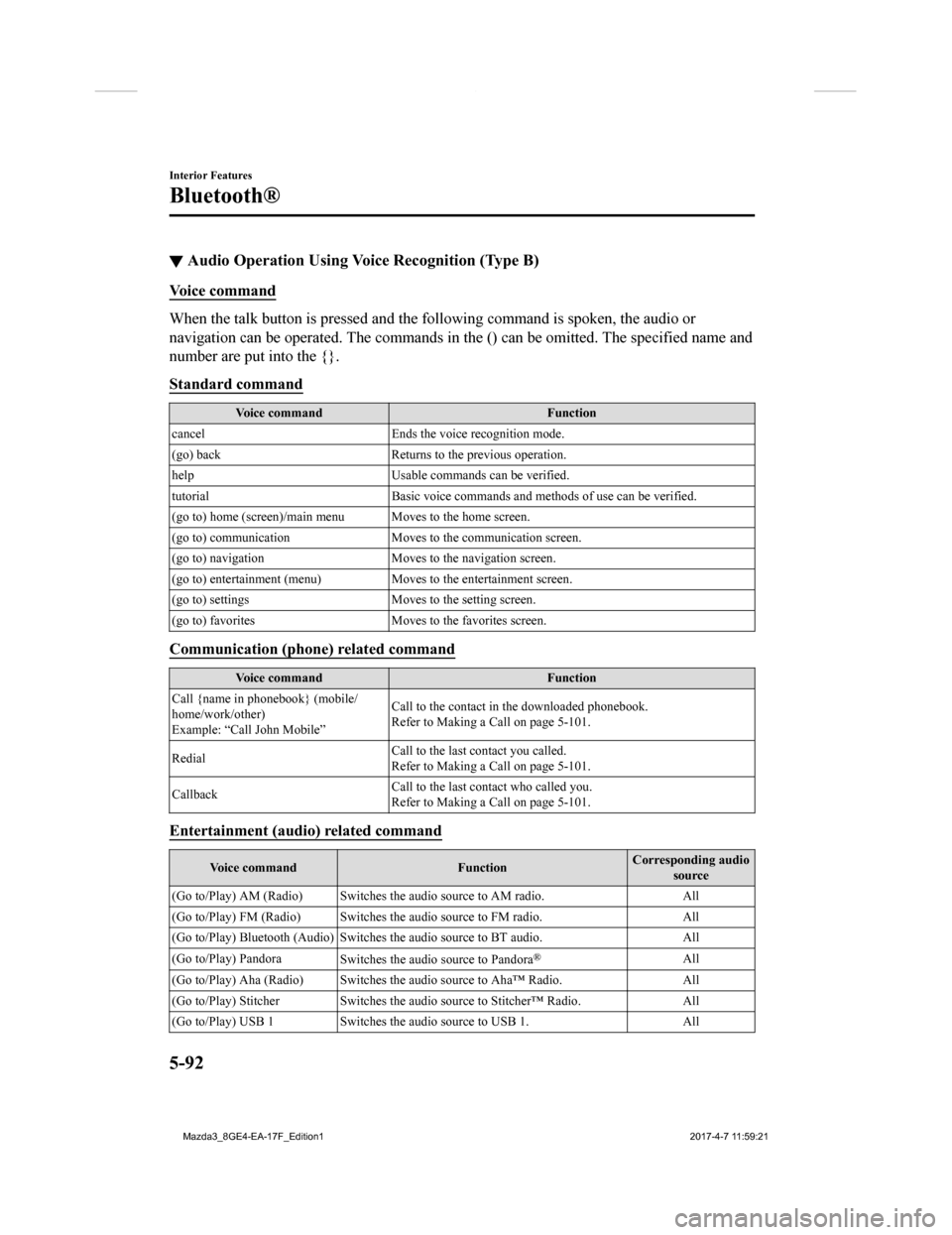
▼Audio Operation Using Voice Recognition (Type B)
Voice command
When the talk button is pressed and the following command is sp
oken, the audio or
navigation can be operated. The commands in the () can be omitt ed. The specified name and
number are put into the {}.
Standard command
Voice command Function
cancel Ends the voice recognition mode.
(go) back Returns to the previous operation.
help Usable commands can be verified.
tutorial Basic voice commands and methods of use can be verified .
(go to) home (screen)/main men u Moves to the home screen.
(go to) communication Moves to the communication screen.
(go to) navigation Moves to the navigation screen.
(go to) entertainment (menu) Moves to the entertainment screen.
(go to) settings Moves to the setting screen.
(go to) favorites Moves to the favorites screen.
Communication (phone) related command
Voice command Function
Call {name in phonebook} (mobile/
home/work/other)
Example: “Call John Mobile” Call to the contact in th
e downloaded phonebook.
Refer to Making a Call on page 5-101.
Redial Call to the last contact you called.
Refer to Making a Call on page 5-101.
Callback Call to the last contact who called you.
Refer to Making a Call on page 5-101.
Entertainment (audio) related command
Voice command
FunctionCorresponding audio
source
(Go to/Play) AM (Radio ) Switches the audio source to AM radio. All
(Go to/Play) FM (Radio ) Switches the audio source to FM radio. All
(Go to/Play) Bluetooth (Audio) Switches the audio source to BT a udio.All
(Go to/Play) Pandora Switches the audio source to Pandora
®All
(Go to/Play) Aha (Radio) Switches the audio source to Aha™ Radio.A ll
(Go to/Play) Stitcher Switches th e audio source to Stitcher™ Radio.All
(Go to/Play) USB 1 Switches the audio source to USB 1. All
Interior Features
Bluetooth®
5-92
Mazda3_8GE4-EA-17F_Edition1 2017-4-7 11:59:21
Page 383 of 624
Voice commandFunctionCorresponding audio
source
(Go to/Play) USB 2 Switches the audio source to USB 2. All
Play Playlist {Playlist name} Plays the selected playlist. USB
Play Artist {Artist name} Plays the selected artist. USB
Play Album {Album name} Play s the selected album. USB
Play Genre {Genre name} Plays the selected genre. USB
Play Folder {Folder name} Pla ys the selected folder. USB
Navigation related command*
For the navigation screen voice commands, refer to the separate navigation system manual.
NOTE
Some commands cannot be used depending on the grade and specification.
Some commands cannot be used depending on the device connection conditions and the
use conditions.
The commands are examples of the available commands.
Interior Features
Bluetooth®
*Some models.5-93
Mazda3_8GE4-EA-17F_Edition1 2017-4-7 11:59:21
Page 410 of 624
IconFunction
Dislike*2
Evaluates the current content as “Dislike”.
Reverses for 15 seconds.
Map (vehicles with navigation system)
Displays the destination searched by the location based services on the navigation system.
Call
A call can be made to the telepho ne number of a shop searched using the Location Based
Services. Available when a device is connected as a Hands-Free.
Returns to the previous content.
Pauses playback of the content. W hen selected again, playback resumes.
Goes to the next content.
Fast-forwards for 30 seconds.
Displays sound settings to adjust audio quality level.
Refer to Volume/Display/Sound Controls on page 5-37.
*2 Some stations may use alternate variations of Like and Disli ke, based on station type or provider.
Interior Features
Bluetooth®
5-120
Mazda3_8GE4-EA-17F_Edition1 2017-4-7 11:59:21
Page 411 of 624
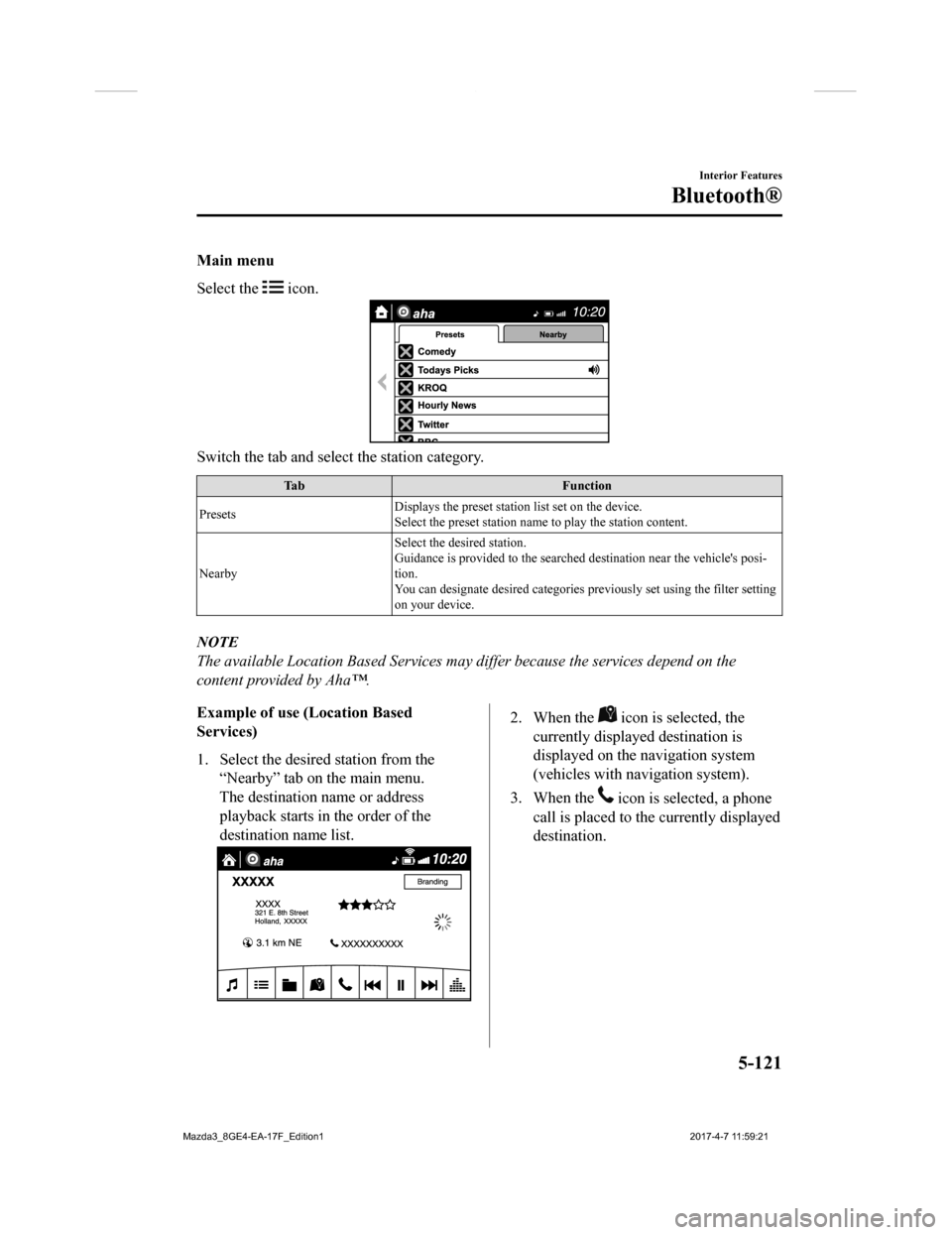
Main menu
Select the
icon.
Switch the tab and select the station category.
TabFunction
Presets Displays the preset station list set on the device.
Select the preset station name
to play the station content.
Nearby Select the desired station.
Guidance is provided to the searched destination near the vehic
le's posi-
tion.
You can designate desired categor ies previously set using the filter setting
on your device.
NOTE
The available Location Based Services may differ because the services depend on the
content provided by Aha™.
Example of use (Location Based
Services)
1. Select the desired station from the
“Nearby” tab on the main menu.
The destination name or address
playback starts in the order of the
destination name list.
2. When the icon is selected, the
currently displayed destination is
displayed on the navigation system
(vehicles with navigation system).
3. When the
icon is selected, a phone
call is placed to the currently displayed
destination.
Interior Features
Bluetooth®
5-121
Mazda3_8GE4-EA-17F_Edition1 2017-4-7 11:59:21
Page 566 of 624
Cell Phones Warning
WA R N I N G
Please comply with the legal regulations concerning the use of communication equipment in
vehic les in your country:
Use of any electrical devices such as cell phones, computers, portable radios, vehicle
navigation or other devices by the driver while the vehicle is moving is dangerous. Dialing a
number on a cell phone while driving also ties-up the driver's hands. Use of these devices will
cause the driver to be distracted and could lead to a serious accident. If a passenger is unable
to use the device, pull off the right-of-way to a safe area before use. If use of a cell phone is
necessary despite this warning, use a hands-free system to at least leave the hands free to
drive the vehicle. Never use a cell phone or other electrical devices while the vehicle is moving
and, instead, concentrate on the full-time job of driving.
Customer Information and Reporting Safety Defects
Cell Phones
8-20
Mazda3_8GE4-EA-17F_Edition1 2017-4-7 11:59:21
Page 613 of 624
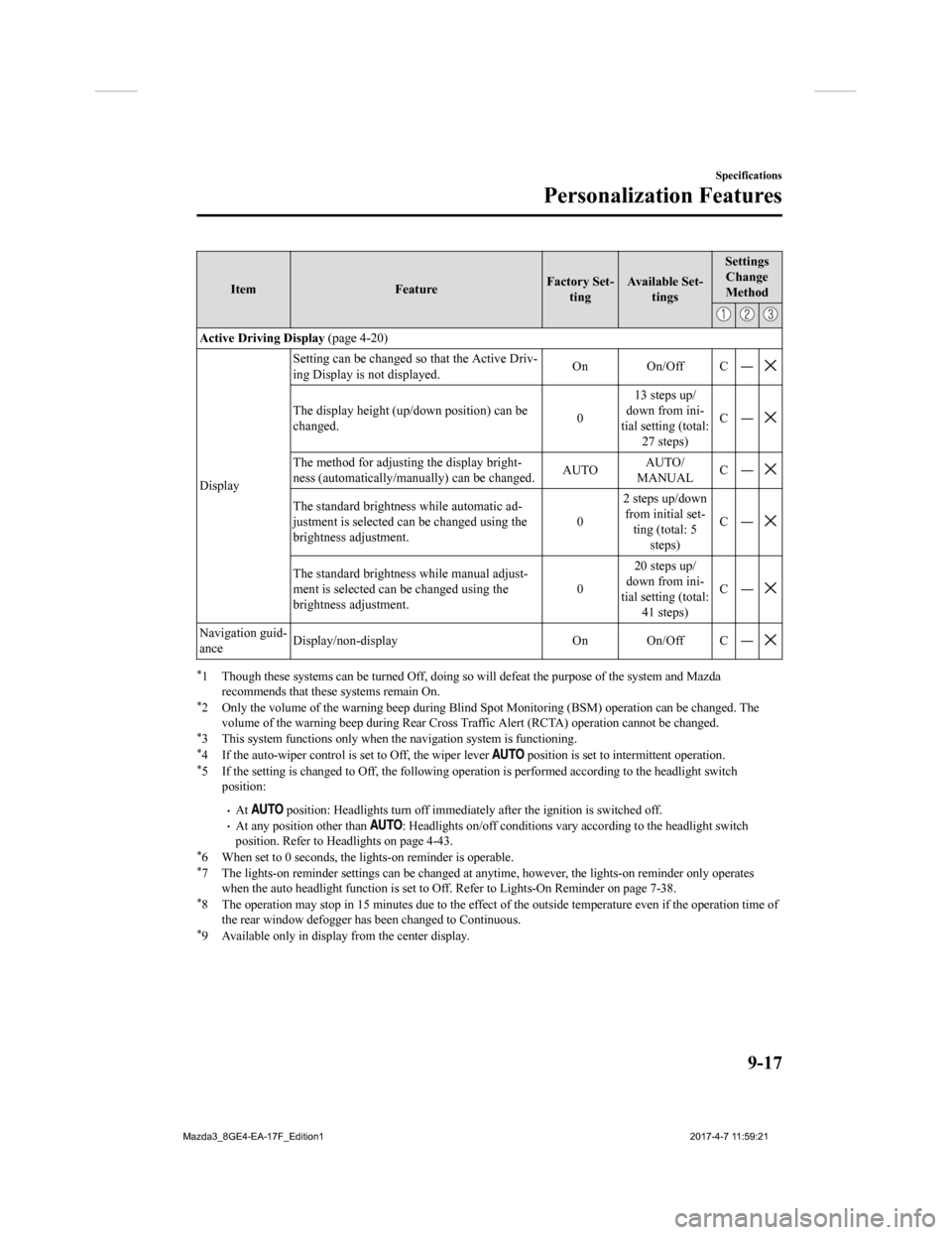
ItemFeatureFactory Set-
ting Available Set-
tings Settings
Change
Method
Active Driving Display (page 4-20)
Display Setting can be changed so that the Active Driv-
ing Display is not displayed.
On On/Off C ―
The display height (up/down position) can be
changed.
013 steps up/
down from ini-
tial setting (total: 27 steps) C―
The method for adjustin
g the display bright-
ness (automatically/manually) can be changed. AUTOAUTO/
MANUAL C―
The standard brightne
ss while automatic ad-
justment is selected can be changed using the
brightness adjustment. 02 steps up/down
from initial set- ting (total: 5
steps) C―
The standard brightness while manual adjust-
ment is selected can be changed using the
brightness adjustment.
020 steps up/
down from ini-
tial setting (total: 41 steps) C―
Navigation guid-
ance
Display/non-display On On/Off C ―
*1 Though these systems can be tur
ned Off, doing so will defeat the purpose of the system and Mazda
recommends that these systems remain On.
*2 Only the volume of the warning beep during Blind Spot Monitoring (BSM) operation ca n be changed. The
volume of the warning beep during Rear Cross Traffic Alert (RCT A) operation cannot be changed.
*3 This system functions only when the navigation system is funct ioning.*4 If the auto-wiper control is set to Off, the wiper lever position is set to intermittent operation.*5 If the setting is changed to Of f, the following operation is performed according to the headlight switch
position:
At position: Headlights turn off i mmediately after the ignition i s switched off.At any position other than : Headlights on/off conditions vary according to the headlight switch
position. Refer to Headlights on page 4-43.
*6 When set to 0 seconds, the li ghts-on reminder is operable.*7 The lights-on reminder settings c an be changed at anytime, however, the lights-on reminder only operates
when the auto headlight function is set to Off. Refer to Lights-On Reminder on page 7-38.
*8 The operation may stop in 15 mi nutes due to the effect of the outside temperature even if the operation time of
the rear window defogger has been changed to Continuous.
*9 Available only in display from the center display.
Specifications
Personalization Features
9-17
Mazda3_8GE4-EA-17F_Edition1 2017-4-7 11:59:21