2018 MAZDA MODEL 3 HATCHBACK display
[x] Cancel search: displayPage 371 of 624
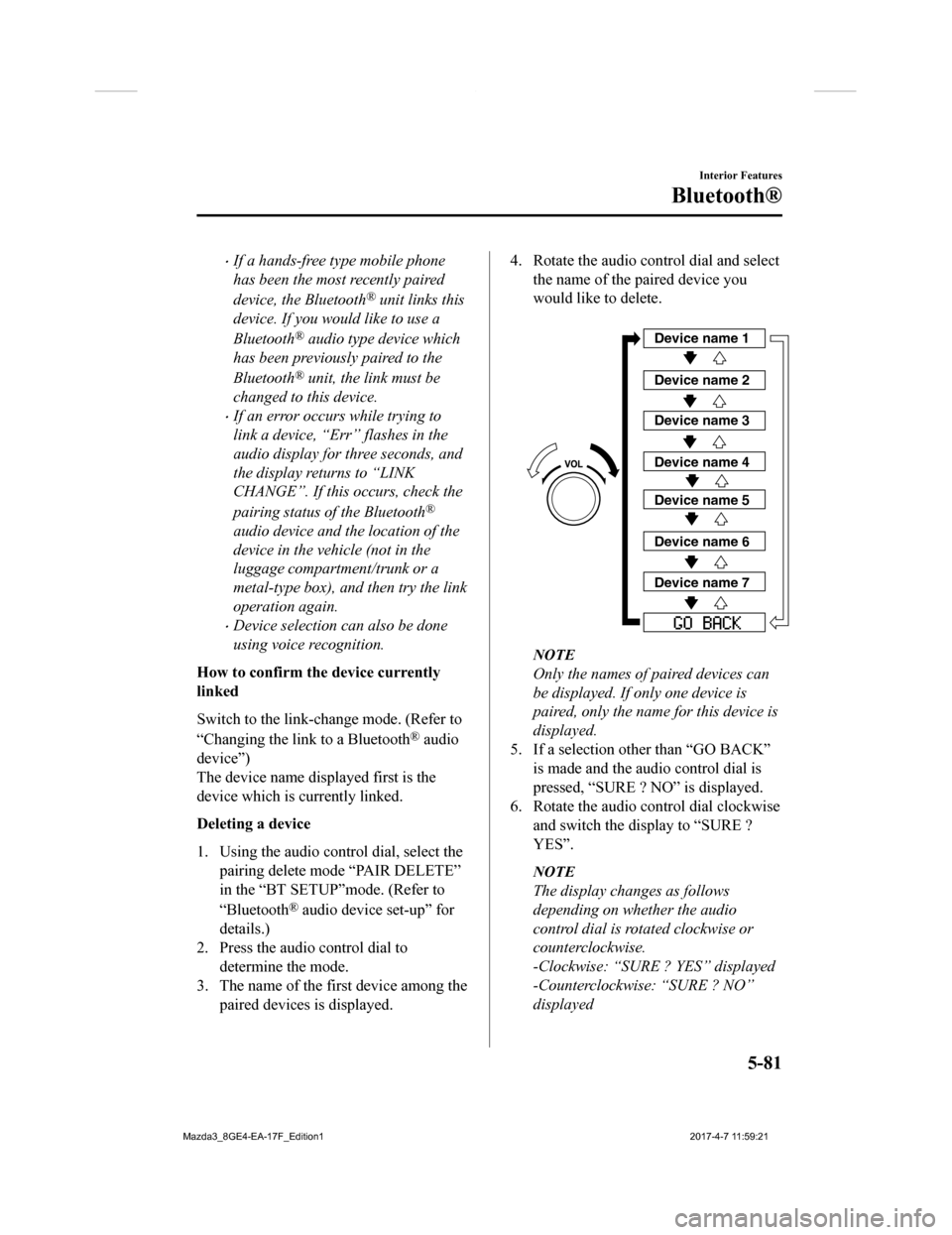
If a hands-free type mobile phone
has been the most recently paired
device, the Bluetooth
® unit links this
device. If you would like to use a
Bluetooth
® audio type device which
has been previously paired to the
Bluetooth
® unit, the link must be
changed to this device.
If an error occurs while trying to
link a device, “Err” flashes in the
audio display for three seconds, and
the display returns to “LINK
CHANGE”. If this occurs, check the
pairing status of the Bluetooth
®
audio device and the location of the
device in the vehicle (not in the
luggage compartment/trunk or a
metal-type box), and then try the link
operation again.
Device selection can also be done
using voice recognition.
How to confirm the device currently
linked
Switch to the link-change mode. (Refer to
“Changing the link to a Bluetooth
® audio
device”)
The device name displayed first is the
device which is currently linked.
Deleting a device
1. Using the audio control dial, select the pairing delete mode “PAIR DELETE”
in the “BT SETUP”mode. (Refer to
“Bluetooth
® audio device set-up” for
details.)
2. Press the audio control dial to determine the mode.
3. The name of the first device among the
paired devices is displayed.
4. Rotate the audio con trol dial and select
the name of the paired device you
would like to delete.
Device name 1
Device name 2
Device name 3
Device name 4
Device name 5
Device name 6
Device name 7
NOTE
Only the names of paired devices can
be displayed. If only one device is
paired, only the name for this device is
displayed.
5. If a selection other than “GO BACK”
is made and the audio control dial is
pressed, “SURE ? NO” is displayed.
6. Rotate the audio con trol dial clockwise
and switch the display to “SURE ?
YES”.
NOTE
The display changes as follows
depending on whether the audio
control dial is rotated clockwise or
counterclockwise.
-Clockwise: “SURE ? YES” displayed
-Counterclockwise: “SURE ? NO”
displayed
Interior Features
Bluetooth®
5-81
Mazda3_8GE4-EA-17F_Edition1 2017-4-7 11:59:21
Page 372 of 624
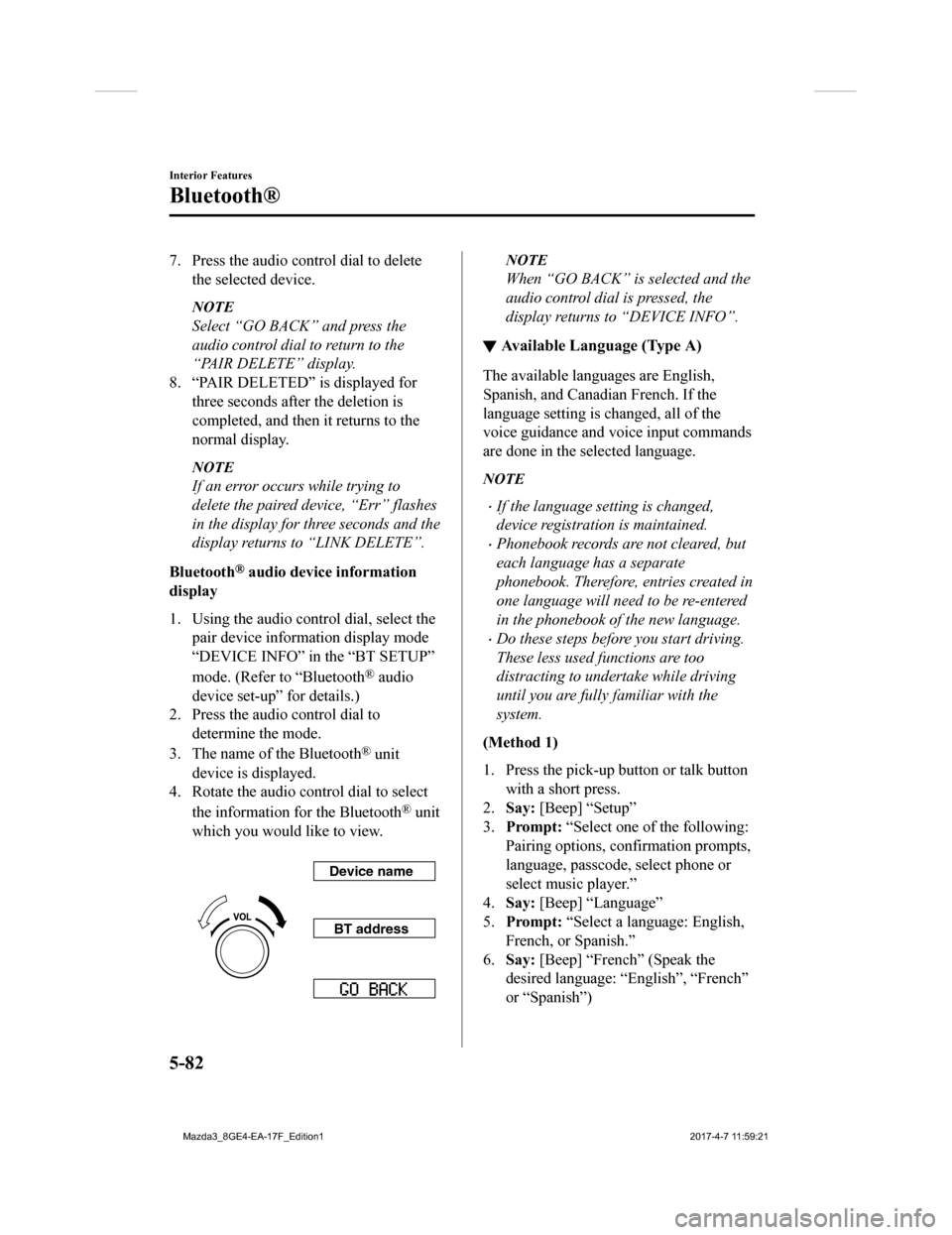
7. Press the audio control dial to deletethe selected device.
NOTE
Select “GO BACK” and press the
audio control dial to return to the
“PAIR DELETE” display.
8. “PAIR DELETED” is displayed for three seconds after the deletion is
completed, and then it returns to the
normal display.
NOTE
If an error occurs while trying to
delete the paired device, “Err” flashes
in the display for three seconds and the
display returns to “LINK DELETE”.
Bluetooth
® audio device information
display
1. Using the audio control dial, select the pair device inform ation display mode
“DEVICE INFO” in the “BT SETUP”
mode. (Refer to “Bluetooth
® audio
device set-up” for details.)
2. Press the audio control dial to determine the mode.
3. The name of the Bluetooth
® unit
device is displayed.
4. Rotate the audio control dial to select
the information for the Bluetooth
® unit
which you would like to view.
Device name
BT address
NOTE
When “GO BACK” is selected and the
audio control dial is pressed, the
display returns to “DEVICE INFO”.
▼ Available Language (Type A)
The available languages are English,
Spanish, and Canadian French. If the
language setting is changed, all of the
voice guidance and voice input commands
are done in the selected language.
NOTE
If the language setting is changed,
device registration
is maintained.
Phonebook records are not cleared, but
each language has a separate
phonebook. Therefore, entries created in
one language will need to be re-entered
in the phonebook of the new language.
Do these steps before you start driving.
These less used functions are too
distracting to undertake while driving
until you are fully familiar with the
system.
(Method 1)
1. Press the pick-up button or talk button with a short press.
2. Say: [Beep] “Setup”
3. Prompt: “Select one of the following:
Pairing options, confirmation prompts,
language, passcode, select phone or
select music player.”
4. Say: [Beep] “Language”
5. Prompt: “Select a language: English,
French, or Spanish.”
6. Say: [Beep] “French” (Speak the
desired language: “English”, “French”
or “Spanish”)
Interior Features
Bluetooth®
5-82
Mazda3_8GE4-EA-17F_Edition1 2017-4-7 11:59:21
Page 377 of 624
![MAZDA MODEL 3 HATCHBACK 2018 Owners Manual (in English) 8.Say: [Beep] “0123456789” (Say the
voice input command for voice
recognition learning (1 to 8) according
to the voice guidance.)
9. Prompt: “Speaker enrollment is
complete.”
NOTE
If an erro MAZDA MODEL 3 HATCHBACK 2018 Owners Manual (in English) 8.Say: [Beep] “0123456789” (Say the
voice input command for voice
recognition learning (1 to 8) according
to the voice guidance.)
9. Prompt: “Speaker enrollment is
complete.”
NOTE
If an erro](/manual-img/28/13405/w960_13405-376.png)
8.Say: [Beep] “0123456789” (Say the
voice input command for voice
recognition learning (1 to 8) according
to the voice guidance.)
9. Prompt: “Speaker enrollment is
complete.”
NOTE
If an error occurred in the voice
recognition learning, re-learning can be
done by pressing the talk button with a
short press.
Voice input command list for voice
recognition learning
When reading out, the following points
must be observed:
Read out the numbers one at a time
correctly and naturally.
(For example, “1234” must be read out
“one, two, three, four” not “twelve,
thirty four”.)
Do not read out parentheses. “(” and
hyphens “-” are used for separating
numbers in a phone number.
Ex.
“(888) 555-1212” must be spoken “Eight,
eight, eight, five, five, five, one, two, one,
two.”
Phrase Command
1 0123456789
2 (888) 555-1212
3Call
4Dial
5Setup
6 Cancel
7 Continue
8Help
NOTE
The applicable phrase appears in the
audio display.
After user voice registration is
completed, voice guidance “Speaker
enrollment is complete” is announced.
Voice recognition learning on/off
1. Press the pick-up button or talk button with a short press.
2. Say: [Beep] “Voice training”
3. Prompt: “Enrollment is enabled/
disabled. Would you like to disable/
enable or retrain?”
4. Say: [Beep] “Disable” or “Enable”
5. When “Disable” is spoken, the voice
recognition learning is turned off.
When “Enable” is spoken, the voice
recognition learning is turned on.
6. Prompt: “Speaker Enrollment is
disabled/enabled.”
▼ Bluetooth® Preparation (Type B)
Device pairing
To use Bluetooth® audio and Hands-Free,
the device equipped with Bluetooth
® has
to be paired to the un it using the following
procedure. A maximum of seven devices
including Bluetooth
® audio devices and
hands-free mobile phones can be paired.
Interior Features
Bluetooth®
5-87
Mazda3_8GE4-EA-17F_Edition1 2017-4-7 11:59:21
Page 378 of 624
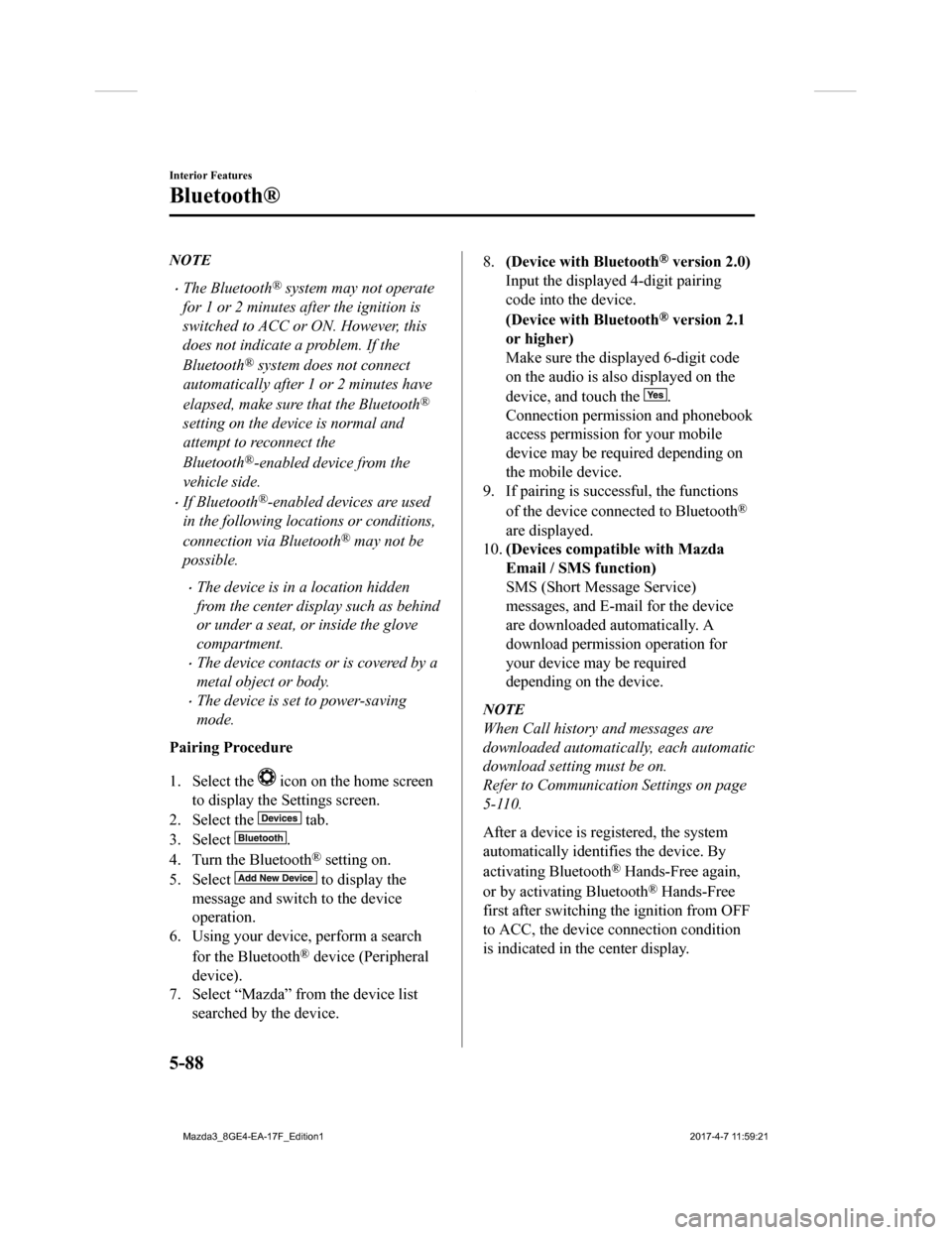
NOTE
The Bluetooth® system may not operate
for 1 or 2 minutes after the ignition is
switched to ACC or ON. However, this
does not indicate a problem. If the
Bluetooth
® system does not connect
automatically after 1 or 2 minutes have
elapsed, make sure that the Bluetooth
®
setting on the device is normal and
attempt to reconnect the
Bluetooth
®-enabled device from the
vehicle side.
If Bluetooth®-enabled devices are used
in the following loca tions or conditions,
connection via Bluetooth
® may not be
possible.
The device is in a location hidden
from the center display such as behind
or under a seat, or inside the glove
compartment.
The device contacts or is covered by a
metal object or body.
The device is set to power-saving
mode.
Pairing Procedure
1. Select the
icon on the home screen
to display the Settings screen.
2. Select the
tab.
3. Select
.
4. Turn the Bluetooth
® setting on.
5. Select
to display the
message and switch to the device
operation.
6. Using your device, perform a search
for the Bluetooth
® device (Peripheral
device).
7. Select “Mazda” from the device list searched by the device.
8.(Device with Bluetooth® version 2.0)
Input the displayed 4-digit pairing
code into the device.
(Device with Bluetooth
® version 2.1
or higher)
Make sure the displayed 6-digit code
on the audio is also displayed on the
device, and touch the
.
Connection permission and phonebook
access permission for your mobile
device may be required depending on
the mobile device.
9. If pairing is successful, the functions
of the device connected to Bluetooth
®
are displayed.
10. (Devices compatible with Mazda
Email / SMS function)
SMS (Short Message Service)
messages, and E-mail for the device
are downloaded automatically. A
download permission operation for
your device may be required
depending on the device.
NOTE
When Call history and messages are
downloaded automati cally, each automatic
download setting must be on.
Refer to Communication Settings on page
5-110.
After a device is registered, the system
automatically identifies the device. By
activating Bluetooth
® Hands-Free again,
or by activating Bluetooth
® Hands-Free
first after switching the ignition from OFF
to ACC, the device connection condition
is indicated in the center display.
Interior Features
Bluetooth®
5-88
Mazda3_8GE4-EA-17F_Edition1 2017-4-7 11:59:21
Page 379 of 624
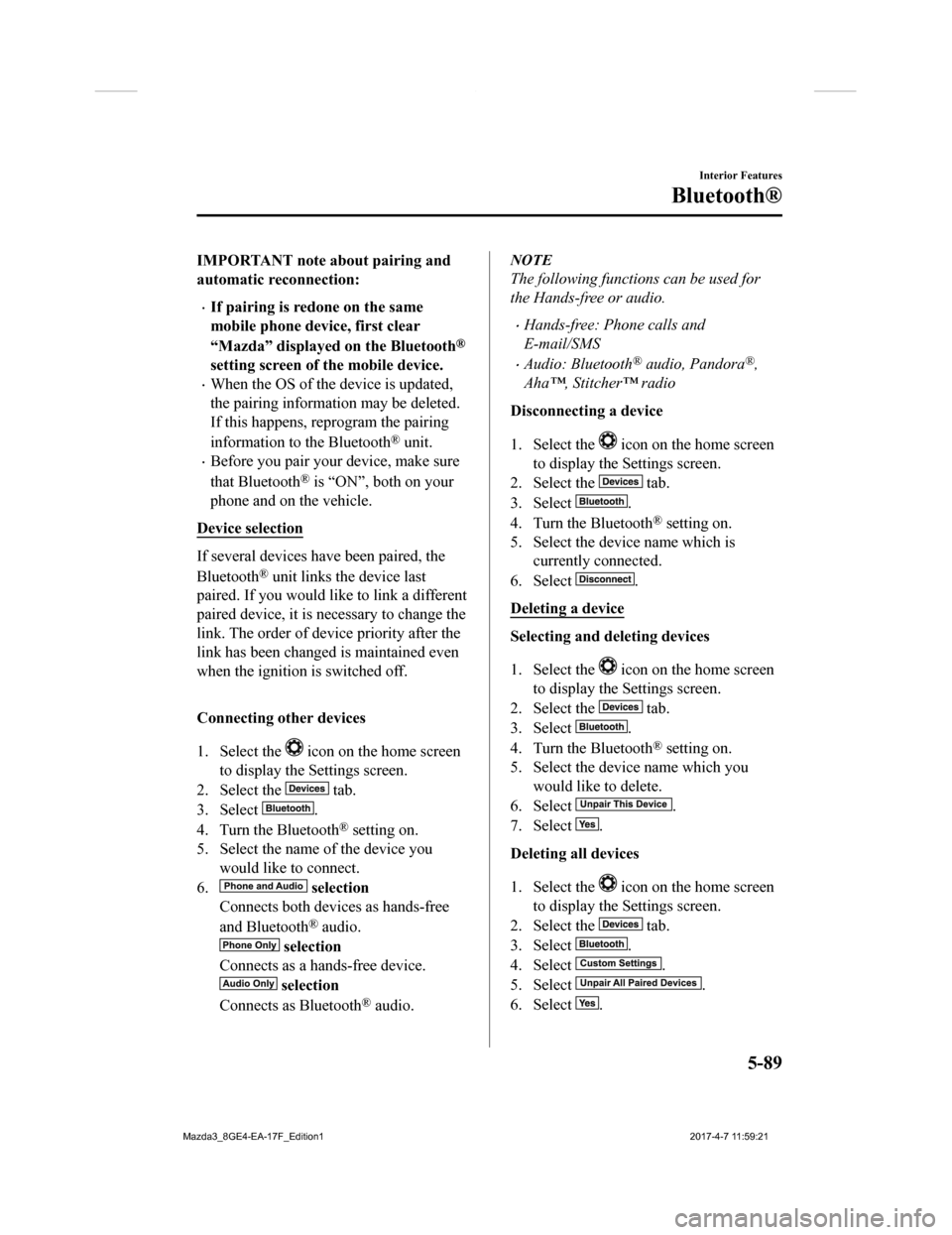
IMPORTANT note about pairing and
automatic reconnection:
If pairing is redone on the same
mobile phone device, first clear
“Mazda” displayed on the Bluetooth
®
setting screen of the mobile device.
When the OS of the device is updated,
the pairing information may be deleted.
If this happens, reprogram the pairing
information to the Bluetooth
® unit.
Before you pair your device, make sure
that Bluetooth
® is “ON”, both on your
phone and on the vehicle.
Device selection
If several devices have been paired, the
Bluetooth
® unit links the device last
paired. If you would like to link a different
paired device, it is n ecessary to change the
link. The order of device priority after the
link has been changed is maintained even
when the ignition is switched off.
Connecting other devices
1. Select the
icon on the home screen
to display the Settings screen.
2. Select the
tab.
3. Select
.
4. Turn the Bluetooth
® setting on.
5. Select the name of the device you
would like to connect.
6.
selection
Connects both devices as hands-free
and Bluetooth
® audio.
selection
Connects as a hands-free device.
selection
Connects as Bluetooth
® audio.
NOTE
The following functions can be used for
the Hands-free or audio.
Hands-free: Phone calls and
E-mail/SMS
Audio: Bluetooth® audio, Pandora®,
Aha™, Stitcher™ radio
Disconnecting a device
1. Select the
icon on the home screen
to display the Settings screen.
2. Select the
tab.
3. Select
.
4. Turn the Bluetooth
® setting on.
5. Select the device name which is currently connected.
6. Select
.
Deleting a device
Selecting and deleting devices
1. Select the
icon on the home screen
to display the Settings screen.
2. Select the
tab.
3. Select
.
4. Turn the Bluetooth
® setting on.
5. Select the device name which you would like to delete.
6. Select
.
7. Select
.
Deleting all devices
1. Select the
icon on the home screen
to display the Settings screen.
2. Select the
tab.
3. Select
.
4. Select
.
5. Select
.
6. Select
.
Interior Features
Bluetooth®
5-89
Mazda3_8GE4-EA-17F_Edition1 2017-4-7 11:59:21
Page 380 of 624
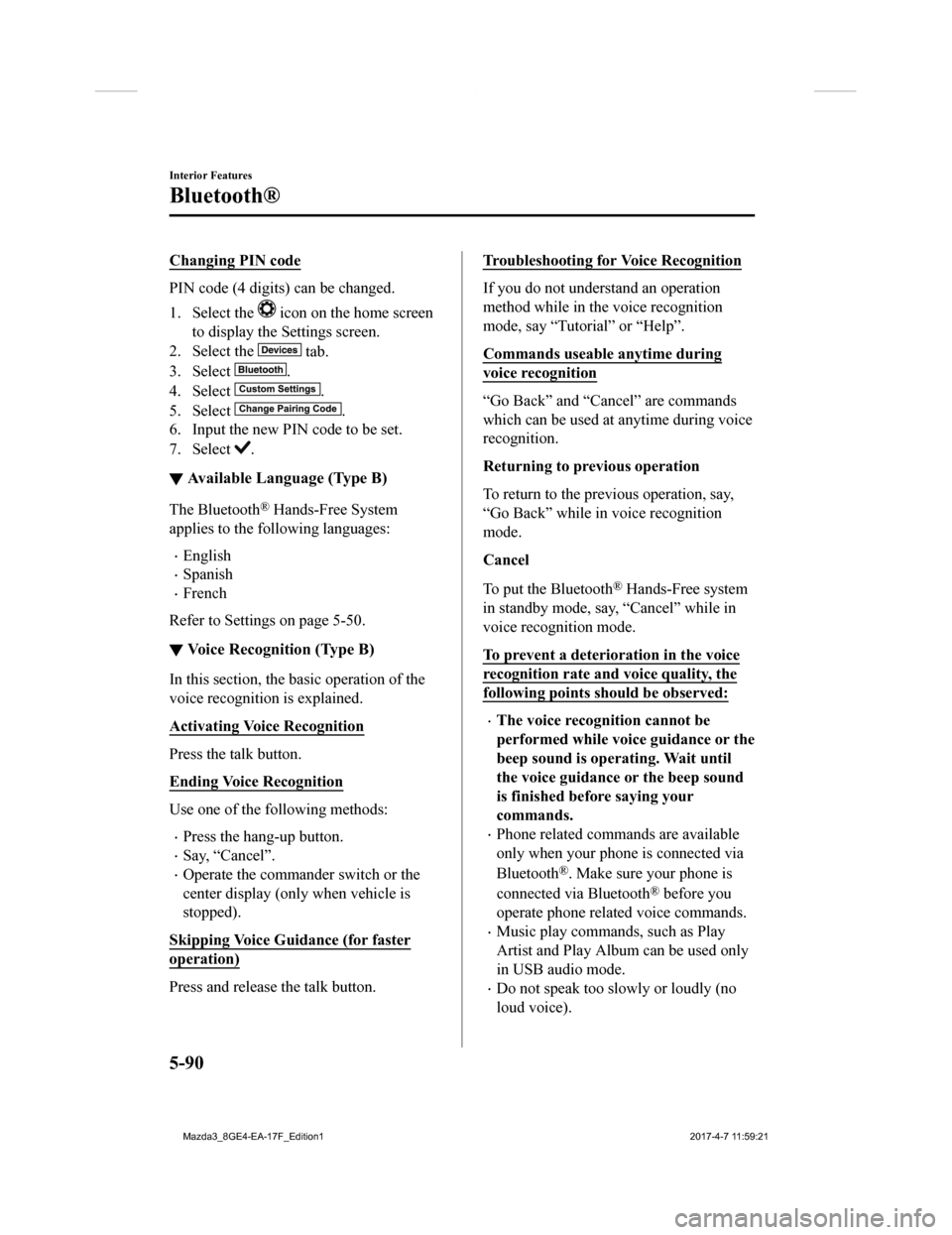
Changing PIN code
PIN code (4 digits) can be changed.
1. Select the
icon on the home screen
to display the Settings screen.
2. Select the
tab.
3. Select
.
4. Select
.
5. Select
.
6. Input the new PIN code to be set.
7. Select
.
▼ Available Language (Type B)
The Bluetooth® Hands-Free System
applies to the following languages:
English
Spanish
French
Refer to Settings on page 5-50.
▼ Voice Recognition (Type B)
In this section, the basic operation of the
voice recognition is explained.
Activating Voice Recognition
Press the talk button.
Ending Voice Recognition
Use one of the following methods:
Press the hang-up button.
Say, “Cancel”.
Operate the commander switch or the
center display (only when vehicle is
stopped).
Skipping Voice Guidance (for faster
operation)
Press and release the talk button.
Troubleshooting for Voice Recognition
If you do not understand an operation
method while in the voice recognition
mode, say “Tutorial” or “Help”.
Commands useable anytime during
voice recognition
“Go Back” and “Can cel” are commands
which can be used at anytime during voice
recognition.
Returning to previous operation
To return to the previous operation, say,
“Go Back” while in voice recognition
mode.
Cancel
To put the Bluetooth
® Hands-Free system
in standby mode, say, “Cancel” while in
voice recognition mode.
To prevent a deterioration in the voice
recognition rate and voice quality, the
following points should be observed:
The voice recognition cannot be
performed while voi ce guidance or the
beep sound is operating. Wait until
the voice guidance or the beep sound
is finished before saying your
commands.
Phone related commands are available
only when your phone is connected via
Bluetooth
®. Make sure your phone is
connected via Bluetooth
® before you
operate phone related voice commands.
Music play commands, such as Play
Artist and Play Album can be used only
in USB audio mode.
Do not speak too sl owly or loudly (no
loud voice).
Interior Features
Bluetooth®
5-90
Mazda3_8GE4-EA-17F_Edition1 2017-4-7 11:59:21
Page 391 of 624

Bluetooth® Hands-Free
(Type B)
*
▼ Making a Call
For Mazda Connect, making calls is
possible using any of the following six
methods:
Phonebook downloaded from
Bluetooth
® device (mobile phone)
(voice recognition function can be used)
Favorites
Call record
Dialing a telephone number (voice
recognition function can be used)
“Redial” - Voice recognition command
for making a call to the latest outgoing
call record.
“Call back” - Voice recognition
command for making a call to the latest
incoming call record.
Phonebook Usage
Telephone calls can be made by saying the
contact name in the downloaded
phonebook or the name of a person whose
phone number has been registered in the
Bluetooth
® Hands-Free. Refer to Import
contact (Download Phonebook).
1. Press the talk button.
2. Wait for the beep sound.
3. Say: “Call XXXXX... (Ex. “John”)
Mobile”.
4. Follow the voice guidance to place the call.
Screen operation
1. Select the
icon on the home screen
to display the Communication screen.
2. Select to display the contact
list.
3. Select the contact you would like to call to display the details for the
contact.
4. Select the desired phone number to make the call.
Import contact (Download Phonebook)
Phonebook data from your device (Mobile
phone) can be sent and registered to your
Bluetooth
® Hands-Free phonebook using
Bluetooth
®.
(Automatic downloading)
The “Auto Download Contacts” setting
must be on. When hands-free is connected
to the device, the phonebook is
downloaded automatically.
Refer to Communication Settings on page
5-110.
(Manually downloading)
If the “Auto Download Contacts” setting
is off, download the phonebook using the
following procedure.
1. Select the
icon on the home screen
to display the Communication screen.
2. Select
to display the contact
list.
3. Select
.
4. Select
or
to switch to the
device operation.
5. If
is selected, select
.
6. Download will be started from the mobile phone.
Interior Features
Bluetooth®
*Some models.5-101
Mazda3_8GE4-EA-17F_Edition1 2017-4-7 11:59:21
Page 392 of 624

NOTE
If “Import All Contacts” is performed
after saving the phonebook to the
Bluetooth
® unit, the phonebook will be
overwritten.
A maximum of 1,000 contacts can be
registered to the phonebook.
Phonebook, incoming/outgoing call
record, and favorite memories are
exclusive to each mobile phone to
protect privacy.
Favorites Contacts
A maximum of 50 contacts can be
registered. It will take less time to make a
call after registering the telephone number.
In addition, you do not have to look for the
person you want to call in the phonebook.
Registering your favorites
1. Select the
icon on the home screen
to display the Communication screen.
2. Select
to display the favorites
list.
3. Select
.
4. Select
or
.
5. Select from the displayed list.
NOTE
When “Add New Contact” is selected,
information such as the selected person’s
name is also registered. In addition, when
“Add New Contact Details” is selected,
only the telephone number of the selected
person is registered.
Calling a favorite
1. Select the
icon on the home screen
to display the Communication screen.
2. Select to display the favorites
list.
3. (If only one phone number is
registered to contact)
Select the contact information you
would like to call. Go to Step 5.
(If multiple phone numbers are
registered to contact)
Select the contact you would like to
call to display the screen indicating the
details for the contact. Go to Step 4.
4. Select the phone number you would
like to call.
5. Select
.
Deleting a favorite
1. Select the
icon on the home screen
to display the Communication screen.
2. Select
to display the favorites
list.
3. Select
.
4. Select
.
5. Select the contact information which you would like to delete.
6. Select
.
Changing the display order of your
favorites list
1. Select the
icon on the home screen
to display the Communication screen.
2. Select
to display the favorites
list.
3. Select
.
4. Select
.
5. The contact can be moved after it is selected.
6. Slide the contact o r move it using the
commander switch, then select
.
Interior Features
Bluetooth®
5-102
Mazda3_8GE4-EA-17F_Edition1 2017-4-7 11:59:21