2018 MAZDA MODEL 3 HATCHBACK display
[x] Cancel search: displayPage 361 of 624
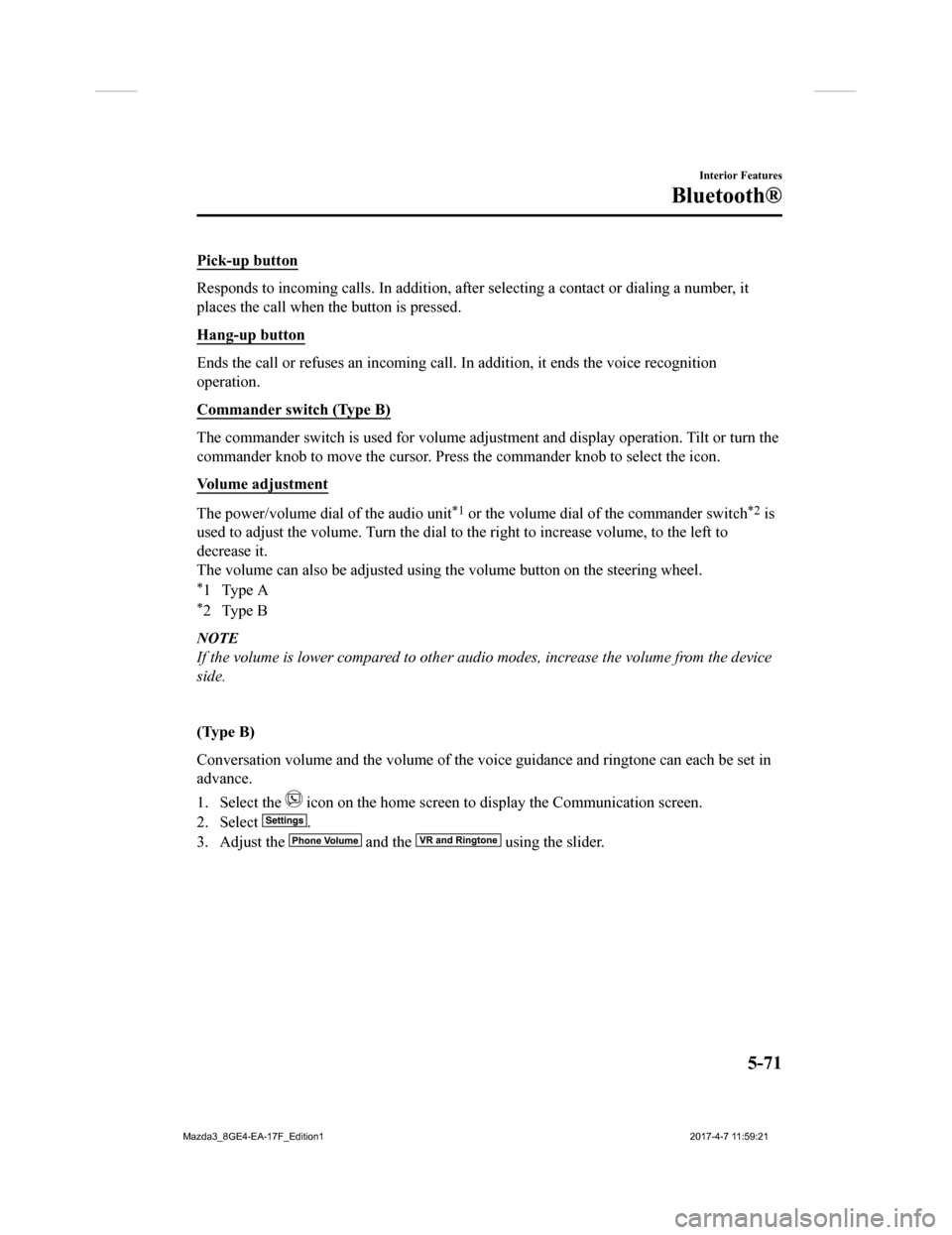
Pick-up button
Responds to incoming calls. In addition, after selecting a cont act or dialing a number, it
places the call when the button is pressed.
Hang-up button
Ends the call or refuses an incoming call. In addition, it ends the voice recognition
operation.
Commander switch (Type B)
The commander switch is used for volume adjustment and display operation. Tilt or turn the
commander knob to move the cursor. Press the commander knob to select the icon.
Volume adjustment
The power/volume dial of the audio unit*1 or the volume dial of the commander switch*2 is
used to adjust the volume. Turn the dial to the right to increa se volume, to the left to
decrease it.
The volume can also be adjusted using the volume button on the steering wheel.
*1Type A
*2Type B
NOTE
If the volume is lower compared to other audio modes, increase the volume from the device
side.
(Type B)
Conversation volume and the volume of the voice guidance and ringtone can each be set in
advance.
1. Select the
icon on the home screen to display the Communication screen.
2. Select
.
3. Adjust the
and the using the slider.
Interior Features
Bluetooth®
5-71
Mazda3_8GE4-EA-17F_Edition1 2017-4-7 11:59:21
Page 363 of 624
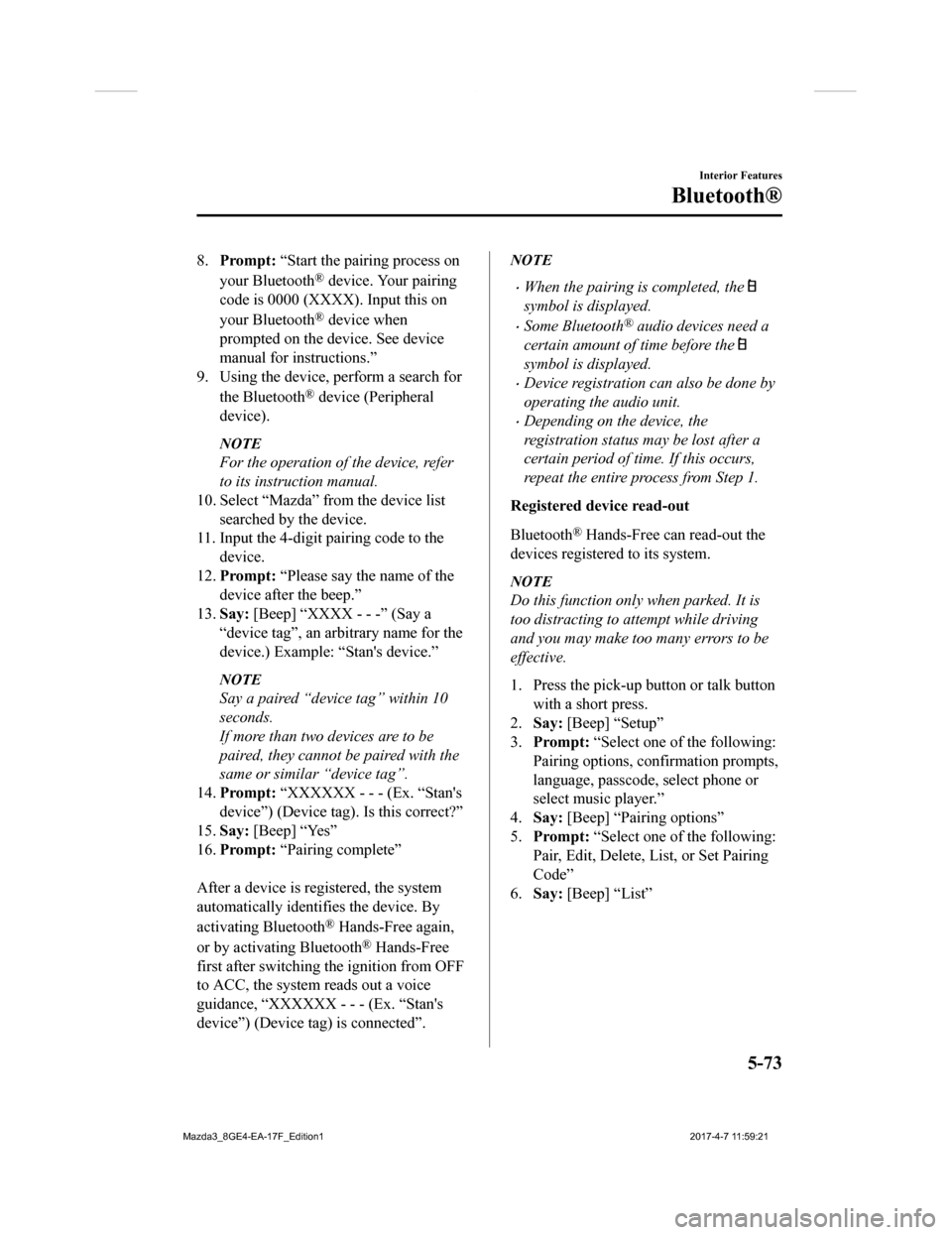
8.Prompt: “Start the pairing process on
your Bluetooth
® device. Your pairing
code is 0000 (XXXX). Input this on
your Bluetooth
® device when
prompted on the device. See device
manual for instructions.”
9. Using the device, perform a search for
the Bluetooth
® device (Peripheral
device).
NOTE
For the operation of the device, refer
to its instruction manual.
10. Select “Mazda” from the device list
searched by the device.
11. Input the 4-digit pairing code to the
device.
12. Prompt: “Please say the name of the
device after the beep.”
13. Say: [Beep] “XXXX - - -” (Say a
“device tag”, an arb itrary name for the
device.) Example: “Stan's device.”
NOTE
Say a paired “device tag” within 10
seconds.
If more than two devices are to be
paired, they cannot be paired with the
same or similar “device tag”.
14. Prompt: “XXXXXX - - - (Ex. “Stan's
device”) (Device tag). Is this correct?”
15. Say: [Beep] “Yes”
16. Prompt: “Pairing complete”
After a device is registered, the system
automatically identifies the device. By
activating Bluetooth
® Hands-Free again,
or by activating Bluetooth
® Hands-Free
first after switching the ignition from OFF
to ACC, the system reads out a voice
guidance, “XXXXXX - - - (Ex. “Stan's
device”) (Device tag) is connected”.
NOTE
When the pairing is completed, the
symbol is displayed.
Some Bluetooth® audio devices need a
certain amount of time before the
symbol is displayed.
Device registration can also be done by
operating the audio unit.
Depending on the device, the
registration status may be lost after a
certain period of time. If this occurs,
repeat the entire process from Step 1.
Registered device read-out
Bluetooth
® Hands-Free can read-out the
devices registered to its system.
NOTE
Do this function only when parked. It is
too distracting to attempt while driving
and you may make too many errors to be
effective.
1. Press the pick-up button or talk button with a short press.
2. Say: [Beep] “Setup”
3. Prompt: “Select one of the following:
Pairing options, confirmation prompts,
language, passcode, select phone or
select music player.”
4. Say: [Beep] “Pairing options”
5. Prompt: “Select one of the following:
Pair, Edit, Delete, List, or Set Pairing
Code”
6. Say: [Beep] “List”
Interior Features
Bluetooth®
5-73
Mazda3_8GE4-EA-17F_Edition1 2017-4-7 11:59:21
Page 365 of 624
![MAZDA MODEL 3 HATCHBACK 2018 Owners Manual (in English) 6.Say: [Beep] “XXXXX... (Ex. Device
B)”
7. Prompt: “XXXXX... (Ex. Device B).
Is this correct?”
8. Say: [Beep] “Yes” or “No”
9. If “Yes”, go to Step 10. If “No”, the procedur MAZDA MODEL 3 HATCHBACK 2018 Owners Manual (in English) 6.Say: [Beep] “XXXXX... (Ex. Device
B)”
7. Prompt: “XXXXX... (Ex. Device B).
Is this correct?”
8. Say: [Beep] “Yes” or “No”
9. If “Yes”, go to Step 10. If “No”, the procedur](/manual-img/28/13405/w960_13405-364.png)
6.Say: [Beep] “XXXXX... (Ex. Device
B)”
7. Prompt: “XXXXX... (Ex. Device B).
Is this correct?”
8. Say: [Beep] “Yes” or “No”
9. If “Yes”, go to Step 10. If “No”, the procedure returns to Step 5.
10. Prompt: “XXXXX... (Ex. Device B)
selected.”
NOTE
When the selected device connection is
completed, the
or symbol is
displayed.
Some Bluetooth® audio devices need a
certain amount of time before the
or
symbol is displayed.
Device (Music player) selection can also
be done by operating the panel button.
Deleting a device
Registered devices (Mobile phone) can be
deleted individually or collectively.
NOTE
Do this function only when parked. It is
too distracting to attempt while driving
and you may make too many errors to be
effective.
1. Press the pick-up button or talk button
with a short press.
2. Say: [Beep] “Setup”
3. Prompt: “Select one of the following:
Pairing options, confirmation prompts,
language, passcode, select phone or
select music player.”
4. Say: [Beep] “Pairing options”
5.Prompt: “Select one of the following:
Pair, Edit, Delete, List, or Set Pairing
Code.”
NOTE
A registered device (Mobile phone) can
be deleted using the registration list.
6. Say: [Beep] “Delete”
7. Prompt: “Please say the name of the
device you would like to delete.
Available devices are XXXXX... (Ex.
device A), XXXXX... (Ex. device B),
XXXXX... (Ex. device C), or all.
Which device please?”
8. Say: [Beep] “X” (Say the number of
the device to be deleted.)
NOTE
Say “All” to delete all devices (Mobile
phone).
9. Prompt: “Deleting XXXXX... (Ex.
device B...) (Registered device tag). Is
this correct?”
10. Say: [Beep] “Yes”
11. Prompt: “Deleted”
Registered device editing
1. Press the pick-up button or talk button with a short press.
2. Say: [Beep] “Setup”
3. Prompt: “Select one of the following:
Pairing options, confirmation prompts,
language, passcode, select phone or
select music player.”
4. Say: [Beep] “Pairing options”
5. Prompt: “Select one of the following:
Pair, Edit, Delete, List, or Set Pairing
Code.”
6. Say: [Beep] “Edit”
Interior Features
Bluetooth®
5-75
Mazda3_8GE4-EA-17F_Edition1 2017-4-7 11:59:21
Page 366 of 624

7.Prompt: “Please say the name of the
device you would like to edit.
Available devices are XXXXX... (Ex.
device A), XXXXX... (Ex. device B),
XXXXX... (Ex. device C). Which
device please?”
8. Say: [Beep] “X” (Say the number of
the device to be edited.)
9. Prompt: “New name please?”
10. Say: [Beep] “XXXXX... (Ex. Device
C)” (Speak a “device tag” an arbitrary
name for the device.)
11. Prompt: “XXXXX... (Ex. device C)
(Device tag), is this correct?”
12. Say: [Beep] “Yes”
13. Prompt: “New name saved.”Bluetooth® Audio Preparation
Bluetooth® audio device set-up
Bluetooth
® audio pairing, changes,
deletions, and display of paired device
information can be performed.
1. The mode changes as follows each
time the menu button (
) is
pressed. Select “BT SETUP”.
*
*
* Depending on the mode selected, the
indication changes.
2. Turn the audio control dial and select a desired mode.
Interior Features
Bluetooth®
5-76
Mazda3_8GE4-EA-17F_Edition1 2017-4-7 11:59:21
Page 367 of 624
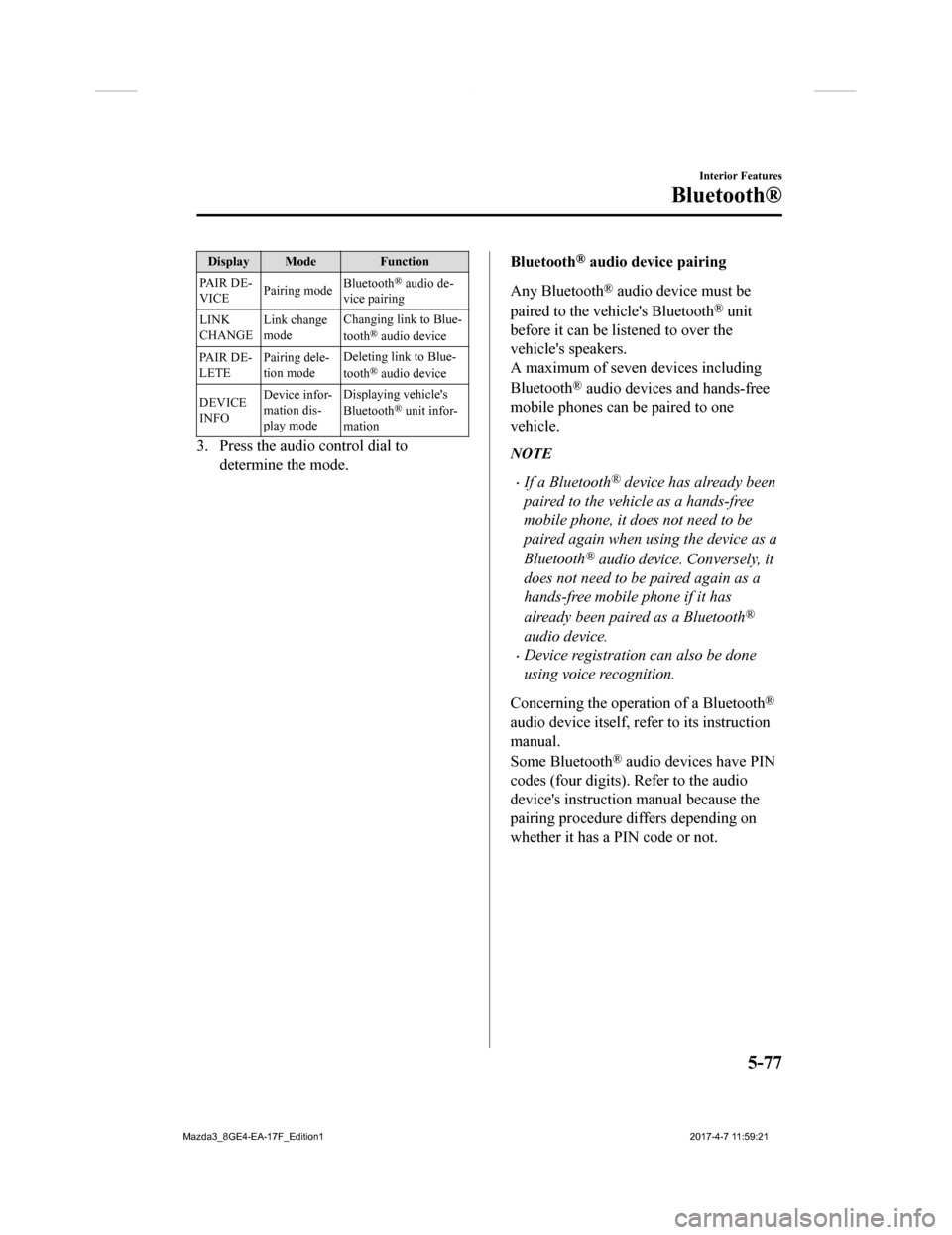
Display Mode Function
PA I R D E -
VICE Pairing mode
Bluetooth
® audio de-
vice pairing
LINK
CHANGE Link change
mode Changing link to Blue-
tooth
® audio device
PA I R D E -
LETE Pairing dele-
tion mode Deleting link to Blue-
tooth
® audio device
DEVICE
INFO Device infor-
mation dis-
play mode Displaying vehicle's
Bluetooth
® unit infor-
mation
3. Press the audio control dial to
determine the mode.
Bluetooth® audio device pairing
Any Bluetooth
® audio device must be
paired to the vehicle's Bluetooth
® unit
before it can be listened to over the
vehicle's speakers.
A maximum of seven devices including
Bluetooth
® audio devices and hands-free
mobile phones can be paired to one
vehicle.
NOTE
If a Bluetooth® device has already been
paired to the vehicle as a hands-free
mobile phone, it does not need to be
paired again when using the device as a
Bluetooth
® audio device. Conversely, it
does not need to be paired again as a
hands-free mobile phone if it has
already been paired as a Bluetooth
®
audio device.
Device registration can also be done
using voice recognition.
Concerning the operation of a Bluetooth
®
audio device itself, refer to its instruction
manual.
Some Bluetooth
® audio devices have PIN
codes (four digits). Refer to the audio
device's instruction manual because the
pairing procedure differs depending on
whether it has a PIN code or not.
Interior Features
Bluetooth®
5-77
Mazda3_8GE4-EA-17F_Edition1 2017-4-7 11:59:21
Page 368 of 624
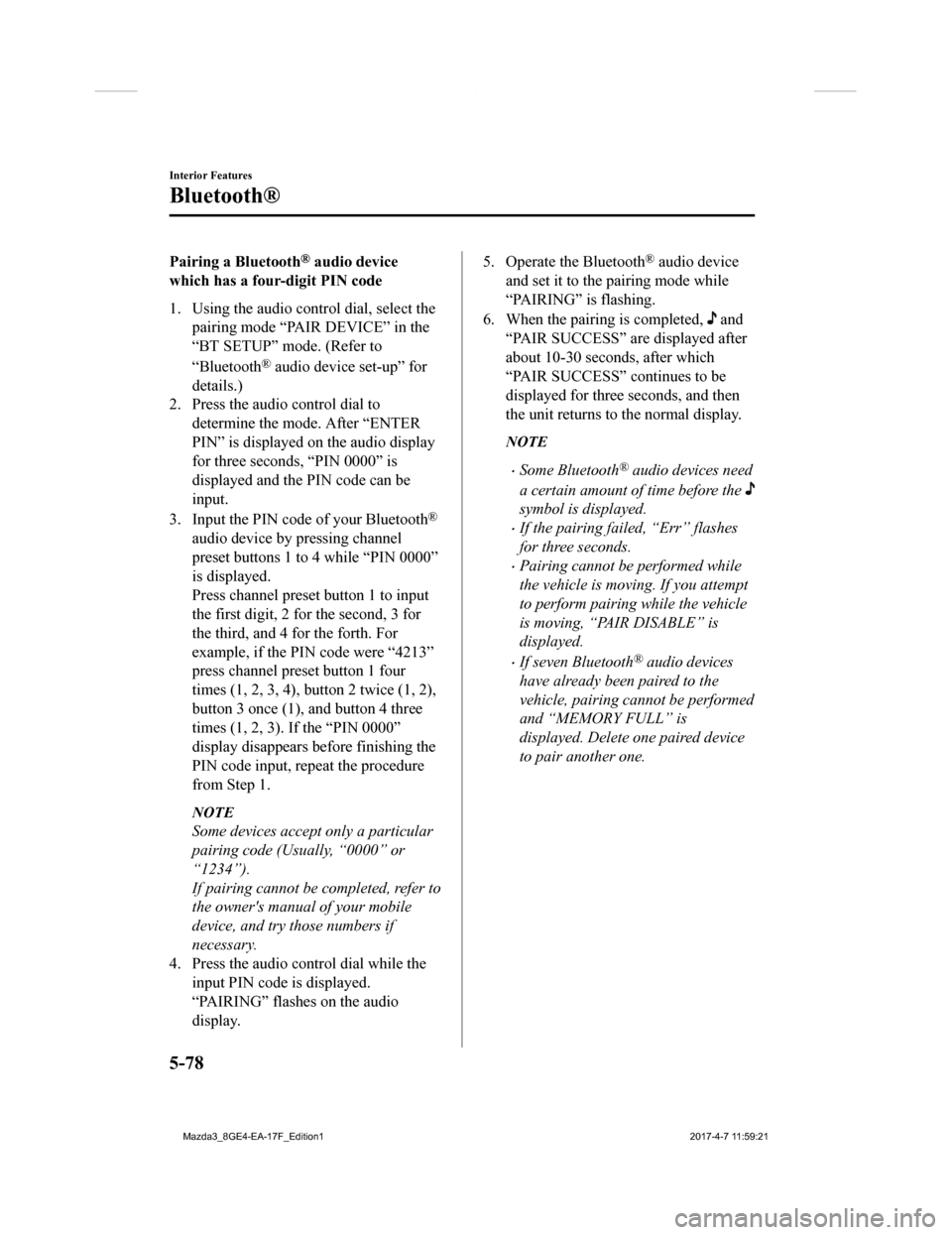
Pairing a Bluetooth® audio device
which has a four-digit PIN code
1. Using the audio control dial, select the pairing mode “PAIR DEVICE” in the
“BT SETUP” mode. (Refer to
“Bluetooth
® audio device set-up” for
details.)
2. Press the audio control dial to
determine the mode. After “ENTER
PIN” is displayed on the audio display
for three seconds, “PIN 0000” is
displayed and the PIN code can be
input.
3. Input the PIN code of your Bluetooth
®
audio device by pressing channel
preset buttons 1 to 4 while “PIN 0000”
is displayed.
Press channel preset button 1 to input
the first digit, 2 for the second, 3 for
the third, and 4 fo r the forth. For
example, if the PIN code were “4213”
press channel preset button 1 four
times (1, 2, 3, 4), button 2 twice (1, 2),
button 3 once (1), and button 4 three
times (1, 2, 3). If the “PIN 0000”
display disappears before finishing the
PIN code input, repeat the procedure
from Step 1.
NOTE
Some devices accept only a particular
pairing code (Usually, “0000” or
“1234”).
If pairing cannot be completed, refer to
the owner's manual of your mobile
device, and try those numbers if
necessary.
4. Press the audio control dial while the input PIN code is displayed.
“PAIRING” flashes on the audio
display.
5. Operate the Bluetooth® audio device
and set it to the pairing mode while
“PAIRING” is flashing.
6. When the pairing is completed,
and
“PAIR SUCCESS” are displayed after
about 10-30 seconds, after which
“PAIR SUCCESS” continues to be
displayed for three seconds, and then
the unit returns to the normal display.
NOTE
Some Bluetooth® audio devices need
a certain amount of time before the
symbol is displayed.
If the pairing fail ed, “Err” flashes
for three seconds.
Pairing cannot be performed while
the vehicle is moving. If you attempt
to perform pairing while the vehicle
is moving, “PAIR DISABLE” is
displayed.
If seven Bluetooth® audio devices
have already been paired to the
vehicle, pairing cannot be performed
and “MEMORY FULL” is
displayed. Delete one paired device
to pair another one.
Interior Features
Bluetooth®
5-78
Mazda3_8GE4-EA-17F_Edition1 2017-4-7 11:59:21
Page 369 of 624
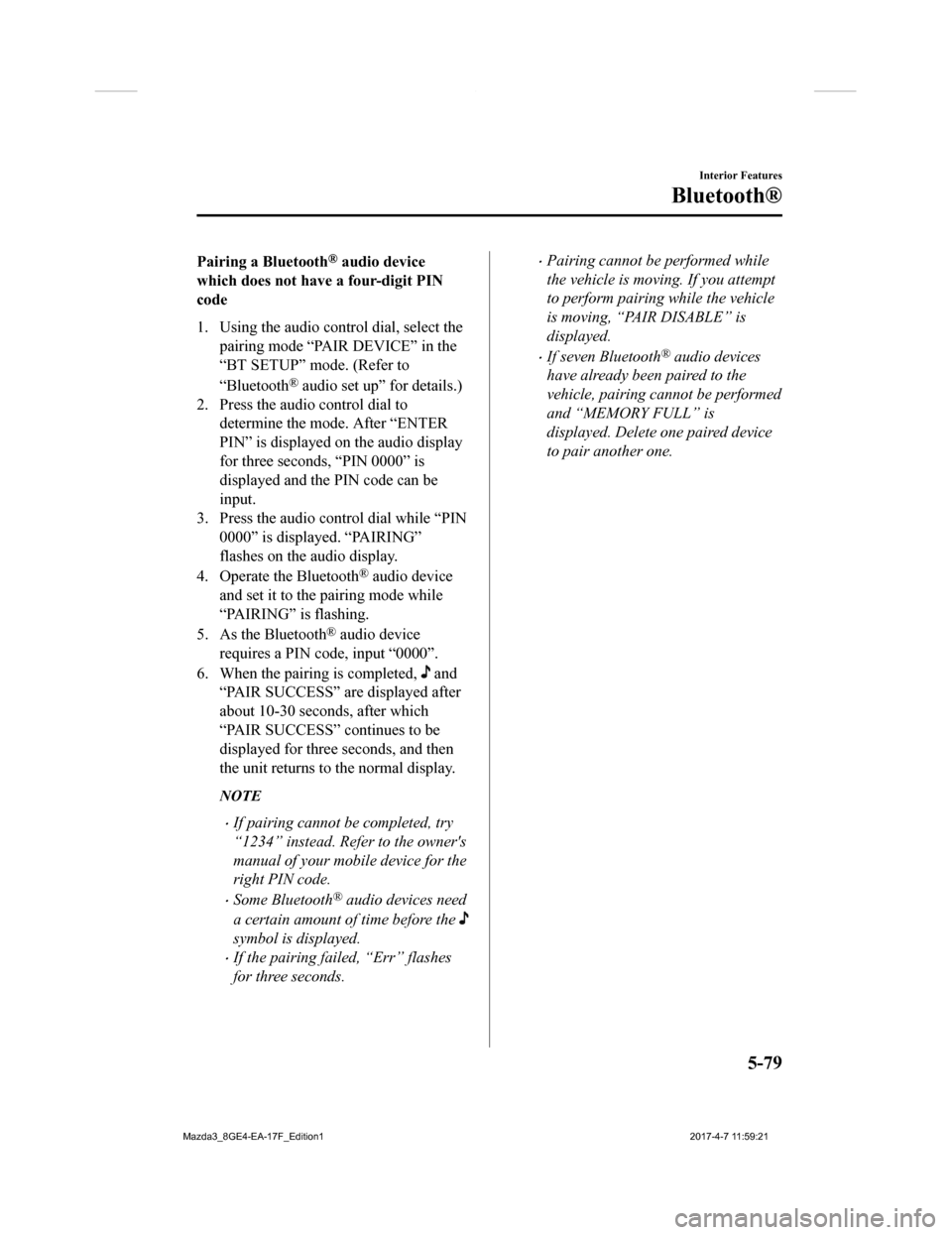
Pairing a Bluetooth® audio device
which does not have a four-digit PIN
code
1. Using the audio control dial, select the pairing mode “PAIR DEVICE” in the
“BT SETUP” mode. (Refer to
“Bluetooth
® audio set up” for details.)
2. Press the audio control dial to
determine the mode. After “ENTER
PIN” is displayed on the audio display
for three seconds, “PIN 0000” is
displayed and the PIN code can be
input.
3. Press the audio control dial while “PIN 0000” is displayed. “PAIRING”
flashes on the audio display.
4. Operate the Bluetooth
® audio device
and set it to the pairing mode while
“PAIRING” is flashing.
5. As the Bluetooth
® audio device
requires a PIN code, input “0000”.
6. When the pairing is completed,
and
“PAIR SUCCESS” are displayed after
about 10-30 seconds, after which
“PAIR SUCCESS” continues to be
displayed for three seconds, and then
the unit returns to the normal display.
NOTE
If pairing cannot be completed, try
“1234” instead. Refer to the owner's
manual of your mobile device for the
right PIN code.
Some Bluetooth® audio devices need
a certain amount of time before the
symbol is displayed.
If the pairing failed, “Err” flashes
for three seconds.
Pairing cannot be performed while
the vehicle is moving. If you attempt
to perform pairing while the vehicle
is moving, “PAIR DISABLE” is
displayed.
If seven Bluetooth® audio devices
have already been paired to the
vehicle, pairing cannot be performed
and “MEMORY FULL” is
displayed. Delete one paired device
to pair another one.
Interior Features
Bluetooth®
5-79
Mazda3_8GE4-EA-17F_Edition1 2017-4-7 11:59:21
Page 370 of 624
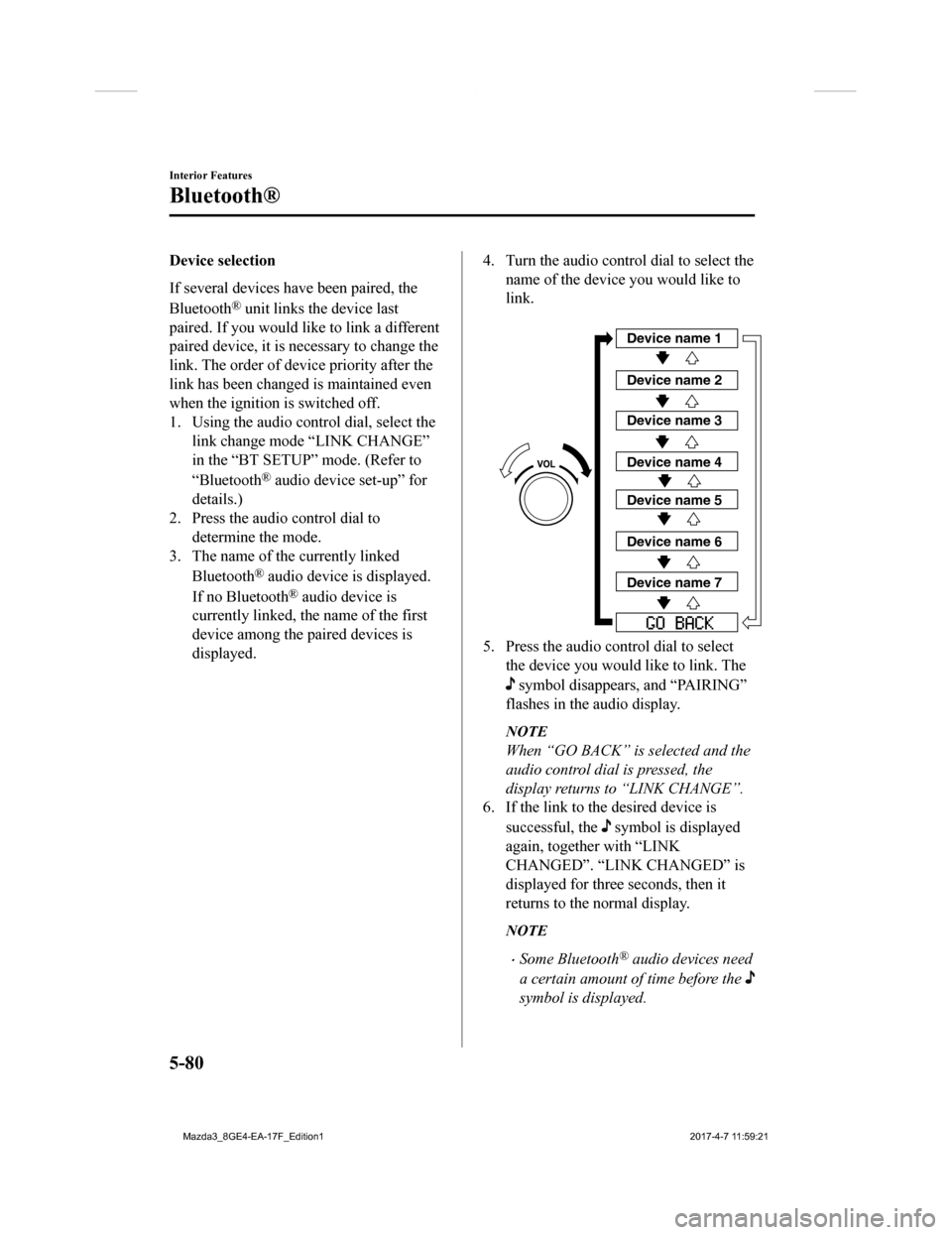
Device selection
If several devices have been paired, the
Bluetooth
® unit links the device last
paired. If you would lik e to link a different
paired device, it is necessary to change the
link. The order of device priority after the
link has been changed is maintained even
when the ignition is switched off.
1. Using the audio control dial, select the link change mode “LINK CHANGE”
in the “BT SETUP” mode. (Refer to
“Bluetooth
® audio device set-up” for
details.)
2. Press the audio control dial to determine the mode.
3. The name of the currently linked
Bluetooth
® audio device is displayed.
If no Bluetooth
® audio device is
currently linked, the name of the first
device among the paired devices is
displayed.
4. Turn the audio control dial to select the
name of the device you would like to
link.
Device name 1
Device name 2
Device name 3
Device name 4
Device name 5
Device name 6
Device name 7
5. Press the audio control dial to selectthe device you would like to link. The
symbol disappears, and “PAIRING”
flashes in the audio display.
NOTE
When “GO BACK” is selected and the
audio control dial is pressed, the
display returns to “LINK CHANGE”.
6. If the link to the desired device is
successful, the
symbol is displayed
again, together with “LINK
CHANGED”. “LINK CHANGED” is
displayed for three seconds, then it
returns to the normal display.
NOTE
Some Bluetooth® audio devices need
a certain amount of time before the
symbol is displayed.
Interior Features
Bluetooth®
5-80
Mazda3_8GE4-EA-17F_Edition1 2017-4-7 11:59:21