2018 MAZDA MODEL 3 HATCHBACK display
[x] Cancel search: displayPage 338 of 624
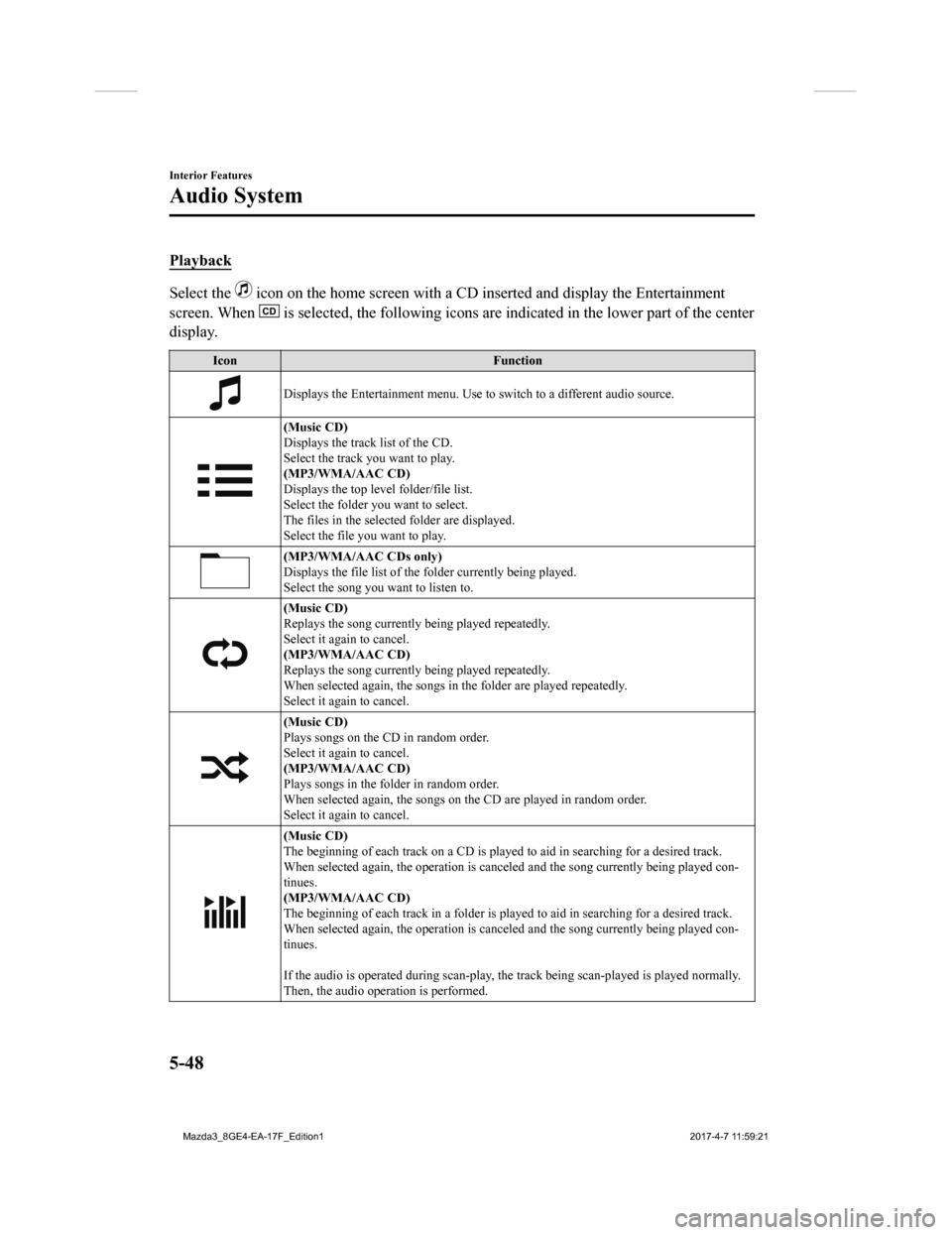
Playback
Select the icon on the home screen with a CD inserted and display the Entertainment
screen. When
is selected, the following icons are indicated in the lower pa rt of the center
display.
Icon Function
Displays the Entertainment menu. Use to switch to a different audio source.
(Music CD)
Displays the track list of the CD.
Select the track you want to play.
(MP3/WMA/AAC CD)
Displays the top level folder/file list.
Select the folder you want to select.
The files in the selected folder are displayed.
Select the file you want to play.
(MP3/WMA/AAC CDs only)
Displays the file list of the folder currently being played.
Select the song you want to listen to.
(Music CD)
Replays the song currently being played repeatedly.
Select it again to cancel.
(MP3/WMA/AAC CD)
Replays the song currently being played repeatedly.
When selected again, the songs in the folder are played repeate dly.
Select it again to cancel.
(Music CD)
Plays songs on the CD in random order.
Select it again to cancel.
(MP3/WMA/AAC CD)
Plays songs in the folder in random order.
When selected again, the songs o n the CD are played in random order.
Select it again to cancel.
(Music CD)
The beginning of each track on a CD is played to aid in searching for a desired track.
When selected again, the operati on is canceled and the song currently being played con-
tinues.
(MP3/WMA/AAC CD)
The beginning of each track in a folder is played to aid in searching for a desired track.
When selected again, the operati on is canceled and the song currently being played con-
tinues.
If the audio is operated during scan-play, the track being scan -played is played normally.
Then, the audio opera tion is performed.
Interior Features
Audio System
5-48
Mazda3_8GE4-EA-17F_Edition1 2017-4-7 11:59:21
Page 339 of 624
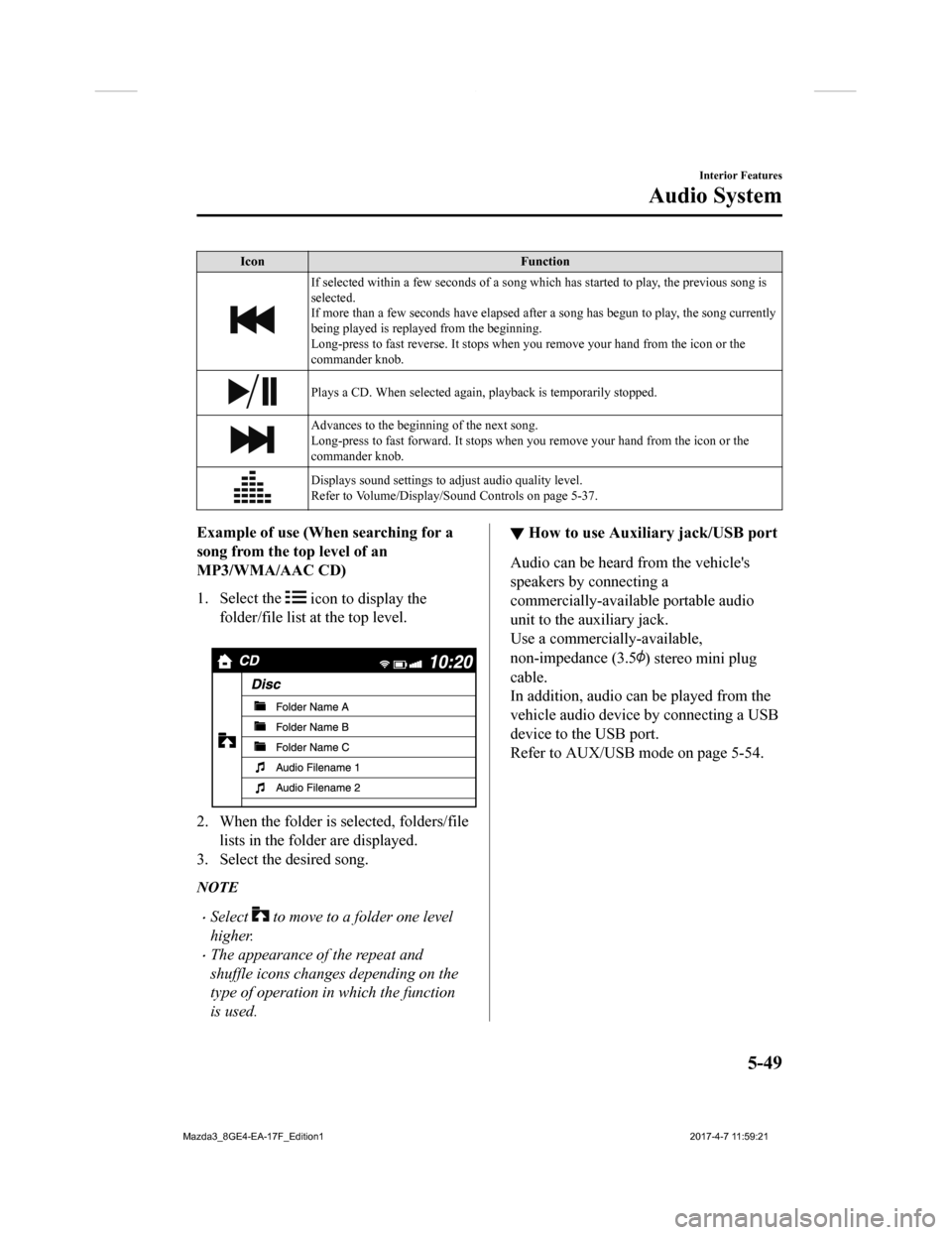
IconFunction
If selected within a few seconds of a song which has started to play, the previous song is
selected.
If more than a few seconds have e lapsed after a song has begun to play, the song currently
being played is replayed from the beginning.
Long-press to fast reverse. It stops when you remove your hand from the icon or the
commander knob.
Plays a CD. When selected again, playback is temporarily stopped.
Advances to the beginning of the next song.
Long-press to fast forward. It stops when you remove your hand from the icon or the
commander knob.
Displays sound settings to adjust audio quality level.
Refer to Volume/Display/Sound Controls on page 5-37.
Example of use (When searching for a
song from the to p level of an
MP3/WMA/AAC CD)
1. Select the
icon to display the
folder/file list at the top level.
2. When the folder is selected, folders/file lists in the folder are displayed.
3. Select the desired song.
NOTE
Select to move to a folder one level
higher.
The appearance of the repeat and
shuffle icons changes depending on the
type of operation in which the function
is used.
▼ How to use Auxiliary jack/USB port
Audio can be heard from the vehicle's
speakers by connecting a
commercially-available portable audio
unit to the auxiliary jack.
Use a commercially-available,
non-impedance (3.5
) stereo mini plug
cable.
In addition, audio can be played from the
vehicle audio device by connecting a USB
device to the USB port.
Refer to AUX/USB mode on page 5-54.
Interior Features
Audio System
5-49
Mazda3_8GE4-EA-17F_Edition1 2017-4-7 11:59:21
Page 340 of 624
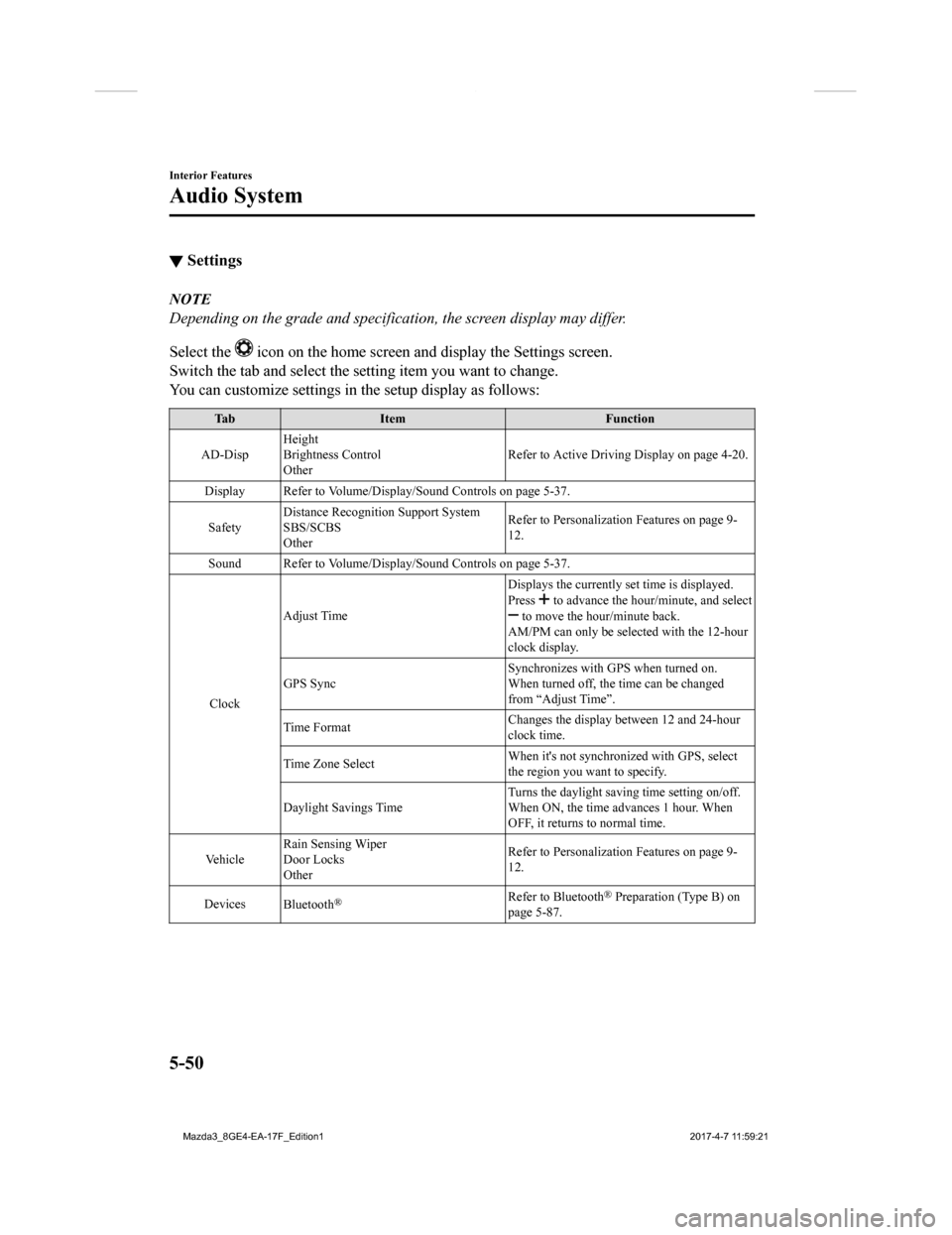
▼Settings
NOTE
Depending on the grade and specification, the screen display may differ.
Select the
icon on the home screen and display the Settings screen.
Switch the tab and select the setting item you want to change.
You can customize settings in the setup display as follows:
Tab Item Function
AD-Disp Height
Brightness Control
Other Refer to Active Driving Display on page 4-20.
Display Refer to Volume/Display/Sound Controls on page 5-37.
Safety Distance Recognitio
n Support System
SBS/SCBS
Other Refer to Personalization Features on page 9-
12.
Sound Refer to Volume/Display/Sound Controls on page 5-37.
Clock Adjust Time
Displays the currently s
et time is displayed.
Press
to advance the hour /minute, and select to move the hour/minute back.
AM/PM can only be selected with the 12-hour
clock display.
GPS Sync Synchronizes with GPS when turned on.
When turned off, the time can be changed
from “Adjust Time”.
Time Format Changes the display between 12 and 24-hour
clock time.
Time Zone Select When it's not synchr
onized with GPS, select
the region you want to specify.
Daylight Savings Time Turns the daylight savin
g time setting on/off.
When ON, the time advances 1 hour. When
OFF, it returns to normal time.
Ve h i c l e Rain Sensing Wiper
Door Locks
Other Refer to Personalization Features on page 9-
12.
Devices Bluetooth
®Refer to Bluetooth® Preparation (Type B) on
page 5-87.
Interior Features
Audio System
5-50
Mazda3_8GE4-EA-17F_Edition1 2017-4-7 11:59:21
Page 342 of 624

▼Applications
NOTE
Depending on the grade and specification, the screen display may differ.
Select the
icon on the home screen to display the Applications screen. Th
e following
information can be verified.
Top screen ItemFunction
HD Radio™ Traffic Map ――
Fuel Economy Monitor Fuel Consumption
Control Status (Vehicles with
i-ELOOP)
SettingsRefer to Fuel Economy Monitor
on page 4-72.
Vehicle Status Moni-
tor Warning Guidance
Warnings currently active can be
verified. Refer to If a Warning Light
Turns On or Flashes on page 7-
25.
Maintenance Scheduled Maintenance
Tire Rotation
Oil Change Refer to Maintenance Monitor
(Type B audio) on page 6-16.
Interior Features
Audio System
5-52
Mazda3_8GE4-EA-17F_Edition1
2017-4-7 11:59:21
Page 348 of 624
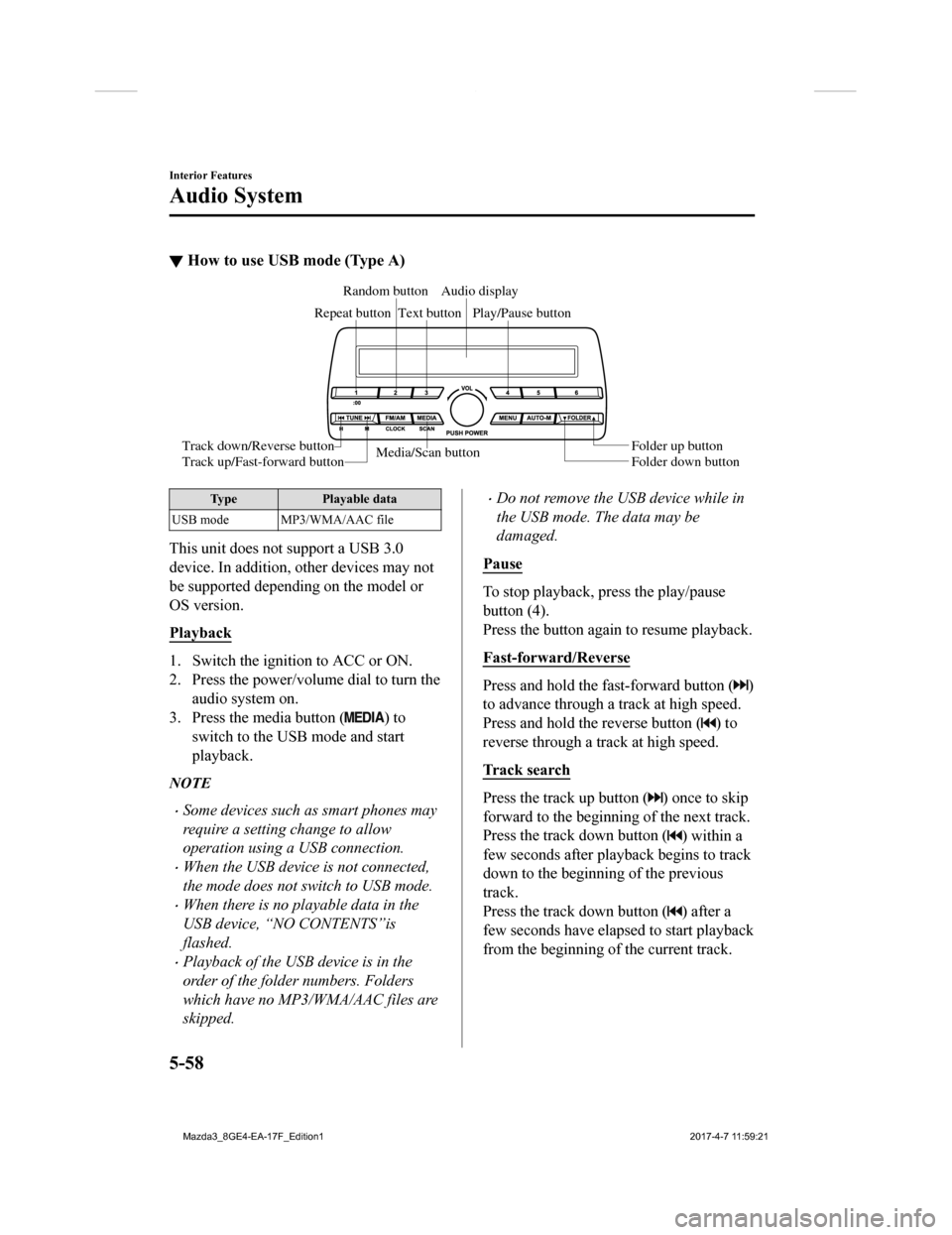
▼How to use USB mode (Type A)
Media/Scan button
Folder down button Folder up button
Play/Pause button
Random button
Repeat button Audio display
Text button
Track down/Reverse button
Track up/Fast-forward button
Type Playable data
USB mode MP3/WMA/AAC file
This unit does not support a USB 3.0
device. In addition, other devices may not
be supported depending on the model or
OS version.
Playback
1. Switch the ignition to ACC or ON.
2. Press the power/volume dial to turn the audio system on.
3. Press the media button (
) to
switch to the USB mode and start
playback.
NOTE
Some devices such as smart phones may
require a setting change to allow
operation using a USB connection.
When the USB device is not connected,
the mode does not switch to USB mode.
When there is no playable data in the
USB device, “NO CONTENTS”is
flashed.
Playback of the USB device is in the
order of the folder numbers. Folders
which have no MP3/WMA/AAC files are
skipped.
Do not remove the USB device while in
the USB mode. The data may be
damaged.
Pause
To stop playback, press the play/pause
button (4).
Press the button again to resume playback.
Fast-forward/Reverse
Press and hold the fast-forward button ()
to advance through a track at high speed.
Press and hold the reverse button (
) to
reverse through a track at high speed.
Track search
Press the track up button () once to skip
forward to the beginning of the next track.
Press the track down button (
) within a
few seconds after playback begins to track
down to the beginning of the previous
track.
Press the track down button (
) after a
few seconds have elapsed to start playback
from the beginning of the current track.
Interior Features
Audio System
5-58
Mazda3_8GE4-EA-17F_Edition1 2017-4-7 11:59:21
Page 349 of 624
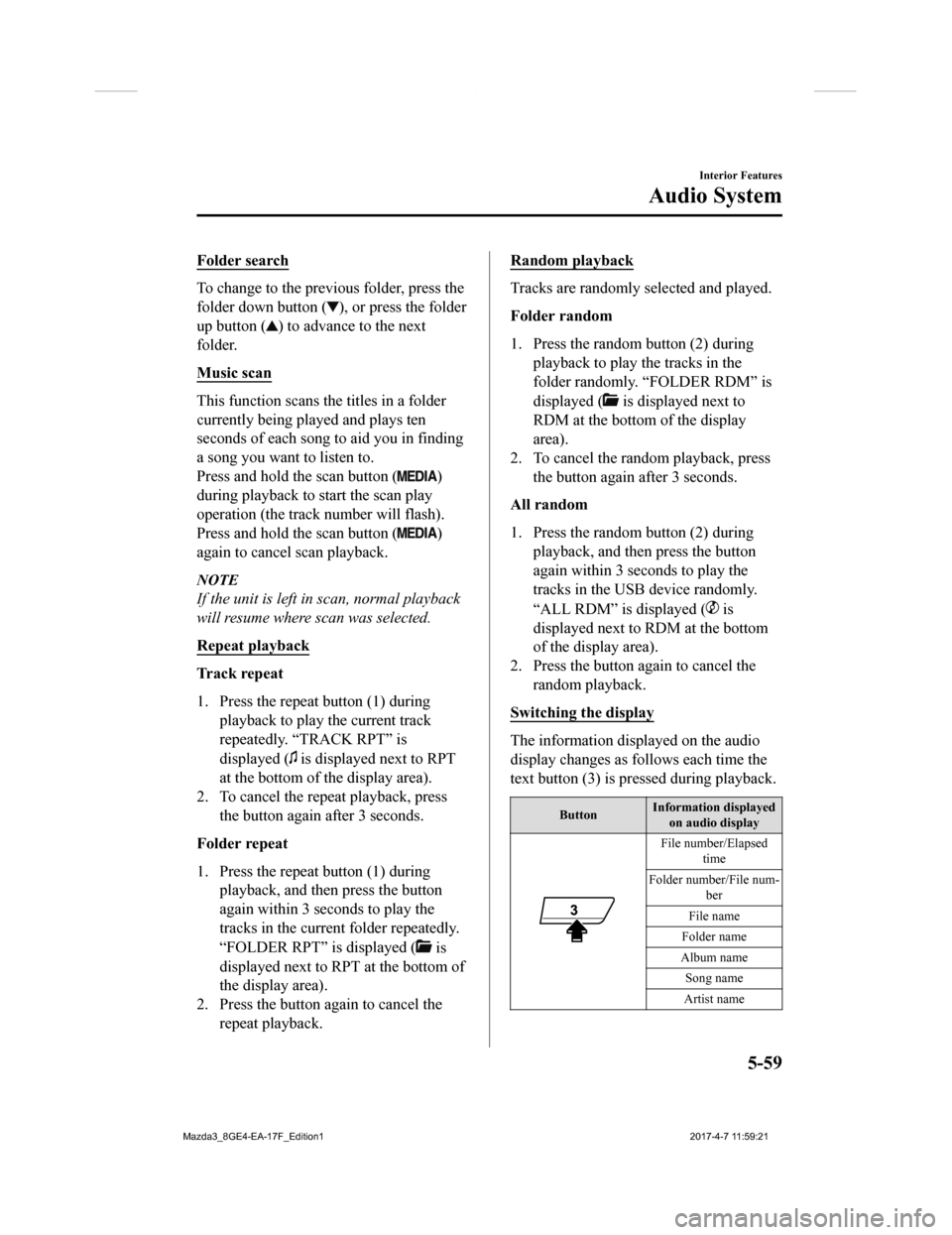
Folder search
To change to the previous folder, press the
folder down button (
), or press the folder
up button (
) to advance to the next
folder.
Music scan
This function scans the titles in a folder
currently being pla yed and plays ten
seconds of each song to aid you in finding
a song you want to listen to.
Press and hold the scan button (
)
during playback to start the scan play
operation (the track number will flash).
Press and hold the scan button (
)
again to cancel scan playback.
NOTE
If the unit is left in scan, normal playback
will resume where scan was selected.
Repeat playback
Tr a c k r e p e a t
1. Press the repeat button (1) during playback to play the current track
repeatedly. “TRACK RPT” is
displayed (
is displayed next to RPT
at the bottom of the display area).
2. To cancel the repeat playback, press the button again after 3 seconds.
Folder repeat
1. Press the repeat button (1) during playback, and then press the button
again within 3 seconds to play the
tracks in the current folder repeatedly.
“FOLDER RPT” is displayed (
is
displayed next to RPT at the bottom of
the display area).
2. Press the button again to cancel the repeat playback.
Random playback
Tracks are randomly selected and played.
Folder random
1. Press the random button (2) duringplayback to play the tracks in the
folder randomly. “FOLDER RDM” is
displayed (
is displayed next to
RDM at the bottom of the display
area).
2. To cancel the random playback, press the button again after 3 seconds.
All random
1. Press the random button (2) during playback, and then press the button
again within 3 seconds to play the
tracks in the USB device randomly.
“ALL RDM” is displayed (
is
displayed next to RDM at the bottom
of the display area).
2. Press the button again to cancel the
random playback.
Switching the display
The information displayed on the audio
display changes as follows each time the
text button (3) is pressed during playback.
Button Information displayed
on audio display
File number/Elapsed time
Folder number/File num- ber
File name
Folder name
Album name Song name
Artist name
Interior Features
Audio System
5-59
Mazda3_8GE4-EA-17F_Edition1 2017-4-7 11:59:21
Page 350 of 624
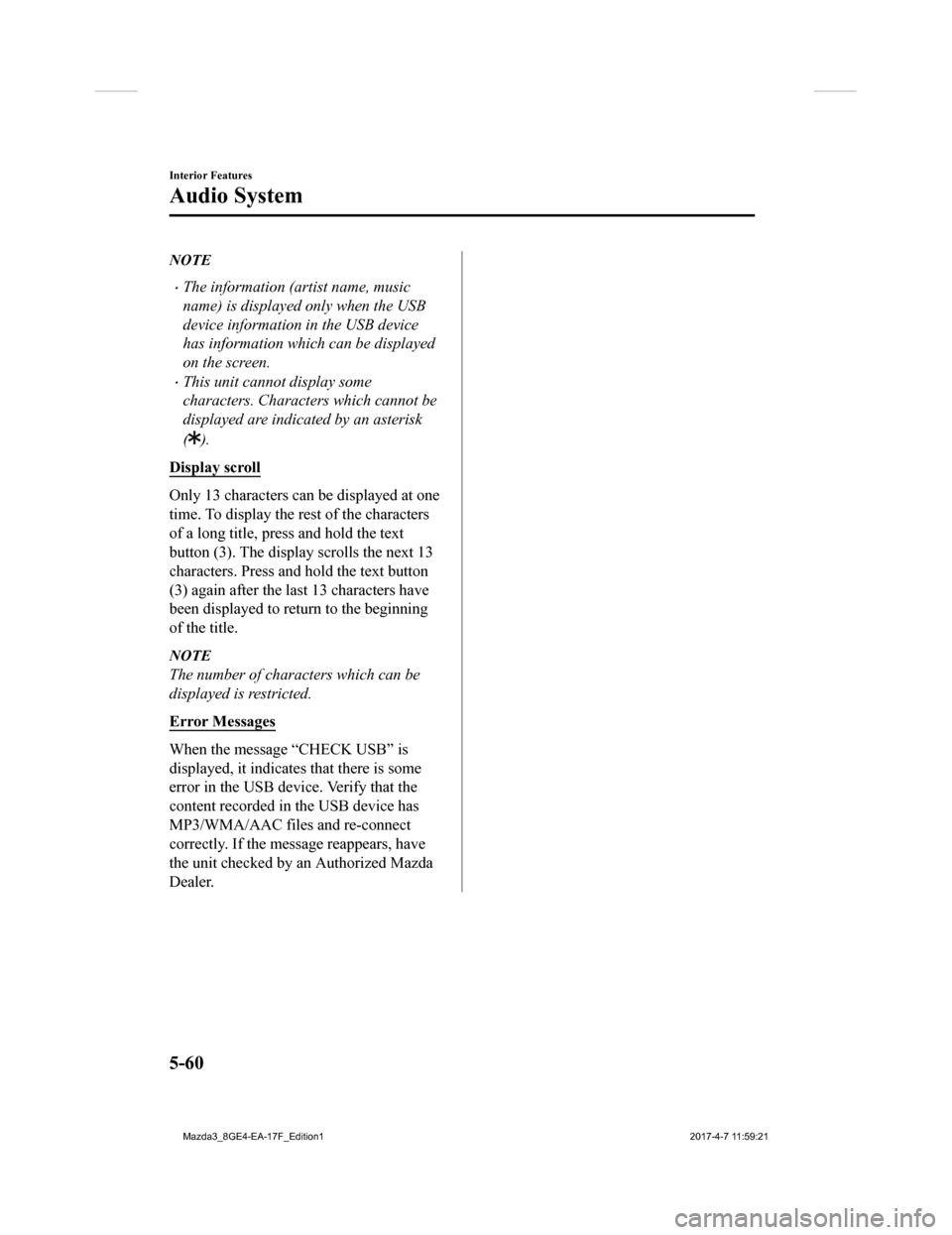
NOTE
The information (artist name, music
name) is displayed only when the USB
device information in the USB device
has information which can be displayed
on the screen.
This unit cannot display some
characters. Characters which cannot be
displayed are indicated by an asterisk
(
).
Display scroll
Only 13 characters can be displayed at one
time. To display the rest of the characters
of a long title, press and hold the text
button (3). The display scrolls the next 13
characters. Press and hold the text button
(3) again after the last 13 characters have
been displayed to return to the beginning
of the title.
NOTE
The number of characters which can be
displayed is restricted.
Error Messages
When the message “CHECK USB” is
displayed, it indicates that there is some
error in the USB dev ice. Verify that the
content recorded in the USB device has
MP3/WMA/AAC files and re-connect
correctly. If the message reappears, have
the unit checked by an Authorized Mazda
Dealer.
Interior Features
Audio System
5-60
Mazda3_8GE4-EA-17F_Edition1 2017-4-7 11:59:21
Page 351 of 624
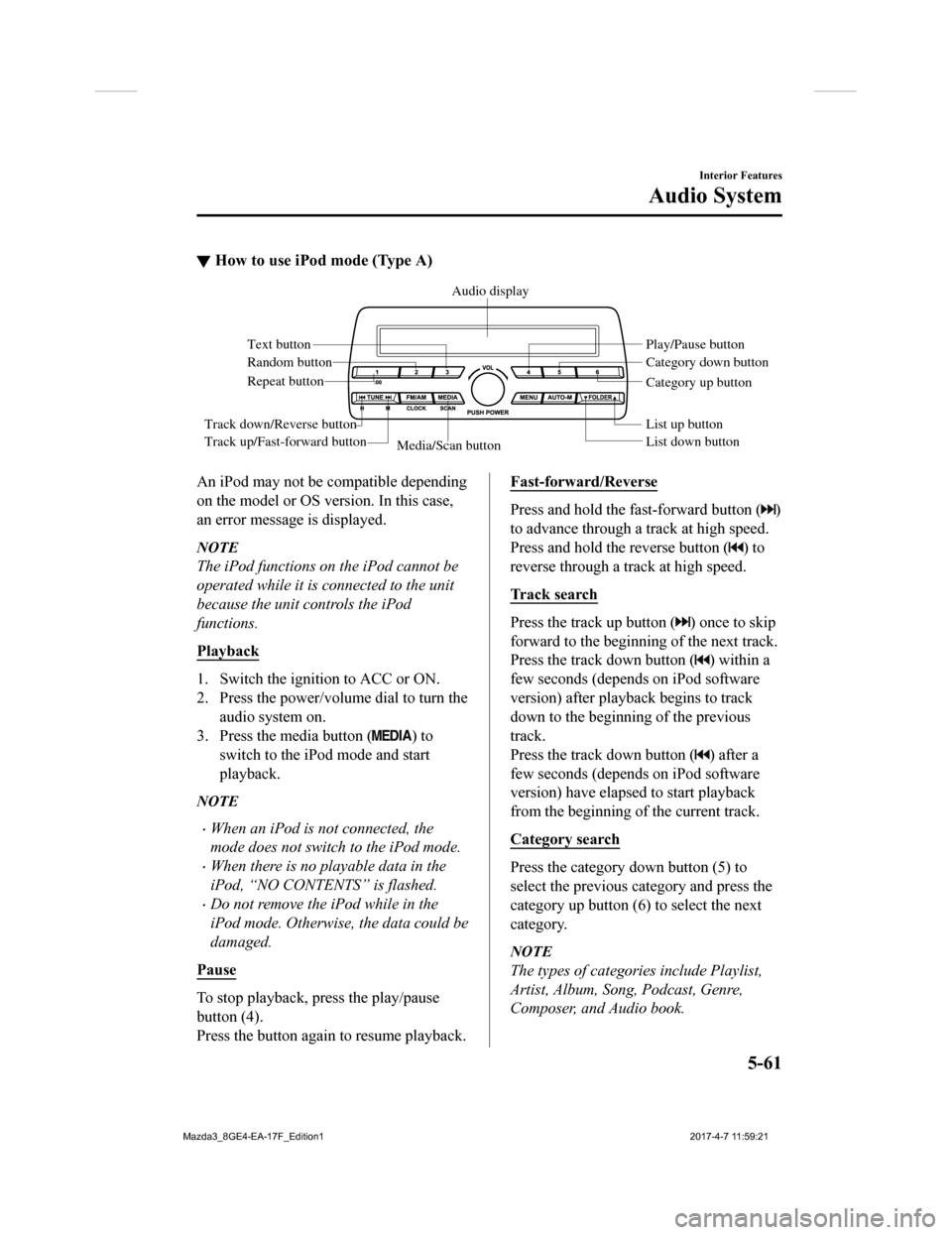
▼How to use iPod mode (Type A)
Media/Scan button List down button List up button Play/Pause button
Random button
Repeat button Audio display
Text button
Track down/Reverse button
Track up/Fast-forward button Category down button
Category up button
An iPod may not be compatible depending
on the model or OS version. In this case,
an error message is displayed.
NOTE
The iPod functions on the iPod cannot be
operated while it is connected to the unit
because the unit controls the iPod
functions.
Playback
1. Switch the ignition to ACC or ON.
2. Press the power/volume dial to turn the
audio system on.
3. Press the media button (
) to
switch to the iPod mode and start
playback.
NOTE
When an iPod is not connected, the
mode does not switch to the iPod mode.
When there is no playable data in the
iPod, “NO CONTENTS” is flashed.
Do not remove the iPod while in the
iPod mode. Otherwise, the data could be
damaged.
Pause
To stop playback, press the play/pause
button (4).
Press the button again to resume playback.
Fast-forward/Reverse
Press and hold the fast-forward button ()
to advance through a track at high speed.
Press and hold the reverse button (
) to
reverse through a track at high speed.
Track search
Press the track up button () once to skip
forward to the beginning of the next track.
Press the track down button (
) within a
few seconds (depends on iPod software
version) after playb ack begins to track
down to the beginning of the previous
track.
Press the track down button (
) after a
few seconds (depends on iPod software
version) have elapsed to start playback
from the beginning of the current track.
Category search
Press the category down button (5) to
select the previous category and press the
category up button (6) to select the next
category.
NOTE
The types of categories include Playlist,
Artist, Album, Song, Podcast, Genre,
Composer, and Audio book.
Interior Features
Audio System
5-61
Mazda3_8GE4-EA-17F_Edition1 2017-4-7 11:59:21