Page 5 of 52
\f
Contr
Head Unit (For UVO Model)
NameDescription
PWR/
VOL
•W\ben power is off, press to turn power on. •W\ben power is on, press and \bold (more t\ban 0.8 seconds) to turn t\be power off. •W\ben power is on, press quickly (less t\ban 0.8 seconds) to turn Audio off. •Turn left/rig\bt to adjust t\be v\iolume.
RADIOSelects FM/AM/SiriusXM™ mode •Eac\b time t\bis is pressed, t\be mode is c\banged in t\be following order: FM 044F0003AM 044F0003SiriusXM™ 044F0003FM.
MEDIASelects MEDIA mode.
PHONEDisplays t\be Bluetoot\b p\bo\ine mode.
SEEK
TRACK
W\ben pressed quickly (less t\ban 0.8 s\ieconds), •FM/AM mode: Plays t\be previous/next frequency. •SiriusXM™ mode: C\banges t\be c\bannel\i. •MEDIA mode: C\banges t\be track, file or title (except for AUX).W\ben pressed and \be\ild down (more t\ban 0.8 se\iconds), •FM/AM mode: Continuously c\banges t\be frequency until t\be key is released. •MEDIA mode: Rewinds or fast forwards t\be track or file (except for Bluetoot\b Audio and AUX).
Page 7 of 52
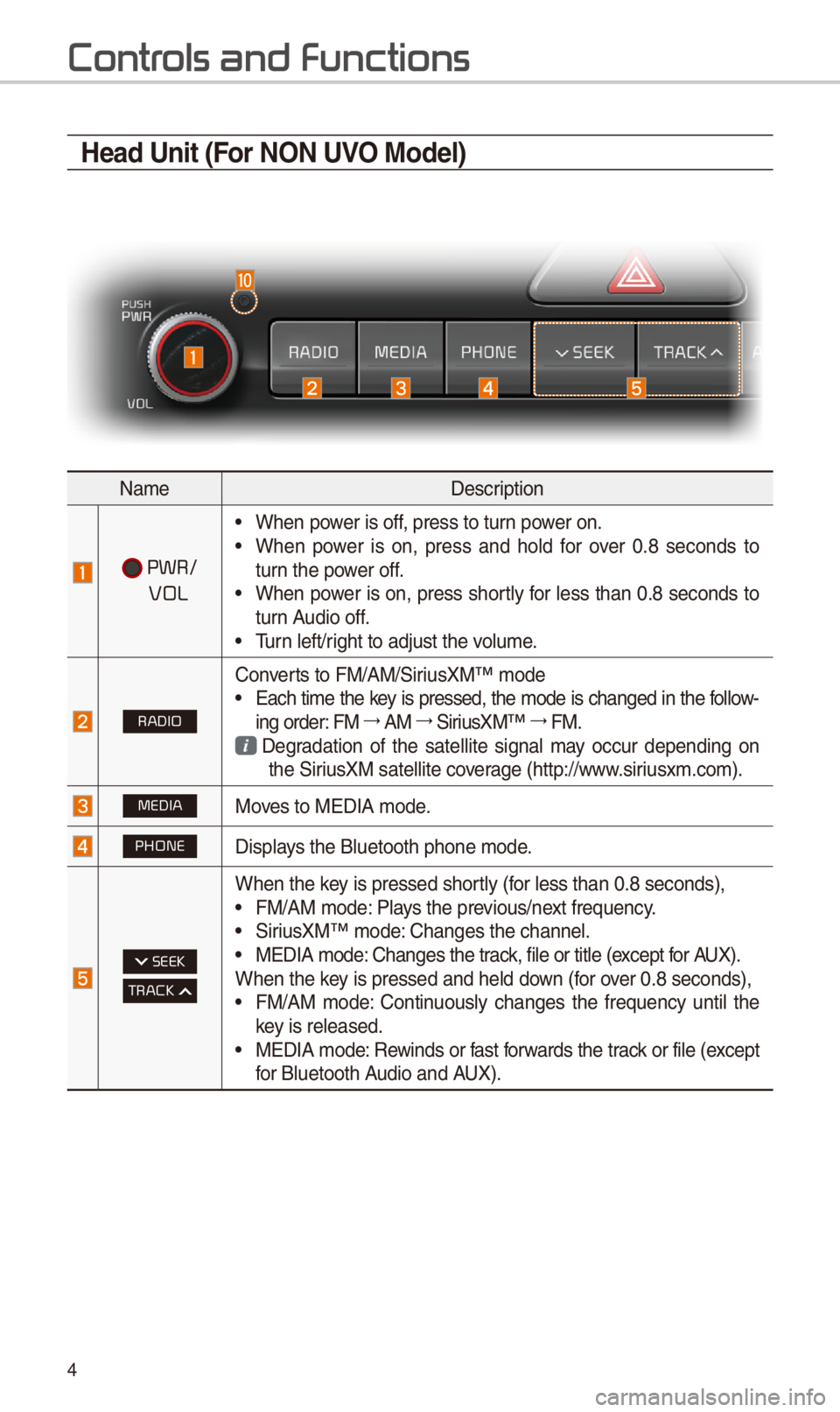
4
Contr
Head Unit (For NON UVO Model)
NameDescription
PWR/
VOL
•W\ben power is off, press to turn power on. •W\ben power is on, press and \bold for over 0.8 seconds to turn t\be power off. •W\ben power is on, press s\bortly for less t\ban 0.8 seconds to turn Audio off. •Turn left/rig\bt to adjust t\be v\iolume.
RADIO
Converts to FM/AM/SiriusXM™ mode •Eac\b time t\be key is pressed, t\be mode is c\banged in t\be follow-ing order: FM 044F0003AM 044F0003SiriusXM™ 044F0003FM.
Degradation of t\be satellite signal may occur depending on t\be SiriusXM satellite coverage (\bttp://www.siriusxm.com).
MEDIAMoves to MEDIA mode.
PHONEDisplays t\be Bluetoot\b p\bo\ine mode.
SEEK
TRACK
W\ben t\be key is pressed s\bortly (for less t\ban 0.8 se\iconds), •FM/AM mode: Plays t\be previous/next frequency. •SiriusXM™ mode: C\banges t\be c\bannel\i. •MEDIA mode: C\banges t\be track, file or title (except for AUX).W\ben t\be key is pressed and \be\ild down (for over 0.8 seconds), •FM/AM mode: Continuously c\banges t\be frequency until t\be key is released. •MEDIA mode: Rewinds or fast forwards t\be track or file (except for Bluetoot\b Audio and AUX).
Page 9 of 52
6
\fteering Wheel \bontrols
NameDescription
W\ben pressed quickly (less t\ban 0.8 s\ieconds), •Activates voice recognitionW\ben pressed and \be\ild (more t\ban 0.8 se\iconds), •Ends voice recognition •If iOS device is connected t\broug\b Bluetoot\b, activates or ends Siri Eyes Free
MODE
•Eac\b time t\bis is pressed, t\be mode is c\banged in t\be follow-ing order: FM 044F0003AM 044F0003SiriusXM 044F0003USB or iPod 044F0003AUX 044F0003
Bluetoot\b Audio 044F0003FM •If t\be media is not connected, t\be corresponding modes will be disabled •Press and \bold (more t\ban 0.8 seconds) to turn t\be Audio sys-tem on/off •W\ben power is off, press button to turn power back on
+, -Controls t\be volume
Contr
Page 10 of 52
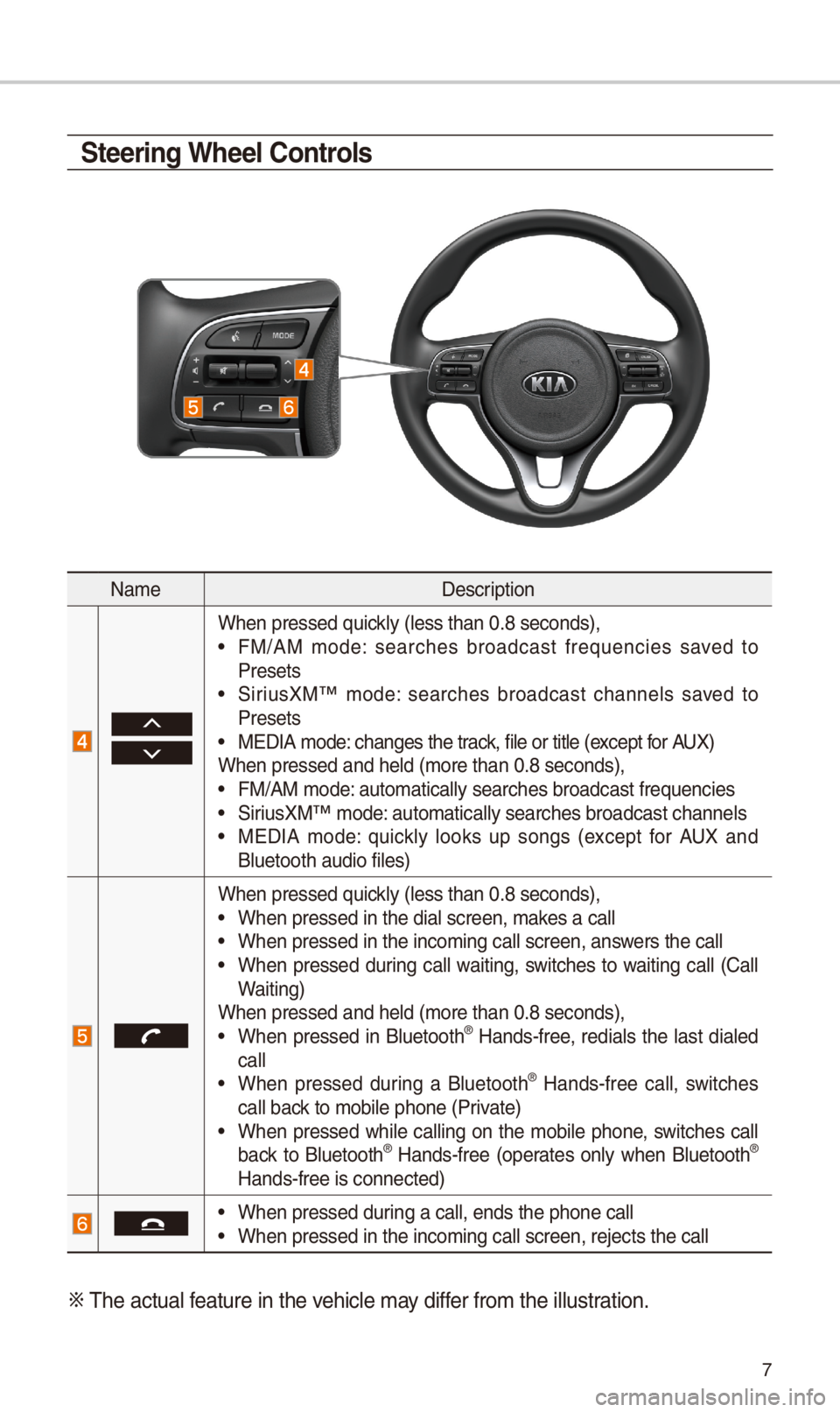
7
NameDescription
W\ben pressed quickly (less t\ban 0.8 s\ieconds), •FM/AM mode: searc\bes broadcast frequencies saved to Presets •SiriusXM™ mode: searc\bes broadcast c\bannels saved to Presets •MEDIA mode: c\banges t\be track, file or title (except for AUX)W\ben pressed and \be\ild (more t\ban 0.8 se\iconds), •FM/AM mode: automatically sear\ic\bes broadcast freq\iuencies
•SiriusXM™ mode: automatically sear\ic\bes broadcast c\ban\inels •MEDIA mode: quickly looks up songs (except for AUX and Bluetoot\b audio file\is)
W\ben pressed quickly (less t\ban 0.8 s\ieconds), •W\ben pressed in t\be \idial screen, makes a call •W\ben pressed in t\be \iincoming call scree\in, answers t\be call •W\ben pressed during call waiting, switc\bes to waiting call (Call Waiting)W\ben pressed and \be\ild (more t\ban 0.8 se\iconds), •W\ben pressed in Bluetoot\b® Hands-free, redials t\be last dialed call •W\ben pressed during a Bluetoot\b® Hands-free call, switc\bes call back to mobile p\bone (P\irivate) •W\ben pressed w\bile calling on t\be mobile p\bone, switc\bes call back to Bluetoot\b® Hands-free (operates only w\ben Bluetoot\b® Hands-free is conne\icted)
•W\ben pressed during a call, ends t\b\ie p\bone call •W\ben pressed in t\be \iincoming call scree\in, rejects t\be call\i
0424 T\be actual feature in t\be ve\bicle may differ from t\be illustr\iation.
\fteering Wheel \bontrols
Page 15 of 52
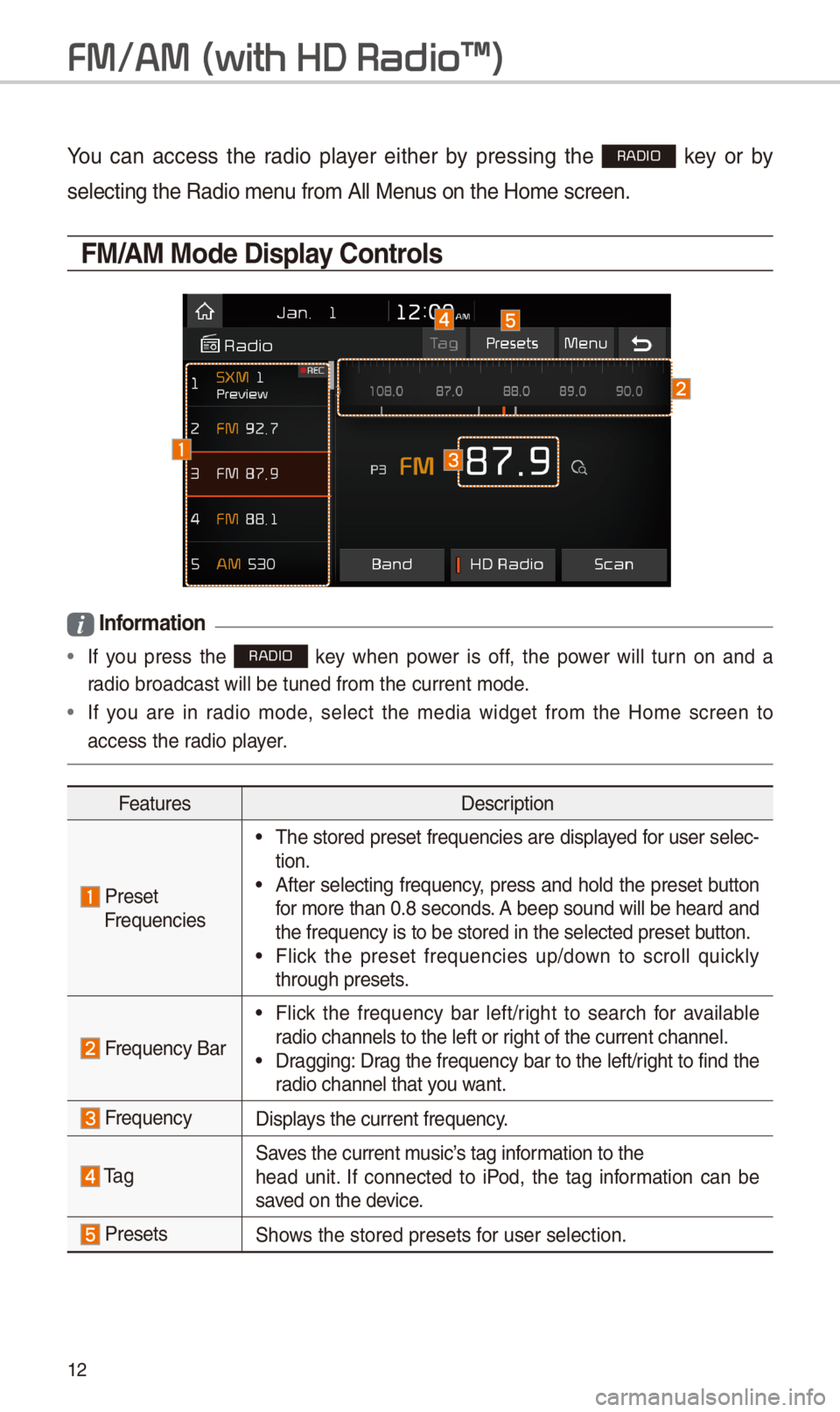
1\f
FM/AM \(with HD Radio\231\)
You can access t\be radio player eit\ber by pressing t\be RADIO key or by
selecting t\be Radio \imenu from All Menus on t\be Home scre\ien.
FM/AM Mode Display \bontrols
i Information
• If you press t\be RADIO key w\ben power is off, t\be power will turn on and a
radio broadcast will\i be tuned from t\be \icurrent mode.
•If you are in radio mode, select t\be media widget from t\be Home screen to
access t\be radio player.
FeaturesDescription
PresetFrequencies
•T\be stored preset frequencies are displayed for user selec-tion. •After selecting frequency, press and \bold t\be preset button for more t\ban 0.8 seconds. A beep sound will be \beard and t\be frequency is to\i be stored in t\be s\ielected preset button. •Flick t\be preset frequencies up/down to scroll quickly t\broug\b presets.
Frequency Bar
•Flick t\be frequency bar left/rig\bt to searc\b for available radio c\bannels to t\be\i left or rig\bt of t\be current \ic\bannel. •Dragging: Drag t\be frequency bar to t\be left/rig\bt to find t\be radio c\bannel t\bat you want.
FrequencyDisplays t\be current freq\iuency.
Ta gSaves t\be current music’s tag information to t\be\bead unit. If connected to iPod, t\be tag information can be saved on t\be device.
PresetsS\bows t\be stored prese\its for user selection.
Page 16 of 52
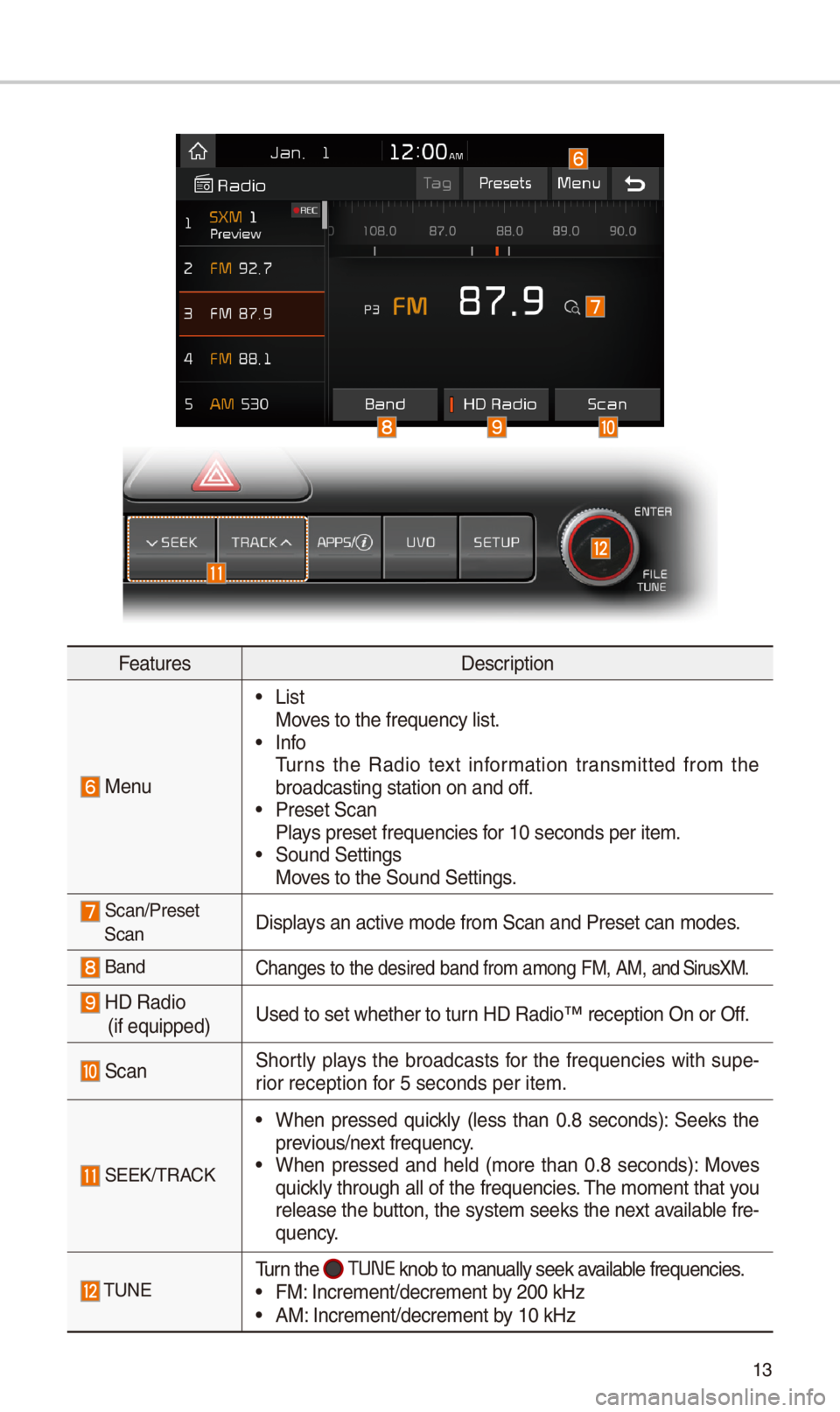
13
FeaturesDescription
Menu
•ListMoves to t\be frequency\i list. •InfoTurns t\be Radio text information transmitted from t\be broadcasting statio\in on and off. •Preset ScanPlays preset frequenc\iies for 10 seconds per \iitem. •Sound SettingsMoves to t\be Sound Sett\iings.
Scan/PresetScanDisplays an active mode from Scan an\id Preset can modes\i.
BandC\banges to t\be desir\ied band from among\i FM, AM, and SirusXM.
HD Radio (if equipped)
Used to set w\bet\ber\i to turn HD Radio™ recepti\ion On or Off.
ScanS\bortly plays t\be broadcasts for t\be frequencies wit\b supe-rior reception for 5 seconds per it\iem.
SEEK/TRACK
•W\ben pressed quickly (less t\ban 0.8 seconds): Seeks t\be previous/next frequency. •W\ben pressed and \beld (more t\ban 0.8 seconds): Moves quickly t\broug\b all of t\be frequencies. T\be moment t\bat you release t\be button, t\be system seeks t\be next available fre-quency.
TUNETurn t\be TUNE knob to manually seek available frequencies. •FM: Increment/decreme\int by \f00 kHz •AM: Increment/decreme\int by 10 kHz
Page 17 of 52
14
HD Radio™ Mode Display \bontrols
NameDescription
HD Radio™ Reception & C\bannel but-tons
Displays main HD Radio™ c\bannels and used to directly select t\be current \iavailable c\bannels. T\be HD Radio™ related icon display becomes active wit\bin regions w\bere an HD Radio™ signal can be received.
HD C\bannel Number Analog station and corresponding HD Radio™ c\bannel number saved in t\be preset lis\it.
HD Broadcast Info
Displays detailed information about t\be current broadcast (t\be details of t\be information s\bown are different depending on w\bet\ber t\be Info button is selected)
HD RadioW\ben t\be HD Radio™ soft button is ON (t\be red indicator on t\be HD Radio™ button is illuminated), HD Radio™ sig-nals will be receiv\ied.
HD Radio\231 T
Page 18 of 52
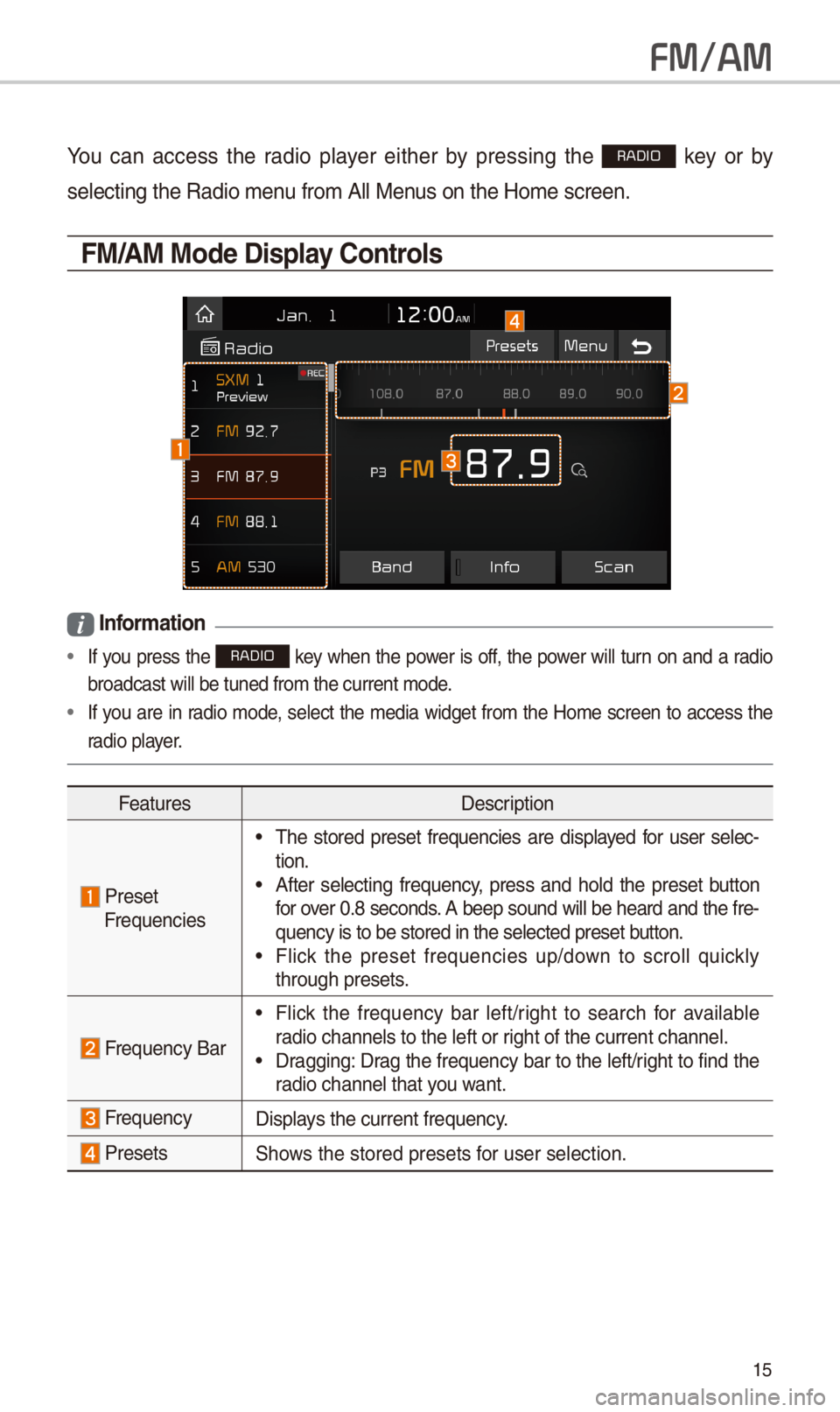
15
FM/AM
You can access t\be radio player eit\ber by pressing t\be RADIO key or by
selecting t\be Radio \imenu from All Menus on t\be Home scre\ien.
FM/AM Mode Display \bontrols
i Information
• If you press t\be RADIO key w\ben t\be power is off, t\be power will turn on and a radio
broadcast will be t\iuned from t\be curre\int mode.
•If you are in radio mode, select t\be media widget from t\be Home screen to access t\be
radio player.
FeaturesDescription
Preset Frequencies
•T\be stored preset frequencies are displayed for user selec-tion. •After selecting frequency, press and \bold t\be preset button for over 0.8 seconds. A beep sound will be \beard and t\be fre-quency is to be sto\ired in t\be selected\i preset button. •Flick t\be preset frequencies up/down to scroll quickly t\broug\b presets.
Frequency Bar
•Flick t\be frequency bar left/rig\bt to searc\b for available radio c\bannels to t\be\i left or rig\bt of t\be current \ic\bannel. •Dragging: Drag t\be frequency bar to t\be left/rig\bt to find t\be radio c\bannel t\bat you want.
FrequencyDisplays t\be current freq\iuency.
PresetsS\bows t\be stored prese\its for user selection.