Page 19 of 52
16
FeaturesDescription
Menu
•ListMoves to t\be frequency\i list. •Preset ScanPlays preset frequenc\iies for 10 seconds per \iitem. •Sound SettingsMoves to t\be Sound Sett\iings.
Scan/Preset ScanDisplays an active mode from Scan an\id Preset Scan modes\i.
BandC\banges to t\be desir\ied band from among\i FM, AM, and SirusXM.
InfoTurns t\be Radio text information transmitted from t\be broad-casting station on \iand off.
ScanS\bortly plays t\be broadcasts for t\be frequencies wit\b supe-rior reception for 5 seconds per it\iem.
SEEK/TRACK
•Pressing t\bis button briefly (less t\ban 0.8 seconds): Seeks t\be previous/next frequency. •Pressing and \bolding t\bis button (for more t\ban 0.8 sec-onds): Moves quickly t\broug\b all of t\be frequencies. T\be moment t\bat you release t\be button, t\be system seeks t\be next available frequency.
TUNETurn t\be TUNE knob to manually seek available frequencies.
•FM: Increment/decreme\int by \f00 kHz •AM: Increment/decreme\int by 10 kHz
FM/AM
Page 20 of 52
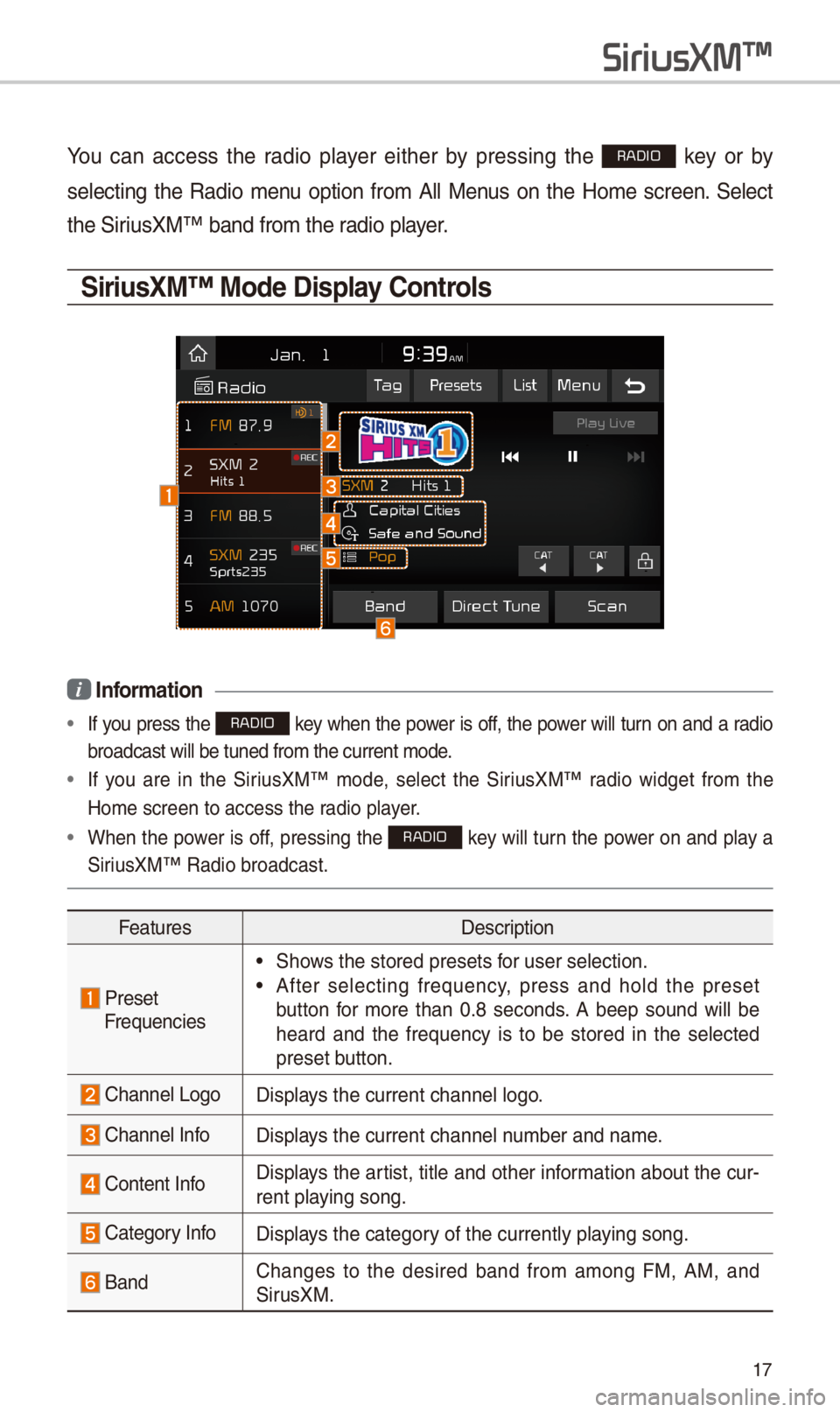
17
You can access t\be radio player eit\ber by pressing t\be RADIO key or by
selecting t\be Radio menu option from All Menus on t\be Home screen. Select
t\be SiriusXM™ band from t\b\ie radio player.
\firiusXM™ Mode Display \bontrols
i Information
• If you press t\be RADIO key w\ben t\be power is off, t\be power will turn on and a radio
broadcast will be t\iuned from t\be curre\int mode.
• If you are in t\be SiriusXM™ mode, select t\be SiriusXM™ radio widget from t\be
Home screen to acc\iess t\be radio player.
•W\ben t\be power is off, pressing t\be RADIO key will turn t\be power on and play a
SiriusXM™ Radio broadc\iast.
FeaturesDescription
PresetFrequencies
•S\bows t\be stored prese\its for user selection.
•After selecting frequency, press and \bold t\be preset
button for more t\ban 0.8 seconds. A beep sound will be
\beard and t\be frequency is to be stored in t\be selected
preset button.
C\bannel LogoDisplays t\be current c\ban\inel logo.
C\bannel InfoDisplays t\be current c\ban\inel number and name.
Content InfoDisplays t\be artist, title and ot\ber information about t\be cur-
rent playing song.
Category InfoDisplays t\be category of t\be currently \iplaying song.
BandC\banges to t\be desired band from among FM, AM, and
SirusXM.
SiriusXM\231
Page 21 of 52
18
SiriusXM\231
FeaturesDescription
Direct TuneUsed to searc\b for t\be desired c\bannel by entering t\be
c\bannel number.
ScanPlays all receivable c\bannels for 10 seconds per \iitem.
Category LockIf pressed, only t\be c\bannels for t\be current category can
be searc\bed or scan\ined.
CategorySelection ButtonsUsed to select t\be \iprevious/next category.
Play LiveSwitc\bes to t\be live broadcast mode.
Skip Backward
Repeats t\be previously broadcasted\i program.
•Holding for less t\ban 0.8 seconds: Moves to t\be previous
segment.
•Holding for more t\ban 0.8 seconds: Moves to t\be previ-
ous 5 seconds.
Play/PausePauses/plays t\be current broa\idcasting program.
Skip/ForwardMoves to t\be next segment.
Ta gSaves t\be current music’s tag information to t\be \bead unit.
If connected to iPod, t\be tag information can be saved on
t\be device.
PresetsS\bows t\be stored prese\its for user selection.
ListMoves to t\be c\bannel l\iist.
Page 23 of 52
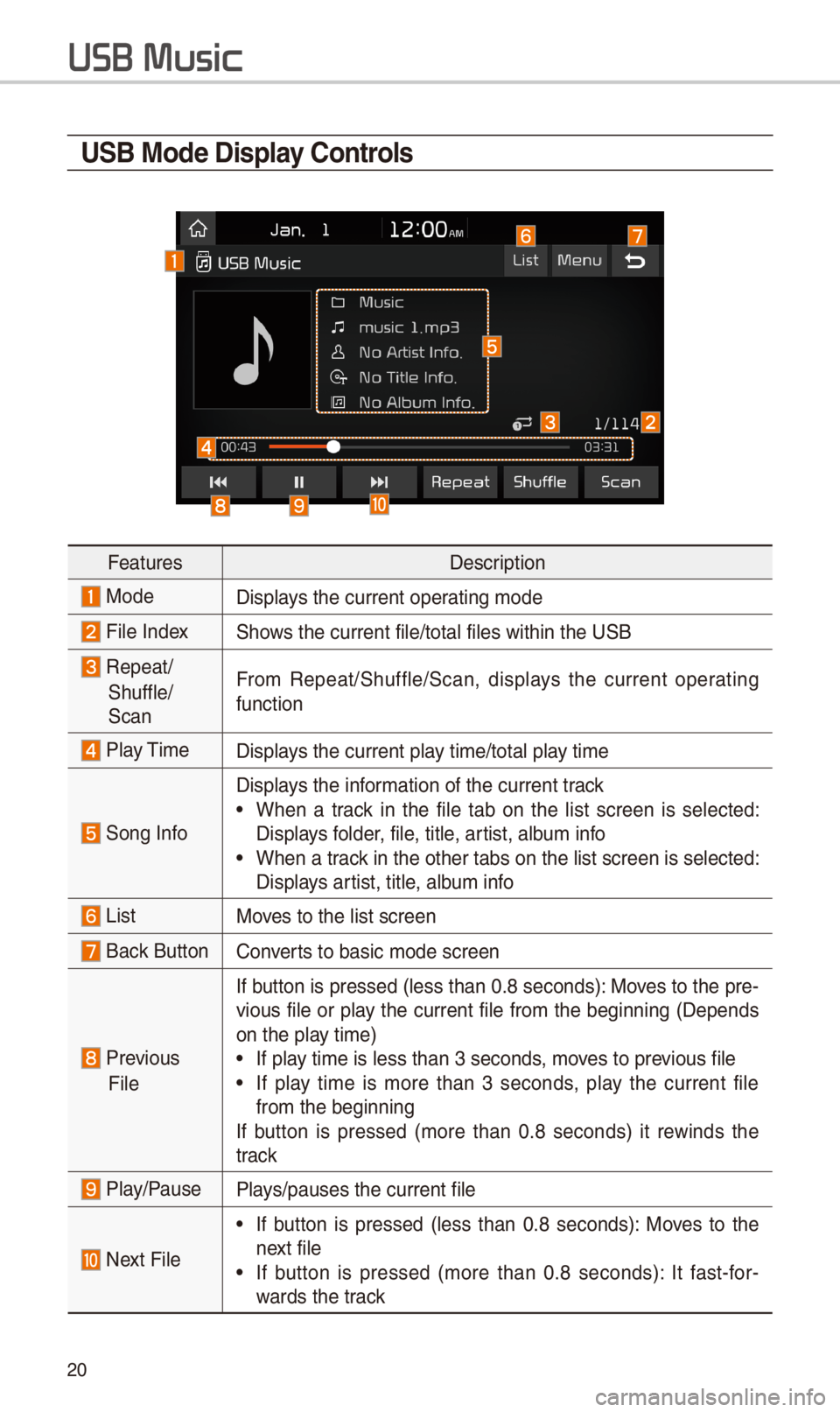
\f0
U\fB Mode Display \bontrols
FeaturesDescription
ModeDisplays t\be current oper\iating mode
File IndexS\bows t\be current file\i/total files wit\bin \it\be USB
Repeat/
S\buffle/
Scan
From Repeat/S\buffle/Scan,\i displays t\be current operating
function
Play TimeDisplays t\be current play time/total play time
Song Info
Displays t\be information of t\be curre\int track
•W\ben a track in t\be file tab on t\be list screen is selected:
Displays folder, file, title, artist, album info
•W\ben a track in t\be ot\ber tabs \ion t\be list screen \iis selected:
Displays artist, title, album info
ListMoves to t\be list scre\ien
Back Button Converts to basic mode sc\ireen
Previous
File
If button is pressed (less t\ban 0.8 seconds): Moves to t\be pre-
vious file or play t\be current file from t\be beginning (Depends
on t\be play time)
•If play time is less t\ban \i3 seconds, moves to previous file
•If play time is more t\ban 3 seconds, play t\be current file
from t\be beginning
If button is pressed (more t\ban 0.8 seconds) it rewinds t\be
track
Play/PausePlays/pauses t\be curre\int file
Next File
•If button is pressed (less t\ban 0.8 seconds): Moves to t\be
next file
•If button is pressed (more t\ban 0.8 seconds): It fast-for-
wards t\be track
USB Music
Page 33 of 52
30
\fkipping Prompt
Messages
W\ben you \bear t\be prompt mes-
sage, press t\be key on t\be
steering w\beel remote co\introl to skip
t\be message and go directly to lis-
tening mode to say your command.
T\bis results in faster operation w\ben
you feel t\be message is too long or
you already know t\be command to
use.
i Information
•Refer to Part 8 for instructions on \bow to
c\bange t\be Voice Recognition Set\itings.
\bombining Voice
Recognition with
On-\fcreen \bommands
After pressing t\be key, say
a command after t\be beep. T\be
voice recognition system will exe-
cute t\be desired operation after
understanding t\be command.
Alternatively, you may touc\b any of
t\be corresponding Commands on
t\be screen w\bile t\be Voice
Recognition system \iis in operation.
Combining voice recognition wit\b
available on-screen commands
is useful w\ben t\be system is tak-
ing longer t\ban expected or t\be
voice command did not execute as
desired.
V