2018 JEEP COMPASS display
[x] Cancel search: displayPage 308 of 348

3. Speak clearly at a normal pace and vol-
ume while facing straight ahead. The mi-
crophone is positioned on the rearview
mirror and aimed at the driver.
4. Each time you give a Voice Command, you
must first push either the Voice Recogni-
tion (VR) or Phone button, wait untilafter
the beep, then say your Voice Command.
5. You can interrupt the help message or
system prompts by pushing the VR or
Phone button and saying a Voice Com-
mand from current category.Basic Voice Commands
The basic Voice Commands below can be
given at any point while using your Uconnect
system.
Push the VR button
. After the beep,
say:
•“Cancel”to stop a current voice session
•“Help”to hear a list of suggested Voice
Commands
•“Repeat”to listen to the system prompts
again
Notice the visual cues that inform you of your
voice recognition system’s status. Cues ap-
pear on the touchscreen.
Radio
Use your voice to quickly get to the AM or FM
stations you would like to hear.
Push the VR button
. After the beep,
say:
•“Tune toninety-five-point-five FM”
Uconnect Voice Command Buttons — If
Equipped
1 — Push To Initiate Or To Answer A
Phone Call, Send Or Receive A Text
2 — For All Radios: Push To Begin Ra-
dio Or Media Functions. For 8.4–inch
Displays Only: Push To Begin Naviga-
tion, Apps And Climate Functions.
3 — Push To End Call
MULTIMEDIA
306
Page 309 of 348

TIP:At any time, if you are not sure of what to
say or want to learn a Voice Command, push
the VR button
and say “Help.” The
system provides you with a list of commands.
Media
Uconnect offers connections via USB,
Bluetooth and auxiliary ports (If Equipped).
Voice operation is only available for con-
nected USB and AUX devices. (Remote CD
player optional and not available on all ve-
hicles.)
Push the VR button
. After the beep, say
one of the following commands and follow
the prompts to switch your media source or
choose an artist.
•“Change source toBluetooth”
•“Change source toAUX”
•“Change source toUSB”•“Play artistBeethoven”; “Play albumGreat-
est Hits”; “Play songMoonlight Sonata”;
“Play genreClassical”
TIP:Press the Browse button on the touch-
screen to see all of the music on your USB
device. Your Voice Command must match
exactlyhow the artist, album, song and genre
information is displayed.
Uconnect 3 Radio
Uconnect 4 Radio
Uconnect 4/4C NAV Radio
Uconnect 3 Media
307
Page 312 of 348

Climate
Too hot? Too cold? Adjust vehicle tempera-
tures hands-free and keep everyone comfort-
able while you keep moving ahead. (If vehicle
is equipped with climate control.)
Push the VR button
. After the beep, say
one of the following commands:
•“Set driver temperature to20degrees”
•“Set passenger temperature to20degrees”
TIP:Voice Command for Climate may only be
used to adjust the interior temperature of
your vehicle. Voice Command will not work to
adjust the heated seats or steering wheel if
equipped.
Navigation (4C NAV)
The Uconnect navigation feature helps you
save time and become more productive when
you know exactly how to get to where you
want to go. (Navigation is optional on the
Uconnect 4C with 8.4–inch display system.)
1. To enter a destination, push the VR button
. After the beep, say:
• For the Uconnect 4 System, say: “Enter
state.”• For the 4C NAV Uconnect System, say:
“Find address800 Chrysler Drive Au-
burn Hills, Michigan.”
2. Then follow the system prompts.
TIP:To start a POI search, push the VR
button
. After the beep, say: “Find
nearestcoffee shop.”
Uconnect 4 With 7-inch Display Climate
Uconnect 4/4C NAV With 8.4-Inch Display
Climate
Uconnect 4C NAV Navigation
MULTIMEDIA
310
Page 313 of 348

Siri Eyes Free — If Equipped
Siri lets you use your voice to send text
messages, select media, place phone calls
and much more. Siri uses your natural lan-
guage to understand what you mean and
responds back to confirm your requests. The
system is designed to keep your eyes on the
road and your hands on the wheel by letting
Siri help you perform useful tasks.
To enable Siri, push and hold, then release
the Uconnect Voice Recognition (VR) button
on the steering wheel. After you hear a double
beep you can ask Siri to play podcasts and
music, get directions, read text messages and
many other useful requests.
Using Do Not Disturb
With Do Not Disturb, you can disable notifi-
cations from incoming calls and texts, allow-
ing you to keep your eyes on the road and
hands on the wheel. For your convenience,
there is a counter display to keep track of your
missed calls and text messages while you
were using Do Not Disturb.
Do Not Disturb can automatically reply with a
text message, a call or both, when declining
an incoming call and send it to voicemail.Automatic reply messages can be:
• “I am driving right now, I will get back to
you shortly.”
• Create a custom auto reply message up to
160 characters.
While in Do Not Disturb, Conference Call can
be selected so you can still place a second
call without being interrupted by incoming
calls.
NOTE:
• Only the beginning of your custom message
will be seen on the touchscreen.
• Reply with text message is not compatible
with iPhones.
• Auto reply with text message is only avail-
able on phones that supporting Bluetooth
MAP.
Uconnect 4 Siri Eyes Free Available
Uconnect 4C/4C NAV With 8.4–inch Siri
Eyes Free Available
311
Page 314 of 348

Android Auto — If Equipped
Android Auto allows you to use your voice to
interact with Android’s best-in-class speech
technology through your vehicle’s voice rec-
ognition system, and use your smartphone’s
data plan to project your Android powered
smartphone and a number of its apps onto
your Uconnect touchscreen. Connect your
Android 5.0 (Lollipop), or higher, to one of
the media USB ports, using the factory-
provided USB cable, and press the new
Android Auto icon that replaces your
“Phone” icon on the main menu bar to begin
Android Auto. Push and hold the VR button
on the steering wheel, or press and hold the
“Microphone” icon within Android Auto, to
activate Android’s VR, which recognizes
natural voice commands, to use a list of your
smartphone’s features:
• Maps
• Music
• Phone
• Text Messages
• Additional AppsRefer to your Uconnect Owner’s Manual
Supplement for further information.
Apple CarPlay — If Equipped
Apple CarPlay allows you to use your voice to
interact with Siri through your vehicle’s voice
recognition system, and use your smart-
phone’s data plan to project your iPhone and
a number of its apps onto your Uconnect
touchscreen. Connect your iPhone 5, or
higher, to one of the media USB ports, using
the factory-provided Lightning cable, and
press the new CarPlay icon that replaces your
“Phone” icon on the main menu bar to begin
Apple CarPlay. Press and hold the VR button
on the steering wheel, or press and hold the
“Home” button within Apple CarPlay, to ac-
tivate Siri, which recognizes natural voice
commands to use a list of your iPhone’s
features:
• Phone
• Music
• Messages
• Maps
• Additional Apps
Android Auto On 7-inch Display
Android Auto On 8.4-inch Display
MULTIMEDIA
312
Page 315 of 348

Refer to your Uconnect Owner’s Manual
Supplement for further information.
Apple CarPlay On 7-inch DisplayApple CarPlay On 8.4-inch Display
313
Page 337 of 348

Turn Signal........34, 36, 70, 138
Flash-To-Pass...............34, 35
Fluid, Brake.................259
Fluid Capacities...............258
Fluid Leaks..................138
Fluid Level Checks
Brake...................236
Engine Oil................233
Fluids And Lubricants...........259
Fog Lights..............34, 36, 69
Folding Rear Seat............25, 29
Forward Collision Warning..........89
Freeing A Stuck Vehicle..........215
Front And Rear ParkSense System. . . .169
Front ParkSense System..........169
Fuel...................255, 257
Additives.................256
Diesel...................257
Filler Cap (Gas Cap)..........176
Gasoline.................255
Light....................66
Materials Added............256
Octane Rating.......255, 257, 259
Specifications..............259
Tank Capacity..............258
Fuses.....................192Gas Cap (Fuel Filler Cap).........176
Gasoline (Fuel)................255
Gear Ranges..............148, 153
Gear Select Lever Override........214
Glass Cleaning................251
Gross Axle Weight Rating.........179
Gross Vehicle Weight Rating........179
Hands-Free Phone (Uconnect)......295
Hazard Warning Flasher..........186
Headlights
Automatic.................
35
Cleaning.................248
Delay.................34, 36
High Beam/Low Beam Select
Switch................34, 35
Leveling..................37
Lights On Reminder...........34
Passing................34, 35
Switch...................34
Time Delay..............34, 36
Head Restraints................30
Head Rests...................30
Heated Mirrors.................34
High Beam/Low Beam Select (Dimmer)
Switch.................34, 35
Hill Descent Control.............82Hill Descent Control Indicator.......82
Hill Start Assist................83
Hood Prop...................53
Hood Release.................53
Instrument Cluster..............70
Instrument Cluster Display
Instrument Cluster Display.......60
Instrument Panel Lens Cleaning.....250
Interior Appearance Care..........249
Interior Fuses................196
Intermittent Wipers (Delay Wipers) . .37, 38
Introduction...................1
Inverter, Power.................58
iPod/USB/MP3 Control
Bluetooth Streaming Audio......295
Jacking Instructions............201
Jack Location................199
Jack Operation.........199, 201, 237
Jump Starting................211
Key Fob
Arm The Alarm..............20
Disarm The Alarm.............20
Programming Additional Key Fobs . . .19
Key Fob, Remote Keyless Entry......13
335
Page 341 of 348
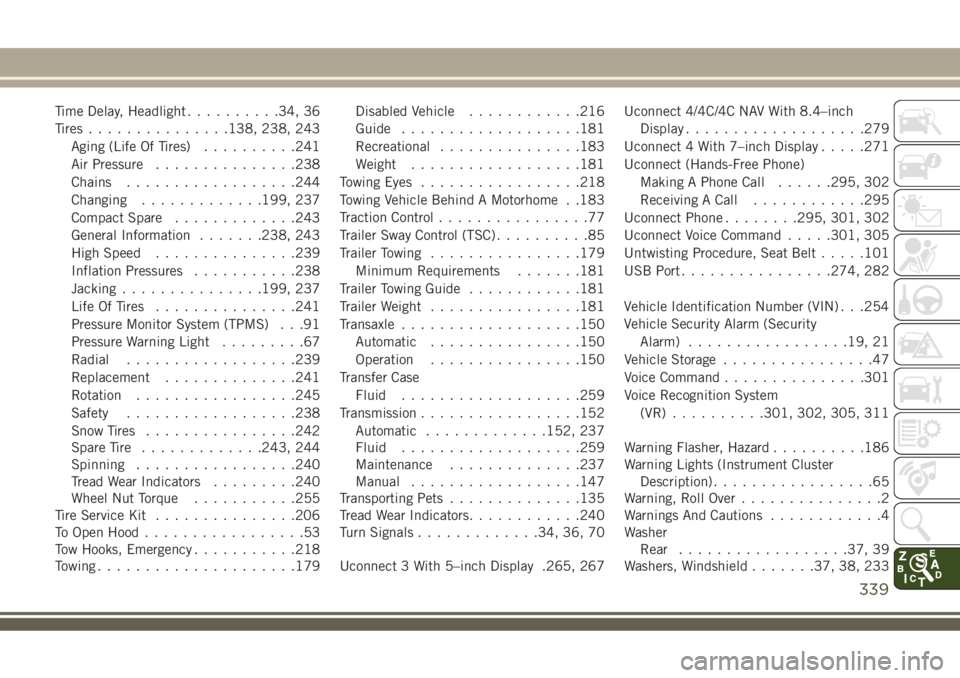
Time Delay, Headlight..........34, 36
Tires...............138, 238, 243
Aging (Life Of Tires)..........241
Air Pressure...............238
Chains..................244
Changing.............199, 237
Compact Spare.............243
General Information.......238, 243
High Speed...............239
Inflation Pressures...........238
Jacking...............199, 237
Life Of Tires...............241
Pressure Monitor System (TPMS) . . .91
Pressure Warning Light.........67
Radial..................239
Replacement..............241
Rotation.................245
Safety..................238
Snow Tires................242
Spare Tire.............243, 244
Spinning.................240
Tread Wear Indicators.........240
Wheel Nut Torque...........255
Tire Service Kit...............206
To Open Hood.................53
Tow Hooks, Emergency...........218
Towing.....................179Disabled Vehicle............216
Guide...................181
Recreational...............183
Weight..................181
Towing Eyes.................218
Towing Vehicle Behind A Motorhome . .183
Traction Control................77
Trailer Sway Control (TSC)..........85
Trailer Towing................179
Minimum Requirements.......181
Trailer Towing Guide............181
T
railer Weight................181
Transaxle...................150
Automatic................150
Operation................150
Transfer Case
Fluid...................259
Transmission.................152
Automatic.............152, 237
Fluid...................259
Maintenance..............237
Manual..................147
Transporting Pets..............135
Tread Wear Indicators............240
Turn Signals.............34, 36, 70
Uconnect 3 With 5–inch Display .265, 267Uconnect 4/4C/4C NAV With 8.4–inch
Display...................279
Uconnect 4 With 7–inch Display.....271
Uconnect (Hands-Free Phone)
Making A Phone Call......295, 302
Receiving A Call............295
Uconnect Phone........295, 301, 302
Uconnect Voice Command.....301, 305
Untwisting Procedure, Seat Belt.....101
USB Port................274, 282
Vehicle Identification Number (VIN) . . .254
Vehicle Security Alarm (Security
Alarm).................19, 21
Vehicle Storage................47
Voice Command...............301
Voice Recognition System
(VR)..........301, 302, 305, 311
Warning Flasher, Hazard..........186
Warning Lights (Instrument Cluster
Description).................65
Warning, Roll Over...............2
Warnings And Cautions............4
Washer
Rear..................37, 39
Washers, Windshield......
.37, 38, 233
339