2018 INFINITI Q50 HYBRID ad blue
[x] Cancel search: ad bluePage 102 of 292
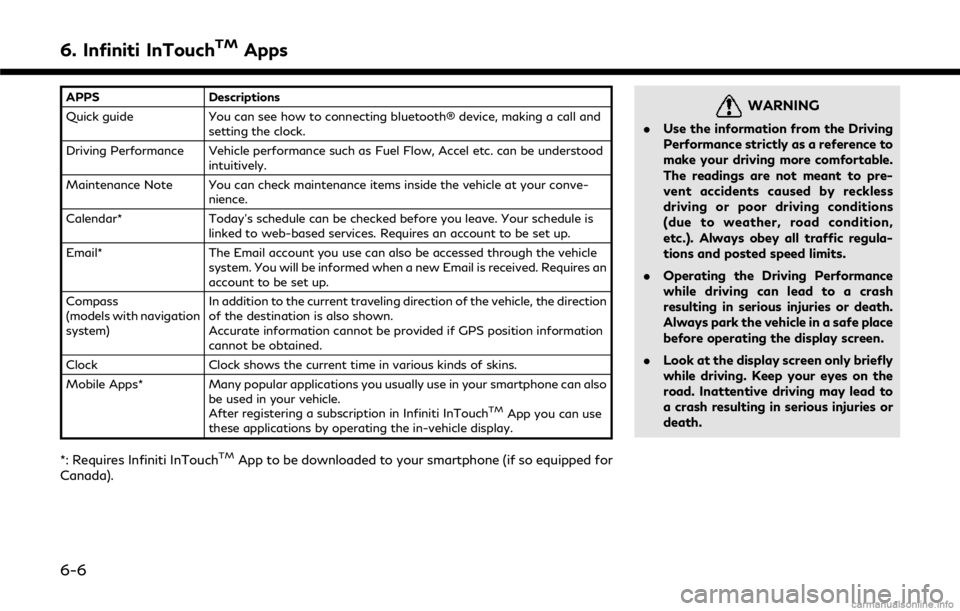
6. Infiniti InTouchTMApps
APPSDescriptions
Quick guide You can see how to connecting bluetooth® device, making a call and
setting the clock.
Driving Performance Vehicle performance such as Fuel Flow, Accel etc. can be understood intuitively.
Maintenance Note You can check maintenance items inside the vehicle at your conve- nience.
Calendar* Today’s schedule can be checked before you leave. Your schedule is
linked to web-based services. Requires an account to be set up.
Email* The Email account you use can also be accessed through the vehicle
system. You will be informed when a new Email is received. Requires an
account to be set up.
Compass
(models with navigation
system) In addition to the current traveling direction of the vehicle, the direction
of the destination is also shown.
Accurate information cannot be provided if GPS position information
cannot be obtained.
Clock Clock shows the current time in various kinds of skins.
Mobile Apps* Many popular applications you usually use in your smartphone can also
be used in your vehicle.
After registering a subscription in Infiniti InTouch
TMApp you can use
these applications by operating the in-vehicle display.
*: Requires Infiniti InTouchTMApp to be downloaded to your smartphone (if so equipped for
Canada).
WARNING
. Use the information from the Driving
Performance strictly as a reference to
make your driving more comfortable.
The readings are not meant to pre-
vent accidents caused by reckless
driving or poor driving conditions
(due to weather, road condition,
etc.). Always obey all traffic regula-
tions and posted speed limits.
. Operating the Driving Performance
while driving can lead to a crash
resulting in serious injuries or death.
Always park the vehicle in a safe place
before operating the display screen.
. Look at the display screen only briefly
while driving. Keep your eyes on the
road. Inattentive driving may lead to
a crash resulting in serious injuries or
death.
6-6
Page 104 of 292
![INFINITI Q50 HYBRID 2018 Infiniti Intouch 6. Infiniti InTouchTMApps
3. Input your name and PIN code and select[Instant Access] ON or OFF, and then
touch [Save].
INFO:
If the Instant Access mode is set to ON, it
is not necessary to enter a PIN INFINITI Q50 HYBRID 2018 Infiniti Intouch 6. Infiniti InTouchTMApps
3. Input your name and PIN code and select[Instant Access] ON or OFF, and then
touch [Save].
INFO:
If the Instant Access mode is set to ON, it
is not necessary to enter a PIN](/manual-img/42/34989/w960_34989-103.png)
6. Infiniti InTouchTMApps
3. Input your name and PIN code and select[Instant Access] ON or OFF, and then
touch [Save].
INFO:
If the Instant Access mode is set to ON, it
is not necessary to enter a PIN code each
time.
4. Stored user name is displayed in the list, touch the user name.
5. Input PIN code and touch [OK]. Display your mail box screen.
If an account is not yet set up, set an
account (Google account, etc) in the
Manager Account screen displayed.
INFO:
. On receive message screen, touch sender
name or address to display sender detail
screen.
. System folders (Inbox, Draft, send, etc.)
cannot be modified.
MOBILE APPS (if so equipped
for Canada)
Mobile Apps are a limited selection of
popular smartphone-based Apps that have
been customized for in-vehicle use. Mobile
Apps can be accessed by connecting your
compatible smartphone to the vehicle.
Using with iPhone®:
To use Infiniti InTouch
TMMobile Apps with
your iPhone®, the iPhone® must be con-
nected with a USB cable. If an additional
iPhone® is connected by wired connection
while an iPod® is being used via a wired
connection, the service will not be available.
To use the service, it is first necessary to
unplug the iPod® cable from the USB
connection port where the iPod® is con-
nected.
“Media Hub” (page 2-6)
Using with an Android smartphone:
To use Infiniti InTouch
TMMobile Apps with
your Android smartphone, the device must
be connected via Bluetooth and registered
as a hands-free device.
“Connecting Bluetooth® device”
(page 2-22) A compatible smartphone is required to use
Mobile Apps.
CAUTION
.
To use Mobile Apps, the Infiniti
InTouchTMApp must be installed and
running on the compatible smart-
phone. This app can be downloaded
from the iTunes App Store or Google
Play store.
. Mobile Apps also requires an active
subscription and valid Infiniti Owner
Portal account. Please see http://
www.infiniti.ca/infinitiintouch for
more information.
. Communication fees may be charged
depending on the contents of the
contract between the user and the
mobile phone carrier.
. Before using this service, some appli-
cations may require individual sub-
scriptions (e.g., Facebook, etc.).
. For some applications, the system
may not support all of the functions
of applications that are installed on
your smartphone. Additionally, due to
service provider policies, the contents
6-8
Page 130 of 292
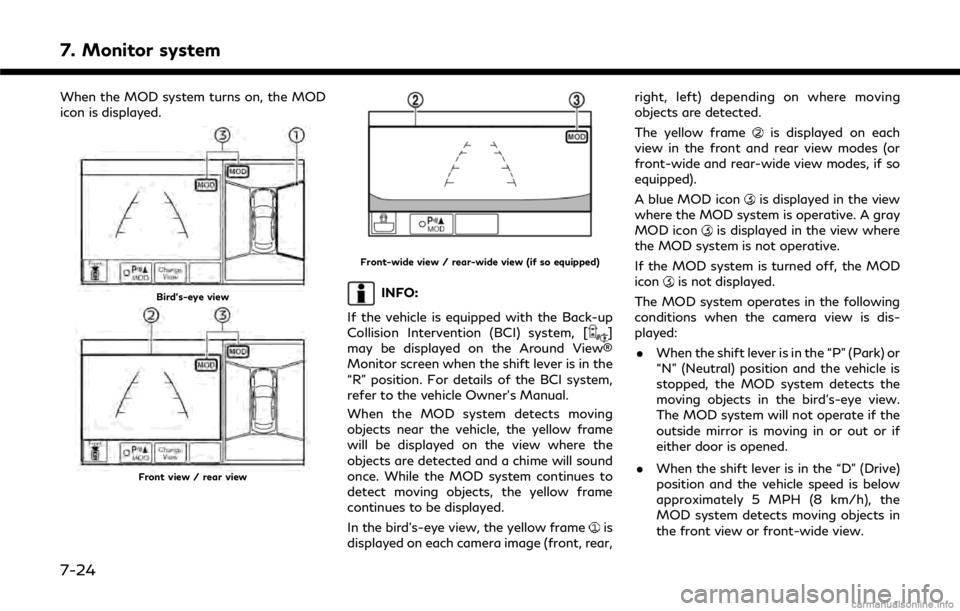
7. Monitor system
When the MOD system turns on, the MOD
icon is displayed.
Bird’s-eye view
Front view / rear view
Front-wide view / rear-wide view (if so equipped)
INFO:
If the vehicle is equipped with the Back-up
Collision Intervention (BCI) system, [
]
may be displayed on the Around View®
Monitor screen when the shift lever is in the
“R” position. For details of the BCI system,
refer to the vehicle Owner’s Manual.
When the MOD system detects moving
objects near the vehicle, the yellow frame
will be displayed on the view where the
objects are detected and a chime will sound
once. While the MOD system continues to
detect moving objects, the yellow frame
continues to be displayed.
In the bird’s-eye view, the yellow frame
is
displayed on each camera image (front, rear, right, left) depending on where moving
objects are detected.
The yellow frame
is displayed on each
view in the front and rear view modes (or
front-wide and rear-wide view modes, if so
equipped).
A blue MOD icon
is displayed in the view
where the MOD system is operative. A gray
MOD icon
is displayed in the view where
the MOD system is not operative.
If the MOD system is turned off, the MOD
icon
is not displayed.
The MOD system operates in the following
conditions when the camera view is dis-
played: . When the shift lever is in the “P” (Park) or
“N” (Neutral) position and the vehicle is
stopped, the MOD system detects the
moving objects in the bird’s-eye view.
The MOD system will not operate if the
outside mirror is moving in or out or if
either door is opened.
. When the shift lever is in the “D” (Drive)
position and the vehicle speed is below
approximately 5 MPH (8 km/h), the
MOD system detects moving objects in
the front view or front-wide view.
7-24
Page 131 of 292
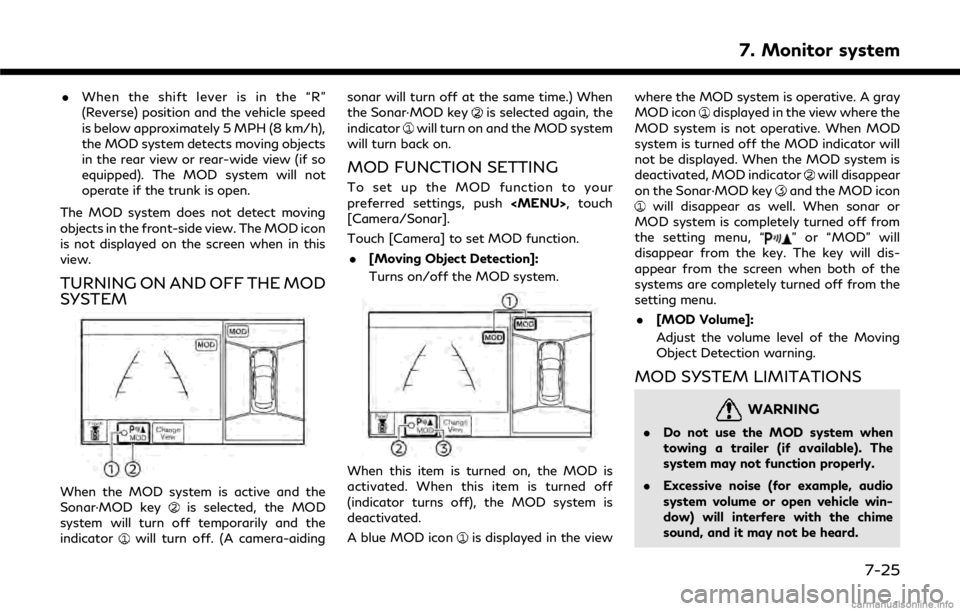
.When the shift lever is in the “R”
(Reverse) position and the vehicle speed
is below approximately 5 MPH (8 km/h),
the MOD system detects moving objects
in the rear view or rear-wide view (if so
equipped). The MOD system will not
operate if the trunk is open.
The MOD system does not detect moving
objects in the front-side view. The MOD icon
is not displayed on the screen when in this
view.
TURNING ON AND OFF THE MOD
SYSTEM
When the MOD system is active and the
Sonar·MOD keyis selected, the MOD
system will turn off temporarily and the
indicator
will turn off. (A camera-aiding sonar will turn off at the same time.) When
the Sonar·MOD key
is selected again, the
indicatorwill turn on and the MOD system
will turn back on.
MOD FUNCTION SETTING
To set up the MOD function to your
preferred settings, push
Page 147 of 292

Services website. You can activate Valet
Alert from the “Voice Menu” and saying
“Valet Alert” when the call is connected.
“Connecting to Interactive Voice
Menu” (page 8-16)
. Journey Planner feature allows you to
set the route according to the route plan
created in advance by the INFINITI
Owner’s Portal Website.
“Using Journey Planner”
(page 9-23)
Notice to Bluetooth® Hands-free
phone users
The Bluetooth® Hands-free phone system
will be disabled and not be able to take
phone calls while the vehicle is connected to
the Infiniti InTouch
TMServices Response
Specialists or the emergency support staff
at the Infiniti Response Center.
This is to avoid various services by Infiniti
InTouch
TMServices Response Specialists
(such as route guidance) and Infiniti In-
Touch
TMServices emergency support staff
being interrupted by incoming calls. Incom-
ing phone calls received while the vehicle is
connected to the Service Center will not be
listed in the call history of the Bluetooth®
Hands-free phone system. However those incoming calls may be listed in the call history
of your mobile phone, depending on its
capabilities. After disconnecting communi-
cation with the Infiniti InTouch
TMServices
Response Specialist or Infiniti InTouchTM
Services emergency support staff, check
the incoming call history on your mobile
phone when it is safe to do so.
Service application
A separately purchased Infiniti InTouchTM
Services subscription is required. For de-
tailed information, contact an INFINITI
retailer or refer to the following Infiniti
InTouch
TMServices website:
usa.infinitiintouch.com (for U.S.)
canada.infinitiintouch.com (for Canada)
INFO:
If the vehicle is owned by another person
and is resold, the subscription for this service
must be canceled and all data stored on the
device must be deleted.
Operating tips
WARNING
. Use the Infiniti InTouchTMServices
after stopping your vehicle in a safe
location. If you have to use the Infiniti
InTouch
TMServices while driving, ex-
ercise extreme caution at all times so
full attention may be given to vehicle
operation.
. If you are unable to devote full
attention to vehicle operation while
talking with the Infiniti InTouch
TM
Services, pull off the road to a safe
location and stop your vehicle.
. Do not use the Infiniti InTouch
TMSer-
vices with the engine or the hybrid
system stopped. Doing so may discharge
the vehicle battery.
. The Infiniti InTouch
TMServices cannot
be used under the following conditions:
— The Infiniti InTouch
TMServices sub-
scription has expired.
— The vehicle is outside the area where the cellular network service is recei-
vable.
8. Information and settings
8-15
Page 156 of 292
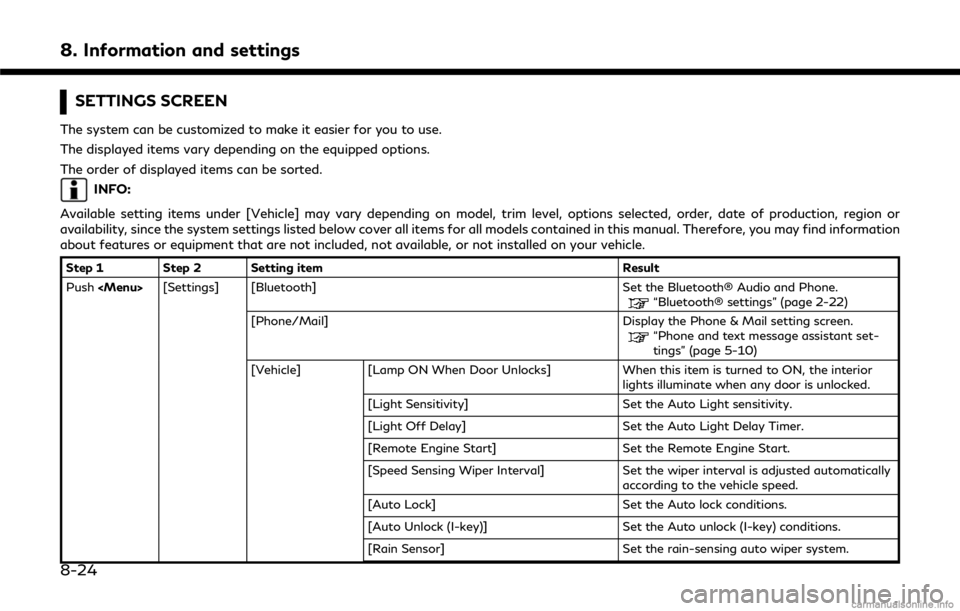
8. Information and settings
SETTINGS SCREEN
The system can be customized to make it easier for you to use.
The displayed items vary depending on the equipped options.
The order of displayed items can be sorted.
INFO:
Available setting items under [Vehicle] may vary depending on model, trim level, options selected, order, date of production, region or
availability, since the system settings listed below cover all items for all models contained in this manual. Therefore, you may find information
about features or equipment that are not included, not available, or not installed on your vehicle.
Step 1 Step 2 Setting item Result
Push
Page 171 of 292

and the direction of travel.
Starting point:
Displays the vehicle location, with which
the route is set, as the starting point.
Speed limit icon:
Displays the speed limit of the current
driving road.
Battery status:
Indicates the battery status of the
connected cellular phone in four levels.
Reception level indication:
Indicates the approximate level of re-
ception of the connected cellular phone.
Infiniti InTouchTMServices antenna
icon
When the system connects to the Infiniti
InTouch
TMServices Data Center, an
antenna icon will appear on the screen.
“Infiniti InTouchTMServices fea-
tures” (page 8-11)
Clock
Display current time.
“Clock settings” (page 2-21)
Remaining time and distance to
the destination:
Indicates the approximate remaining time and distance to the destination or
waypoint. This indicator will appear
when a destination or waypoint is set
and route guidance is started.
IVR soft button (if so equipped):
Touch the icon to connect to the Infiniti
InTouch
TMServices Interactive Voice
Menu.
“Connecting to Interactive Voice
Menu” (page 8-16)
Upper display icon:
Touch the icon to display the shortcut
menu.
“Upper touch screen display (upper
display)” (page 2-11)
Scale indicator:
Indicates the scale of the map.
Touch the icon to display the scale bar.
The map scale can be adjusted using the
scale bar.
“Changing scale of map”
(page 9-8)
/Direction indicator:
Indicates the directional setting of the
map. Touch the icon to change the
setting.
: North always pointing up.
: Direction of the vehicle always
pointing up.
Avoid area (green):
Displays the areas to avoid that are
stored in the Address Book. During the
route search, the route guidance is
performed by searching for a route that
avoids those areas.
Street name:
Displays the name of the street that the
vehicle is currently driving on.
Suggested route:
Appears in bold blue during route gui-
dance.
Stored location (yellow):
Displays the locations that are stored in
the Address Book. The icons can be
changed according to your preferences.
Destination:
Indicates the destination location of the
route guidance.
Upon reaching the destination, the ad-
dress will be displayed on the map
screen.
9. Navigation (if so equipped)
9-5
Page 205 of 292

INFO:
. When a waypoint has been set on the
route, the system will search for only one
route, even if route recalculation is
performed.
. When the vehicle deviates from the
suggested route, the route from the
current location to the destination is
automatically searched again by the
Auto Reroute function.
“Route Settings” (page 9-43)
SEARCHING FOR DETOUR
ROUTE USING TRAFFIC INFOR-
MATION
When a serious traffic event occurs on the
route, or if the system finds a faster route, a
detour alert will display automatically. If the
automatic alert is not noticed, a detour can
also be searched for manually.
1. Push