Page 274 of 526
4-55
Multimedia System
4
Clock Menu
Press the [SETUP/CLOCK] button
�
Select [Clock]
Clock Settings
This menu is used to set the time.
Select [Clock Settings]
Adjust the number currently in focus to
set the [hour] and press the TUNE knob
to set the [minute] and [AM/PM].
Calendar Settings
This menu is used to set the date.
Select [Calendar Settings]
Adjust the number currently in focus to
make the settings and press the TUNE
knob to move to the next setting.
Time Format
This function is used to set the 12/24
hour time format of the audio system.
Select [Time Format] �Set 12Hr/24Hr.
Clock Display when Power is OFF
Select [Clock Disp.(Pwr Off)]
�Set[On/Off]
[On] :
Displays time/date on screen
[Off] : Turn off.
Clock Setting Distraction
Adjusting the clock setting while
driving can result in a loss of vehi-
cle control that may lead to an acci-
dent, severe personal injury, and
death.
WARNING
Page 275 of 526
![Hyundai Elantra 2018 Owners Manual 4-56
Multimedia System
Phone Menu (if equipped)
Press the [SETUP/CLOCK] button
�
Select [Phone]
Pair Phone
The following steps are the same as
those described in the section “Pairing on
the Steeri Hyundai Elantra 2018 Owners Manual 4-56
Multimedia System
Phone Menu (if equipped)
Press the [SETUP/CLOCK] button
�
Select [Phone]
Pair Phone
The following steps are the same as
those described in the section “Pairing on
the Steeri](/manual-img/35/14540/w960_14540-274.png)
4-56
Multimedia System
Phone Menu (if equipped)
Press the [SETUP/CLOCK] button
�
Select [Phone]
Pair Phone
The following steps are the same as
those described in the section “Pairing on
the Steering wheel controls” on the previ-
ous page.
Bluetooth®Wireless Technology fea-
tures supported within the vehicle are
as follows. Some features may not be
supported depending on your
Bluetooth®Wireless Technology
device.
- Outgoing/Incoming Handsfree calls
- Operations during a call (Switch to Private, Switch to call waiting, MIC
on/off)
- Downloading Call History
- Downloading Mobile Contacts
-
Bluetooth®Wireless Technology
device auto connection
- Bluetooth
®Audio Streaming Up to five
Bluetooth®Wireless
Technology devices can be paired to
the Car Handsfree system.
Only one
Bluetooth®Wireless
Technology device can be connected
at a time.
Other devices cannot be paired while a
Bluetooth®Wireless Technology device is
connected.
Only
Bluetooth®Wireless Technology
Handsfree and Bluetooth®audio relat-
ed features are supported.
Bluetooth
®related operations are pos-
sible only within devices that support
Handsfree or audio features, such as a
Bluetooth®Wireless Technology
mobile phone or a Bluetooth®audio
device.
If a connected
Bluetooth®Wireless
Technology device becomes discon-
nected due to being out of communica-
tion range, turning the device OFF, or a
Bluetooth®Wireless Technology commu-
nication error, corresponding Bluetooth®
Wireless Technology devices are auto-
matically searched and reconnected. If the system becomes unstable due to
communication errors between the car
Handsfree and the
Bluetooth®
Wireless Technology device, reset the
device by turning off and back on
again. Upon resetting
Bluetooth®
Wireless Technology device, the system
will be restored.
After pairing is complete, a contacts download request is sent once to the
mobile phone. Some mobile phones
may require confirmation upon receiv-
ing a download request, ensure your
mobile phone accepts the connection.
Refer to your phones user’s manual for
additional information regarding phone
pairing and connections.
Page 277 of 526
4-58
Multimedia System
Changing Priority
What is Priority?
It is possible to pair up to five
Bluetooth®
Wireless Technology devices with the car
audio system. The “Change Priority” fea-
ture is used to set the connection priority
of paired phones.From the paired phone list, select the
phone you want to switch to the highest
priority, then select [Change Priority] but-
ton from the Menu. The selected device
will be changed to the highest priority.
Priority icon will be displayed when the
selected phone is set as a priority phone. Deleting a Device
From the paired phone list, select the
device you want to delete and select
[Delete] button.
- When deleting the currently connected
device, the device will automatically be
disconnected to proceed with the
deleting process.
- If a paired
Bluetooth®Wireless
Technology device is deleted, the
device’s call history and contacts data
will also be deleted.
- To re-use a deleted device, you must pair the device again.
Page 278 of 526
![Hyundai Elantra 2018 Owners Manual 4-59
Multimedia System
4
Pairing a New Device
Press the [SETUP/CLOCK] button
�
Select [Phone] �Select [Pair Phone]
Bluetooth®Wireless Technology devices
can be paired with the audio system.
For more Hyundai Elantra 2018 Owners Manual 4-59
Multimedia System
4
Pairing a New Device
Press the [SETUP/CLOCK] button
�
Select [Phone] �Select [Pair Phone]
Bluetooth®Wireless Technology devices
can be paired with the audio system.
For more](/manual-img/35/14540/w960_14540-277.png)
4-59
Multimedia System
4
Pairing a New Device
Press the [SETUP/CLOCK] button
�
Select [Phone] �Select [Pair Phone]
Bluetooth®Wireless Technology devices
can be paired with the audio system.
For more information, refer to the “Pairing
through Phone Setup” section within
Bluetooth®Wireless Technology.Viewing Paired Phone List
Press the [SETUP/CLOCK] button
�
Select [Phone] �Select [Phone List]
This feature is used to view mobile
phones that have been paired with the
audio system. Upon selecting a paired
phone, the setup menu is displayed.
For more information, refer to the “Setting
Bluetooth®Wireless Technology
Connection” section within Bluetooth®
Wireless Technology. 1) Connect/Disconnect Phone :
Connect/Disconnects currently select-
ed phone
2) Change Priority : Sets currently selected phone to highest connection
priority
3) Delete : Deletes the currently selected phone
4) Return : Moves to the previous screen
To learn more about whether your mobile phone supports contact down-
loads, refer to your mobile phone
user’s manual.
The contacts for only the connected phone can be downloaded
Page 279 of 526
4-60
Multimedia System
Downloading Contacts
Press the [SETUP/CLOCK] button
�
Select [Phone] �Select [Contacts
Download]
As the contacts are downloaded from the
mobile phone, a download progress bar
is displayed.
Upon downloading phone contacts, the previous corresponding data is delet-
ed.
This feature may not be supported in some mobile phones.
Voice Recognition may not operate while contacts are being downloaded.
Outgoing Volume
Press the [SETUP/CLOCK] button
�
Select [Phone] �Select [Outgoing
Volume]
Use
TUNEknob to adjust the outgoing
volume level.
While on a call, the volume can be
changed by using the [SEEK TRACK]
button.
Turning Bluetooth System Off
Press the [SETUP/CLOCK] button
�
Select [Phone] �Select [Bluetooth
System Off]
Once
Bluetooth®Wireless Technology is
turned off, Bluetooth®Wireless
Technology related features will not be
supported within the audio system.
Bluetooth®Wireless
Technology back on, go to
[SETUP/CLOCK] �[Phone] and
select “Yes”.
Page 450 of 526
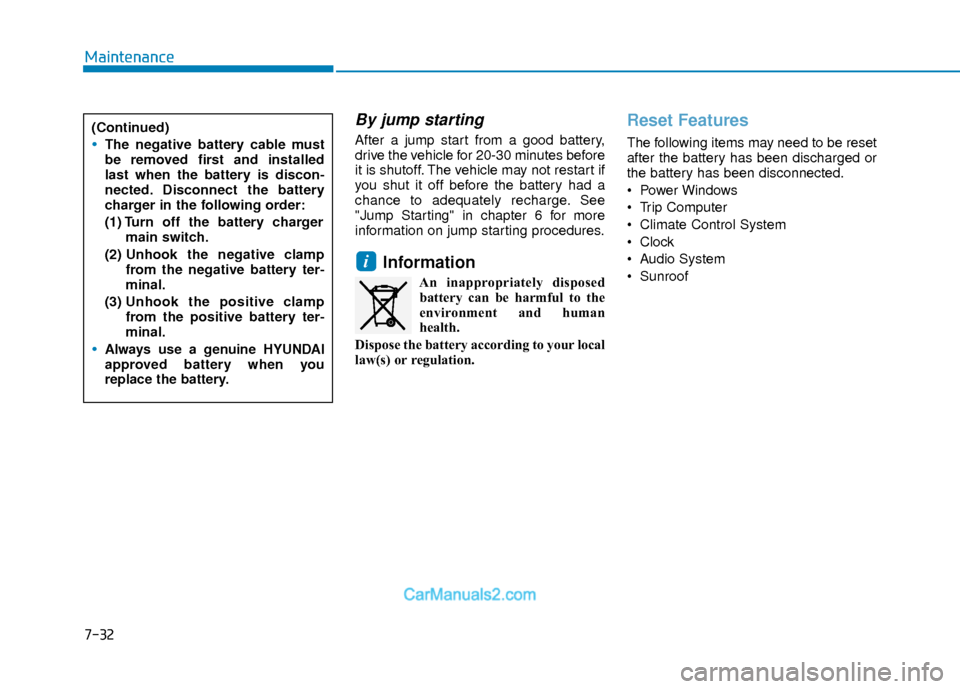
7-32
Maintenance
By jump starting
After a jump start from a good battery,
drive the vehicle for 20-30 minutes before
it is shutoff. The vehicle may not restart if
you shut it off before the battery had a
chance to adequately recharge. See
"Jump Starting" in chapter 6 for more
information on jump starting procedures.
Information
An inappropriately disposedbattery can be harmful to the
environment and human
health.
Dispose the battery according to your local
law(s) or regulation.
Reset Features
The following items may need to be reset
after the battery has been discharged or
the battery has been disconnected.
Power Windows
Trip Computer
Climate Control System
Clock
Audio System
Sunroof
i
(Continued)
The negative battery cable must
be removed first and installed
last when the battery is discon-
nected. Disconnect the battery
charger in the following order:
(1) Turn off the battery charger main switch.
(2) Unhook the negative clamp
from the negative battery ter-
minal.
(3) Unhook the positive clamp
from the positive battery ter-
minal.
Always use a genuine HYUNDAI
approved battery when you
replace the battery.
Page 468 of 526
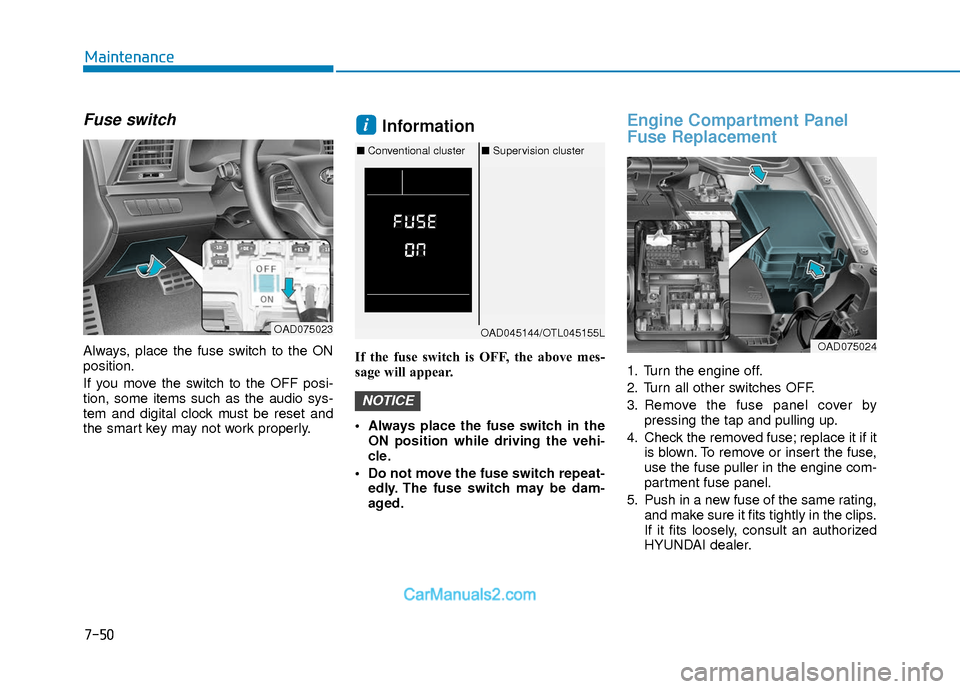
7-50
Maintenance
Fuse switch
Always, place the fuse switch to the ON
position.
If you move the switch to the OFF posi-
tion, some items such as the audio sys-
tem and digital clock must be reset and
the smart key may not work properly.
Information
If the fuse switch is OFF, the above mes-
sage will appear.
Always place the fuse switch in theON position while driving the vehi-
cle.
Do not move the fuse switch repeat- edly. The fuse switch may be dam-
aged.
Engine Compartment Panel
Fuse Replacement
1. Turn the engine off.
2. Turn all other switches OFF.
3. Remove the fuse panel cover by pressing the tap and pulling up.
4. Check the removed fuse; replace it if it is blown. To remove or insert the fuse,
use the fuse puller in the engine com-
partment fuse panel.
5. Push in a new fuse of the same rating, and make sure it fits tightly in the clips.
If it fits loosely, consult an authorized
HYUNDAI dealer.
NOTICE
i
OAD075023OAD045144/OTL045155L
■Conventional cluster ■Supervision cluster
OAD075024
Page 470 of 526
7-52
Maintenance
Blade type fuse
Before inspecting a fuse, you should turn
OFF the engine as well as the other elec-
tric system switches.
If a fuse is blown out, remove the blown-
out fuse and install a new fuse of the
same capacity by using the fuse puller,
which is prepared inside the fuse box in
the engine compartment. A new fuse
may be prepared along with the fuse
puller. However, if not, you may tem-
porarily select/use a fuse of the other
systems, which do not affect the vehicle
operation, such as the audio system.
Cartridge type fuse
Before inspecting a fuse, you should turn
OFF the engine as well as the other elec-
tric system switches.
If a fuse is blown out, remove the blown-
out fuse and install a new fuse of the
same capacity. Pay extreme caution not
to damage the blown-out fuse while
removing it.
OAD075054OAD075053