2018 Hyundai Elantra malfunction
[x] Cancel search: malfunctionPage 232 of 526

(Continued)
• For fifth generation iPod®Nano devices,
the iPod®may not be recognized when
the battery level is low. Please charge
the iPod
®for use.
• Search/play orders shown within the iPod
®device may differ with the orders
shown within the audio system.
• If the iPod
®malfunctions due to an iPod®
device defect, reset the iPod®and try
again. (To learn more, refer to your iPod®
manual)
• Some iPod®s may not sync with the
System depending on its version. If the
Media is removed before the Media is
recognized, then the system may not
properly restore the previously operated
mode. (iPad
®charging is not support-
ed.)
Information - Using the AUX device
• If an external device connector is con- nected with the AUX terminal, then
AUX mode will automatically operate.
Once the connector is disconnected, the
previous mode will be restored.
• AUX mode can be used only when an external audio player (camcorder, in-car
DVD player, etc.) has been connected.
• The AUX volume can be controlled sep- arately from other audio modes.
• Connecting a connector jack to the AUX terminal without an external device will
convert the system to AUX mode, but
only output noise. When an external
device is not being used, also remove the
connector jack.
• When the external device power is con- nected to the power jack, playing the
external device may output noise. In
such cases, disconnect the power con-
nection before use.
• Fully insert the AUX cable to the AUX jack upon use.Information - Before using the
Bluetooth®handsfree
What is Bluetooth®?
• Bluetooth®refers to a short-distance
wireless networking technology which
uses a 2.4GHz ~ 2.48GHz frequency to
connect various devices within a certain
distance.
• Supported within PCs, external devices, Bluetooth
®phones, PDAs, various elec-
tronic devices, and automotive environ-
ments, Bluetooth
®allows data to be trans-
mitted at high speeds without having to
use a connector cable.
• Bluetooth
®Handsfree refers to a device
which allows the user to conveniently
make phone calls with Bluetooth
®
mobile phones through the audio system.
• Bluetooth®Handsfree may not be support-
ed in some mobile phones. To learn more
about mobile device compatibility, visit
www
. hyundaiusa.com.
ii
4-13
Multimedia System
4
Page 243 of 526
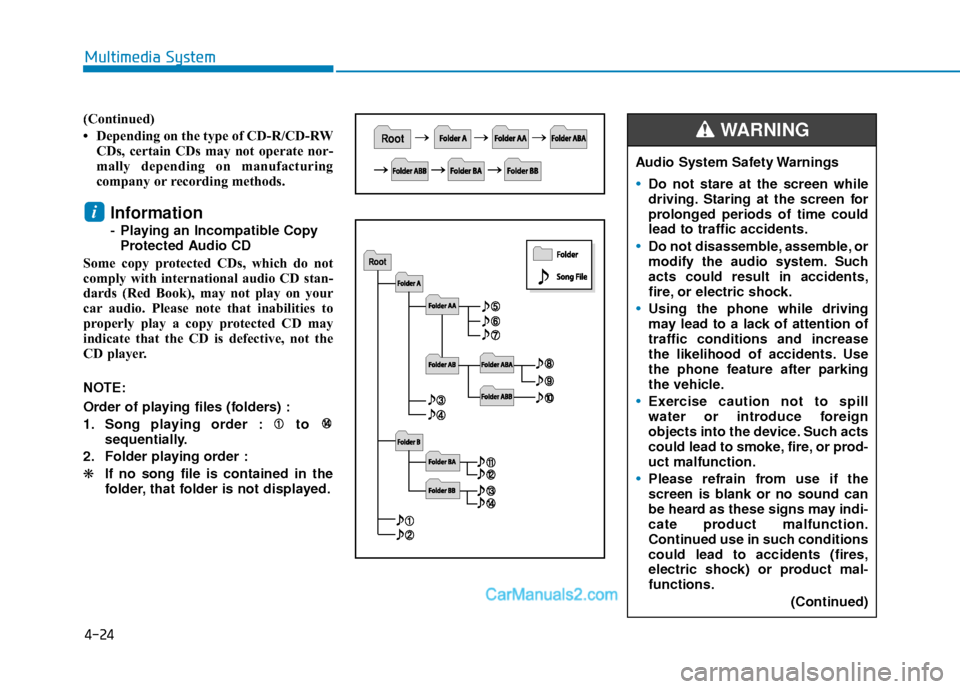
4-24
Multimedia System
(Continued)
• Depending on the type of CD-R/CD-RWCDs, certain CDs may not operate nor-
mally depending on manufacturing
company or recording methods.
Information
- Playing an Incompatible CopyProtected Audio CD
Some copy protected CDs, which do not
comply with international audio CD stan-
dards (Red Book), may not play on your
car audio. Please note that inabilities to
properly play a copy protected CD may
indicate that the CD is defective, not the
CD player.
NOTE:
Order of playing files (folders) :
1. Song playing order : to sequentially.
2. Folder playing order :
❋ If no song file is contained in the
folder, that folder is not displayed.
i
Audio System Safety Warnings
Do not stare at the screen while
driving. Staring at the screen for
prolonged periods of time could
lead to traffic accidents.
Do not disassemble, assemble, or
modify the audio system. Such
acts could result in accidents,
fire, or electric shock.
Using the phone while driving
may lead to a lack of attention of
traffic conditions and increase
the likelihood of accidents. Use
the phone feature after parking
the vehicle.
Exercise caution not to spill
water or introduce foreign
objects into the device. Such acts
could lead to smoke, fire, or prod-
uct malfunction.
Please refrain from use if the
screen is blank or no sound can
be heard as these signs may indi-
cate product malfunction.
Continued use in such conditions
could lead to accidents (fires,
electric shock) or product mal-
functions.
(Continued)
WARNING
Page 244 of 526
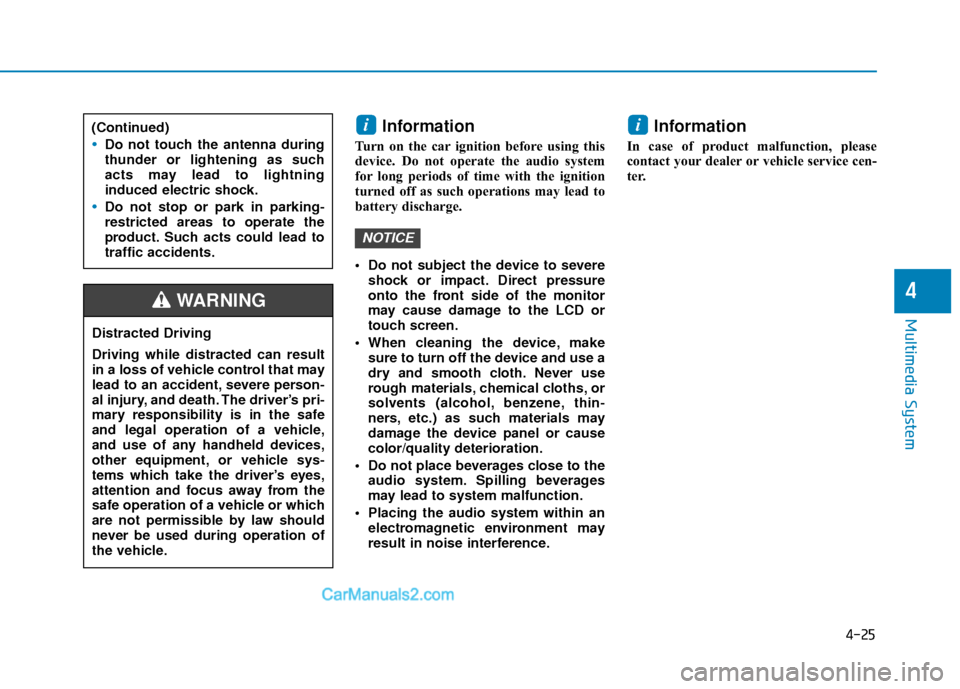
4-25
Multimedia System
4
Information
Turn on the car ignition before using this
device. Do not operate the audio system
for long periods of time with the ignition
turned off as such operations may lead to
battery discharge.
Do not subject the device to severeshock or impact. Direct pressure
onto the front side of the monitor
may cause damage to the LCD or
touch screen.
When cleaning the device, make sure to turn off the device and use a
dry and smooth cloth. Never use
rough materials, chemical cloths, or
solvents (alcohol, benzene, thin-
ners, etc.) as such materials may
damage the device panel or cause
color/quality deterioration.
Do not place beverages close to the audio system. Spilling beverages
may lead to system malfunction.
Placing the audio system within an electromagnetic environment may
result in noise interference.
Information
In case of product malfunction, please
contact your dealer or vehicle service cen-
ter.
i
NOTICE
i(Continued)
Do not touch the antenna during
thunder or lightening as such
acts may lead to lightning
induced electric shock.
Do not stop or park in parking-
restricted areas to operate the
product. Such acts could lead to
traffic accidents.
Distracted Driving
Driving while distracted can result
in a loss of vehicle control that may
lead to an accident, severe person-
al injury, and death. The driver’s pri-
mary responsibility is in the safe
and legal operation of a vehicle,
and use of any handheld devices,
other equipment, or vehicle sys-
tems which take the driver’s eyes,
attention and focus away from the
safe operation of a vehicle or which
are not permissible by law should
never be used during operation of
the vehicle.
WARNING
Page 245 of 526

4-26
Multimedia System
Information
- Using the USB Devices
• To use an external USB device, make sure the device is not connected when
starting up the vehicle. Connect the
device after starting up.
• If you start the engine when the USB device is connected, it may damage the
USB device. (USB flashdrives are very
sensitive to electric shock.)
• If the engine is started up or turned off while the external USB device is con-
nected, the external USB device may not
work.
• The System may not play unauthenti- cated MP3 or WMA files.
1) It can only play MP3 files with the com- pression rate between 8Kbps ~
320Kbps.
2) It can only play WMA music files with the compression rate between 8Kbps ~
320Kbps.
• Take precautions for static electricity when connecting or disconnecting the
external USB device.
(Continued)(Continued)
• An encrypted MP3 PLAYER is not rec-
ognizable.
• Depending on the condition of the exter- nal USB device, the connected external
USB device can be unrecognizable.
• When the formatted byte/sector setting of External USB device is not either
512BYTE or 2048BYTE, then the device
will not be recognized.
• Use only a USB device formatted to FAT 12/16/32.
• USB devices without USB I/F authenti- cation may not be recognizable.
• Make sure the USB connection terminal does not come in contact with the
human body or other objects.
• If you repeatedly connect or disconnect the USB device in a short period of time,
it may break the device.
• You may hear a strange noise when con- necting or disconnecting a USB device.
• If you disconnect the external USB device during playback in USB mode,
the external USB device can be damaged
or may malfunction. Therefore, discon-
nect the external USB device when the
audio is turned off or in another mode.
(e.g, Radio)
(Continued)(Continued)
• Depending on the type and capacity of
the external USB device or the type of
files stored in the device, there is a dif-
ference in the time for recognition the
device.
• Do not use the USB device for purposes other than playing music files.
• Playing videos through the USB is not supported.
• Use of USB accessories such as recharg- ers or heaters using USB I/F may lower
performance or cause trouble.
• If you use devices such as a USB hub purchased separately, the vehicle’s
audio system may not recognize the USB
device. In this case, connect the USB
device directly to the multimedia termi-
nal of the vehicle.
• If the USB device is divided by logical drives, only the music files on the high-
est-priority drive are recognized by car
audio.
• Devices such as MP3 Player/ Cellular phone/Digital camera can be unrecog-
nizable by standard USB I/F.
• Charging through the USB may not be supported in some mobile devices.
• USB HDD or USB types liable to connec- tion failures due to vehicle vibrations are
not supported. (i-stick type)
(Continued)
i
Page 246 of 526

4-27
Multimedia System
4
(Continued)
• Some non-standard USB devices(METAL COVER TYPE USB) can be
unrecognizable.
• Some USB flash memory readers (such as CF, SD, micro SD, etc.) or external-
HDD type devices can be unrecogniz-
able.
• Music files protected by DRM (DIGITAL RIGHTS MANAGEMENT) are not rec-
ognizable.
• The data in the USB memory may be lost while using this audio. Always back
up important data on a personal storage
device.
• Please avoid using USB memory products which
can be used as key chains
or cellular phone acces-
sories as they could cause
damage to the USB jack. Please make
certain only to use plug type connector
products.Information
- Using iPod®Device
iPod®is a registered trademark of Apple
inc.
• Some iPod
®models may not support
communication protocol and files may
not play properly.
Supported iPod
®models :
- iPhone®3GS/4
- iPod®touch 1st~4th generation
- iPod®nano 1st~6th generation
- iPod®classic
• The order of search or playback of songs in the iPod
®can be different from the
order searched in the audio system.
• If the iPod
®is disabled due to its own
malfunction, reset the iPod®. (Reset:
Refer to iPod®manual)
• An iPod®may not operate normally on
low battery.
• Some iPod
®devices, such as the
iPhone®, can be connected through the
Bluetooth®Wireless Technology inter-
face. The device must have audio
Bluetooth
®Wireless Technology capability
(such as for stereo headphone Bluetooth®
Wireless Technology).The device can play,
but it will not be controlled by the audio
system.
(Continued)(Continued)
• To use iPod
®features within the audio
mode, use the cable with iPod®device.
• Skipping or improper operation may occur depending on the characteristics
of your iPod
®/iPhone®device.
• If your iPhone®is connected to both the
Bluetooth®Wireless Technology and
USB, only iPod®mode will be supported
during Bluetooth®Audio treaming. To
use Bluetooth®Audio Str eaming, discon-
nect iPod®/iPhone®cable.
• When connecting iPod®with the iPod®
Cable, fully insert the USB connector
side of the cable into the vehicle USB
port. If not inserted completely, commu-
nications between the iPod
®and audio
may be interrupted.
• When adjusting the iPod
®sound set-
tings and the audio system, the audio
sound of both devices may overlap and
may reduce or distort the sound quality.
• Deactivate (turn off) the iPod
®equalizer
function when adjusting the audio sys-
tem's volume, and turn off the audio
system equalizer when using the iPod
®
equalizer.
(Continued)
i
Page 284 of 526

Driving your vehicle
5
Before Driving ........................................................5-4
Before Entering the Vehicle ...........................................5-4
Before Starting ..................................................................5-4
Ignition Switch ........................................................5-6
Key Ignition Switch ...........................................................5-6
Engine Start/Stop Button................................................5-9
Manual Transmission ...........................................5-16
Manual Transmission Operation ..................................5-16
Good Driving Practices ..................................................5-18
Automatic Transmission ......................................5-19
Automatic Transmission Operation .............................5-19
Good Driving Practices ..................................................5-23
Dual Clutch Transmission ....................................5-24
Dual Clutch Transmission Operation ..........................5-24
Good Driving Practices ..................................................5-32
Braking System ....................................................5-33
Power Brakes ...................................................................5-33
Disc Brakes Wear Indicator ..........................................5-34
Rear Drum Brakes...........................................................5-34
Parking Brake...................................................................5-34
Anti-lock Brake System (ABS) ....................................5-36
Electronic Stability Control (ESC)................................5-38
Vehicle Stability Management (VSM).........................5-41
Hill-Start Assist Control (HAC) ....................................5-42
Good Braking Practices .................................................5-42
Drive Mode Integrated Control System ............5-43
Blind Spot Detection System (BSD) ..................5-45
BSD (Blind Spot Detection) /
LCA (Lane Change Assist) .............................................5-46
RCTA (Rear Cross Traffic Alert) ..................................5-49
Limitations of the System .............................................5-51
Automatic Emergency Braking (AEB) ...............5-52
System Setting and Activation.....................................5-52
AEB Warning Message and System Control ............5-54
AEB Front Radar Sensor ...............................................5-56
System Malfunction .......................................................5-57
Limitations of the System .............................................5-58
Lane Keeping Assist System (LKAS) .................5-62
LKAS Operation ...............................................................5-63
Limitations of the System .............................................5-66
LKAS Malfunction ...........................................................5-67
LKAS Function Change ..................................................5-68
Cruise Control .......................................................5-69
Cruise Control operation ...............................................5-69
Page 301 of 526

5-18
Good Driving Practices
Never take the vehicle out of gear andcoast down a hill. This is extremely
dangerous.
Don't "ride" the brakes. This can cause the brakes and related parts to over-
heat and malfunction.
When you are driving down a long hill,
slow down and shift to a lower gear.
Engine braking will help slow down the
vehicle.
Slow down before shifting to a lower gear. This will help avoid over-revving
the engine, which can cause damage.
Slow down when you encounter cross winds. This gives you much better con-
trol of your vehicle.
Be sure the vehicle is completely stopped before you shift into R
(Reverse) to prevent damage to the
transmission.
Exercise extreme caution when driving on a slippery surface. Be especially
careful when braking, accelerating or
shifting gears. On a slippery surface,
an abrupt change in vehicle speed can
cause the drive wheels to lose traction
and may cause loss of vehicle control
resulting in an accident
Driving your vehicle
Do not use aggressive engine brak-
ing (shifting from a higher gear to a
lower gear) on slippery roads. This
could cause the tires to slip and
may result in an accident.
WARNING (Continued)
Loss of control often occurs if
two or more wheels drop off the
roadway and the driver over
steers to reenter the roadway.
In the event your vehicle leaves
the roadway, do not steer sharply.
Instead, slow down before pulling
back into the travel lanes.
HYUNDAI recommends you fol-
low all posted speed limits.
To reduce the risk of SERIOUS
INJURY or DEATH:
ALWAYS wear your seatbelt. In a
collision, an unbelted occupant is
significantly more likely to be
seriously injured or killed than a
properly belted occupant.
Avoid high speeds when corner-
ing or turning.
Do not make quick steering
wheel movements, such as sharp
lane changes or fast, sharp turns.
The risk of rollover is greatly
increased if you lose control of
your vehicle at highway speeds.
(Continued)
WARNING
Page 319 of 526

5-36
Driving your vehicle
Check the Parking Brake
Warning Light by placing
the ignition switch to the
ON position (do not start
the engine).
This light will be illuminat-
ed when the parking brake is applied with
the ignition switch in the START or ON
position.
Before driving, be sure the parking brake
is released and the Brake Warning Light
is OFF.
If the Parking Brake Warning Light
remains on after the parking brake is
released while engine is running, there
may be a malfunction in the brake sys-
tem. Immediate attention is necessary.
If at all possible, cease driving the vehi-
cle immediately. If that is not possible,
use extreme caution while operating the
vehicle and only continue to drive the
vehicle until you can reach a safe loca-
tion.Anti-lock Brake System (ABS)
ABS is an electronic braking system that
helps prevent a braking skid. ABS allows
the driver to steer and brake at the same
time.
An Anti-Lock Braking System
(ABS) or an Electronic Stability
Control (ESC) system will not pre-
vent accidents due to improper or
dangerous driving maneuvers.
Even though vehicle control is
improved during emergency brak-
ing, always maintain a safe dis-
tance between you and objects
ahead of you. Vehicle speeds
should always be reduced during
extreme road conditions. The brak-
ing distance for cars equipped with
ABS or ESC may be longer than for
those without these systems in the
following road conditions.
Drive your vehicle at reduced
speeds during the following condi-
tions:
Rough, gravel or snow-covered
roads.
On roads where the road surface
is pitted or has different surface
height.
Tire chains are installed on your
vehicle.
(Continued)
WARNING
(Continued)
The safety features of an ABS or
ESC equipped vehicle should not
be tested by high speed driving or
cornering. This could endanger the
safety of yourself or others.