2018 Hyundai Creta display
[x] Cancel search: displayPage 258 of 472
![Hyundai Creta 2018 Owners Manual 4-44
Multimedia System
Playing in random order
On the USB mode screen, select
[Shuffle]. The shuffle play mode is
activated or deactivated each time
you press it. When you activate the
shuffle mode, t Hyundai Creta 2018 Owners Manual 4-44
Multimedia System
Playing in random order
On the USB mode screen, select
[Shuffle]. The shuffle play mode is
activated or deactivated each time
you press it. When you activate the
shuffle mode, t](/manual-img/35/14530/w960_14530-257.png)
4-44
Multimedia System
Playing in random order
On the USB mode screen, select
[Shuffle]. The shuffle play mode is
activated or deactivated each time
you press it. When you activate the
shuffle mode, the corresponding
mode icon will be displayed on the
screen.
Menu
Select [Menu], and select the desired
function.
Information: Detailed information
on the currently playing song is dis-
played.
Sound Settings: Audio sound set-
tings can be changed.
Information
- Using the iPod®Devices
• To use the audio system’s iPod
®con-
trol function, use the dedicated
cable provided with your iPod
®.
• Connecting the iPod
®to the vehicle
during play may result in a loud
noise that lasts about one to two sec-
onds. Connect the iPod
®to the vehi-
cle after stopping or pausing play.
• Connect the iPod
®with the vehicle in
the ACC ON state to begin charging.
• When connecting the iPod
®cable,
be sure to fully push the cable into
the port.
• When Equalizer effects are enabled
simultaneously on external devices,
such as iPod
®s and the audio sys-
tem, the Equalizer effects may over-
lap, causing sound quality deterio-
ration or distortion. Deactivate the
Equalizer function for all external
devices, if possible.
• There may be noise if the audio sys-
tem is used with an iPod
®. In these
cases, disconnect the iPod®or exter-
nal device from the power jack.
(Continued)(Continued)
• Play may be interrupted, or device
malfunctions may occur depending
on the characteristics of your
iPod
®/iPhone®/iPad®.
• Play may fail if your iPhone
®is con-
nected through both Bluetooth®and
USB. In this case, select Dock con-
nector or Bluetooth
®on your
iPhone®to change the sound output
settings.
• If your software version does not
support the communication proto-
col or your iPod
®is not recognized
due to device failure, anomalies or
defects, iPod
®mode cannot be used.
• iPod
®nano (5th generation) devices
may not be recognized if the battery
is low. Charge sufficiently before use.
• The search and song play order in
the iPod
®device may be different
from the search order in the audio
system.
• If the iPod
®has failed due to an
internal defect, please reset the
iPod
®(consult your iPod®manual).
(Continued)
i
Page 260 of 472
![Hyundai Creta 2018 Owners Manual 4-46
Multimedia System
Selecting songs from a list
Select [List] to see a list of songs
available for play.
Select and play the desired song.
Playing repeatedly
On the iPod®mode screen, select
[Repea Hyundai Creta 2018 Owners Manual 4-46
Multimedia System
Selecting songs from a list
Select [List] to see a list of songs
available for play.
Select and play the desired song.
Playing repeatedly
On the iPod®mode screen, select
[Repea](/manual-img/35/14530/w960_14530-259.png)
4-46
Multimedia System
Selecting songs from a list
Select [List] to see a list of songs
available for play.
Select and play the desired song.
Playing repeatedly
On the iPod®mode screen, select
[Repeat]. The repeat play mode
changes each time you press it. The
corresponding mode icon will be dis-
played on the screen.
Playing in random order
On the iPod®mode screen, select
[Shuffle]. The shuffle play mode is
activated or deactivated each time
you press it. When you activate the
shuffle mode, the corresponding
mode icon will be displayed on the
screen.
Menu
Select [Menu], and select the desired
function.
Information: Detailed info on the
currently playing song is displayed.
Sound Settings: Audio sound set-
tings can be changed.
When other music programs are
running
When songs saved on your iPod®
are playing through a separate music
app, the above screen is displayed.
(1) Play/Pause: Pause or play music
.
(2) Play iPod Files: Play music saved
on your iPod®.
(3) Sound Settings: Audio sound set-
tings can be changed.(4) Album Image: View playback info
.
Play iPod Files
Select [Play iPod Files] to play songs
saved on your iPod®.
If there are no songs saved on your
iPod
®, the [Play iPod Files] is dis-
abled.
Information
Operation cannot be carried out cor-
rectly due to iPod®application mal-
function.
i
Page 262 of 472
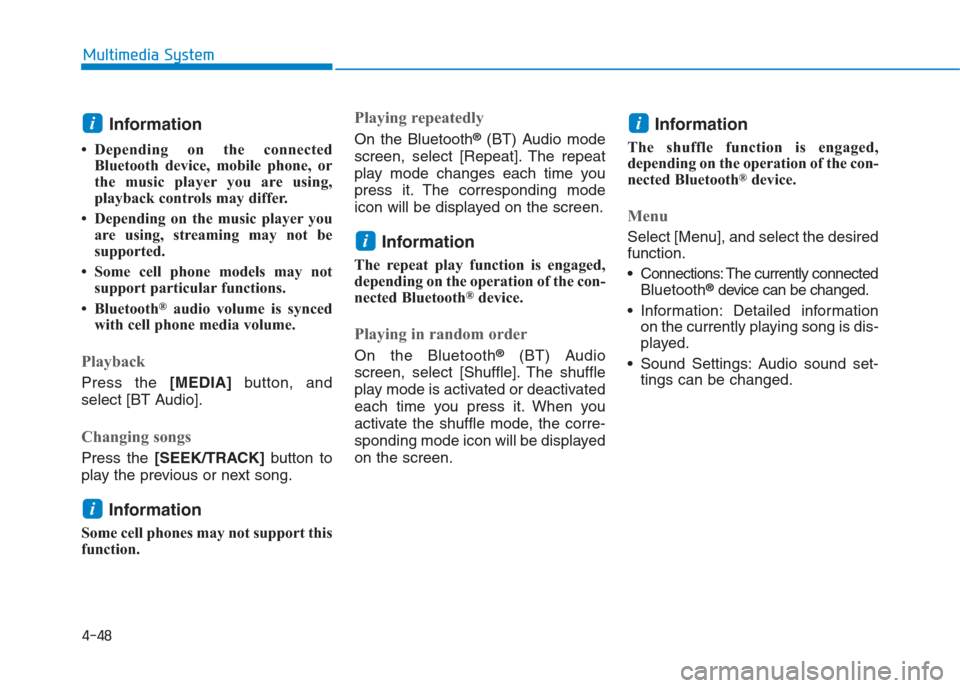
4-48
Multimedia System
Information
• Depending on the connected
Bluetooth device, mobile phone, or
the music player you are using,
playback controls may differ.
• Depending on the music player you
are using, streaming may not be
supported.
• Some cell phone models may not
support particular functions.
• Bluetooth
®audio volume is synced
with cell phone media volume.
Playback
Press the [MEDIA]button, and
select [BT Audio].
Changing songs
Press the [SEEK/TRACK]button to
play the previous or next song.
Information
Some cell phones may not support this
function.
Playing repeatedly
On the Bluetooth®(BT) Audio mode
screen, select [Repeat]. The repeat
play mode changes each time you
press it. The corresponding mode
icon will be displayed on the screen.
Information
The repeat play function is engaged,
depending on the operation of the con-
nected Bluetooth
®device.
Playing in random order
On the Bluetooth®(BT) Audio
screen, select [Shuffle]. The shuffle
play mode is activated or deactivated
each time you press it. When you
activate the shuffle mode, the corre-
sponding mode icon will be displayed
on the screen.
Information
The shuffle function is engaged,
depending on the operation of the con-
nected Bluetooth
®device.
Menu
Select [Menu], and select the desired
function.
Connections: The currently connected
Bluetooth
®device can be changed.
Information: Detailed information
on the currently playing song is dis-
played.
Sound Settings: Audio sound set-
tings can be changed.
i
i
i
i
Page 265 of 472

4-51
Multimedia System
4
Pairing a Bluetooth®device
Information on pairing Bluetooth®
devices
Pairing refers to the process of
pairing Bluetooth®cell phones or
devices with the system prior to
connection. This is a necessary
procedure for Bluetooth
®connec-
tion and usage.
Up to five devices can be paired.
Pairing Bluetooth
®device is not
allowed while vehicle is moving.
Pairing the first Bluetooth®device
Press the [PHONE]button on the
audio system or the [CALL]button
on the steering wheel remote control
➟Search for the vehicle from the
Bluetooth
®device, and pair ➟Enter
the passkey on the Bluetooth®
device or approve passkey ➟
Bluetooth®pairing completed.
1. When the [PHONE]button on the
audio system or the [CALL]but-
ton on the steering wheel remote
control is pressed, the following
screen is displayed. Devices can
now be paired.(1) Vehicle Name: Searched name in
Bluetooth
®device.
Information
The vehicle name in the image above
is an example. Refer to your device for
the actual name of your device.
2. Search for available Bluetooth
®
devices in the Bluetooth®menu of
your Bluetooth®device (cell
phone, etc.).
3. Confirm that the vehicle name in
your Bluetooth
®device matches
the vehicle name shown on the
audio screen, then select it.4-1. For devices that require passkey
entry, a passkey entry screen is
shown on your Bluetooth
®
device.
- Enter the passkey ‘0000’, in your
Bluetooth
®device.
4-2. For devices that require passkey
confirmation, the following
screen is shown on the audio
system. A 6-digit passkey input
screen is shown in the
Bluetooth
®device.
- After confirming that the 6-digit
passkey on the audio screen
and the Bluetooth
®device are
identical, select [OK] in your
Bluetooth
®device.
i
Page 267 of 472
![Hyundai Creta 2018 Owners Manual 4-53
Multimedia System
4
If there are connected devices
Press the [PHONE]button on the
audio system ➟Select [Settings] ➟
Select [Connections] ➟Select
Bluetooth
®device to connect ➟Select
[Con Hyundai Creta 2018 Owners Manual 4-53
Multimedia System
4
If there are connected devices
Press the [PHONE]button on the
audio system ➟Select [Settings] ➟
Select [Connections] ➟Select
Bluetooth
®device to connect ➟Select
[Con](/manual-img/35/14530/w960_14530-266.png)
4-53
Multimedia System
4
If there are connected devices
Press the [PHONE]button on the
audio system ➟Select [Settings] ➟
Select [Connections] ➟Select
Bluetooth
®device to connect ➟Select
[Connect] ➟Connect Bluetooth®.
Information
• Only one Bluetooth®device can be
connected at a time.
• When a Bluetooth
®device is con-
nected, other devices cannot be
paired.
Accepting/rejecting phone calls
Receiving phone calls with
Bluetooth®connected.
(1) Caller name: If the caller number
is in your contacts, the correspon-
ding name is displayed.
(2) Incoming phone number:
Incoming phone number is dis-
played.
(3) Accept: Accept call.
(4) Reject: Reject call.
Information
• When the incoming call screen is
displayed, audio mode and the set-
tings screen cannot be shown. Only
call volume control is supported.
• Some Bluetooth
®devices may not
support the call reject function.
• Some Bluetooth
®devices may not
support the phone number display
function.
i
i
Page 268 of 472
![Hyundai Creta 2018 Owners Manual 4-54
Multimedia System
Operation during calls
Incoming call with Bluetooth®con-
nected ➟Select [Accept].
(1) Display Call duration: Call dura-
tion display.
(2) Caller name: If the caller number i Hyundai Creta 2018 Owners Manual 4-54
Multimedia System
Operation during calls
Incoming call with Bluetooth®con-
nected ➟Select [Accept].
(1) Display Call duration: Call dura-
tion display.
(2) Caller name: If the caller number i](/manual-img/35/14530/w960_14530-267.png)
4-54
Multimedia System
Operation during calls
Incoming call with Bluetooth®con-
nected ➟Select [Accept].
(1) Display Call duration: Call dura-
tion display.
(2) Caller name: If the caller number is
in your contacts, the corresponding
name is displayed.
(3) Incoming phone number: Incoming
phone number is displayed.
(4) Keypad: Number keypad for
Automatic Response Service input
is displayed.
(5) Private: Call is transferred to a
cell phone.
(6) Outgoing Volume: Adjust outgo-
ing voice volume.
(7) End: End call.Information
• Some Bluetooth®devices may not
support the Private function.
• The outgoing voice volume may
vary depending on the type of
Bluetooth
®device. If the outgoing
voice volume is too high or low,
adjust the Outgoing Volume.
Favorites
Press the [PHONE]button on the
audio system ➟Select [Favorites] ➟
Favorites list displayed.
(1) Favorites list: A list of paired
favorites is displayed.
Connect a call when selected.
(2) Add to Favorites: Add a down-
loaded phone number to favorites.
(3) Delete: Delete a saved favorite.
i
Page 269 of 472
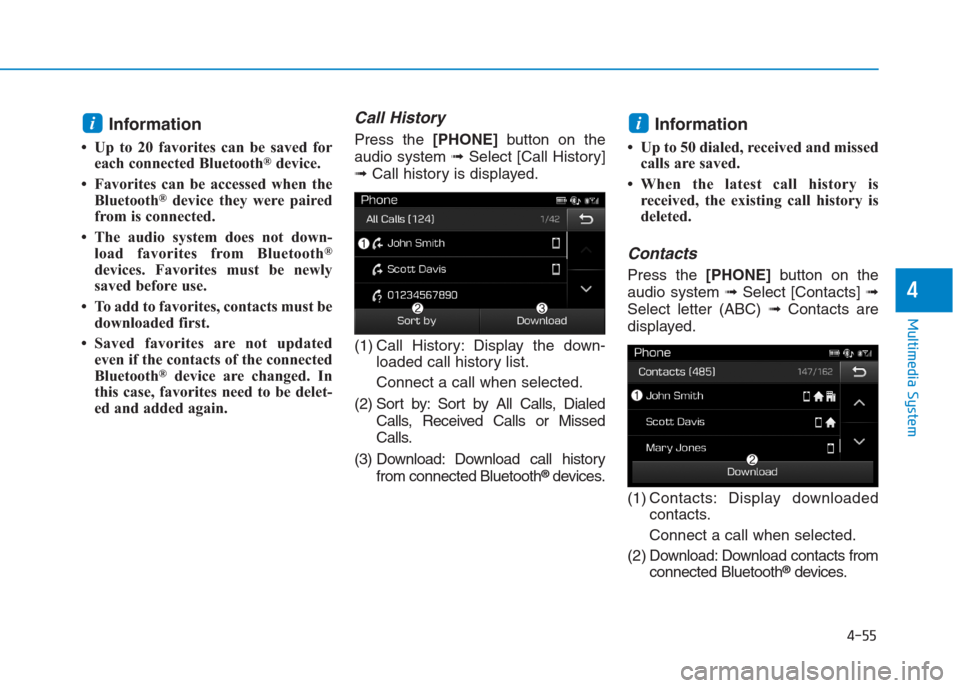
4-55
Multimedia System
4
Information
• Up to 20 favorites can be saved for
each connected Bluetooth®device.
• Favorites can be accessed when the
Bluetooth
®device they were paired
from is connected.
• The audio system does not down-
load favorites from Bluetooth
®
devices. Favorites must be newly
saved before use.
• To add to favorites, contacts must be
downloaded first.
• Saved favorites are not updated
even if the contacts of the connected
Bluetooth
®device are changed. In
this case, favorites need to be delet-
ed and added again.
Call History
Press the [PHONE]button on the
audio system ➟Select [Call History]
➟Call history is displayed.
(1) Call History: Display the down-
loaded call history list.
Connect a call when selected.
(2) Sort by: Sort by All Calls, Dialed
Calls, Received Calls or Missed
Calls.
(3) Download: Download call history
from connected Bluetooth
®devices.
Information
• Up to 50 dialed, received and missed
calls are saved.
• When the latest call history is
received, the existing call history is
deleted.
Contacts
Press the [PHONE]button on the
audio system ➟Select [Contacts] ➟
Select letter (ABC) ➟Contacts are
displayed.
(1) Contacts: Display downloaded
contacts.
Connect a call when selected.
(2) Download: Download contacts from
connected Bluetooth
®devices.
ii
Page 270 of 472
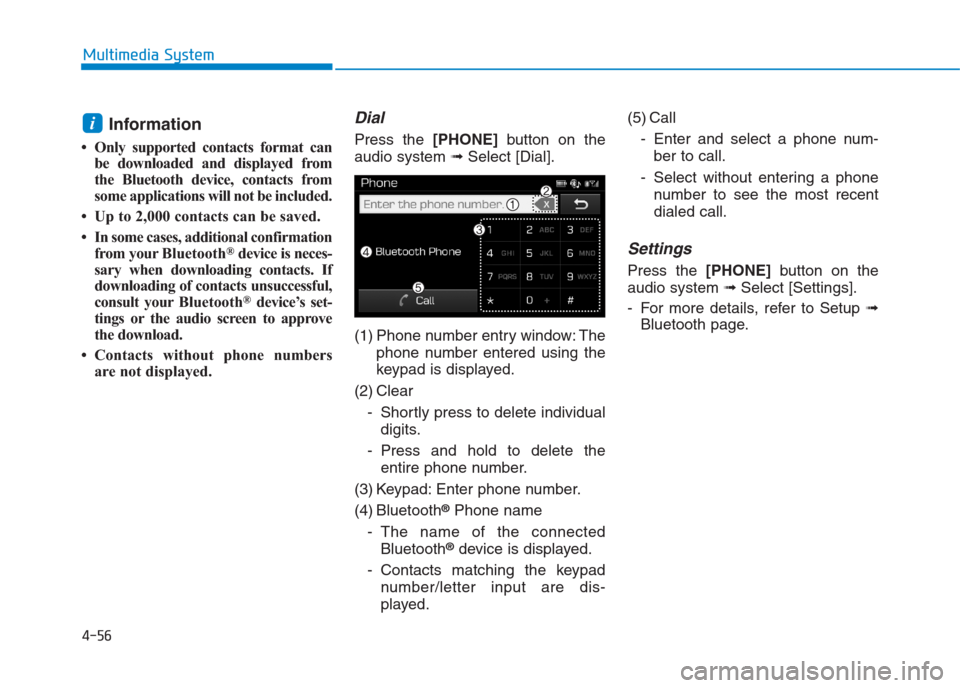
4-56
Multimedia System
Information
• Only supported contacts format can
be downloaded and displayed from
the Bluetooth device, contacts from
some applications will not be included.
• Up to 2,000 contacts can be saved.
• In some cases, additional confirmation
from yourBluetooth
®device is neces-
sary when downloading contacts. If
downloading of contacts unsuccessful,
consult yourBluetooth
®device’s set-
tings or the audio screen to approve
the download.
• Contacts without phone numbers
are not displayed.
Dial
Press the [PHONE]button on the
audio system ➟Select [Dial].
(1) Phone number entry window: The
phone number entered using the
keypad is displayed.
(2) Clear
- Shortly press to delete individual
digits.
- Press and hold to delete the
entire phone number.
(3) Keypad: Enter phone number.
(4) Bluetooth
®Phone name
- The name of the connected
Bluetooth
®device is displayed.
- Contacts matching the keypad
number/letter input are dis-
played.(5) Call
- Enter and select a phone num-
ber to call.
- Select without entering a phone
number to see the most recent
dialed call.
Settings
Press the [PHONE]button on the
audio system ➟Select [Settings].
- For more details, refer to Setup ➟
Bluetooth page.
i