Page 234 of 472
![Hyundai Creta 2018 Owners Manual 4-20
Multimedia System
Media Mode
Change Mode: [MEDIA]button
Each time the button is pressed,
the media mode popup will be dis-
played or closed.
You can select a menu in the mode
popup by using the Hyundai Creta 2018 Owners Manual 4-20
Multimedia System
Media Mode
Change Mode: [MEDIA]button
Each time the button is pressed,
the media mode popup will be dis-
played or closed.
You can select a menu in the mode
popup by using the](/manual-img/35/14530/w960_14530-233.png)
4-20
Multimedia System
Media Mode
Change Mode: [MEDIA]button
Each time the button is pressed,
the media mode popup will be dis-
played or closed.
You can select a menu in the mode
popup by using the [1] ~ [6](Preset)
buttons or TUNEknob.
The media mode popup will not be
displayed when [SETUP]button �
[Display] �[Mode popup] is turned
[Off].
If media device(USB) is connect-
ed, then it will automatically oper-
ate. Once it is disconnected, the
previous mode will be restored.
The Audio/Bluetooth
®(BT) Audio
volume can also be controlled.
Information
When you connect an Apple device,
playback does not start automatically.
Repeat: [1 RPT]button
Repeats the current song or repeats
all songs within the current folder.
®mode: Repeat Song➟
Repeat Off
USB mode: Repeat Song ➟
Repeat Folder➟ Off
Shuffle: [2 SHFL]button
Plays all songs within the current
folder(category) or play all songs in
random order.
®mode: Shuffle All➟ Shuffle
Off
USB mode: Shuffle Folder➟
Shuffle All➟ Off
Change Song/File: [SEEK/TRACK]
button
[∨ ∨
SEEK/TRACK] button
Shortly pressing the button: Plays
the current song from the begin-
ning.
If the [∨ ∨
SEEK/TRACK]button is
pressed again within 2 seconds, the
previous song is played.
Pressing and holding the button
(more than 1.0 seconds): Rewinds
the song.
[SEEK/TRACK ∧ ∧
] button
Shortly pressingthe button: Plays
the next song.
Pressing and holding the button
(more than 1.0 seconds): Fast-for-
wards the song.
Information
• Bluetooth®(BT) Audio don’t sup-
port Rewind/Fast-forward feature.
• Changing the previous/next song
may not be supported in some
Bluetooth
®devices.
ii
Page 235 of 472
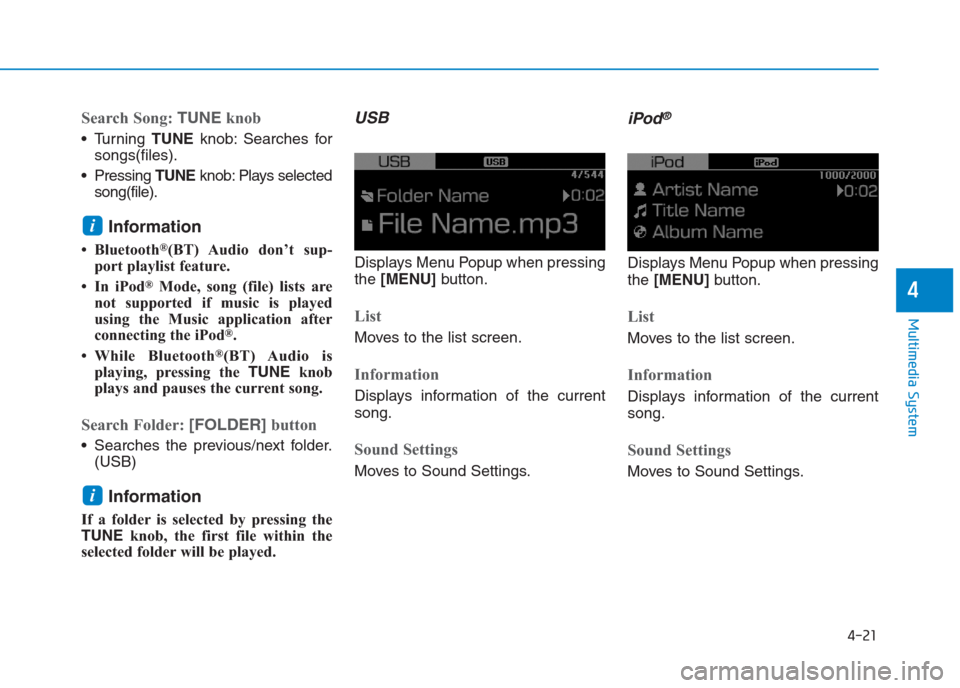
4-21
Multimedia System
4
Search Song: TUNEknob
Turning TUNEknob: Searches for
songs(files).
Pressing TUNEknob: Plays selected
song(file).
Information
• Bluetooth®(BT) Audio don’t sup-
port playlist feature.
• In iPod
®Mode, song (file) lists are
not supported if music is played
using the Music application after
connecting the iPod
®.
• While Bluetooth
®(BT) Audio is
playing, pressing the TUNEknob
plays and pauses the current song.
Search Folder: [FOLDER]button
Searches the previous/next folder.
(USB)
Information
If a folder is selected by pressing the
TUNEknob, the first file within the
selected folder will be played.
USB
Displays Menu Popup when pressing
the [MENU]button.
List
Moves to the list screen.
Information
Displays information of the current
song.
Sound Settings
Moves to Sound Settings.
iPod®
Displays Menu Popup when pressing
the [MENU]button.
List
Moves to the list screen.
Information
Displays information of the current
song.
Sound Settings
Moves to Sound Settings.
i
i
Page 236 of 472
![Hyundai Creta 2018 Owners Manual 4-22
Multimedia System
Bluetooth®(BT) Audio
Displays Menu Popup when pressing
the [MENU]button.
Sound Settings
Moves to Sound Settings.
Information
• Depending on the connected
Bluetooth device, mo Hyundai Creta 2018 Owners Manual 4-22
Multimedia System
Bluetooth®(BT) Audio
Displays Menu Popup when pressing
the [MENU]button.
Sound Settings
Moves to Sound Settings.
Information
• Depending on the connected
Bluetooth device, mo](/manual-img/35/14530/w960_14530-235.png)
4-22
Multimedia System
Bluetooth®(BT) Audio
Displays Menu Popup when pressing
the [MENU]button.
Sound Settings
Moves to Sound Settings.
Information
• Depending on the connected
Bluetooth device, mobile phone, or
the music player you are using,
playback controls may differ.
• Depending on the music player you
are using, streaming may not be
supported.
• Audio may not automatically start
playing in some Bluetooth
®devices.
If the music in the Bluetooth®device
is not played after changing to audio
streaming mode, press the TUNE
knob. Check if the music is playing
in the Bluetooth
®device after
changing to audio streaming mode.
• Audio streaming may not be sup-
ported for some Bluetooth
®devices.
• If Bluetooth
®device is disconnected,
Bluetooth®(BT) Audio is ended.
• Bluetooth
®connection is required to
use Bluetooth®(BT) Audio. Refer to
the Bluetooth®manual for more
information.
Phone
Information
- Using Bluetooth®(BT) Phone
What is Bluetooth®Wireless Technology?
Bluetooth®refers to a short-dis-
tance wireless networking technol-
ogy which uses a 2.45GHz fre-
quency to connect various devices
within a certain distance.
Supported within PCs, external
devices, Bluetooth
®phones, PDAs,
various electronic devices, and auto-
motive environments, Bluetooth
®to
be transmitted at high speeds with-
out having to use a connector cable.
Bluetooth
®Handsfree refers to a
device which allows the user to
conveniently make phone calls
with Bluetooth
®devices through
the Multimedia system.
The Bluetooth
®Handsfree feature
may not be supported in some
Bluetooth
®devices.
i
i
Page 240 of 472
4-26
Multimedia System
Connecting Bluetooth®Devices
Press the [PHONE]button in the
head unit or [CALL]button in the
steering wheel remote control �
Select the name of the device to con-
nect �Connect Bluetooth
®.
Connects the Bluetooth
®devices
that you add.
Information
• Only one Bluetooth®device can be
connected at a time.
• Bluetooth
®features supported with-
in the vehicle are as follows. Some
features may not be supported
depending on your Bluetooth
®
device.
- Outgoing/Incoming Handsfree
calls
- Operations during a call: Switch
to Private, Switch to call waiting,
MIC on/off
- Downloading Call History
- Downloading Contacts
- Bluetooth
®device Auto Connection
- Bluetooth
®Audio Streaming
Bluetooth®Phone
Bluetooth®Phone
Press the [PHONE]button.
Displays Phone Menu screen. The
connected device name is displayed
in the top of the display.
: Call signal strength indicator.
: Battery level of the Bluetooth
®
devices connected.
i
Page 241 of 472
![Hyundai Creta 2018 Owners Manual 4-27
Multimedia System
4
Favorites
Press the [PHONE]button �Select
[Favorites].
Lists the phone numbers saved as
Favorites. Select from the list to dial
the number.
Displays Menu Popup when pressing
t Hyundai Creta 2018 Owners Manual 4-27
Multimedia System
4
Favorites
Press the [PHONE]button �Select
[Favorites].
Lists the phone numbers saved as
Favorites. Select from the list to dial
the number.
Displays Menu Popup when pressing
t](/manual-img/35/14530/w960_14530-240.png)
4-27
Multimedia System
4
Favorites
Press the [PHONE]button �Select
[Favorites].
Lists the phone numbers saved as
Favorites. Select from the list to dial
the number.
Displays Menu Popup when pressing
the [MENU]button.
Add New Favorites: Adds a phone
number to Favorites.
Delete Items: Deletes numbers that
you select from Favorites.
Delete All: Deletes all of the num-
bers from Favorites.Information
• Up to 20 favorites can be saved in
favorites of each device.
• Downloading favorites in your
Bluetooth
®device does not be sup-
ported.
• To save favorite, contacts should be
downloaded.
• Contact saved in favorites will not
be automatically updated if the con-
tact has been updated in the phone.
To update Favorites, delete the
favorite and create a new favorite.
Call History
Press the [PHONE] button �Select
[Call History].
Displays all of your call history. Select
from the list to dial the number.
Displays Menu Popup when pressing
the [MENU]button.
Download: Downloads the call
history information from your
Bluetooth
®device.
All Calls: Lists the all call history.
Dialed Calls: Lists the calls that
you made.
Received Calls: Lists the calls that
you have received.
Missed Calls: Lists the calls you
missed.
i
Page 242 of 472
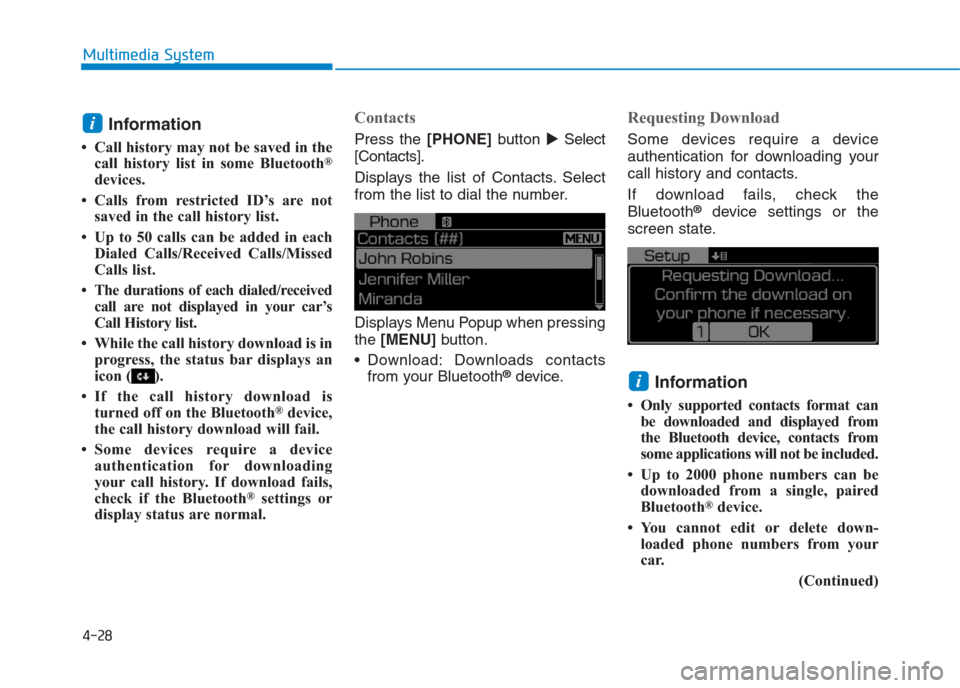
4-28
Multimedia System
Information
• Call history may not be saved in the
call history list in some Bluetooth®
devices.
• Calls from restricted ID’s are not
saved in the call history list.
• Up to 50 calls can be added in each
Dialed Calls/Received Calls/Missed
Calls list.
• The durations of each dialed/received
call are not displayed in your car’s
Call History list.
• While the call history download is in
progress, the status bar displays an
icon ( ).
• If the call history download is
turned off on the Bluetooth
®device,
the call history download will fail.
• Some devices require a device
authentication for downloading
your call history. If download fails,
check if the Bluetooth
®settings or
display status are normal.
Contacts
Press the [PHONE]button�Select
[Contacts].
Displays the list of Contacts. Select
from the list to dial the number.
Displays Menu Popup when pressing
the [MENU] button.
Download: Downloads contacts
from your Bluetooth
®device.
Requesting Download
Some devices require a device
authentication for downloading your
call history and contacts.
If download fails, check the
Bluetooth
®device settings or the
screen state.
Information
• Only supported contacts format can
be downloaded and displayed from
the Bluetooth device, contacts from
some applications will not be included.
• Up to 2000 phone numbers can be
downloaded from a single, paired
Bluetooth
®device.
• You cannot edit or delete down-
loaded phone numbers from your
car.
(Continued)
i
i
Page 243 of 472

4-29
Multimedia System
4
(Continued)
• Contacts can be viewed only when
the Bluetooth
®device is connected.
• Even if the Bluetooth
®device is dis-
connected, the downloaded data will
remain. (Note that deleting a paired
device will also delete all downloaded
Contacts and Call History data)
• Downloaded phone numbers may
be lost depending on the condition
of the head unit. Keep your impor-
tant data in a safe place.
• The status bar displays a ( ) while
downloading contacts.
• The download will not be available
if the contacts download function is
turned off on your Bluetooth
®
device.
• Phone contact names should be
saved in English or they may not be
displayed correctly.
• The time of contacts/call history
download may differ depending on
the Bluetooth
®devices.
• Some devices require a device
authentication for downloading
your contacts. If download fails,
check your phone screen and con-
firm the download if necessary.
Accept/Reject Call
If there is an incoming call, a popup
message will appear.
To answer the incoming call, select
[Accept] on the screen or press the
[CALL]button on the steering
wheel remote control.
To reject the call, select [Reject] on
the screen or press the [END] but-
ton on the steering wheel remote
control.
Information
In some Bluetooth®devices, the
caller’s number may not be displayed,
and the Reject feature may not be sup-
ported.
Using the Menu During a Phone Call
When making a call, you can use the
following menu items.
(1) Private: Switches a voice call
from the car Hands-free to the
Bluetooth
®device.
(2) End: Ends a call.
Displays Menu Popup when pressing
the [MENU]button.
Outgoing Volume: Displays the Mic
Volume settings. You can adjust the
in-call volume that the other party
hears (level 1 - 5).
i
Page 244 of 472
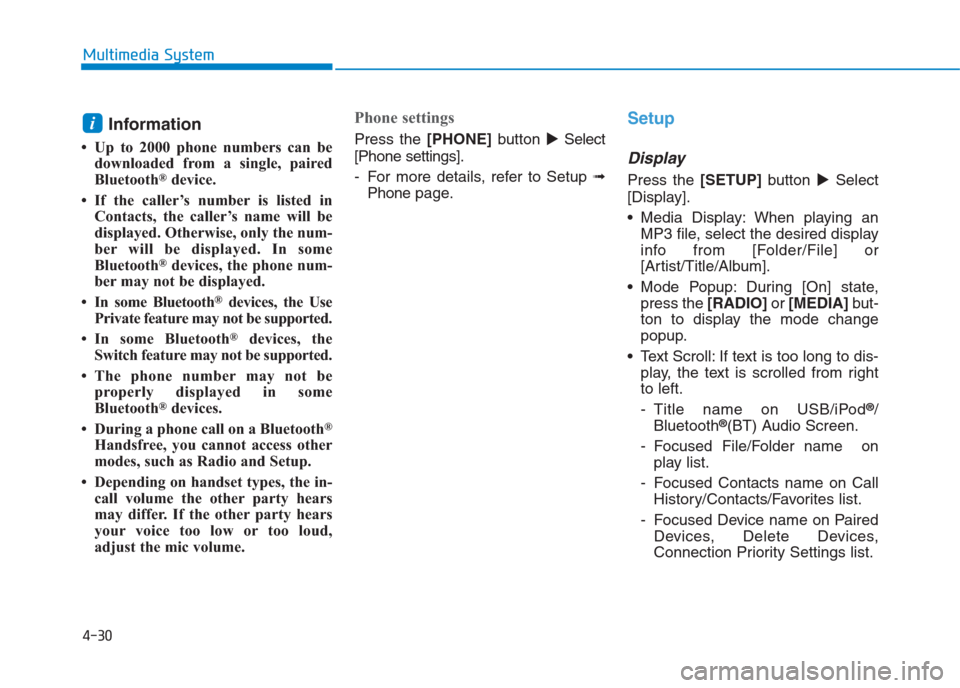
4-30
Multimedia System
Information
• Up to 2000 phone numbers can be
downloaded from a single, paired
Bluetooth
®device.
• If the caller’s number is listed in
Contacts, the caller’s name will be
displayed. Otherwise, only the num-
ber will be displayed. In some
Bluetooth
®devices, the phone num-
ber may not be displayed.
• In some Bluetooth
®devices, the Use
Private feature may not be supported.
• In some Bluetooth
®devices, the
Switch feature may not be supported.
• The phone number may not be
properly displayed in some
Bluetooth
®devices.
• During a phone call on a Bluetooth
®
Handsfree, you cannot access other
modes, such as Radio and Setup.
• Depending on handset types, the in-
call volume the other party hears
may differ. If the other party hears
your voice too low or too loud,
adjust the mic volume.
Phone settings
Press the [PHONE]button�Select
[Phone settings].
- For more details, refer to Setup ➟
Phonepage.
Setup
Display
Press the[SETUP]button �Select
[Display].
Media Display: When playing an
MP3 file, select the desired display
info from [Folder/File] or
[Artist/Title/Album].
Mode Popup: During [On] state,
press the [RADIO] or [MEDIA]but-
ton to display the mode change
popup.
Text Scroll: If text is too long to dis-
play, the text is scrolled from right
to left.
- Title name on USB/iPod
®/
Bluetooth®(BT) Audio Screen.
- Focused File/Folder name on
play list.
- Focused Contacts name on Call
History/Contacts/Favorites list.
- Focused Device name on Paired
Devices, Delete Devices,
Connection Priority Settings list.
i