2018 HONDA ODYSSEY Check system
[x] Cancel search: Check systemPage 362 of 763

360
uuAudio System Basic Operation uApple CarPlay
Features
Apple CarPlay
If you connect an Apple CarPlay-compatible iPhone to the system via the front USB
port, you can use the audio/information scr een, instead of the iPhone display, to
make a phone call, listen to music, view maps (navigation), and access messages.
2USB Ports P. 261
■Phone
Access the contact list, make phone calls, or listen to voice mail.
■Messages
Check and reply to text messages, or have messages read to you.
■Music
Play music stored on your iPhone.
■Apple CarPlay Menu
1Apple CarPlay
Only iPhone 5 or newer versions with iOS 8.4 or later
are compatible with Apple CarPlay.
Park in a safe place before connecting your iPhone to
Apple CarPlay and when launching any compatible
apps.
To use Apple CarPlay, connect the USB cable to the
USB port located in the console compartment. The
USB ports located on the back of the console
compartment will not enable Apple CarPlay
operation. 2 USB Ports P. 261
While connected to Apple CarPlay, calls are only
made through Apple CarPlay. If you want to make a
call with HandsFreeLink, tu rn Apple CarPlay OFF or
detach the USB cable from your iPhone. 2 Setting Up Apple CarPlay P. 361
When your iPhone is connected to Apple CarPlay, it is
not possible to use the Bluetooth ® Audio or
Bluetooth ® HandsFreeLink ®. However, other
previously paired phones can stream audio via
Bluetooth ® while Apple CarPlay is connected.
2 Phone Setup P. 500
For details on c ountries and regions where Apple
CarPlay is available, as well as information pertaining
to function, refer to the Apple homepage.
Home screen
Apple CarPlay icon Apple CarPlay menu screen
Go back to the Apple
CarPlay menu screen
Select the Honda icon
to go back to the
home screen
18 US ODYSSEY-31THR6010.book 360 ページ 2018年12月6日 木曜日 午後4時18分
Page 369 of 763
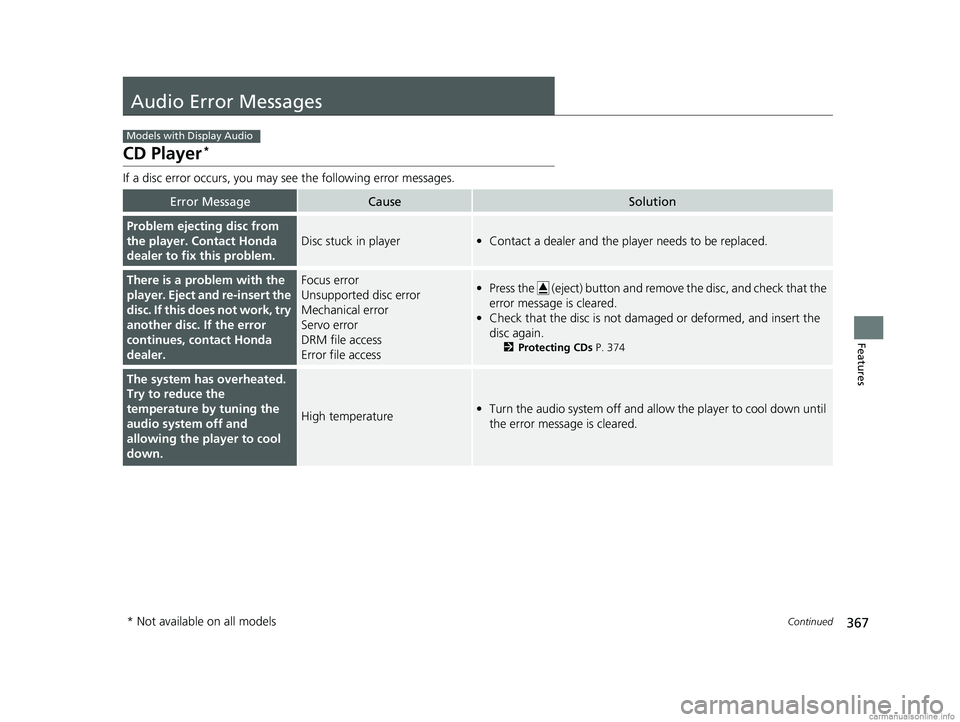
367Continued
Features
Audio Error Messages
CD Player*
If a disc error occurs, you may see the following error messages.
Error MessageCauseSolution
Problem ejecting disc from
the player. Contact Honda
dealer to fix this problem.
Disc stuck in player•Contact a dealer and the play er needs to be replaced.
There is a problem with the
player. Eject and re-insert the
disc. If this does not work, try
another disc. If the error
continues, contact Honda
dealer.Focus error
Unsupported disc error
Mechanical error
Servo error
DRM file access
Error file access•Press the (eject) button and remo ve the disc, and check that the
error message is cleared.
• Check that the disc is not dama ged or deformed, and insert the
disc again.
2 Protecting CDs P. 374
The system has overheated.
Try to reduce the
temperature by tuning the
audio system off and
allowing the player to cool
down.
High temperature•Turn the audio system off and allow the player to cool down until
the error message is cleared.
Models with Display Audio
* Not available on all models
18 US ODYSSEY-31THR6010.book 367 ページ 2018年12月6日 木曜日 午後4時18分
Page 370 of 763
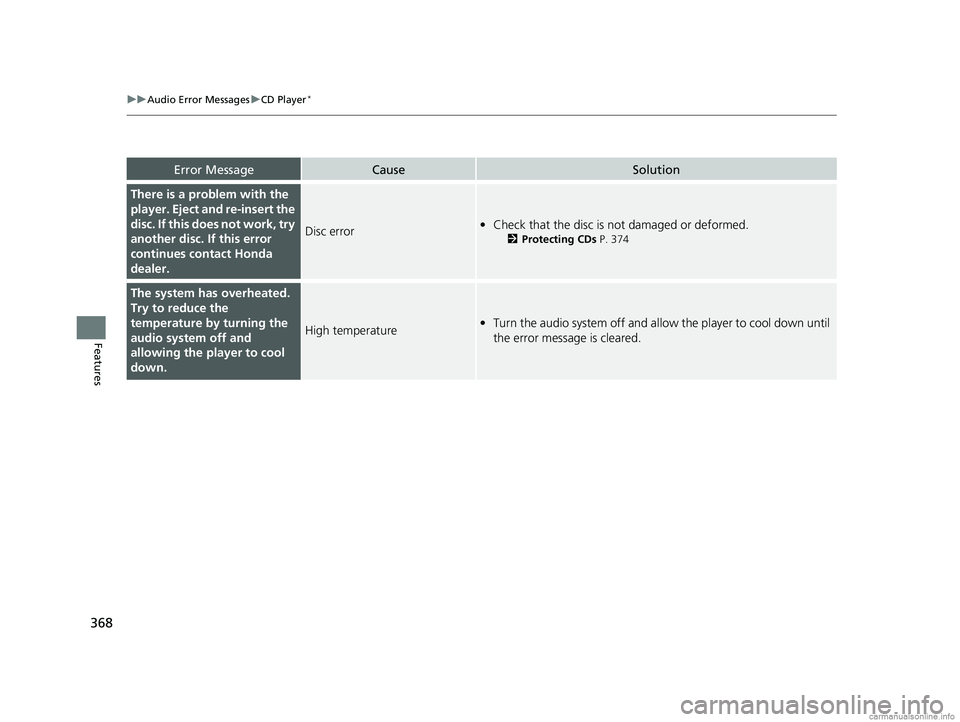
368
uuAudio Error Messages uCD Player*
Features
Error MessageCauseSolution
There is a problem with the
player. Eject and re-insert the
disc. If this does not work, try
another disc. If this error
continues contact Honda
dealer.
Disc error• Check that the disc is not damaged or deformed.
2 Protecting CDs P. 374
The system has overheated.
Try to reduce the
temperature by turning the
audio system off and
allowing the player to cool
down.
High temperature•Turn the audio system off and allo w the player to cool down until
the error message is cleared.
18 US ODYSSEY-31THR6010.book 368 ページ 2018年12月6日 木曜日 午後4時18分
Page 371 of 763
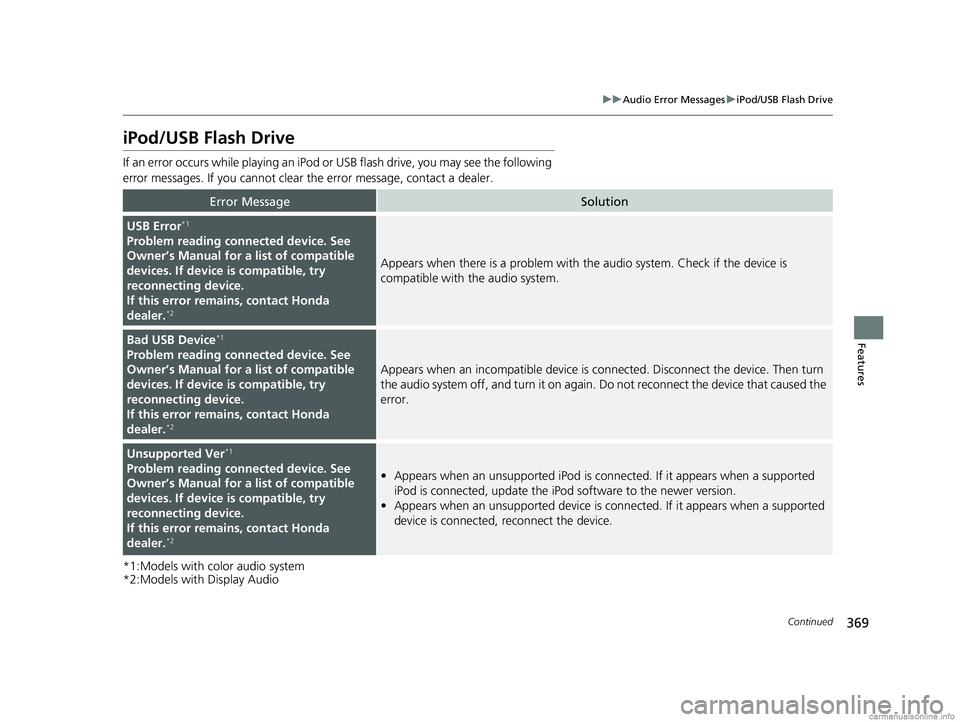
369
uuAudio Error Messages uiPod/USB Flash Drive
Continued
Features
iPod/USB Flash Drive
If an error occurs while playing an iPod or USB flash drive, you may see the following
error messages. If you cannot clear the error message, contact a dealer.
*1:Models with color audio system
*2:Models with Display Audio
Error MessageSolution
USB Error*1
Problem reading connected device. See
Owner’s Manual for a list of compatible
devices. If device is compatible, try
reconnecting device.
If this error remains, contact Honda
dealer.
*2
Appears when there is a problem with th e audio system. Check if the device is
compatible with the audio system.
Bad USB Device*1
Problem reading connected device. See
Owner’s Manual for a list of compatible
devices. If device is compatible, try
reconnecting device.
If this error remains, contact Honda
dealer.
*2
Appears when an incomp atible device is connected. Disconnect the device. Then turn
the audio system off, and turn it on again. Do not reconnect the device that caused the
error.
Unsupported Ver*1
Problem reading connected device. See
Owner’s Manual for a list of compatible
devices. If device is compatible, try
reconnecting device.
If this error remains, contact Honda
dealer.
*2
• Appears when an unsupported iPod is connected. If it appears when a supported
iPod is connected, update the iPod software to the newer version.
• Appears when an unsupported device is co nnected. If it appears when a supported
device is connected, reconnect the device.
18 US ODYSSEY-31THR6010.book 369 ページ 2018年12月6日 木曜日 午後4時18分
Page 372 of 763
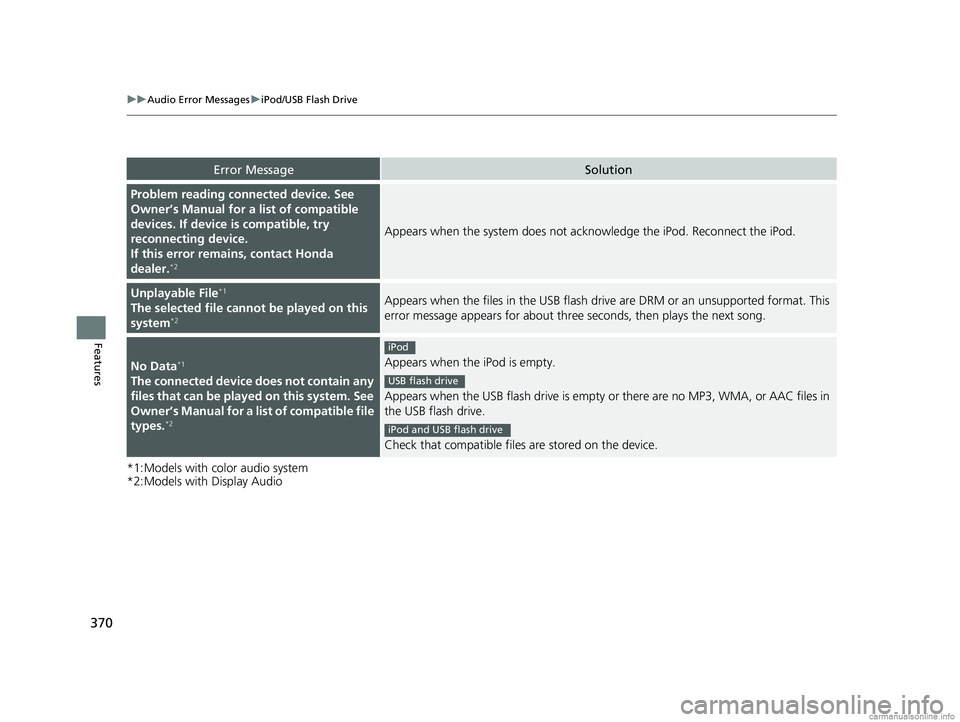
370
uuAudio Error Messages uiPod/USB Flash Drive
Features
*1:Models with color audio system
*2:Models with Display Audio
Error MessageSolution
Problem reading connected device. See
Owner’s Manual for a list of compatible
devices. If device is compatible, try
reconnecting device.
If this error rema ins, contact Honda
dealer.
*2
Appears when the system does not ackn owledge the iPod. Reconnect the iPod.
Unplayable File*1
The selected file cannot be played on this
system*2
Appears when the files in the USB flash dr ive are DRM or an unsupported format. This
error message appears for about three seconds, then plays the next song.
No Data*1
The connected device does not contain any
files that can be played on this system. See
Owner’s Manual for a list of compatible file
types.
*2
Appears when the iPod is empty.
Appears when the USB flash drive is empty or there are no MP3, WMA, or AAC files in
the USB flash drive.
Check that compatible files are stored on the device.
iPod
USB flash drive
iPod and USB flash drive
18 US ODYSSEY-31THR6010.book 370 ページ 2018年12月6日 木曜日 午後4時18分
Page 374 of 763
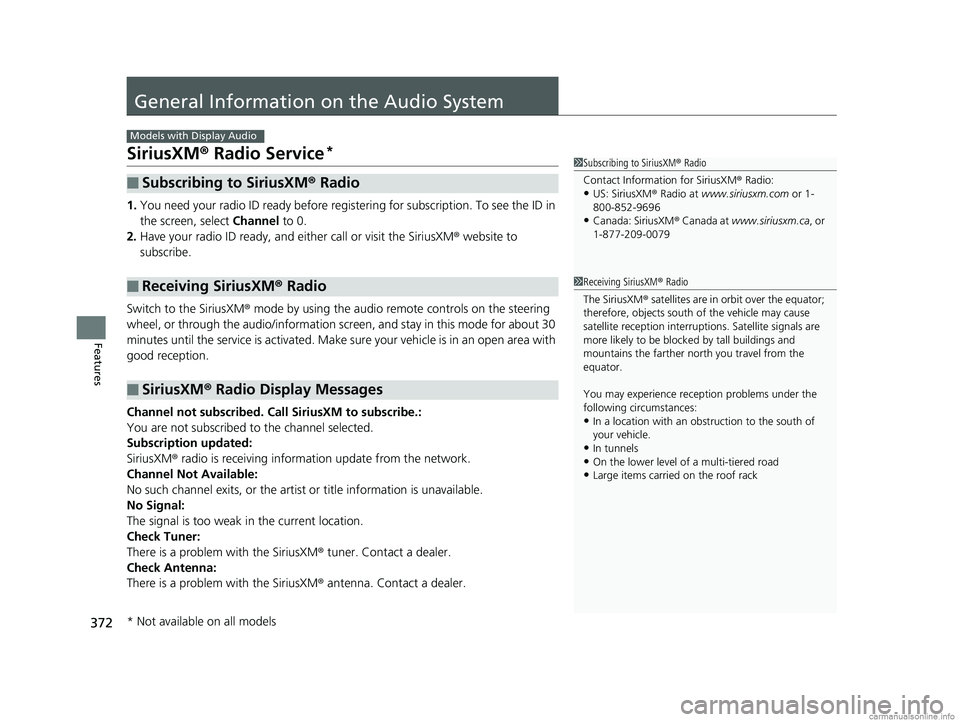
372
Features
General Information on the Audio System
SiriusXM® Radio Service*
1. You need your radio ID ready before regist ering for subscription. To see the ID in
the screen, select Channel to 0.
2. Have your radio ID ready, and either call or visit the SiriusXM® website to
subscribe.
Switch to the SiriusXM ® mode by using the audio remote controls on the steering
wheel, or through the audio/information screen, and stay in this mode for about 30
minutes until the service is activated. Make sure your vehicle is in an open area with
good reception.
Channel not subscribed. Call SiriusXM to subscribe.:
You are not subscribed to the channel selected.
Subscription updated:
SiriusXM ® radio is receiving information update from the network.
Channel Not Available:
No such channel exits, or the artist or title information is unavailable.
No Signal:
The signal is too weak in the current location.
Check Tuner:
There is a problem with the SiriusXM ® tuner. Contact a dealer.
Check Antenna:
There is a problem with the SiriusXM ® antenna. Contact a dealer.
■Subscribing to SiriusXM® Radio
■Receiving SiriusXM® Radio
■SiriusXM® Radio Display Messages
Models with Display Audio
1 Subscribing to SiriusXM ® Radio
Contact Information for SiriusXM ® Radio:
•US: SiriusXM ® Radio at www.siriusxm.com or 1-
800-852-9696
•Canada: SiriusXM ® Canada at www.siriusxm.ca , or
1-877-209-0079
1 Receiving SiriusXM ® Radio
The SiriusXM ® satellites are in orbit over the equator;
therefore, objects south of the vehicle may cause
satellite rece ption interruptions. Sa tellite signals are
more likely to be blocked by tall buildings and
mountains the farther north you travel from the
equator.
You may experience rece ption problems under the
following circumstances:
•In a location with an obstruction to the south of
your vehicle.
•In tunnels•On the lower level of a multi-tiered road
•Large items carried on the roof rack
* Not available on all models
18 US ODYSSEY-31THR6010.book 372 ページ 2018年12月6日 木曜日 午後4時18分
Page 412 of 763
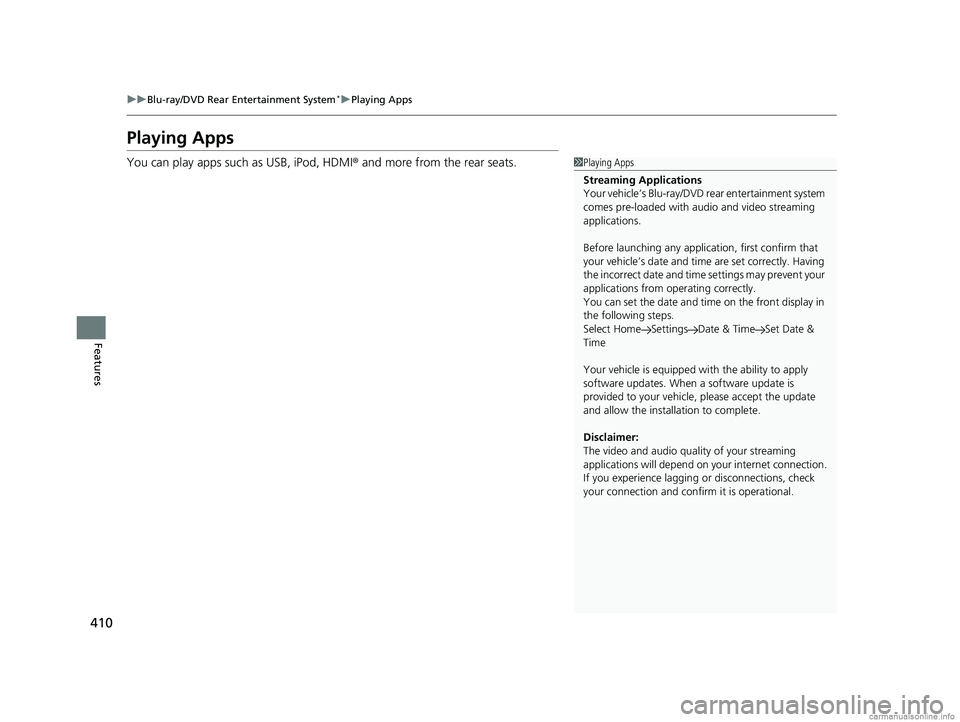
410
uuBlu-ray/DVD Rear Entertainment System*uPlaying Apps
Features
Playing Apps
You can play apps such as USB, iPod, HDMI ® and more from the rear seats.1Playing Apps
Streaming Applications
Your vehicle’s Blu-ray/DVD rear entertainment system
comes pre-loaded with audio and video streaming
applications.
Before launching any application, first confirm that
your vehicle’s date and time are set correctly. Having
the incorrect date and time settings may prevent your
applications from ope rating correctly.
You can set the date and ti me on the front display in
the following steps.
Select Home Settings Date & Time Set Date &
Time
Your vehicle is equipped wi th the ability to apply
software updates. When a software update is
provided to your vehicle, please accept the update
and allow the installation to complete.
Disclaimer:
The video and audio qual ity of your streaming
applications will depend on your internet connection.
If you experience lagging or disconnections, check
your connection and conf irm it is operational.
18 US ODYSSEY-31THR6010.book 410 ページ 2018年12月6日 木曜日 午後4時18分
Page 440 of 763
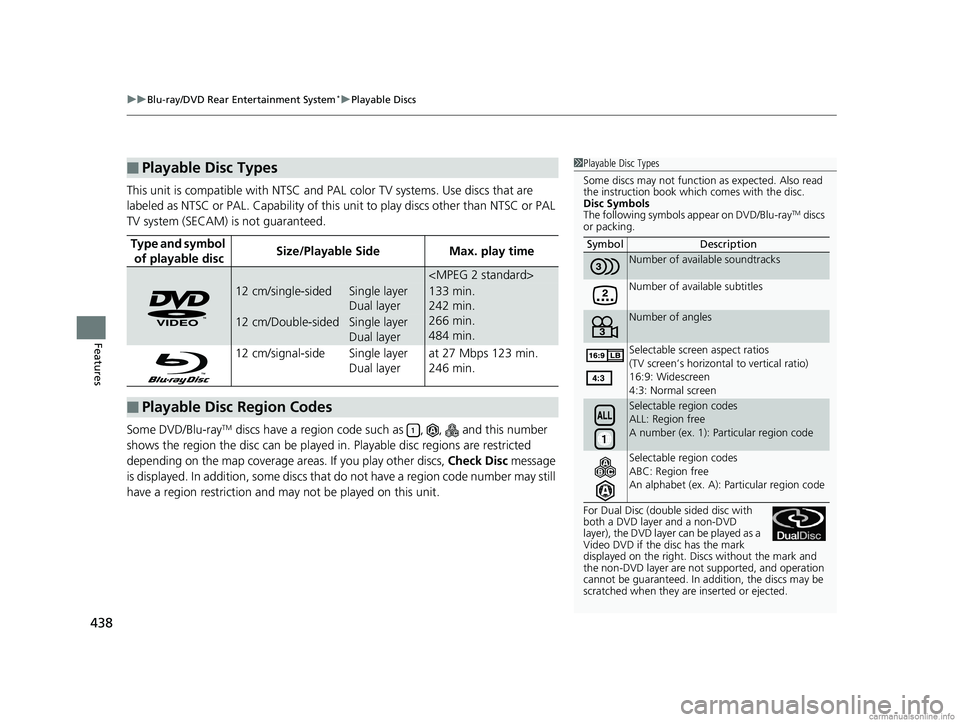
uuBlu-ray/DVD Rear Entertainment System*uPlayable Discs
438
Features
This unit is compatible with NTSC and PAL color TV systems. Use discs that are
labeled as NTSC or PAL. Capability of this unit to play discs other than NTSC or PAL
TV system (SECAM) is not guaranteed.
Some DVD/Blu-ray
TM discs have a region code such as , , and this number
shows the region the disc can be played in. Playable disc regions are restricted
depending on the map coverage areas. If you play other discs, Check Disc message
is displayed. In addition, some discs that do not have a region code number may still
have a region restriction and ma y not be played on this unit.
■Playable Disc Types
Type and symbol
of playable discSize/Playable SideMax. play time
12 cm/single-sidedSingle layer
Dual layer133 min.
242 min.
266 min.
484 min.
12 cm/Double-sidedSingle layer
Dual layer
12 cm/signal-side Single layer
Dual layerat 27 Mbps 123 min.
246 min.
■Playable Disc Region Codes
1 Playable Disc Types
Some discs may not function as expected. Also read
the instruction book which comes with the disc.
Disc Symbols
The following symbols a ppear on DVD/Blu-ray
TM discs
or packing.
For Dual Disc (doubl e sided disc with
both a DVD layer and a non-DVD
layer), the DVD layer can be played as a
Video DVD if the disc has the mark
displayed on the right. Discs without the mark and
the non-DVD layer are not supported, and operation
cannot be guaranteed. In a ddition, the discs may be
scratched when they are inserted or ejected. Symbol Description
Number of available soundtracks
Number of available subtitles
Number of angles
Selectable screen aspect ratios
(TV screen’s horizontal to vertical ratio)
16:9: Widescreen
4:3: Normal screen
Selectable region codes
ALL: Region free
A number (ex. 1): Pa
rticular region code
Selectable region codes
ABC: Region free
An alphabet (ex. A): Particular region code
18 US ODYSSEY-31THR6010.book 438 ページ 2018年12月6日 木曜日 午後4時18分