Page 333 of 763
331
uuAudio System Basic Operation uPlaying SiriusXM ® Radio*
Features
Sample each channel on the selected mode for 10 seconds.
1. Select More.
2. Select Scan.
You can change a scan mode by the following procedure.
1. Select Settings .
2. Select Scan Mode .
3. Select Channel or Preset .
To turn off scan, select Stop.
■Scan1Scan
The “Scan Songs in Preset s” function is based on
TuneScan
TM technology of SiriusXM ®.
The “Featured Channels ” function is based on
Featured Favorites
TM technology of SiriusXM ®.
TuneScan
TM and Featured FavoritesTM are registered
trademarks of SiriusXM ® Radio, Inc.
18 US ODYSSEY-31THR6010.book 331 ページ 2018年12月6日 木曜日 午後4時18分
Page 334 of 763
332
uuAudio System Basic Operation uPlaying a CD*
Features
Playing a CD*
Your audio system supports audio CDs, CD-Rs, and CD-RWs in either MP3, WMA,
or AAC*1 format. With the CD loaded, select the CD mode.
*1:Only AAC format files recorded with iTunes are playable on this unit.
(Back) Icon
Select to go back to the previous
display.
Track Icons
Select or to change tracks (files in MP3, WMA, or AAC).
Select and hold to move rapidly within a track.
VOL/ AUDIO (Volume/Power)
Knob
Push to turn the audio system on
and off.
Turn to adjust the volume.
(Eject) Button
Press to eject a CD.
Audio/Information Screen
Disc Slot
Insert a CD about halfway into
the CD slot.
Play/Pause Icon
* Not available on all models
18 US ODYSSEY-31THR6010.book 332 ページ 2018年12月6日 木曜日 午後4時18分
Page 335 of 763
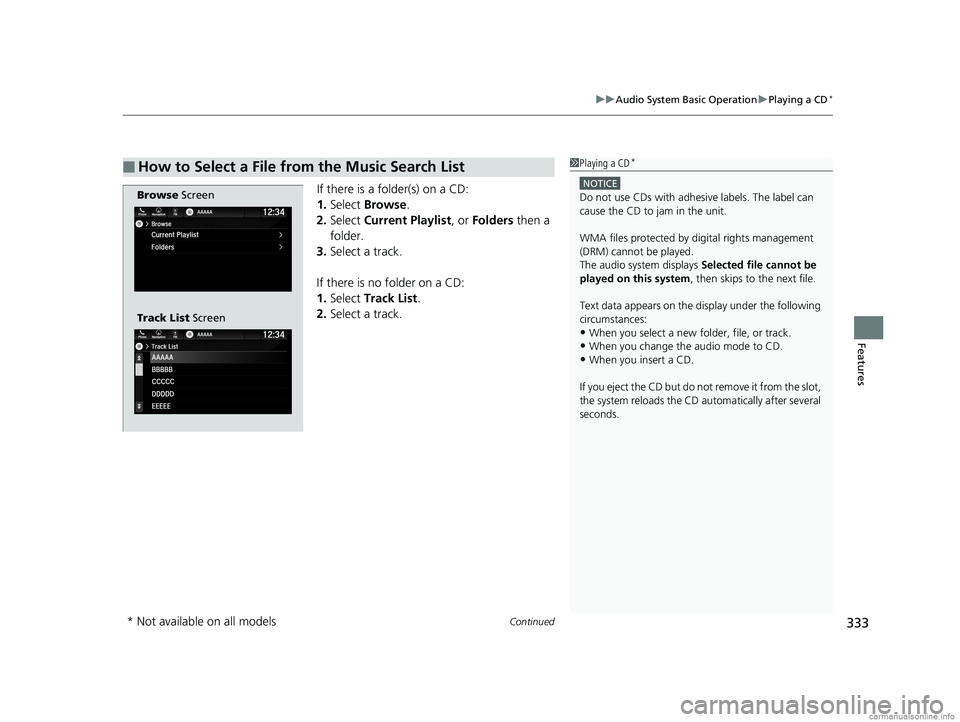
Continued333
uuAudio System Basic Operation uPlaying a CD*
Features
If there is a folder(s) on a CD:
1. Select Browse .
2. Select Current Playlist , or Folders then a
folder.
3. Select a track.
If there is no folder on a CD:
1. Select Track List .
2. Select a track.
■How to Select a File from the Music Search List1Playing a CD*
NOTICE
Do not use CDs with adhesive labels. The label can
cause the CD to jam in the unit.
WMA files protected by di gital rights management
(DRM) cannot be played.
The audio system displays Selected file cannot be
played on this system , then skips to the next file.
Text data appears on the di splay under the following
circumstances:
•When you select a new folder, file, or track.
•When you change the audio mode to CD.
•When you insert a CD.
If you eject the CD but do not remove it from the slot,
the system reloads the CD automatically after several
seconds.
Browse Screen
Track List Screen
* Not available on all models
18 US ODYSSEY-31THR6010.book 333 ページ 2018年12月6日 木曜日 午後4時18分
Page 336 of 763
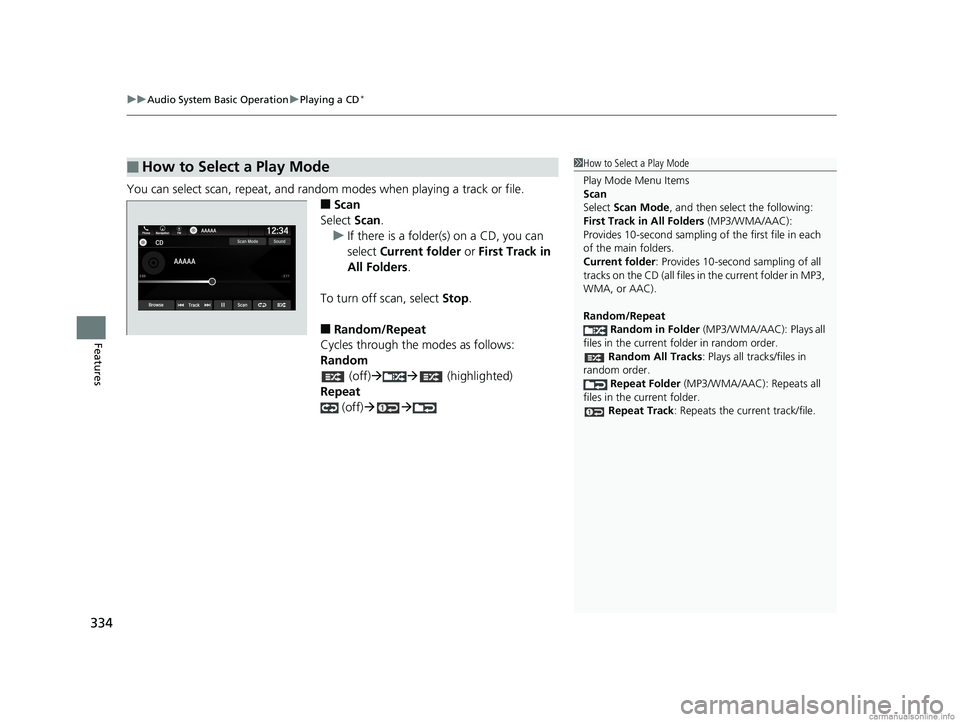
uuAudio System Basic Operation uPlaying a CD*
334
Features
You can select scan, repeat, and random modes when playing a track or file.
■Scan
Select Scan.
u If there is a folder(s) on a CD, you can
select Current folder or First Track in
All Folders .
To turn off scan, select Stop.
■Random/Repeat
Cycles through the modes as follows:
Random
(off) (highlighted)
Repeat
(off)
■How to Select a Play Mode1How to Select a Play Mode
Play Mode Menu Items
Scan
Select Scan Mode , and then select the following:
First Track in All Folders (MP3/WMA/AAC):
Provides 10-second sampling of the first file in each
of the main folders.
Current folder : Provides 10-second sampling of all
tracks on the CD (all files in the current folder in MP3,
WMA, or AAC).
Random/Repeat
Random in Folder (MP3/WMA/AAC): Plays all
files in the current folder in random order. Random All Tracks : Plays all tracks/files in
random order. Repeat Folder (MP3/WMA/AAC): Repeats all
files in the current folder.
Repeat Track: Repeats the current track/file.
18 US ODYSSEY-31THR6010.book 334 ページ 2018年12月6日 木曜日 午後4時18分
Page 338 of 763
uuAudio System Basic Operation uPlaying an iPod
336
Features
1. Select Browse .
2. Select the items on that menu.
■How to Select a Song from the Music Search List1Playing an iPod
Available operating functi ons vary on models or
versions. Some functions ma y not be available on the
vehicle’s audio system.
If there is a problem, you may see an error message
on the audio/information screen. 2 iPod/USB Flash Drive P. 369
If you operate the musi c app on your iPhone/iPod
while the phone is connected to the audio system,
you may no longer be able to operate the same app
on the audio/information screen.
Reconnect the devi ce if necessary.
If an iPhone is connected vi a Apple CarPlay, the iPod/
USB source will be unavailable and audio files on the
phone will be playable onl y within Apple CarPlay.
18 US ODYSSEY-31THR6010.book 336 ページ 2018年12月6日 木曜日 午後4時18分
Page 340 of 763
338
uuAudio System Basic Operation uPlaying a USB Flash Drive
Features
Playing a USB Flash Drive
Your audio system reads and plays audio f iles on a USB flash drive in either MP3,
WMA, or AAC*1 format.
Connect your USB flash drive to the USB port, then select the USB mode.
2USB Ports P. 261
*1:Only AAC format files recorded with iTunes are playable on this unit.
AAAAAAAA
CCCCCBBBBB
BBBBB
BrowseTrack
Phone Navigati.. FMSound
0:08 -0:12
AAAAAAAAAAA
CCCCCCCCBBBBBB
BBBBBBBBBBBBBBB
BrowseTrack
PhoneNavigati..FMSound
0:08-0:121
(Back) Icon
Select to go back to the previous
display.
Track Icons
Select or to change files.
Select and hold to move rapidly
within a track.
VOL/ AUDIO (Volume/Power)
Knob
Push to turn the audio system on
and off.
Turn to adjust the volume.
Audio/Information Screen
Play/Pause Icon
18 US ODYSSEY-31THR6010.book 338 ページ 2018年12月6日 木曜日 午後4時18分
Page 348 of 763
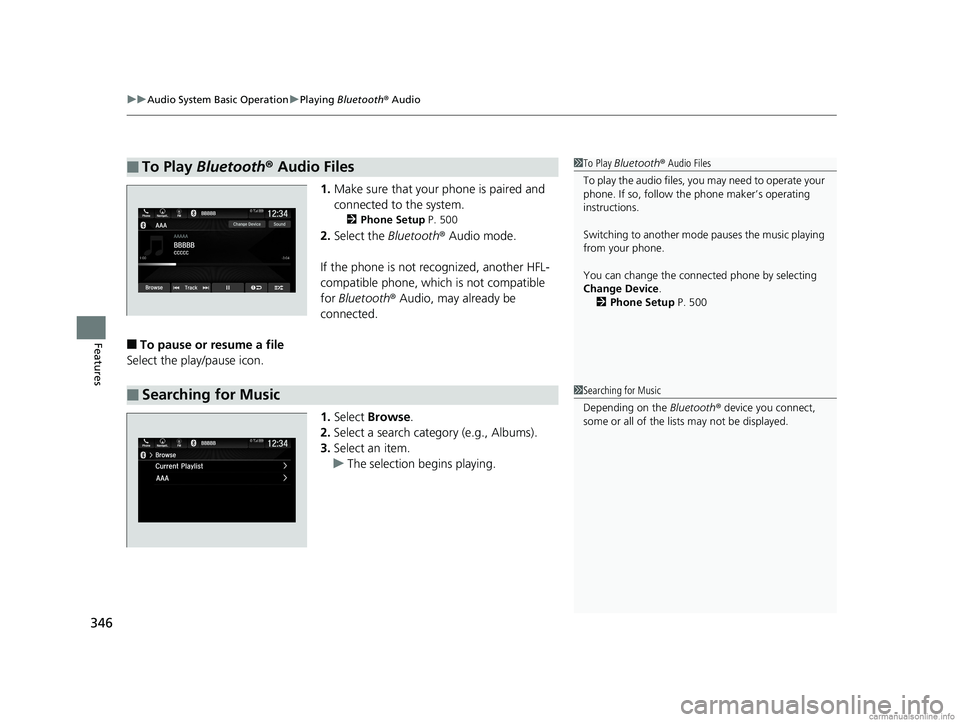
uuAudio System Basic Operation uPlaying Bluetooth ® Audio
346
Features
1. Make sure that your phone is paired and
connected to the system.
2 Phone Setup P. 500
2.Select the Bluetooth® Audio mode.
If the phone is not recognized, another HFL-
compatible phone, which is not compatible
for Bluetooth ® Audio, may already be
connected.
■To pause or resume a file
Select the play/pause icon.
1.Select Browse .
2. Select a search cate gory (e.g., Albums).
3. Select an item.
u The selection begins playing.
■To Play Bluetooth® Audio Files1To Play Bluetooth ® Audio Files
To play the audio files, y ou may need to operate your
phone. If so, follow the phone maker’s operating
instructions.
Switching to another mode pauses the music playing
from your phone.
You can change the connected phone by selecting
Change Device .
2 Phone Setup P. 500
■Searching for Music1Searching for Music
Depending on the Bluetooth® device you connect,
some or all of the list s may not be displayed.
18 US ODYSSEY-31THR6010.book 346 ページ 2018年12月6日 木曜日 午後4時18分
Page 371 of 763
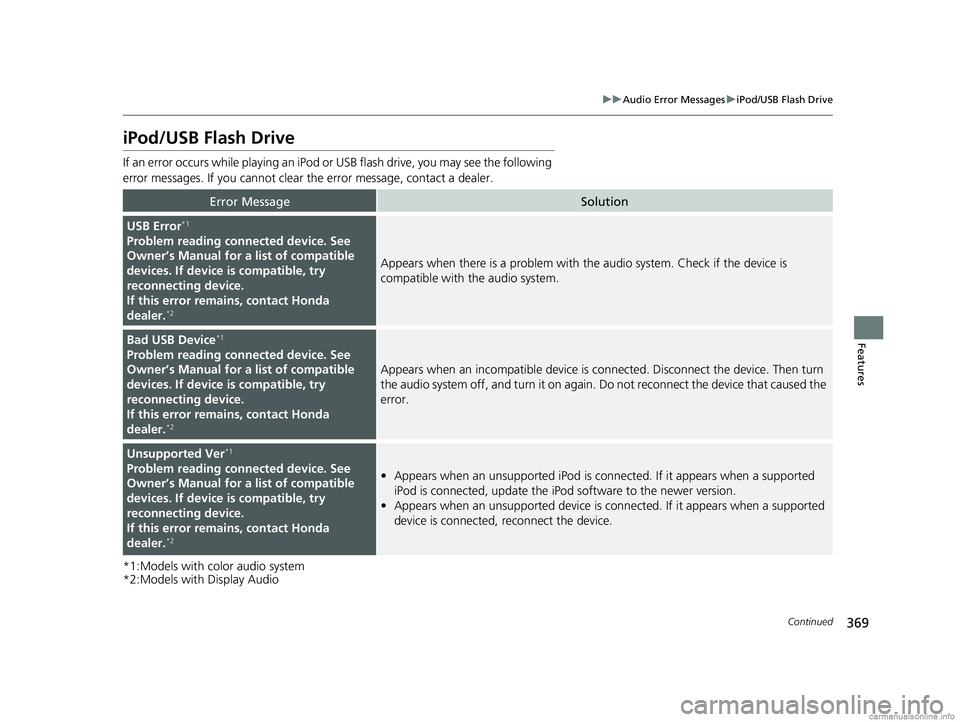
369
uuAudio Error Messages uiPod/USB Flash Drive
Continued
Features
iPod/USB Flash Drive
If an error occurs while playing an iPod or USB flash drive, you may see the following
error messages. If you cannot clear the error message, contact a dealer.
*1:Models with color audio system
*2:Models with Display Audio
Error MessageSolution
USB Error*1
Problem reading connected device. See
Owner’s Manual for a list of compatible
devices. If device is compatible, try
reconnecting device.
If this error remains, contact Honda
dealer.
*2
Appears when there is a problem with th e audio system. Check if the device is
compatible with the audio system.
Bad USB Device*1
Problem reading connected device. See
Owner’s Manual for a list of compatible
devices. If device is compatible, try
reconnecting device.
If this error remains, contact Honda
dealer.
*2
Appears when an incomp atible device is connected. Disconnect the device. Then turn
the audio system off, and turn it on again. Do not reconnect the device that caused the
error.
Unsupported Ver*1
Problem reading connected device. See
Owner’s Manual for a list of compatible
devices. If device is compatible, try
reconnecting device.
If this error remains, contact Honda
dealer.
*2
• Appears when an unsupported iPod is connected. If it appears when a supported
iPod is connected, update the iPod software to the newer version.
• Appears when an unsupported device is co nnected. If it appears when a supported
device is connected, reconnect the device.
18 US ODYSSEY-31THR6010.book 369 ページ 2018年12月6日 木曜日 午後4時18分