Page 85 of 263
83
uuEntering a DestinationuAddress
Continued
Navigation
HHOMEuNaviuMENUuAddressuChange State
1.Select a state or province from the
list.
uSelect a tab to change the
country.
■Selecting the State or Province
Page 86 of 263
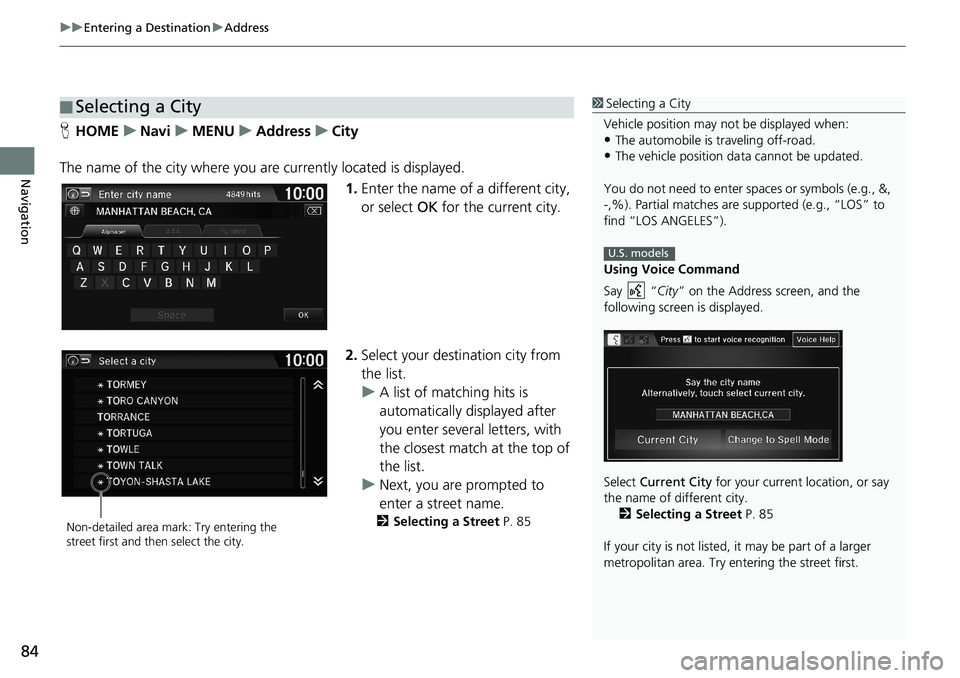
uuEntering a DestinationuAddress
84
Navigation
HHOMEuNaviuMENUuAddressuCity
The name of the city where you are currently located is displayed.
1.Enter the name of a different city,
or select OK for the current city.
2.Select your destination city from
the list.
uA list of matching hits is
automatically displayed after
you enter several letters, with
the closest match at the top of
the list.
uNext, you are prompted to
enter a street name.
2Selecting a Street P. 85
■Selecting a City1Selecting a City
Vehicle position may not be displayed when:
•The automobile is traveling off-road.
•The vehicle position data cannot be updated.
You do not need to enter spaces or symbols (e.g., &,
-,%). Partial matches are supported (e.g., “LOS” to
find “LOS ANGELES”).
Using Voice Command
Say “City” on the Address screen, and the
following screen is displayed.
Select Current City for your current location, or say
the name of different city.
2Selecting a Street P. 85
If your city is not listed, it may be part of a larger
metropolitan area. Try entering the street first.
U.S. models
Non-detailed area mark: Try entering the
street first and then select the city.
Page 87 of 263
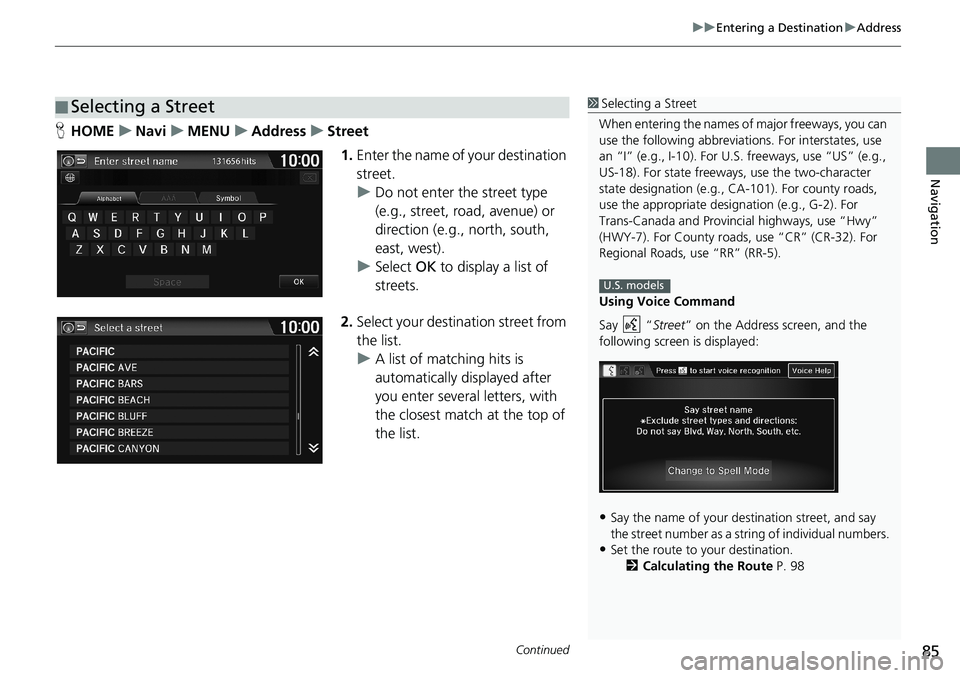
Continued85
uuEntering a DestinationuAddress
Navigation
HHOMEuNaviuMENUuAddressuStreet
1.Enter the name of your destination
street.
uDo not enter the street type
(e.g., street, road, avenue) or
direction (e.g., north, south,
east, west).
uSelect OK to display a list of
streets.
2.Select your destination street from
the list.
uA list of matching hits is
automatically displayed after
you enter several letters, with
the closest match at the top of
the list.
■Selecting a Street1Selecting a Street
When entering the names of major freeways, you can
use the following abbreviations. For interstates, use
an “I” (e.g., I-10). For U.S. freeways, use “US” (e.g.,
US-18). For state freeways, use the two-character
state designation (e.g., CA-101). For county roads,
use the appropriate designation (e.g., G-2). For
Trans-Canada and Provincial highways, use “Hwy”
(HWY-7). For County roads, use “CR” (CR-32). For
Regional Roads, use “RR” (RR-5).
Using Voice Command
Say “Street” on the Address screen, and the
following screen is displayed:
•Say the name of your destination street, and say
the street number as a string of individual numbers.
•Set the route to your destination.
2Calculating the Route P. 98
U.S. models
Page 88 of 263
uuEntering a DestinationuAddress
86
Navigation
3.Enter the street number. Select
OK.
uOnly valid street numbers can
be entered.
4.Set the route to your destination.
2Calculating the Route P. 98
1Selecting a Street
If you did not select a city first and there is more than
one city with the specified street, a list of cities is
displayed.
Select the desired city from the list.
If there is more than one address though you
specified the street and the city, select an address on
the Select an address screen.
Page 89 of 263
87
uuEntering a DestinationuAddress Book
Navigation
Address Book
HHOMEuNaviuMENUuAddress Book
Select an address stored in your address book to use as the destination.
1.Select the driver.
2.Select your destination from the
list.
3.Set the route to your destination.
2Calculating the Route P. 98
uSelect or to display only
the entries in a category: ALL,
BUSINESS, PERSONAL, or
other categories you have
created.
2Selecting an Address Book
Category P. 31
1Address Book
If you have PIN-protected your address book, enter
your PIN number when prompted. Select OK. PINs
are optional.
2PIN Numbers P. 34
You can select Add New Address on the Address
book screen to add an entry to the address book.
2Adding an Address Book Entry P. 29
Page 90 of 263
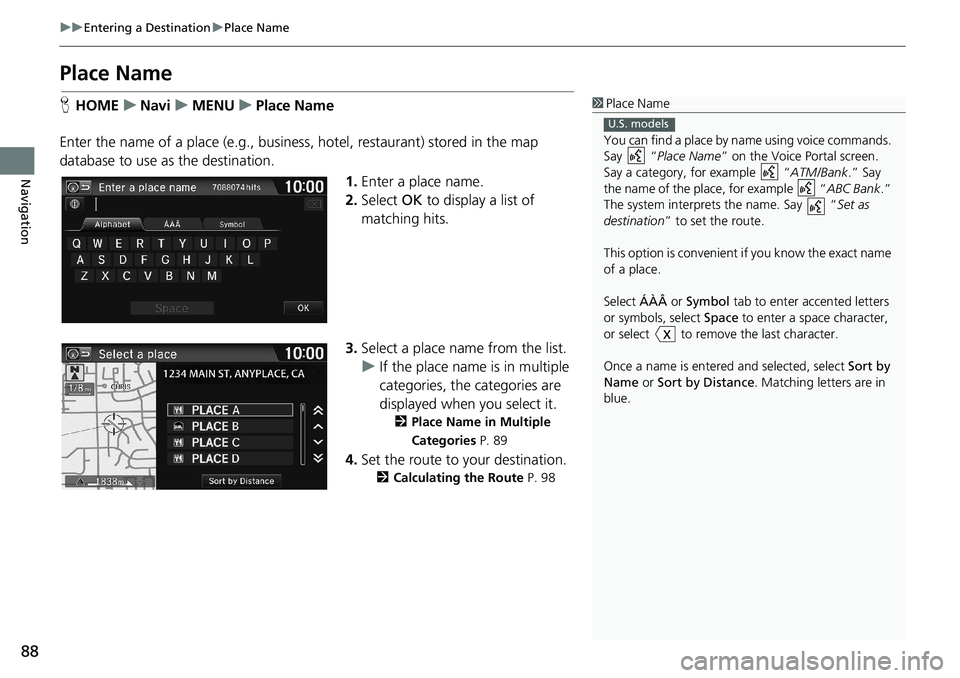
88
uuEntering a DestinationuPlace Name
Navigation
Place Name
HHOMEuNaviuMENUuPlace Name
Enter the name of a place (e.g., business, hotel, restaurant) stored in the map
database to use as the destination.
1.Enter a place name.
2.Select OK to display a list of
matching hits.
3.Select a place name from the list.
uIf the place name is in multiple
categories, the categories are
displayed when you select it.
2Place Name in Multiple
Categories P. 89
4.Set the route to your destination.
2Calculating the Route P. 98
1Place Name
You can find a place by name using voice commands.
Say “Place Name” on the Voice Portal screen.
Say a category, for example “ATM/Bank.” Say
the name of the place, for example “ABC Bank.”
The system interprets the name. Say “Set as
destination” to set the route.
This option is convenient if you know the exact name
of a place.
Select ÁÀÂ or Symbol tab to enter accented letters
or symbols, select Space to enter a space character,
or select to remove the last character.
Once a name is entered and selected, select Sort by
Name or Sort by Distance. Matching letters are in
blue.
U.S. models
Page 91 of 263
89
uuEntering a DestinationuPlace Name
Navigation
If the place name is in multiple categories in the map database, the following screen
is displayed.
1.Select a place name.
2.Select a subcategory.
3.Set the route to your destination.
2Calculating the Route P. 98
■Place Name in Multiple Categories1Place Name in Multiple Categories
Select Sort by Name or Sort by Distance.
Page 92 of 263
90
uuEntering a DestinationuPlace Phone Number
Navigation
Place Phone Number
HHOMEuNaviuMENUuPlace Phone Number
Select a destination by phone number. Only phone numbers in the database are
recognized.
1.Enter the area code and phone
number. Select OK.
2.Set the route to your destination.
2Calculating the Route P. 98
1Place Phone Number
All 10 digits must be entered.
Phone numbers of private residences entered in your
address book are not stored in the database and thus
cannot be used to search for a destination.