Page 165 of 263
163
uuPlaying Bluetooth® AudiouAudio Screen Control
Audio
Audio Screen Control
HHOMEuAudiouSOURCEuBluetooth icon
Control the audio system through the navigation screen.
Select a track.
The following items are available:
• (Play): Plays a song.
• (Pause): Pauses a song.
•Group: Select the previous or next group.
•Track: Select the previous or next track. Select and hold to move rapidly
within a track.1Audio Screen Control
The display items may vary depending on the
connected device.
Some devices select a track from the list displayed on
the screen.
The following functions may not be available on
some devices:
•Pause function
•Group selection
Bluetooth® Audio mode
Operation panel
Page 166 of 263
164
uuPlaying Bluetooth® AudiouAudio Menu
Audio
Audio Menu
HHOMEuAudio (in Bluetooth Audio mode)uMENU
Select an item.
The following items are available:
•Music Search: Selects a track from the Music Search list. You can switch the
display contents of the list by using the tab.
•Change Source: Changes the audio source mode.
•Sound: Displays the sound preferences screen.
2Adjusting the Sound P. 132
1Audio Menu
The Music Search function may not be available on
some devices.
Page 167 of 263
165
Audio
Playing a Video Using the HDMI®
Your audio system allows you to play videos from an HDMI®-compatible device
when the vehicle is stopped.
Connect the device using an HDMI® cable, and then select the HDMI® mode.
1.Open the HDMI® jack cover under
the front console.
2.Connect an HDMI®-compatible
device to the input jack using an
HDMI® cable.
■Connecting an HDMI® Cable1Playing a Video Using the HDMI®
“Auxiliary play”
The terms HDMI and HDMI High-Definition
Multimedia Interface, and the HDMI Logo are
trademarks or registered trademarks of HDMI
Licensing LLC in the United States and other
countries.
■Recommended Video Files
Video File Types
Profile (MP4 version)Baseline Level 3 (MPEG4-AVC), Simple Level 5 (MPEG4)
File extension (MP4 version).mp4/.m4v
Compatible audio codecMPEG4-AVC (H.264)MPEG4 (ISO/IEC 14496 Part.2)
Bit rate 10 Mbps (MPEG4-AVC) 8 Mbps (MPEG4)
Maximum image720 × 576 pixels
1Recommended Video Files
DivX® files are not compatible.
Page 168 of 263
166
uuPlaying a Video Using the HDMI®uSelecting HDMI® Mode
Audio
Selecting HDMI® Mode
1.Select Audio on the HOME screen.
2.Select SOURCE.
3.Select the HDMI® icon.
uThe video automatically begins playing.
Page 169 of 263
167
B l u e t o o t h® HandsFreeLink®
This section describes how to operate Bluetooth® HandsFreeLink®. You can place and
receive phone calls using your vehicle’s audio system without handling your cell phone.
Bluetooth® HandsFreeLink®................. 168
Pairing a Phone .................................... 170
Bluetooth Setting ................................. 172
Automatic Phone Sync ......................... 176
Setting Up Speed Dialing...................... 177
Phonebook Phonetic Modification ........ 180
Phone Setting ...................................... 182
Making a Call....................................... 183
Receiving a Call .................................... 187
HFL Menus ........................................... 188
Text/E-mail Message............................ 192
Text/Email Setting ................................ 194
HondaLink Assist.................................. 195
Page 170 of 263
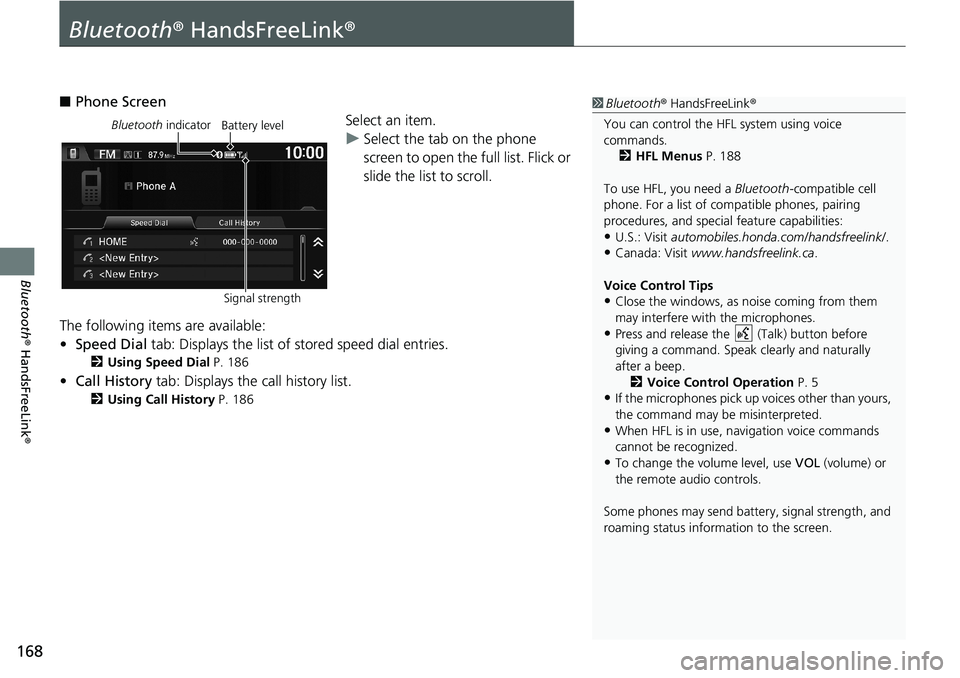
168
Bluetooth® HandsFreeLink®
Bluetooth® HandsFreeLink®
■Phone Screen
Select an item.
uSelect the tab on the phone
screen to open the full list. Flick or
slide the list to scroll.
The following items are available:
•Speed Dial tab: Displays the list of stored speed dial entries.
2Using Speed Dial P. 186
•Call History tab: Displays the call history list.
2Using Call History P. 186
1Bluetooth® HandsFreeLink®
You can control the HFL system using voice
commands.
2HFL Menus P. 188
To use HFL, you need a Bluetooth-compatible cell
phone. For a list of compatible phones, pairing
procedures, and special feature capabilities:
•U.S.: Visit automobiles.honda.com/handsfreelink/.
•Canada: Visit www.handsfreelink.ca.
Voice Control Tips
•Close the windows, as noise coming from them
may interfere with the microphones.
•Press and release the (Talk) button before
giving a command. Speak clearly and naturally
after a beep.
2Voice Control Operation P. 5
•If the microphones pick up voices other than yours,
the command may be misinterpreted.
•When HFL is in use, navigation voice commands
cannot be recognized.
•To change the volume level, use VOL (volume) or
the remote audio controls.
Some phones may send battery, signal strength, and
roaming status information to the screen.
Bluetooth indicator
Signal strengthBattery level
Page 171 of 263
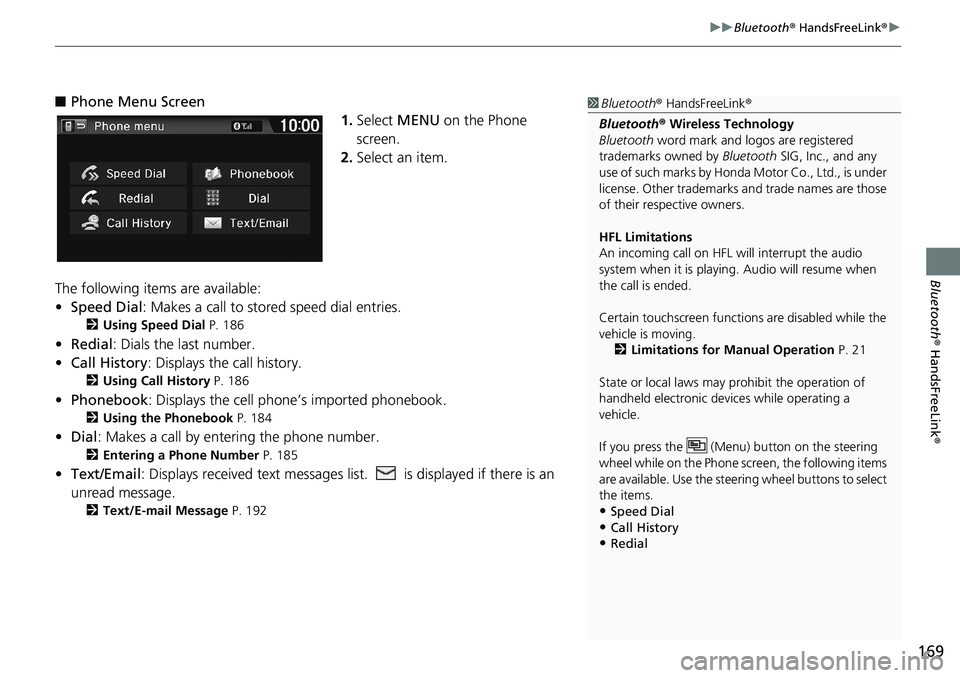
169
uuBluetooth® HandsFreeLink®u
Bluetooth® HandsFreeLink®
■Phone Menu Screen
1.Select MENU on the Phone
screen.
2.Select an item.
The following items are available:
•Speed Dial: Makes a call to stored speed dial entries.
2Using Speed Dial P. 186
•Redial: Dials the last number.
•Call History: Displays the call history.
2Using Call History P. 186
•Phonebook: Displays the cell phone’s imported phonebook.
2Using the Phonebook P. 184
•Dial: Makes a call by entering the phone number.
2Entering a Phone Number P. 185
•Text/Email: Displays received text messages list. is displayed if there is an
unread message.
2Text/E-mail Message P. 192
1Bluetooth® HandsFreeLink®
Bluetooth® Wireless Technology
Bluetooth word mark and logos are registered
trademarks owned by Bluetooth SIG, Inc., and any
use of such marks by Honda Motor Co., Ltd., is under
license. Other trademarks and trade names are those
of their respective owners.
HFL Limitations
An incoming call on HFL will interrupt the audio
system when it is playing. Audio will resume when
the call is ended.
Certain touchscreen functions are disabled while the
vehicle is moving.
2Limitations for Manual Operation P. 21
State or local laws may prohibit the operation of
handheld electronic devices while operating a
vehicle.
If you press the (Menu) button on the steering
wheel while on the Phone screen, the following items
are available. Use the steering wheel buttons to select
the items.
•Speed Dial
•Call History•Redial
Page 215 of 263
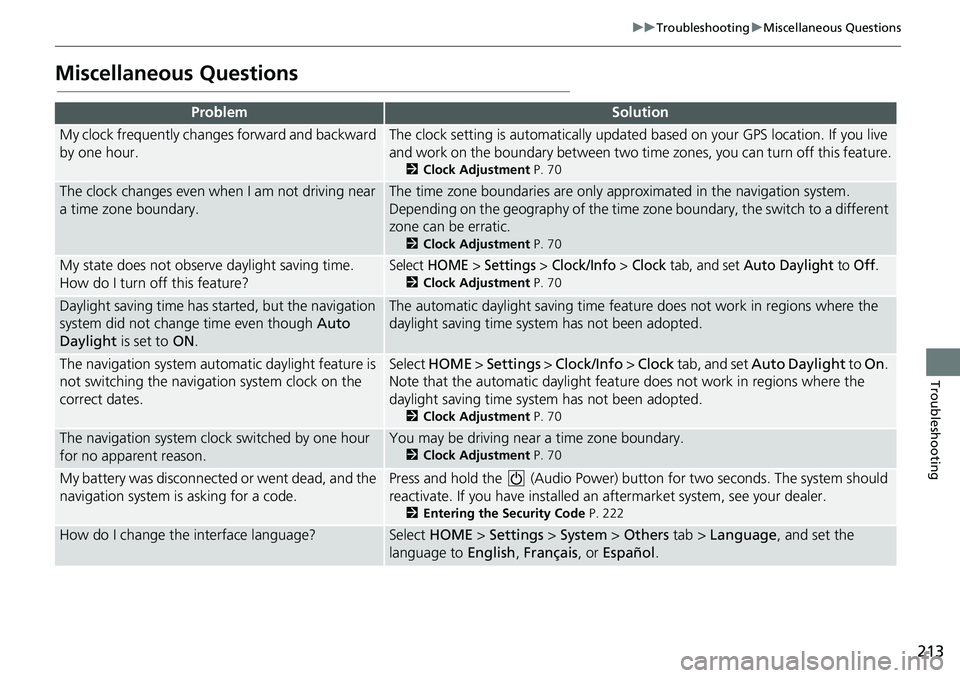
213
uuTroubleshootinguMiscellaneous Questions
Troubleshooting
Miscellaneous Questions
ProblemSolution
My clock frequently changes forward and backward
by one hour.The clock setting is automatically updated based on your GPS location. If you live
and work on the boundary between two time zones, you can turn off this feature.
2Clock Adjustment P. 70
The clock changes even when I am not driving near
a time zone boundary.The time zone boundaries are only approximated in the navigation system.
Depending on the geography of the time zone boundary, the switch to a different
zone can be erratic.
2Clock Adjustment P. 70
My state does not observe daylight saving time.
How do I turn off this feature?Select HOME > Settings > Clock/Info > Clock tab, and set Auto Daylight to Off.
2Clock Adjustment P. 70
Daylight saving time has started, but the navigation
system did not change time even though Auto
Daylight is set to ON.The automatic daylight saving time feature does not work in regions where the
daylight saving time system has not been adopted.
The navigation system automatic daylight feature is
not switching the navigation system clock on the
correct dates.Select HOME > Settings > Clock/Info > Clock tab, and set Auto Daylight to On.
Note that the automatic daylight feature does not work in regions where the
daylight saving time system has not been adopted.
2Clock Adjustment P. 70
The navigation system clock switched by one hour
for no apparent reason.You may be driving near a time zone boundary.
2Clock Adjustment P. 70
My battery was disconnected or went dead, and the
navigation system is asking for a code.Press and hold the (Audio Power) button for two seconds. The system should
reactivate. If you have installed an aftermarket system, see your dealer.
2Entering the Security Code P. 222
How do I change the interface language?Select HOME > Settings > System > Others tab > Language, and set the
language to English, Français, or Español.