Page 167 of 551
165
uuOperating the Switches Around the Steering Wheel uBrightness Control
Controls
When the head-up display is on, press and
hold the HUD button until its brightness level
indicator on the driver information interface.
Brighten: Press the button.
Dim: Press the button.
The driver information interface will return to
its original state several seconds after
adjusting the brightness.
■Brightness level indicator
The brightness level is shown on the driver
information interface while you are adjusting
it.
■Adjusting the Head-Up Display Brightness1 Adjusting the Head-Up Display Brightness
The head-up display automatically adjusts the
brightness depending on the ambient light.
HUD Button
Button3
Button4
3
4
18 CLARITY FUEL CELL PPO-31TRT6100.book 165 ページ 2017年11月21日 火曜日 午後3時3分
Page 190 of 551
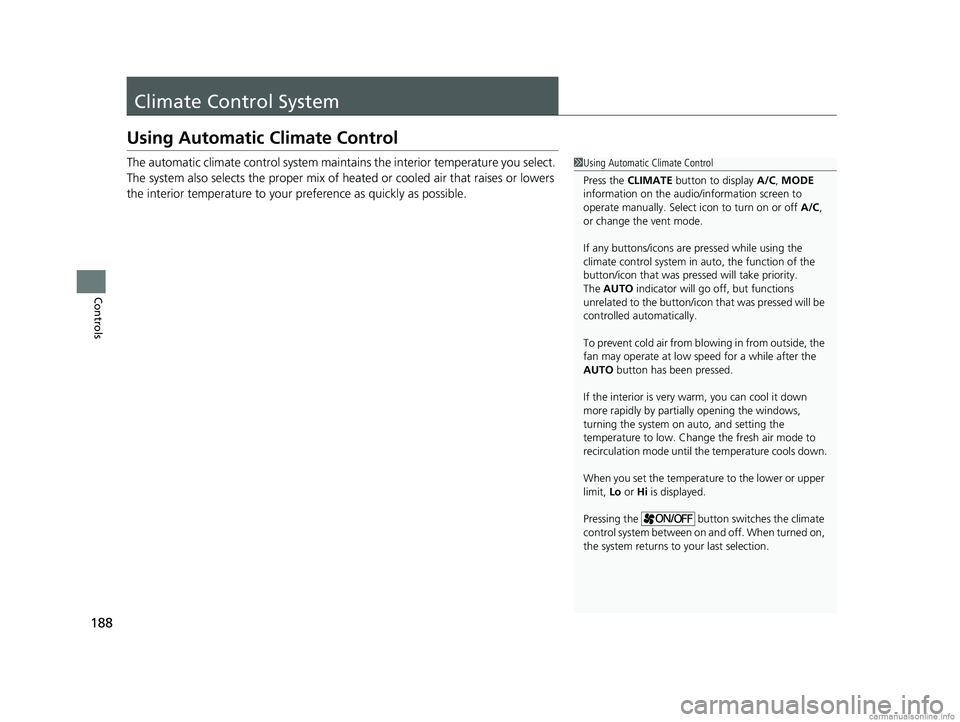
188
Controls
Climate Control System
Using Automatic Climate Control
The automatic climate control system maintains the interior temperature you select.
The system also selects the proper mix of heated or cooled air that raises or lowers
the interior temperature to your preference as quickly as possible.1Using Automatic Climate Control
Press the CLIMATE button to display A/C, MODE
information on the audio/information screen to
operate manually. Select icon to turn on or off A/C,
or change the vent mode.
If any buttons/icons are pressed while using the
climate control system in auto, the function of the
button/icon that was presse d will take priority.
The AUTO indicator will go off, but functions
unrelated to the button/icon that was pressed will be
controlled automatically.
To prevent cold air from bl owing in from outside, the
fan may operate at low speed for a while after the
AUTO button has been pressed.
If the interior is very warm, you can cool it down
more rapidly by partial ly opening the windows,
turning the system on auto, and setting the
temperature to low. Change the fresh air mode to
recirculation mode until the temperature cools down.
When you set the temperat ure to the lower or upper
limit, Lo or Hi is displayed.
Pressing the button switches the climate
control system between on and off. When turned on,
the system returns to your last selection.
18 CLARITY FUEL CELL PPO-31TRT6100.book 188 ページ 2017年11月21日 火曜日 午後3時3分
Page 192 of 551
uuClimate Control System uUsing Automatic Climate Control
190
Controls
■Switching the vent mode
1.Press the CLIMATE button.
2. Select a desired vent mode icon.
■A/C on and off
1.Press the CLIMATE button.
2. Select On or Off .
1Using Automatic Climate Control
When you unlock the doors with your remote, the
driver’s ID (DRIVER 1 or DRIVER 2) is detected, and
the climate control settings are turned to the
respective mode automatically when you set the
power mode to ON.
The High Voltage battery level being low may reduce
the climate control system performance.
If any icons are not select ed within several seconds
after the display is switched, it returns to the previous
screen. In this case, press the CLIMATE button again.
You can change the length of time the climate
control display stays on. 2 Customized Features P. 300
18 CLARITY FUEL CELL PPO-31TRT6100.book 190 ページ 2017年11月21日 火曜日 午後3時3分
Page 199 of 551
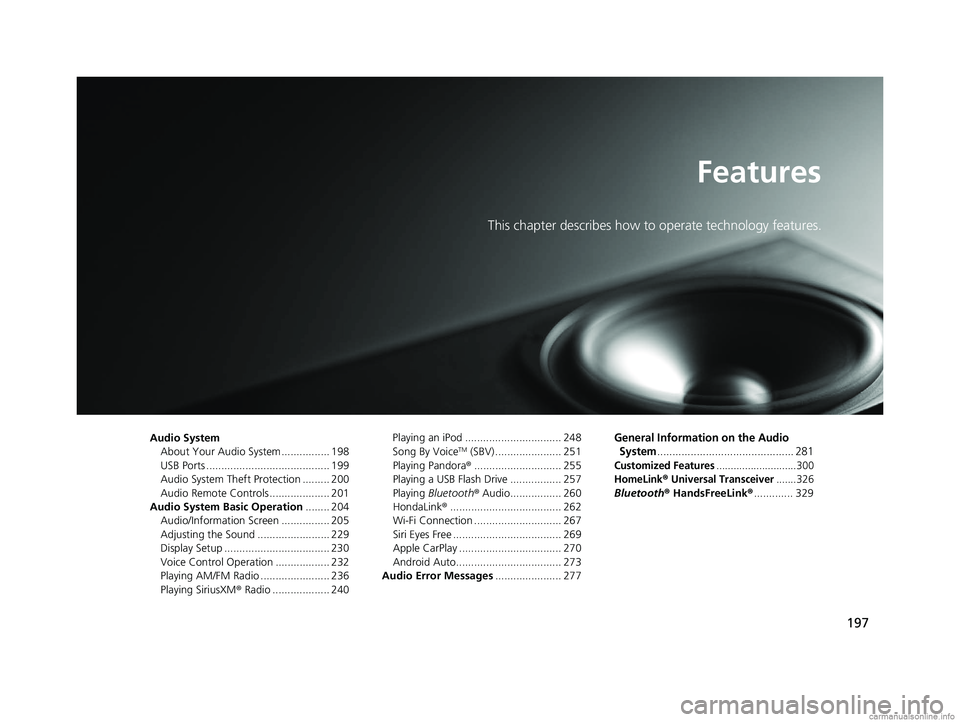
197
Features
This chapter describes how to operate technology features.
Audio SystemAbout Your Audio System ................ 198
USB Ports ......................................... 199
Audio System Theft Protection ......... 200
Audio Remote Controls .................... 201
Audio System Basic Operation ........ 204
Audio/Information Screen ................ 205
Adjusting the Sound ........................ 229
Display Setup ................................... 230
Voice Control Operation .................. 232
Playing AM/FM Radio ....................... 236
Playing SiriusXM ® Radio ................... 240 Playing an iPod ................................ 248
Song By VoiceTM (SBV) ...................... 251
Playing Pandora ®............................. 255
Playing a USB Flash Drive ................. 257
Playing Bluetooth ® Audio................. 260
HondaLink ®..................................... 262
Wi-Fi Connection ............................. 267
Siri Eyes Free .................................... 269
Apple CarPlay .................................. 270
Android Auto................................... 273
Audio Error Messages ...................... 277
General Information on the Audio
System
............................................. 281
Customized Features............................300
HomeLink® Universal Transceiver.......326
Bluetooth® HandsFreeLink® ............. 329
18 CLARITY FUEL CELL PPO-31TRT6100.book 197 ページ 2017年11月21日 火曜日 午後3時3分
Page 201 of 551
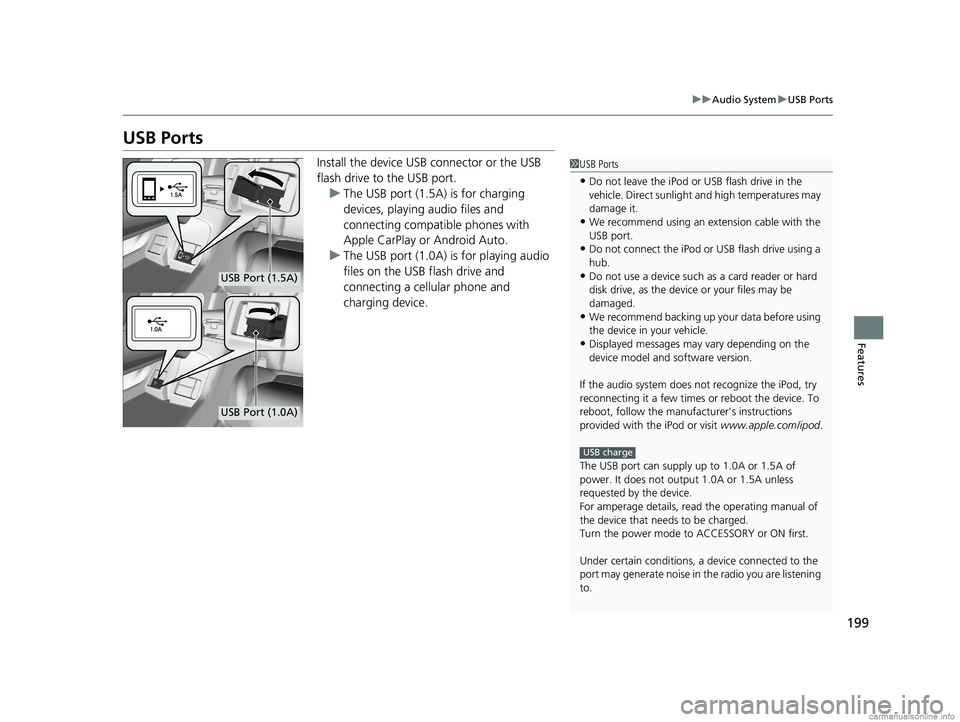
199
uuAudio System uUSB Ports
Features
USB Ports
Install the device USB connector or the USB
flash drive to the USB port.
u The USB port (1.5A) is for charging
devices, playing audio files and
connecting compatib le phones with
Apple CarPlay or Android Auto.
u The USB port (1.0A) is for playing audio
files on the USB flash drive and
connecting a cellular phone and
charging device.1USB Ports
•Do not leave the iPod or USB flash drive in the
vehicle. Direct sunlight and high temperatures may
damage it.
•We recommend using an ex tension cable with the
USB port.
•Do not connect the iPod or USB flash drive using a
hub.
•Do not use a device such as a card reader or hard
disk drive, as the device or your files may be
damaged.
•We recommend backing up yo ur data before using
the device in your vehicle.
•Displayed messages may vary depending on the
device model and software version.
If the audio system does not recognize the iPod, try
reconnecting it a few times or reboot the device. To
reboot, follow the manufac turer’s instructions
provided with the iPod or visit www.apple.com/ipod.
The USB port can supply up to 1.0A or 1.5A of
power. It does not output 1.0A or 1.5A unless
requested by the device.
For amperage details, read the operating manual of
the device that ne eds to be charged.
Turn the power mode to ACCESSORY or ON first.
Under certain condi tions, a device connected to the
port may generate noise in the radio you are listening
to.
USB charge
USB Port (1.5A)
USB Port (1.0A)
18 CLARITY FUEL CELL PPO-31TRT6100.book 199 ページ 2017年11月21日 火曜日 午後3時3分
Page 202 of 551
200
uuAudio System uAudio System Theft Protection
Features
Audio System Theft Protection
The audio system is disabled when it is di sconnected from the power source, such as
when the 12-volt battery is disconnected or goes dead. In certain conditions, the
system may display a code entry screen. If this occurs, reactivate the audio system.
■Reactivating th e audio system
1. Set the power mode to ON.
2. Turn on the audio system.
3. Select and hold the audio system power icon for more than two seconds.
u The audio system is reac tivated when the audio co ntrol unit establishes a
connection with the vehicle control unit. If the control unit fails to recognize
the audio unit, you must go to an authorized Honda Clarity Fuel Cell dealer and
have the audio unit checked.
18 CLARITY FUEL CELL PPO-31TRT6100.book 200 ページ 2017年11月21日 火曜日 午後3時3分
Page 203 of 551

201
uuAudio System uAudio Remote Controls
Continued
Features
Audio Remote Controls
Allow you to operate the audio system whil e driving. The information is shown on
the driver information interface. Buttons
Press or to cycle through the audio
mode as follows:
FM AM SiriusXM ®USB iPod
Bluetooth ® Audio Pandora ®Apple
CarPlay/Android Auto
ENTER Button
• When listening to the radio and SiriusXM ®
1. Press ENTER to switch the disp lay to a preset list you stored in the preset buttons.
2. Press or to select a preset, then press ENTER.
• When listening to a USB flash drive
1. Press ENTER to display the folder list.
2. Press or to select a folder.
3. Press ENTER to display a list of tracks in that folder.
4. Press or to select a track, then press ENTER.
You can also swipe up or down to scroll through the list of tracks alphabetically.1 Audio Remote Controls
Some modes appear only when an appropriate
device or medium is used.
Depending on the Bluetooth® device you connect,
some functions may not be available.
Press the (Hang-up/back) button to go back
to the previous command or cancel a command.
Press the button to switch display. 2 Switching the Display P. 205
Button
ENTER Button
Button
(+ (- Bar
Button
Button3
Button4
34
34
34
34
34
18 CLARITY FUEL CELL PPO-31TRT6100.book 201 ページ 2017年11月21日 火曜日 午後3時3分
Page 204 of 551
202
uuAudio System uAudio Remote Controls
Features
• When listening to an iPod
1. Press ENTER to display the iPod music list.
2. Press or to select a category.
3. Press ENTER to display a list of items in the category.
4. Press or to select an item, then press ENTER.
u Press ENTER and press or repeatedly until the desired mode you want
to listen to is displayed.
u You can also swipe up or down to scroll through the list of tracks
alphabetically.
• When listening to Pandora ®
1. Press ENTER to display the station list.
2. Press or to select an item, then press ENTER.
• When listening to Bluetooth®Audio
1. Press ENTER to display the track list.
2. Press or to select a track, then press ENTER.
34
34
34
34
34
18 CLARITY FUEL CELL PPO-31TRT6100.book 202 ページ 2017年11月21日 火曜日 午後3時3分