Page 124 of 551
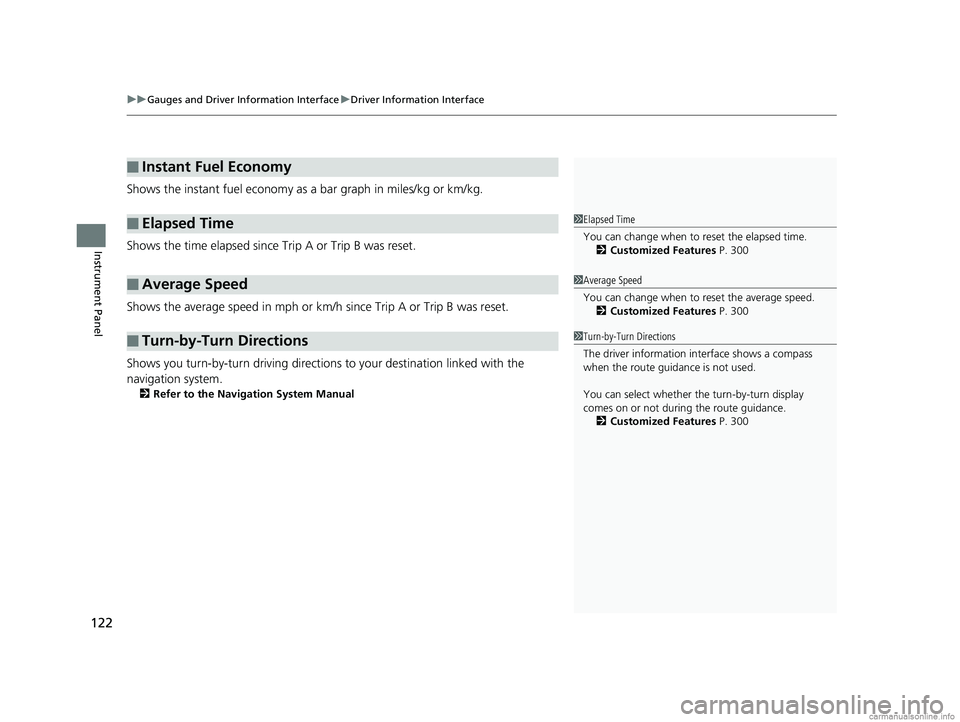
uuGauges and Driver Information Interface uDriver Information Interface
122
Instrument Panel
Shows the instant fuel economy as a bar graph in miles/kg or km/kg.
Shows the time elapsed since Trip A or Trip B was reset.
Shows the average speed in mph or km/h since Trip A or Trip B was reset.
Shows you turn-by-turn driving directions to your destination linked with the
navigation system.
2 Refer to the Navigation System Manual
■Instant Fuel Economy
■Elapsed Time
■Average Speed
■Turn-by-Turn Directions
1Elapsed Time
You can change when to reset the elapsed time.
2 Customized Features P. 300
1Average Speed
You can change when to reset the average speed.
2 Customized Features P. 300
1Turn-by-Turn Directions
The driver information in terface shows a compass
when the route guidance is not used.
You can select whether th e turn-by-turn display
comes on or not during the route guidance. 2 Customized Features P. 300
18 CLARITY FUEL CELL PPO-31TRT6100.book 122 ページ 2017年11月21日 火曜日 午後3時3分
Page 126 of 551
124
uuGauges and Driver Information Interface uDriver Information Interface
Instrument Panel
Shows the amount of power generated by the
fuel cell.
A circle displayed in the monitor expands and
contracts to show how much power is being
generated. The larger the circle, the more
power that is being generated.
Shows the average fuel economy for the last
three driving cycles (1 – 3), and the current
driving cycle (0) in miles/kg or km/kg.
Each time you set the power mode to ON, the
display is updated, and the oldest record is
deleted.
■Fuel Cell Power Generation Monitor
Fuel Cell Power
Generation Monitor
■Average Fuel Economy Records
18 CLARITY FUEL CELL PPO-31TRT6100.book 124 ページ 2017年11月21日 火曜日 午後3時3分
Page 127 of 551
125
uuGauges and Driver Information Interface uDriver Information Interface
Continued
Instrument Panel
The vehicle icon on the display moves forward or backward while driving.
The more aggressive the acceleration is , the further the icon moves forward.
The more aggressive the deceleration is , the further the icon moves backward.
Keep the icon near the cent er of the circle for better fuel economy while driving.
■Eco Drive Display
Aggressive
DecelerationModerate
DecelerationFuel-Efficient
Driving Moderate
Acceleration Aggressive
Acceleration
Vehicle Icon
18 CLARITY FUEL CELL PPO-31TRT6100.book 125 ページ 2017年11月21日 火曜日 午後3時3分
Page 129 of 551
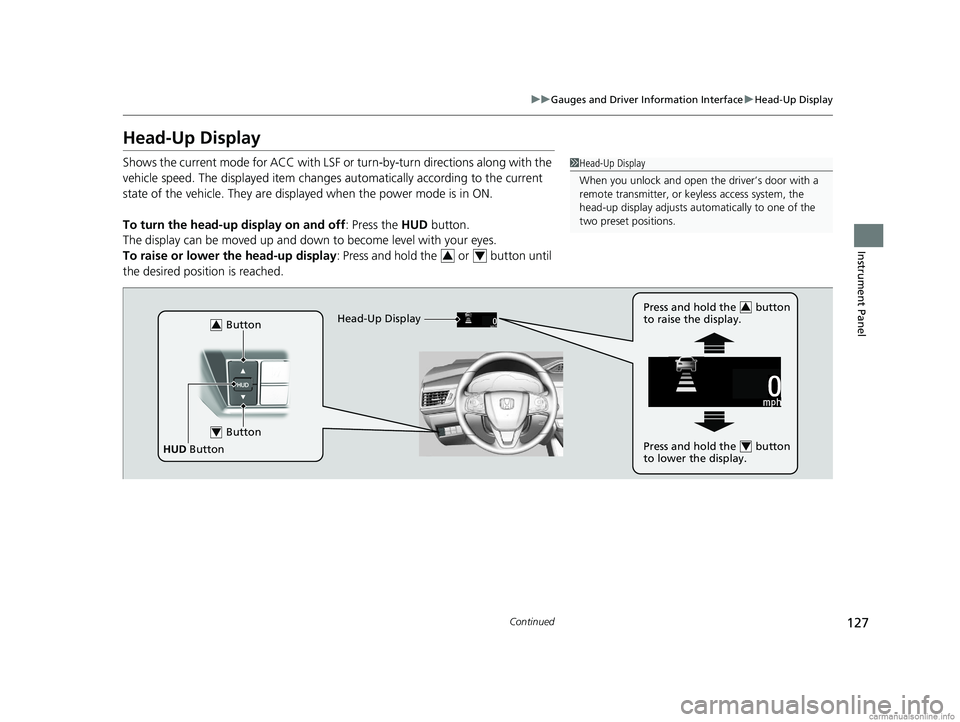
127
uuGauges and Driver Information Interface uHead-Up Display
Continued
Instrument Panel
Head-Up Display
Shows the current mode for ACC with LSF or turn-by-turn directions along with the
vehicle speed. The displaye d item changes automaticall y according to the current
state of the vehicle. They are displa yed when the power mode is in ON.
To turn the head-up display on and off: Press the HUD button.
The display can be moved up and down to become level with your eyes.
To raise or lower the head-up display : Press and hold the or button until
the desired position is reached.1 Head-Up Display
When you unlock and open the driver’s door with a
remote transmitter, or keyless access system, the
head-up display adjusts auto matically to one of the
two preset positions.
34
Button3
Button4
HUD Button Head-Up Display
Press and hold the button
to raise the display.
3
Press and hold the button
to lower the display.4
18 CLARITY FUEL CELL PPO-31TRT6100.book 127 ページ 2017年11月21日 火曜日 午後3時3分
Page 130 of 551
128
uuGauges and Driver Information Interface uHead-Up Display
Instrument Panel
The display also s hows the following
warnings.
• System Message Indicator: Appears
when a problem is detected. A system
message on the driver information interface
appears at the same time.
2 Driver Information Interface Warning
and Information Messages P. 102
•Lane Departure Warning: When your
vehicle is too close to the traffic lane lines,
the lane departure warning appears.
2 Lane Keeping Assist System (LKAS)
P. 405
• Head-up Warning Lights:
Flash when the BRAKE message appears
on the driver information interface.
2 Collision Mitigation Braking SystemTM
(CMBSTM) P. 432
Comes on when the BRAKE message
appears on the driver information interface.
2 Adaptive Cruise Control (ACC) with
Low Speed Follow (LSF) P. 389
Lane Departure Warning
System Message Indicator
18 CLARITY FUEL CELL PPO-31TRT6100.book 128 ページ 2017年11月21日 火曜日 午後3時3分
Page 131 of 551
129
uuGauges and Driver Information Interface uHead-Up Display
Instrument Panel
Shows your driving speed in mph or km/h.
Shows the current mode for ACC with LSF.
2 Adaptive Cruise Control (ACC) with Low Speed Follow (LSF) P. 389
Shows you turn-by-turn driving directions to your destination linked with the
navigation system.
2 Refer to the Navigation System Manual
■Vehicle Speed
■Current Mode for ACC with LSF
■Turn-by-Turn Directions
1Vehicle Speed
Switch between mph and km/h by using the driver
information interface or the customized features on
the audio/information screen.
2 Gauges P. 116
2 Customized Features P. 300
1Turn-by-Turn Directions
You can select whether th e turn-by-turn display
comes on during the route guidance.
2 Customized Features P. 300
18 CLARITY FUEL CELL PPO-31TRT6100.book 129 ページ 2017年11月21日 火曜日 午後3時3分
Page 134 of 551
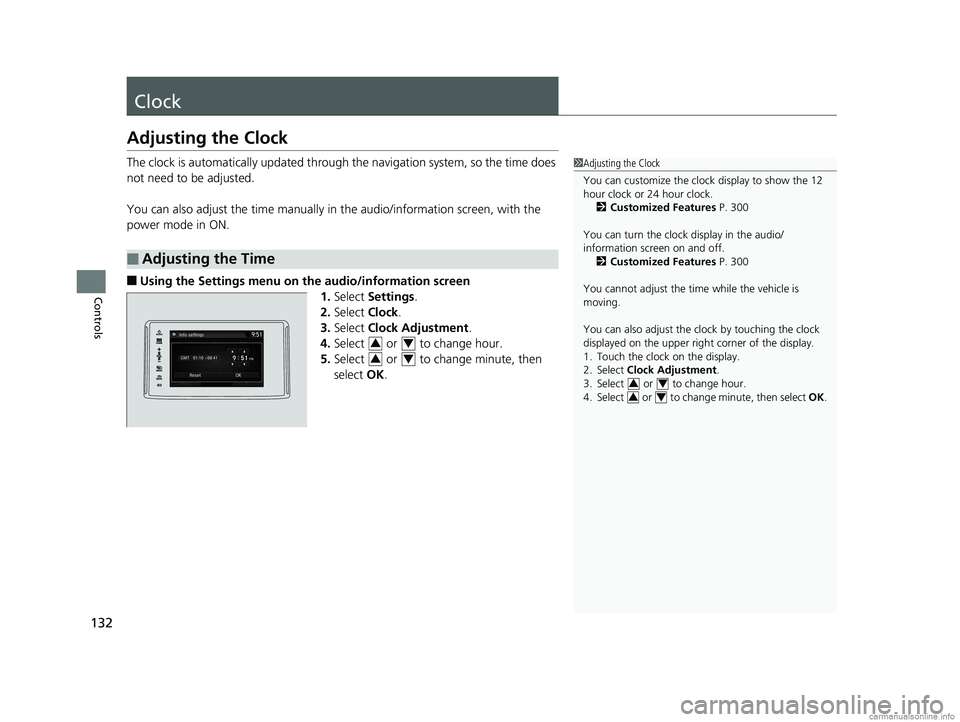
132
Controls
Clock
Adjusting the Clock
The clock is automatically updated through the navigation system, so the time does
not need to be adjusted.
You can also adjust the time manually in the audio/information screen, with the
power mode in ON.
■Using the Settings menu on the audio/information screen 1.Select Settings .
2. Select Clock.
3. Select Clock Adjustment .
4. Select or to change hour.
5. Select or to change minute, then
select OK.
■Adjusting the Time
1Adjusting the Clock
You can customize the clock display to show the 12
hour clock or 24 hour clock.
2 Customized Features P. 300
You can turn the clock display in the audio/
information screen on and off. 2 Customized Features P. 300
You cannot adjust the time while the vehicle is
moving.
You can also adjust the clock by touching the clock
displayed on the upper right corner of the display.
1. Touch the clock on the display.
2. Select Clock Adjustment .
3. Select or to change hour.
4. Select or to change minute, then select OK.
34
34
34
34
18 CLARITY FUEL CELL PPO-31TRT6100.book 132 ページ 2017年11月21日 火曜日 午後3時3分
Page 166 of 551
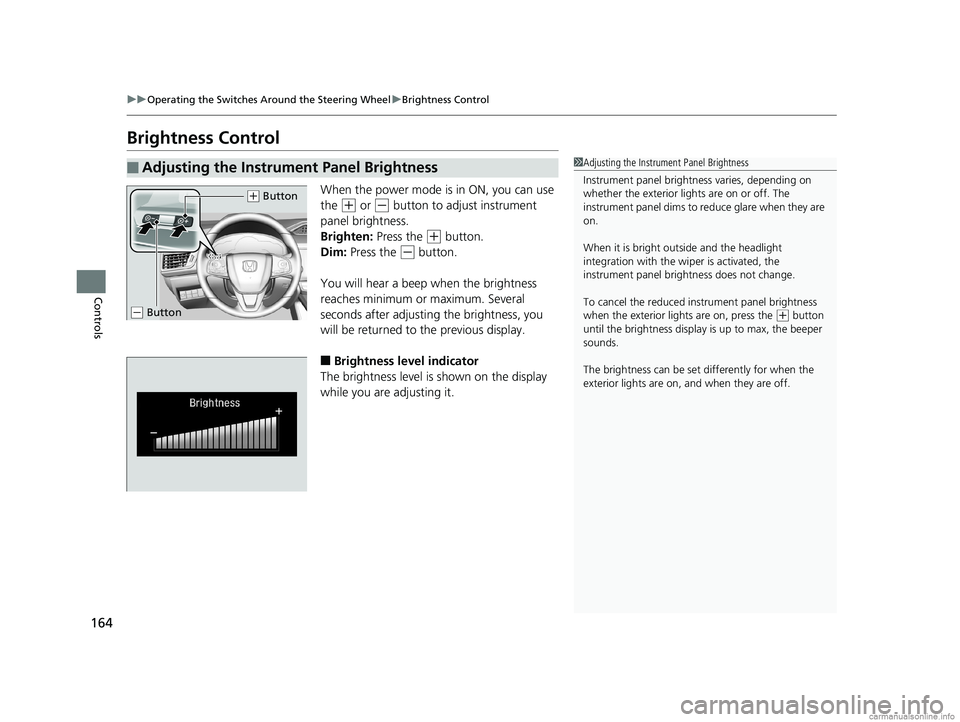
164
uuOperating the Switches Around the Steering Wheel uBrightness Control
Controls
Brightness Control
When the power mode is in ON, you can use
the
(+ or (- button to adjust instrument
panel brightness.
Brighten: Press the
(+ button.
Dim: Press the
(- button.
You will hear a beep when the brightness
reaches minimum or maximum. Several
seconds after adjusting the brightness, you
will be returned to the previous display.
■Brightness level indicator
The brightness level is shown on the display
while you are adjusting it.
■Adjusting the Instrument Panel Brightness1 Adjusting the Instrument Panel Brightness
Instrument panel brightne ss varies, depending on
whether the exterior lights are on or off. The
instrument panel dims to reduce glare when they are
on.
When it is bright out side and the headlight
integration with the wi per is activated, the
instrument panel bri ghtness does not change.
To cancel the reduced in strument panel brightness
when the exterior lights are on, press the
( + button
until the brightness display is up to max, the beeper
sounds.
The brightness can be set differently for when the
exterior lights are on, and when they are off.
( + Button
(- Button
18 CLARITY FUEL CELL PPO-31TRT6100.book 164 ページ 2017年11月21日 火曜日 午後3時3分