Page 206 of 551
204
Features
Audio System Basic Operation
To use the audio system function, the power mode must be in ACCESSORY or ON.
: Select to go to the home screen.
2Using the audio/information screen
P. 206
: Select to display available options
including Sound, View Radio Text , Music
Search , and playback modes.
: Select to go back to the previous screen
when the icon is illuminated.
(Day/Night): Select to change the
audio/information screen brightness.
Select once and select
(- or (+ to make
an adjustment. u Each time you select , the mode
switches among the daytime mode,
nighttime mode and off mode.
1Audio System Basic Operation
Audio Menu Items
2 Station List P. 237, 238
2 Music Search List P. 249, 258
2 Scan P. 238, 239, 247, 259
2 Play Mode P. 250, 259
(Day/Night) Icon
(Home) Icon
(Back) Icon
(Menu) Icon
18 CLARITY FUEL CELL PPO-31TRT6100.book 204 ページ 2017年11月21日 火曜日 午後3時3分
Page 207 of 551
205
uuAudio System Basic Operation uAudio/Information Screen
Continued
Features
Audio/Information Screen
Displays the audio status and wallpaper. From this display, you can go to various
setup options.
■Using the button
Press the (display) button to change the display.
■Switching the Display
1 Using the button
You can edit, add, and dele te the contents shown on
the driver information interface. 2 Customizing the Meter P. 212
Driver Information
Interface
(Display) Button
18 CLARITY FUEL CELL PPO-31TRT6100.book 205 ページ 2017年11月21日 火曜日 午後3時3分
Page 208 of 551
206
uuAudio System Basic Operation uAudio/Information Screen
Features
■Using the audio/information screen
Select to go to the home screen.
Select Phone , Info , Audio , Settings , Navigation , HondaLink, Smartphone
Connection ( Apple CarPlay , Android Auto ), App List, or Instrument Panel .
■Phone
Displays the HFL information.
2 Bluetooth ® HandsFreeLink ® P. 329
Home Screen
18 CLARITY FUEL CELL PPO-31TRT6100.book 206 ページ 2017年11月21日 火曜日 午後3時3分
Page 209 of 551
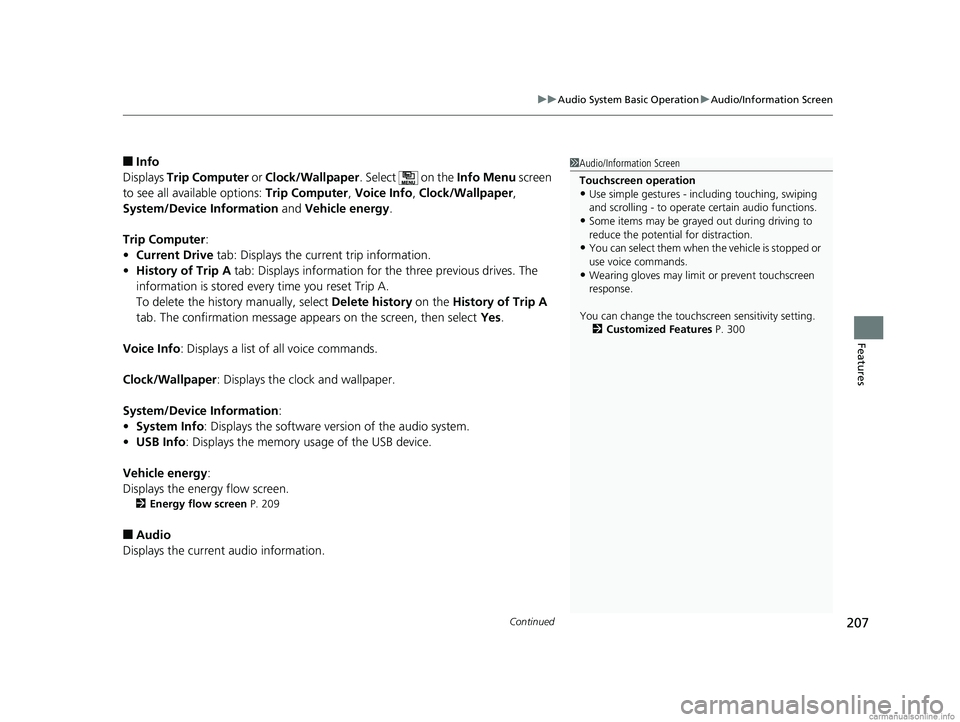
Continued207
uuAudio System Basic Operation uAudio/Information Screen
Features
■Info
Displays Trip Computer or Clock/Wallpaper . Select on the Info Menu screen
to see all available options: Trip Computer, Voice Info, Clock/Wallpaper ,
System/Device Information and Vehicle energy .
Trip Computer :
• Current Drive tab: Displays the current trip information.
• History of Trip A tab: Displays information for the three previous drives. The
information is stored every time you reset Trip A.
To delete the history manually, select Delete history on the History of Trip A
tab. The confirmation message appears on the screen, then select Yes.
Voice Info : Displays a list of all voice commands.
Clock/Wallpaper : Displays the clock and wallpaper.
System/Device Information :
• System Info : Displays the software version of the audio system.
• USB Info : Displays the memory usage of the USB device.
Vehicle energy :
Displays the ener gy flow screen.
2Energy flow screen P. 209
■Audio
Displays the current audio information.
1 Audio/Information Screen
Touchscreen operation
•Use simple gestures - in cluding touching, swiping
and scrolling - to operate certain audio functions.
•Some items may be grayed out during driving to
reduce the potential for distraction.
•You can select them when the vehicle is stopped or
use voice commands.
•Wearing gloves may limit or prevent touchscreen
response.
You can change the touchs creen sensitivity setting.
2 Customized Features P. 300
18 CLARITY FUEL CELL PPO-31TRT6100.book 207 ページ 2017年11月21日 火曜日 午後3時3分
Page 210 of 551
208
uuAudio System Basic Operation uAudio/Information Screen
Features
■Settings
Enters the customiz ing menu screen.
2Customized Features P. 300
■Navigation
Displays the navigation screen.
2 Refer to the Navigation System Manual
■HondaLink®
Displays the Hondalink ® screen.
2HondaLink ® P. 262
■Smartphone Connection
Displays the Apple CarPlay or Android Auto.
2 Apple CarPlay P. 270
2 Android Auto P. 273
■App List
Adds or removes apps or widgets on the Home screen.
2 Home Screen P. 218
■Instrument Panel
Selects from three customizable setting s for the driver information interface.
18 CLARITY FUEL CELL PPO-31TRT6100.book 208 ページ 2017年11月21日 火曜日 午後3時3分
Page 211 of 551
Continued209
uuAudio System Basic Operation uAudio/Information Screen
Features
■Energy flow screen
The energy flow screen sh ows the vehicle’s power flow , average fuel economy, and
range.1 Energy flow screen
While the vehicle is stationary with the FC system
operating, the following ma y appear on the display.
Average Fuel Economy
Hydrogen Fuel Level
Gauge High Voltage Battery
Level Gauge
FC Stack Icon Driving Range by Hydrogen Fuel
18 CLARITY FUEL CELL PPO-31TRT6100.book 209 ページ 2017年11月21日 火曜日 午後3時3分
Page 212 of 551
210
uuAudio System Basic Operation uAudio/Information Screen
Features
Shows the FC system power flow, indicating what is supplying power to the vehicle
and/or charging the battery. u The indicator for the power transmission appears in blue, and for the battery
charging operation, in green.
DisplayColor of
indicatorsVehicle’s Condition
Blue
While Driving:
Power is being supplied by the
FC system.
Blue
While Driving:
Power is being supplied by the
High Voltage battery.
Blue
While Driving:
Power is being supplied by the
High Voltage battery and FC
system.
18 CLARITY FUEL CELL PPO-31TRT6100.book 210 ページ 2017年11月21日 火曜日 午後3時3分
Page 213 of 551
211
uuAudio System Basic Operation uAudio/Information Screen
Continued
Features
DisplayColor of
indicatorsVehicle’s Condition
Green
While Decelerating:
High Voltage battery is being
charged by regenerative
braking and FC system.
Blue and Green
While Driving:
Power is being supplied and
the High Voltage battery is
being charged by the FC
system.
Green
When Stopped:
The vehicle is idle (standby
state) and the High Voltage
battery is being charged by the
FC system.
18 CLARITY FUEL CELL PPO-31TRT6100.book 211 ページ 2017年11月21日 火曜日 午後3時3分