2018 HONDA CLARITY FUEL CELL apple carplay
[x] Cancel search: apple carplayPage 33 of 551
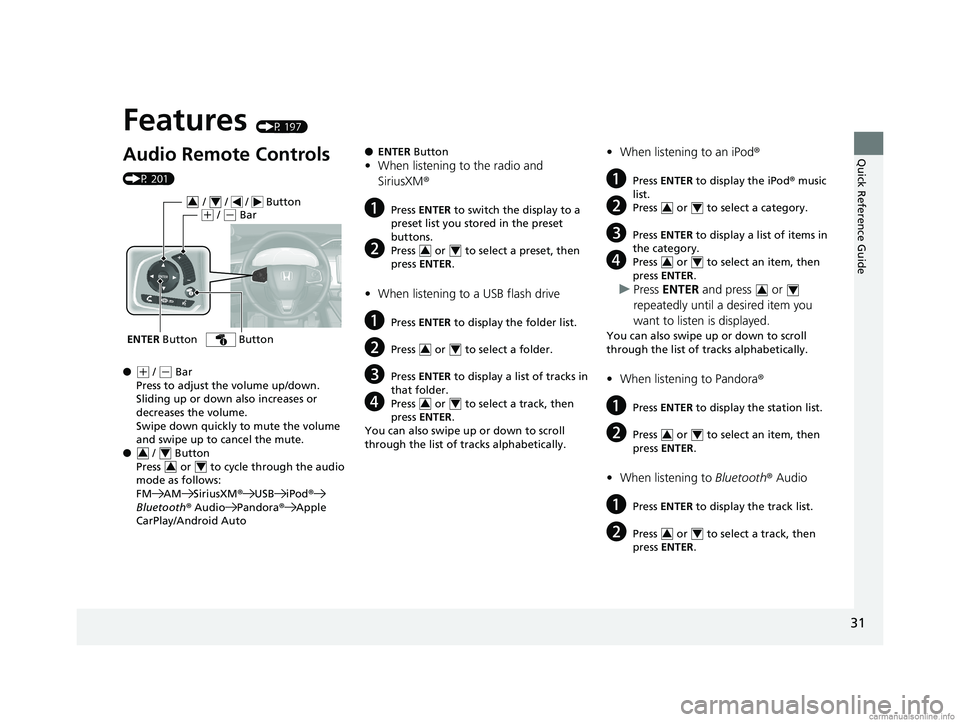
Quick Reference Guide
31
Features (P 197)
Audio Remote Controls
(P 201)
●
(+ / (- Bar
Press to adjust the volume up/down.
Sliding up or down also increases or
decreases the volume.
Swipe down quickly to mute the volume
and swipe up to cancel the mute.
● / Button
Press or to cycl e through the audio
mode as follows:
FM AM SiriusXM ®USB iPod ®
Bluetooth ® Audio Pandora ®Apple
CarPlay/Android Auto
ENTER Button
/ / / Button34(+ / (- Bar
Button
34
34
● ENTER Button
•When listening to the radio and
SiriusXM ®
aPress ENTER to switch the display to a
preset list you stored in the preset
buttons.
bPress or to select a preset, then
press ENTER .
•When listening to a USB flash drive
aPress ENTER to display the folder list.
bPress or to select a folder.
cPress ENTER to display a list of tracks in
that folder.
dPress or to select a track, then
press ENTER .
You can also swipe up or down to scroll
through the list of tracks alphabetically.
34
34
34
• When listening to an iPod ®
aPress ENTER to display the iPod ® music
list.
bPress or to select a category.
cPress ENTER to display a list of items in
the category.
dPress or to select an item, then
press ENTER .
uPress ENTER and press or
repeatedly until a desired item you
want to listen is displayed.
You can also swipe up or down to scroll
through the list of tracks alphabetically.
• When listening to Pandora ®
aPress ENTER to display the station list.
bPress or to select an item, then
press ENTER .
•When listening to Bluetooth ® Audio
aPress ENTER to display the track list.
bPress or to select a track, then
press ENTER .
34
34
34
34
34
18 CLARITY FUEL CELL PPO-31TRT6100.book 31 ページ 2017年11月21日 火曜日 午後3時3分
Page 199 of 551
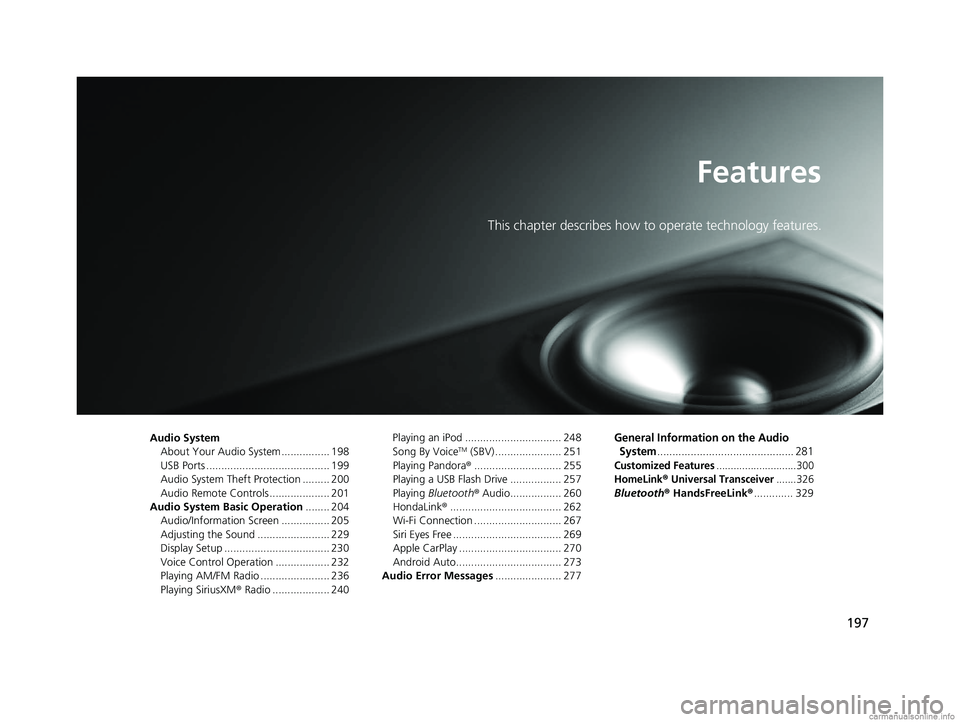
197
Features
This chapter describes how to operate technology features.
Audio SystemAbout Your Audio System ................ 198
USB Ports ......................................... 199
Audio System Theft Protection ......... 200
Audio Remote Controls .................... 201
Audio System Basic Operation ........ 204
Audio/Information Screen ................ 205
Adjusting the Sound ........................ 229
Display Setup ................................... 230
Voice Control Operation .................. 232
Playing AM/FM Radio ....................... 236
Playing SiriusXM ® Radio ................... 240 Playing an iPod ................................ 248
Song By VoiceTM (SBV) ...................... 251
Playing Pandora ®............................. 255
Playing a USB Flash Drive ................. 257
Playing Bluetooth ® Audio................. 260
HondaLink ®..................................... 262
Wi-Fi Connection ............................. 267
Siri Eyes Free .................................... 269
Apple CarPlay .................................. 270
Android Auto................................... 273
Audio Error Messages ...................... 277
General Information on the Audio
System
............................................. 281
Customized Features............................300
HomeLink® Universal Transceiver.......326
Bluetooth® HandsFreeLink® ............. 329
18 CLARITY FUEL CELL PPO-31TRT6100.book 197 ページ 2017年11月21日 火曜日 午後3時3分
Page 201 of 551
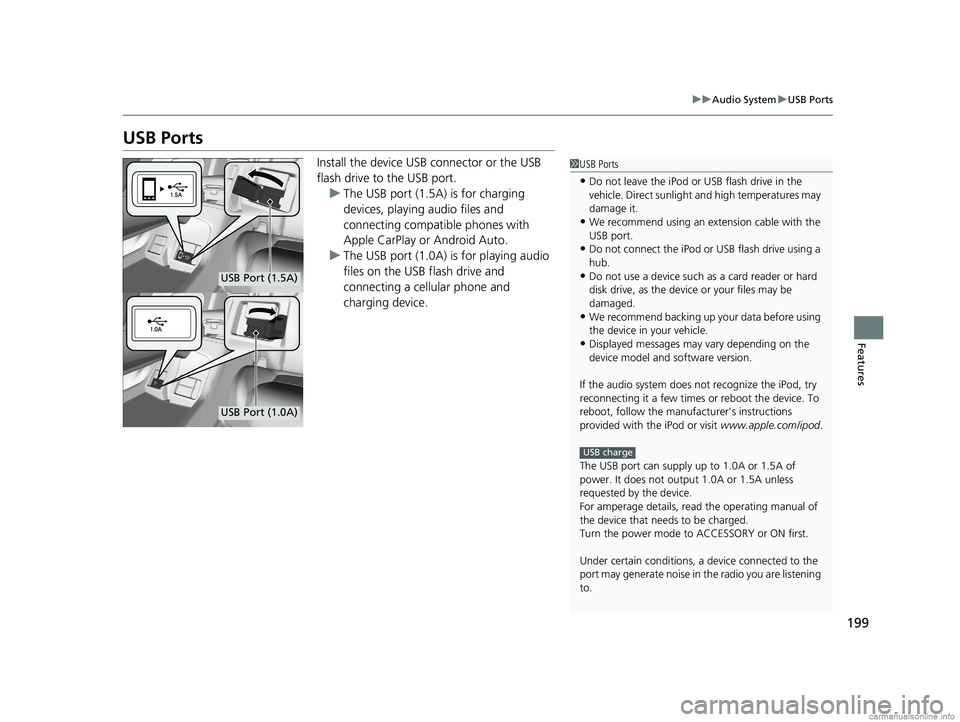
199
uuAudio System uUSB Ports
Features
USB Ports
Install the device USB connector or the USB
flash drive to the USB port.
u The USB port (1.5A) is for charging
devices, playing audio files and
connecting compatib le phones with
Apple CarPlay or Android Auto.
u The USB port (1.0A) is for playing audio
files on the USB flash drive and
connecting a cellular phone and
charging device.1USB Ports
•Do not leave the iPod or USB flash drive in the
vehicle. Direct sunlight and high temperatures may
damage it.
•We recommend using an ex tension cable with the
USB port.
•Do not connect the iPod or USB flash drive using a
hub.
•Do not use a device such as a card reader or hard
disk drive, as the device or your files may be
damaged.
•We recommend backing up yo ur data before using
the device in your vehicle.
•Displayed messages may vary depending on the
device model and software version.
If the audio system does not recognize the iPod, try
reconnecting it a few times or reboot the device. To
reboot, follow the manufac turer’s instructions
provided with the iPod or visit www.apple.com/ipod.
The USB port can supply up to 1.0A or 1.5A of
power. It does not output 1.0A or 1.5A unless
requested by the device.
For amperage details, read the operating manual of
the device that ne eds to be charged.
Turn the power mode to ACCESSORY or ON first.
Under certain condi tions, a device connected to the
port may generate noise in the radio you are listening
to.
USB charge
USB Port (1.5A)
USB Port (1.0A)
18 CLARITY FUEL CELL PPO-31TRT6100.book 199 ページ 2017年11月21日 火曜日 午後3時3分
Page 203 of 551

201
uuAudio System uAudio Remote Controls
Continued
Features
Audio Remote Controls
Allow you to operate the audio system whil e driving. The information is shown on
the driver information interface. Buttons
Press or to cycle through the audio
mode as follows:
FM AM SiriusXM ®USB iPod
Bluetooth ® Audio Pandora ®Apple
CarPlay/Android Auto
ENTER Button
• When listening to the radio and SiriusXM ®
1. Press ENTER to switch the disp lay to a preset list you stored in the preset buttons.
2. Press or to select a preset, then press ENTER.
• When listening to a USB flash drive
1. Press ENTER to display the folder list.
2. Press or to select a folder.
3. Press ENTER to display a list of tracks in that folder.
4. Press or to select a track, then press ENTER.
You can also swipe up or down to scroll through the list of tracks alphabetically.1 Audio Remote Controls
Some modes appear only when an appropriate
device or medium is used.
Depending on the Bluetooth® device you connect,
some functions may not be available.
Press the (Hang-up/back) button to go back
to the previous command or cancel a command.
Press the button to switch display. 2 Switching the Display P. 205
Button
ENTER Button
Button
(+ (- Bar
Button
Button3
Button4
34
34
34
34
34
18 CLARITY FUEL CELL PPO-31TRT6100.book 201 ページ 2017年11月21日 火曜日 午後3時3分
Page 208 of 551
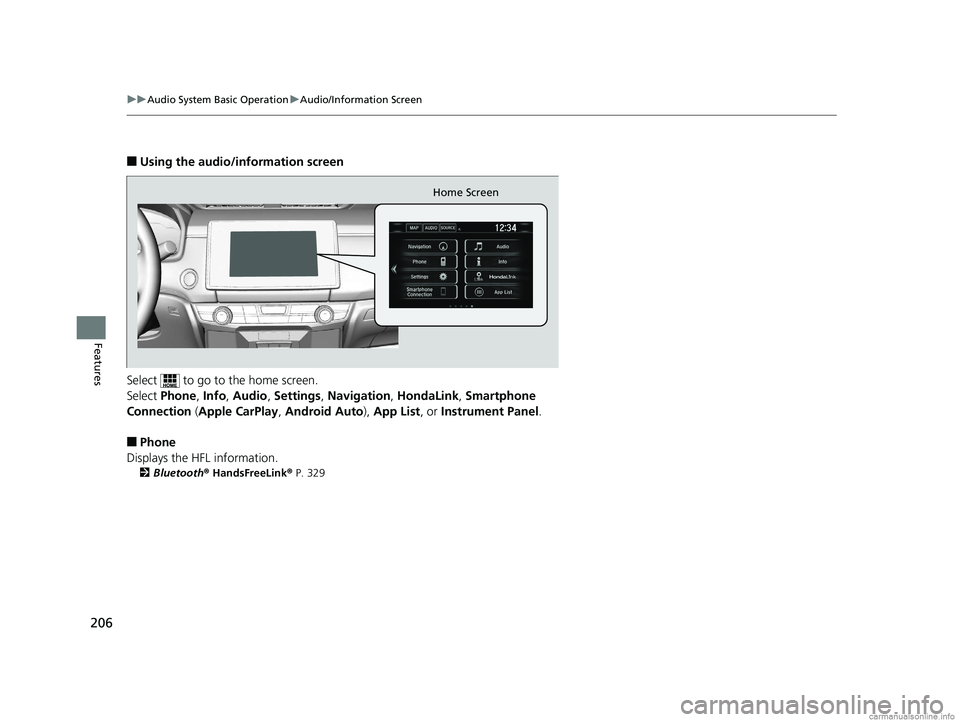
206
uuAudio System Basic Operation uAudio/Information Screen
Features
■Using the audio/information screen
Select to go to the home screen.
Select Phone , Info , Audio , Settings , Navigation , HondaLink, Smartphone
Connection ( Apple CarPlay , Android Auto ), App List, or Instrument Panel .
■Phone
Displays the HFL information.
2 Bluetooth ® HandsFreeLink ® P. 329
Home Screen
18 CLARITY FUEL CELL PPO-31TRT6100.book 206 ページ 2017年11月21日 火曜日 午後3時3分
Page 210 of 551
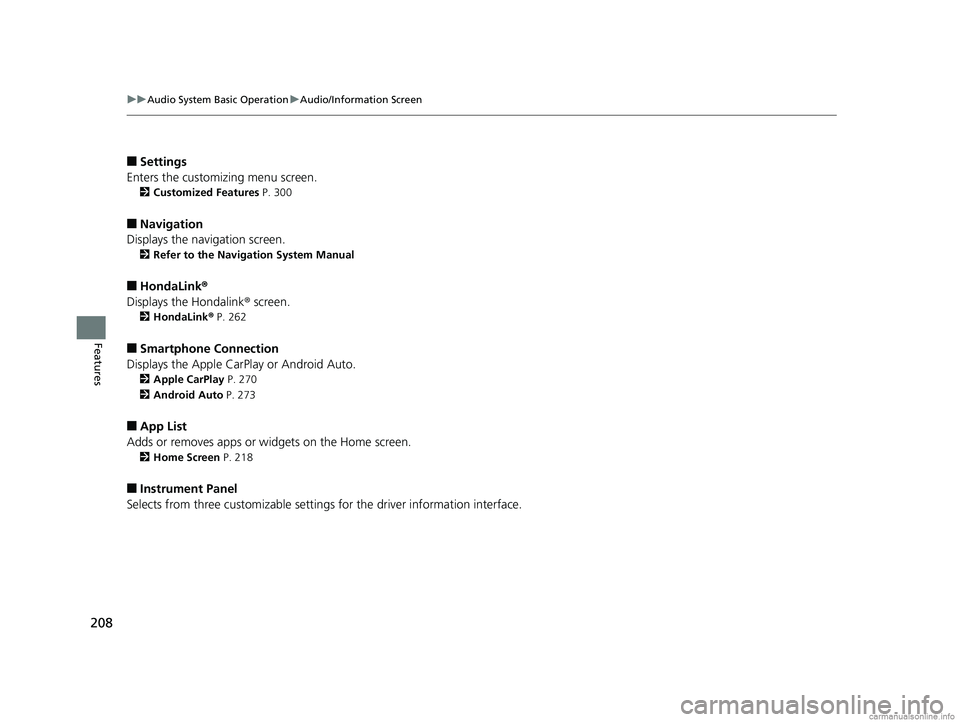
208
uuAudio System Basic Operation uAudio/Information Screen
Features
■Settings
Enters the customiz ing menu screen.
2Customized Features P. 300
■Navigation
Displays the navigation screen.
2 Refer to the Navigation System Manual
■HondaLink®
Displays the Hondalink ® screen.
2HondaLink ® P. 262
■Smartphone Connection
Displays the Apple CarPlay or Android Auto.
2 Apple CarPlay P. 270
2 Android Auto P. 273
■App List
Adds or removes apps or widgets on the Home screen.
2 Home Screen P. 218
■Instrument Panel
Selects from three customizable setting s for the driver information interface.
18 CLARITY FUEL CELL PPO-31TRT6100.book 208 ページ 2017年11月21日 火曜日 午後3時3分
Page 235 of 551
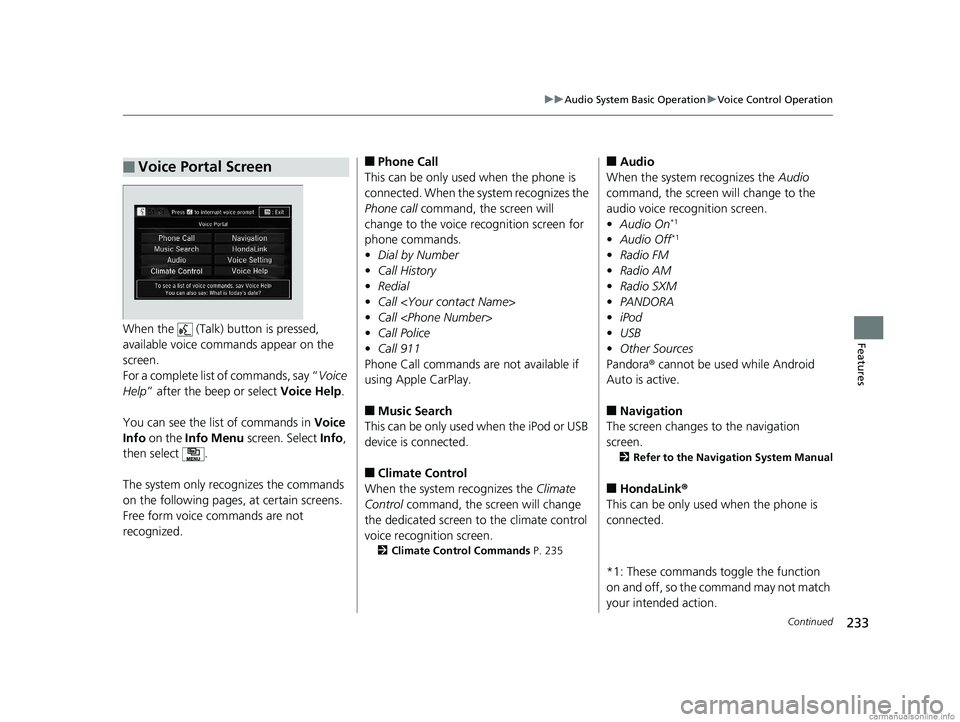
233
uuAudio System Basic Operation uVoice Control Operation
Continued
FeaturesWhen the (Talk) button is pressed,
available voice comma nds appear on the
screen.
For a complete list of commands, say “ Voice
Help ” after the beep or select Voice Help.
You can see the list of commands in Voice
Info on the Info Menu screen. Select Info,
then select .
The system only recognizes the commands
on the following pages, at certain screens.
Free form voice commands are not
recognized.
■Voice Portal Screen■Phone Call
This can be only used when the phone is
connected. When the sy stem recognizes the
Phone call command, the screen will
change to the voice re cognition screen for
phone commands.
• Dial by Number
• Call History
• Redial
• Call
• Call
• Call Police
• Call 911
Phone Call commands are not available if
using Apple CarPlay.
■Music Search
This can be only used when the iPod or USB
device is connected.
■Climate Control
When the system recognizes the Climate
Control command, the screen will change
the dedicated screen to the climate control
voice recognition screen.
2 Climate Control Commands P. 235
■Audio
When the system recognizes the Audio
command, the screen will change to the
audio voice recognition screen.
• Audio On
*1
•Audio Off*1
•Radio FM
• Radio AM
• Radio SXM
• PANDORA
• iPod
• USB
• Other Sources
Pandora ® cannot be used while Android
Auto is active.
■Navigation
The screen changes to the navigation
screen.
2 Refer to the Navigation System Manual
■HondaLink ®
This can be only used when the phone is
connected.
*1: These commands toggle the function
on and off, so the co mmand may not match
your intended action.
18 CLARITY FUEL CELL PPO-31TRT6100.book 233 ページ 2017年11月21日 火曜日 午後3時3分
Page 262 of 551
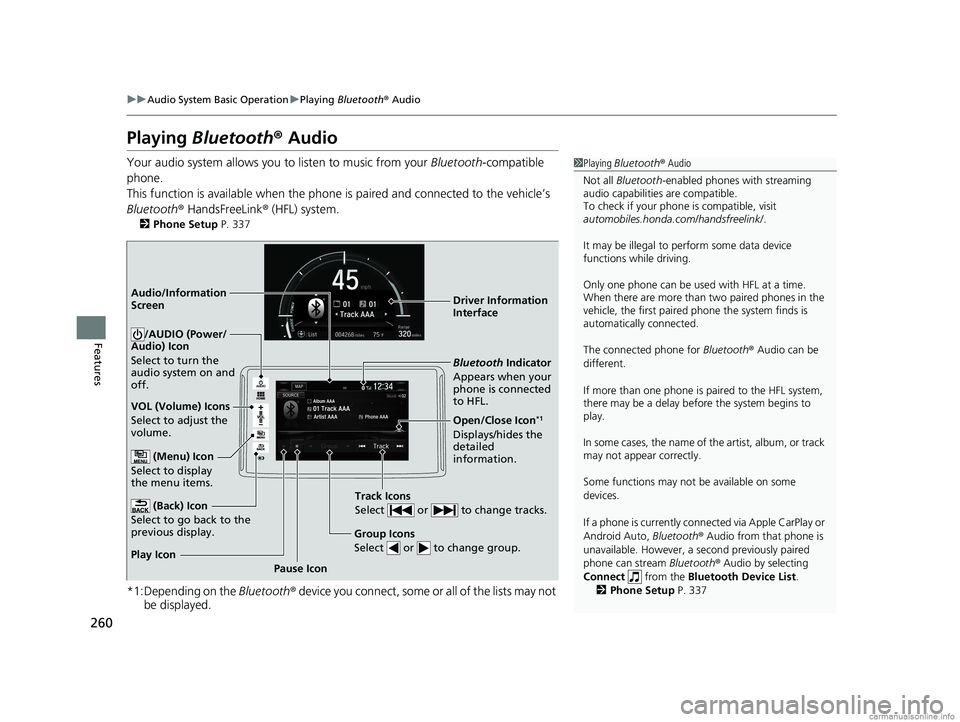
260
uuAudio System Basic Operation uPlaying Bluetooth ® Audio
Features
Playing Bluetooth ® Audio
Your audio system allows you to listen to music from your Bluetooth-compatible
phone.
This function is available when the phone is paired and connected to the vehicle’s
Bluetooth ® HandsFreeLink ® (HFL) system.
2 Phone Setup P. 337
*1:Depending on the Bluetooth® device you connect, some or all of the lists may not
be displayed.
1 Playing Bluetooth ® Audio
Not all Bluetooth -enabled phones with streaming
audio capabilities are compatible.
To check if your phone is compatible, visit
automobiles.honda.com /handsfreelink/.
It may be illegal to perform some data device
functions while driving.
Only one phone can be used with HFL at a time.
When there are more than two paired phones in the
vehicle, the first paired phone the system finds is
automatically connected.
The connected phone for Bluetooth® Audio can be
different.
If more than one phone is paired to the HFL system,
there may be a delay before the system begins to
play.
In some cases, the name of the artist, album, or track
may not appear correctly.
Some functions may not be available on some
devices.
If a phone is currently conne cted via Apple CarPlay or
Android Auto, Bluetooth® Audio from that phone is
unavailable. However, a se cond previously paired
phone can stream Bluetooth® Audio by selecting
Connect from the Bluetooth Device List .
2 Phone Setup P. 337
Audio/Information
Screen
VOL (Volume) Icons
Select to adjust the
volume.
(Back) Icon
Select to go back to the
previous display.
/AUDIO (Power/
Audio) Icon
Select to turn the
audio system on and
off.
(Menu) Icon
Select to display
the menu items.
Group Icons
Select or to change group.
Pause Icon
Play Icon
Bluetooth Indicator
Appears when your
phone is connected
to HFL.
Track Icons
Select or to change tracks.
Open/Close Icon*1
Displays/hides the
detailed
information. Driver Information
Interface
18 CLARITY FUEL CELL PPO-31TRT6100.book 260 ページ 2017年11月21日 火曜日 午後3時3分