2018 FIAT DOBLO COMBI lock
[x] Cancel search: lockPage 231 of 272

FRONT PANEL CONTROL SUMMARY TABLE
Button Functions Mode
Switching on Short button press
Switching off Short button press
Volume adjustment Turning the knob clockwise/anticlockwise
Volume activation/deactivation (Mute/Pause) Short button press
Exit the selection/return to previous screen Short button press
BROWSE
ENTERScrolling the list or tuning to a radio station or select
previous/next trackTurning the knob clockwise/anticlockwise
Confirmation of the option displayed Short button press
INFOConfirmation of the option displayed Display mode selection (Radio, Media Player)
PHONEAccess to the Phone mode Short button press
MENUAccess to the Infotelematic System/Settings menu Short button press
MEDIASource selection: USB/AUX Short button press
RADIOAccess to the Radio mode Short button press
1-2-3-4-5-6Store current radio station Long button press
Stored radio station recall Short button press
A-B-CSelection of the group of radio presets or selection of the
desired letter in each listShort button press
Search for previous radio station or selection of USB
previous trackShort button press
Scan of lower frequencies until released/Fast rewind of USB
trackLong button press
229
Page 235 of 272

OPERATION
SWITCHING THE SYSTEM
ON/OFF
The system is switched on/off by
pressing the
button/knob.
Turn the button/knob
clockwise to
increase the radio volume or
anticlockwise to decrease it.
The electronic volume adjustment
control rotates continuously (360°) in
both directions, without stop positions.
RADIO (TUNER) MODE
The system is equipped with the
following tuners: AM, FM and DAB (for
versions/markets, where provided).
Radio mode selection
Press the RADIO button on the front
panel to activate radio mode.
Selecting a frequency band
The different tuning modes can be
selected by pressing the RADIO button
on the front panel.
Displayed information
After the desired radio station is
selected on the display, the following
information is shown (INFO mode
activated):
In the upper part:the preset station,
the time and the other active radio
settings are highlighted (e.g.: TA).In the central part:the name of the
current station, the frequency and
the radio text information (if any) are
highlighted.
FM station list
Press the BROWSE ENTER button/
knob to display the complete list of the
FM stations that can be received.
TheA-B-Cbutton can be used,
depending on the chosen letter, to jump
alphabetically to the first of the
FM/DAB stations available for that
letter.
AM/FM radio station storage
The preset stations are available in all
system modes and are selected by
touching one of the presetting buttons
1-2-3-4-5-6on the front panel.
If you are tuned to a radio station that
you wish to store, hold down the button
on the display which corresponds to
the desired preset until an acoustic
confirmation signal is emitted.
The system can store up to 18 radio
stations in each mode.
AM/FM radio station selection
To search for the desired radio station
press the
orbuttons, use
the wheel on the steering wheel
controls
or turn the "BROWSE/
ENTER" knob.Previous/next radio station search
Briefly press the
orbutton
or use the wheel on the steering wheel
controls
: when the button is
released the previous or next
radio station is displayed.
When searching forwards, if the system
reaches the end of the band, it will
automatically stop on the station where
the search has started from.
Previous/next radio station fast
search
Hold down the
orbutton to
start the fast search: when the button is
released, the first tunable radio is
played.
DAB station list
Press the BROWSE ENTER button/
knob to display:
the list of all DAB stations;
the list of stations filtered by
"Genres";
the list of stations filtered by
"Ensembles" (broadcast group).
Within each list, the "ABC" button
allows the user to skip to the desired
letter in the list.
233
Page 236 of 272

Radio station alphabetic selection
Use the A-B-C button on the front
panel to jump alphabetically to the first
DAB station available for the chosen
letter.
MEDIA MODE
Interaction modes for AUX, USB
operation.
Audio source selection
Press the MEDIA button to select the
desired audio source from those
available: AUX/USB.
To select and playback music tracks on
the cell phone CD card (where the
phone allows) press the BROWSE
ENTER button, select Folders then
Card.
IMPORTANT Some multimedia players
may not be compatible with the
Uconnect™ system.Change track (next/previous)
Briefly press the
button or turn the
BROWSE ENTER button/knob
clockwise to play the next track, or
briefly press the
button or turn the
BROWSE ENTER button/knob
anticlockwise to return to the beginning
of the selected track or to the beginning
of the previous track if the current one
has been played for less than 3
seconds.
Fast forward/rewind through tracks
Press and hold down the
button
to fast forward the selected track or
keep the
button pressed to fast
rewind the track.
The fast forward/rewind will stop once
the
/button is released or when
the previous/next track is reached.
Track selection (browse)
Use this function to scroll through and
select the tracks on the active device.
The choices available depend on the
device connected.
For example, on a USB device, you can
also use the BROWSE ENTER
button/knob to scroll through the list of
artists, genres and albums available
on the device, depending on the
information available in the tracks.Within each alphabetical list, theA-B-C
button on the front panel allows the
user to skip to the desired letter in the
list.
NOTE This button might be disabled for
someApple®devices.
NOTE The BROWSE ENTER button
does not allow any operation on an
AUX device.
Press the BROWSE ENTER button to
activate this function on the source
being played.
Turn the BROWSE ENTER button/knob
to select the desired category and
then press the button/knob to confirm
the selection.
Press the
button to cancel the
function.
NOTE The indexing time of a USB
device can vary according to the media
inserted (in some cases it can take a
few minutes).
Track information display
To select the information displayed
while playing (Artist, Album, Genre,
Name, Folder, File name). Press the
INFO button.
Press the
button to exit the screen.
234
MULTIMEDIA
Page 243 of 272
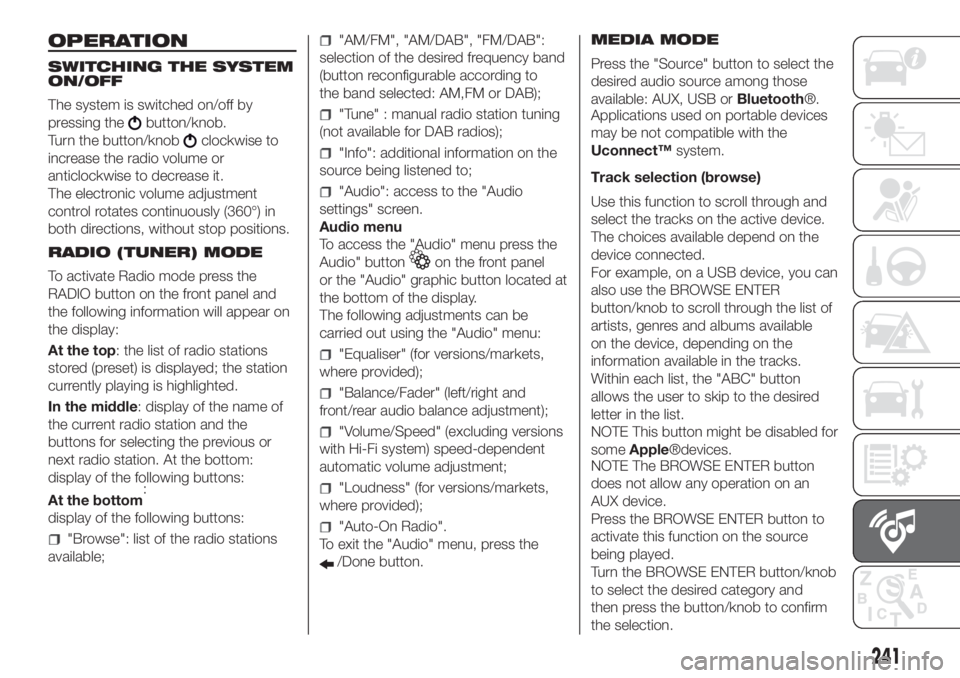
OPERATION
SWITCHING THE SYSTEM
ON/OFF
The system is switched on/off by
pressing the
button/knob.
Turn the button/knob
clockwise to
increase the radio volume or
anticlockwise to decrease it.
The electronic volume adjustment
control rotates continuously (360°) in
both directions, without stop positions.
RADIO (TUNER) MODE
To activate Radio mode press the
RADIO button on the front panel and
the following information will appear on
the display:
At the top: the list of radio stations
stored (preset) is displayed; the station
currently playing is highlighted.
In the middle: display of the name of
the current radio station and the
buttons for selecting the previous or
next radio station. At the bottom:
display of the following buttons:
:
display of the following buttons:
"Browse": list of the radio stations
available;
"AM/FM", "AM/DAB", "FM/DAB":
selection of the desired frequency band
(button reconfigurable according to
the band selected: AM,FM or DAB);
"Tune" : manual radio station tuning
(not available for DAB radios);
"Info": additional information on the
source being listened to;
"Audio": access to the "Audio
settings" screen.
Audio menu
To access the "Audio" menu press the
Audio" button
on the front panel
or the "Audio" graphic button located at
the bottom of the display.
The following adjustments can be
carried out using the "Audio" menu:
"Equaliser" (for versions/markets,
where provided);
"Balance/Fader" (left/right and
front/rear audio balance adjustment);
"Volume/Speed" (excluding versions
with Hi-Fi system) speed-dependent
automatic volume adjustment;
"Loudness" (for versions/markets,
where provided);
"Auto-On Radio".
To exit the "Audio" menu, press the
/Done button.MEDIA MODE
Press the "Source" button to select the
desired audio source among those
available: AUX, USB orBluetooth®.
Applications used on portable devices
may be not compatible with the
Uconnect™system.
Track selection (browse)
Use this function to scroll through and
select the tracks on the active device.
The choices available depend on the
device connected.
For example, on a USB device, you can
also use the BROWSE ENTER
button/knob to scroll through the list of
artists, genres and albums available
on the device, depending on the
information available in the tracks.
Within each list, the "ABC" button
allows the user to skip to the desired
letter in the list.
NOTE This button might be disabled for
someApple®devices.
NOTE The BROWSE ENTER button
does not allow any operation on an
AUX device.
Press the BROWSE ENTER button to
activate this function on the source
being played.
Turn the BROWSE ENTER button/knob
to select the desired category and
then press the button/knob to confirm
the selection.
241
At the bottom
Page 246 of 272
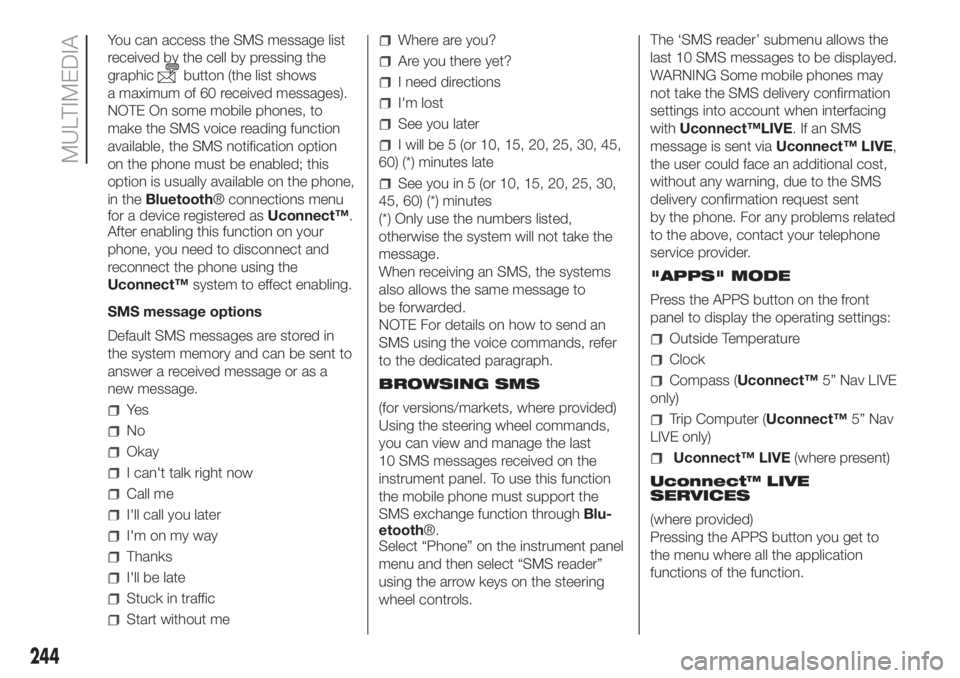
You can access the SMS message list
received by the cell by pressing the
graphic
button (the list shows
a maximum of 60 received messages).
NOTE On some mobile phones, to
make the SMS voice reading function
available, the SMS notification option
on the phone must be enabled; this
option is usually available on the phone,
in theBluetooth® connections menu
for a device registered asUconnect™.
After enabling this function on your
phone, you need to disconnect and
reconnect the phone using the
Uconnect™system to effect enabling.
SMS message options
Default SMS messages are stored in
the system memory and can be sent to
answer a received message or as a
new message.
Ye s
No
Okay
I can't talk right now
Call me
I'll call you later
I'm on my way
Thanks
I'll be late
Stuck in traffic
Start without me
Where are you?
Are you there yet?
I need directions
I'm lost
See you later
I will be 5 (or 10, 15, 20, 25, 30, 45,
60) (*) minutes late
See you in 5 (or 10, 15, 20, 25, 30,
45, 60) (*) minutes
(*) Only use the numbers listed,
otherwise the system will not take the
message.
When receiving an SMS, the systems
also allows the same message to
be forwarded.
NOTE For details on how to send an
SMS using the voice commands, refer
to the dedicated paragraph.
BROWSING SMS
(for versions/markets, where provided)
Using the steering wheel commands,
you can view and manage the last
10 SMS messages received on the
instrument panel. To use this function
the mobile phone must support the
SMS exchange function throughBlu-
etooth®.
Select “Phone” on the instrument panel
menu and then select “SMS reader”
using the arrow keys on the steering
wheel controls.The ‘SMS reader’ submenu allows the
last 10 SMS messages to be displayed.
WARNING Some mobile phones may
not take the SMS delivery confirmation
settings into account when interfacing
withUconnect™LIVE.IfanSMS
message is sent viaUconnect™ LIVE,
the user could face an additional cost,
without any warning, due to the SMS
delivery confirmation request sent
by the phone. For any problems related
to the above, contact your telephone
service provider.
"APPS" MODE
Press the APPS button on the front
panel to display the operating settings:
Outside Temperature
Clock
Compass (Uconnect™5” Nav LIVE
only)
Trip Computer (Uconnect™5” Nav
LIVE only)
Uconnect™ LIVE(where present)
Uconnect™ LIVE
SERVICES
(where provided)
Pressing the APPS button you get to
the menu where all the application
functions of the function.
244
MULTIMEDIA
Page 248 of 272
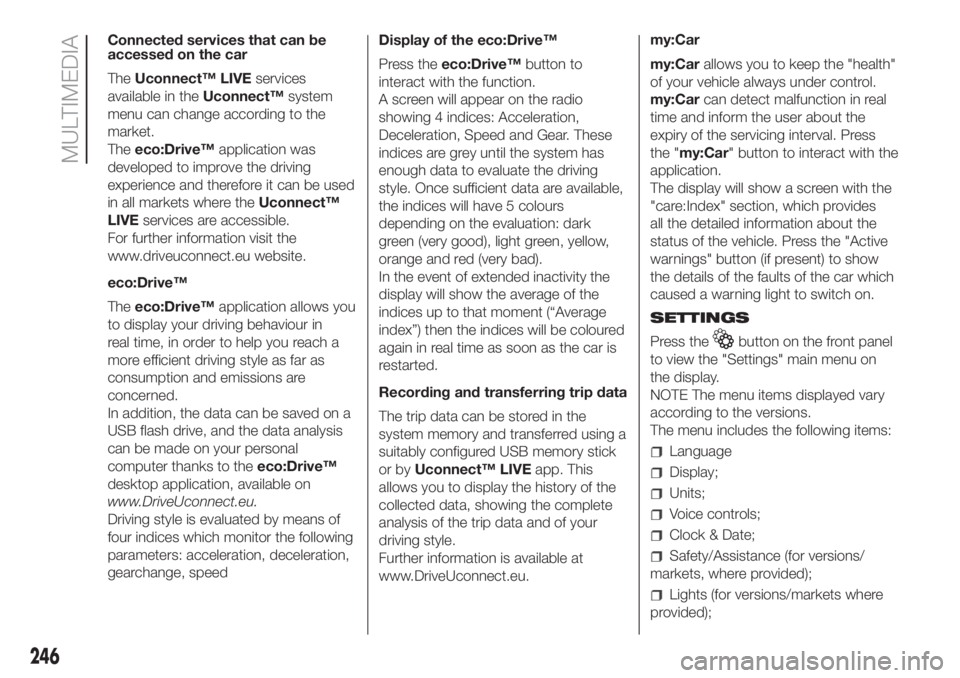
Connected services that can be
accessed on the car
TheUconnect™ LIVEservices
available in theUconnect™system
menu can change according to the
market.
Theeco:Drive™application was
developed to improve the driving
experience and therefore it can be used
in all markets where theUconnect™
LIVEservices are accessible.
For further information visit the
www.driveuconnect.eu website.
eco:Drive™
Theeco:Drive™application allows you
to display your driving behaviour in
real time, in order to help you reach a
more efficient driving style as far as
consumption and emissions are
concerned.
In addition, the data can be saved on a
USB flash drive, and the data analysis
can be made on your personal
computer thanks to theeco:Drive™
desktop application, available on
www.DriveUconnect.eu.
Driving style is evaluated by means of
four indices which monitor the following
parameters: acceleration, deceleration,
gearchange, speedDisplay of the eco:Drive™
Press theeco:Drive™button to
interact with the function.
A screen will appear on the radio
showing 4 indices: Acceleration,
Deceleration, Speed and Gear. These
indices are grey until the system has
enough data to evaluate the driving
style. Once sufficient data are available,
the indices will have 5 colours
depending on the evaluation: dark
green (very good), light green, yellow,
orange and red (very bad).
In the event of extended inactivity the
display will show the average of the
indices up to that moment (“Average
index”) then the indices will be coloured
again in real time as soon as the car is
restarted.
Recording and transferring trip data
The trip data can be stored in the
system memory and transferred using a
suitably configured USB memory stick
or byUconnect™ LIVEapp. This
allows you to display the history of the
collected data, showing the complete
analysis of the trip data and of your
driving style.
Further information is available at
www.DriveUconnect.eu.my:Car
my:Carallows you to keep the "health"
of your vehicle always under control.
my:Carcan detect malfunction in real
time and inform the user about the
expiry of the servicing interval. Press
the "my:Car" button to interact with the
application.
The display will show a screen with the
"care:Index" section, which provides
all the detailed information about the
status of the vehicle. Press the "Active
warnings" button (if present) to show
the details of the faults of the car which
caused a warning light to switch on.
SETTINGS
Press the
button on the front panel
to view the "Settings" main menu on
the display.
NOTE The menu items displayed vary
according to the versions.
The menu includes the following items:
Language
Display;
Units;
Voice controls;
Clock & Date;
Safety/Assistance (for versions/
markets, where provided);
Lights (for versions/markets where
provided);
246
MULTIMEDIA
Page 249 of 272

Doors & Locks;
Vehicle Off Options;
Audio;
Phone/Bluetooth;
Radio;
Restore Settings;
Clear personal data.
NAVIGATION
151)
(Uconnect™5” Nav LIVE only)
Planning a route
IMPORTANT In the interest of safety
and to reduce distractions while you are
driving, you should always plan a route
before you start driving.
Using the destination search function, it
is possible to find and reach your
destinations in different ways: searching
for a specific address, a partial
address, a specific type of location (for
example a service station or a
restaurant), a postal code, a POI (Point
Of Interest) near your current position
(for example, a restaurant with the
search type set to "nearby"), a pair of
latitude and longitude coordinates,
or by selecting a point on the map.Select “Search” in the Main menu and
set the search for a destination. While
entering the information, the list
displays the corresponding addresses
and POIs in two separate lists.
The corresponding address and city are
displayed in the Address list and the
POI, the type of POIs and the locations
are displayed in the Point of Interest
lists.
To plan a route towards the destination,
select the “Guide” button.
A route is planned and you are guided
to your destination, using spoken
instructions and on-screen directions.
Map update
To ensure optimal performance, the
navigation system must be updated
periodically. For this, the Mopar Map
Care service offers a new map update
every three months.
The updates can be downloaded from
the maps.mopar.eu website and
installed directly on the navigator in
your vehicle. All updates are free of
charge for 3 years from the start of the
warranty on the vehicle.
The navigation system can also be
updated at the Fiat Dealership.
NOTE The dealer may charge for
updating the navigation system.VOICE COMMANDS
NoteFor languages not supported by
the system, voice commands are
not available.
To use the voice commands, press the
button on the steering wheel (”Voice”
button) or
and say out loud the
command you want to activate.
Global
The following voice commands can be
given after pressing the
button on
the steering wheel:
Help
Cancel
Repeat
Voice Prompts
Phone
The following voice commands can be
given after pressing the
button on
the steering wheel:
Call
Dial
Re-dial
Call back
Recent calls
Calls made
Missed calls
Calls received
PhoneBook
247
Page 267 of 272

INDEX
A
BS system........................77
Active safety systems................77
ASR system.........................79
Automatic climate control
system...........................38
Body paintwork identification
plate............................171
Bonnet.............................41
Brake fluid.........................164
Bump starting......................141
Carrying children safely.............86
child restraint systems...........91
Changing a wheel..................134
Chassis marking...................171
Child restraint systems (suitability
for use)...........................89
Child safety device..................14
CO2 emissions....................213
Comfort-Matic/ Dualogic
Transmission....................107
Cruise Control.....................113
Cylinder marking...................172
Dashboard and instrument
panel.............................51
Daytime running lights...............28
Dead lock device....................10Demanding vehicle use.............154
Digital display.......................53
Control buttons..................53
Set-up menu....................53
Dimensions........................181
Dipped headlights..............28-125
Direction indicators.............29-125
Door mirrors........................27
Doors...............................13
Driver's side front airbag.............97
Electric windows...................40
Emergency starting............105-141
Engine
technical specifications.........173
Engine compartment...............155
Engine compartment control unit
fuses............................129
Engine coolant.....................164
Engine marking....................172
Engine oil..........................164
ESC system.........................78
Exterior lights.......................28
Fastening the tow hook............143
Fiat CODE system...................12
Fix&Go automatic quick tyre
repair kit........................138
Fluids and lubricants...............193
Fog lights..........................126
Follow Me Home....................29Follow Me Home device.............29
Front airbags........................96
Front bench.........................22
Front ceiling light...................128
Front fog lights......................29
Front light clusters.................125
Fuel consumption..................198
Fuel cut-off system.................142
Fuses on passenger
compartment wired casing.......130
Handbrake........................105
Hazard warning lights..............122
Headlight washers...................33
Headlights..........................46
Headrests...........................25
Heating and ventilation..............34
Hill Holder system...................79
Identification data..................171
Ignition device.......................11
Important notes....................102
Inflation pressure...................180
Interior lights........................30
Interior mirror........................27
Isofix child restraint system
setup.............................90
Jump starting.....................141
Keys...............................10
Key with remote control..........10
Mechanical key..................10