2018 FIAT 500 navigation update
[x] Cancel search: navigation updatePage 81 of 224

79
❒ SiriusXM Setup
(for versions/markets, where
provided);
❒ Radio Setup;
❒ Restore settings;
❒ Clear Personal Data.
Navigation
(Uconnect™ 5” Radio
Nav LIVE only)
Planning a route
WARNING In the interest of safety and
to reduce distractions while you are
driving, you should always plan a route
before you start driving.
Press the “Nav” button to show the
navigation map on the display.
To plan a route, do the following:
❒ touch the screen to open the main
Menu;
❒ Touch “Navigate to”.
❒ Touch “Address”. You can change
the country or state setting by
tapping the flag before you select a
city.❒ Enter the town or city name, or the
zip code. Towns with similar names
are shown in the list while you type.
❒ Enter the street name. Towns with
similar names are shown in the list
while you type.
Touch the required street to select
the destination when it appears in
the list.
❒ Enter the house number and then
touch “Done”.
❒ If in the Advanced settings menu
the “Show location preview” option
is active, your position is shown on
the map. Touch “Select” to
continue or tap “Back” to enter
another address.
❒ When the new route is shown,
touch “Done”.
For further information about the
route, tap “Details”.
To change your route, for example,
to travel via a particular location or
to select a new destination, tap
“Change route”;You are guided to your destination,
using spoken instructions and on-
screen directions.
NOTE: The navigation system volume
can only be adjusted during navigation
when the system provides voice
indications.
Updating the map
The map can be updated in two ways:
❒ Most recent maps guarantee: if a
new map is available for your
system within 90 days of initial use,
it can be downloaded once free of
charge.
❒ Map update: it is possible to
purchase a new version of the map
installed on the system.
To check availability or purchase a
map, make sure that you have
prepared a USB device and installed
TomTom HOME on your computer.
Preparing a USB device
To update the map, use a USB device
that meets the following requirements.
❒ Ideally, the USB device should be
empty.
❒ The USB device must have at least
8 GB of memory free.
Page 82 of 224

KNOWING YOUR CAR
80
❒ The USB device must use a FAT-32
file system.
❒ The USB device must not be locked
and it must be possible to save files
on it.
NOTE It is advisable to use a memory
stick, while the use of mass storage
devices, such as mobile phones or
multimedia players, is not
recommended.
To prepare a USB device, proceed as
follows:
❒ Select “Navigation updates” in the
“Settings” menu.
You are asked whether you wish to
prepare a USB device for downloading
updates.
❒ Select "Yes".
❒ Insert the USB device.
NOTE If the system continues to ask
you to insert the USB device, check
that the device meets the requirements
indicated previously, then retry.
The system starts to prepare the USB
device.
When the USB device is ready, the
following message is displayed.Remove the USB device and connect it
to the computer.
The new map can now be downloaded
to the USB device.
TomTom HOME installation
To install TomTom HOME and create a
MyTomTom account, proceed as
follows:
❒ Download and install the TomTom
HOME application on the computer.
On the computer, access
tomtom.com/getstarted. Select
“Download TomTom HOME”, then
follow the instructions provided.
❒ Connect the USB device prepared
using the computer. TomTom
HOME is started automatically.
❒ Select “Log in” in the top right
corner of TomTom HOME.
❒ Select “Create account” and enter
the required details to create a
MyTomTom account. A MyTomTom
account is required to receive map
updates.After the account is created, you are
asked whether you wish to connect the
Uconnect™ system to your account.
The USB device prepared represents
your Uconnect™ system.
❒ Select “Link device”, then select
“Close”.
A map can now be downloaded to the
USB device.
Downloading a map
Connect the USB device to the
computer.
If a map update is available for the
system, this update is included in the
list of updates available.
NOTE If the most recent map is already
installed on the system, the update is
not proposed.
Select the map that you wish to
download, then select
“Update and install”.
The map is downloaded and copied to
your USB device.
Select “Done” when the process is
complete.
Page 95 of 224

93
SIRI EYES FREE
(available with iPhone 4S and higher
and compatible iOS only)
After having paired the Siri enabled
device to Uconnect™ hold the
}button
on the steering wheel pressed and then
release it.
After the double beep, you can start
interacting with Siri, to listen to music,
make calls, read text messages and
more.
Uconnect™ LIVE
SERVICES
Press the Uconnect™ button to
access the Uconnect™ LIVEapps.
The services available depend on the
car configuration and the market.
To use the Uconnect™ LIVE
services, you need to download the
Uconnect™ LIVEapp from Google
Play or Apple Store and register using
the app or on www.DriveUconnect.eu.
First access to the vehicle
Once you have launched the
Uconnect™ LIVEapp and entered
your details, you have to pair the
Bluetooth® with your smartphone and
the radio, as described in the “Pairing
a mobile phone” chapter, to access
the Uconnect™ LIVEservices in your
vehicle.When pairing is complete, the
connected services can be accessed
by pressing the Uconnect™ LIVE
icon on the radio.
Before you can use the connected
services, you must first do the
Bluetooth®pairing, then complete
the activation procedure by following
the instructions that appear in the
Uconnect™ LIVEapp.
Setting of Uconnect™ LIVE
services that can be managed
through the radio
In the Uconnect™ LIVEradio menu
the “Settings” section can be accessed
by pressing the icon . In this
section the user can check the system
options and change them according to
their preferences.
System updates
If an update for the Uconnect™ LIVE
system is available while the
Uconnect™ LIVEservices are being
used, you will be informed with a
message on the radio screen.
Connected services that can be
accessed on the vehicle
The eco:Drive™ and my:Car
applications were developed to
improve the customer’s driving
experience, therefore they are available
in all markets, where the Uconnect™
LIVEservices can be accessed.
If the navigation system is installed in
the radio, accessing the Uconnect™
LIVE services enables use of the
“Live” services.
eco:Drive™
The eco:Drive™ application allows you
to display your driving behaviour in real
time, in order to help you reach a more
efficient driving style as far as
consumption and emissions are
concerned.
In addition, the data can be saved on a
USB flash drive, and the data analysis
can be made on your personal
computer thanks to the eco:Drive™
desktop application, available on
www.DriveUconnect.eu.
Driving style is evaluated by means of
four indices which monitor the
following parameters: acceleration,
deceleration, gearchange, speed.
Page 99 of 224
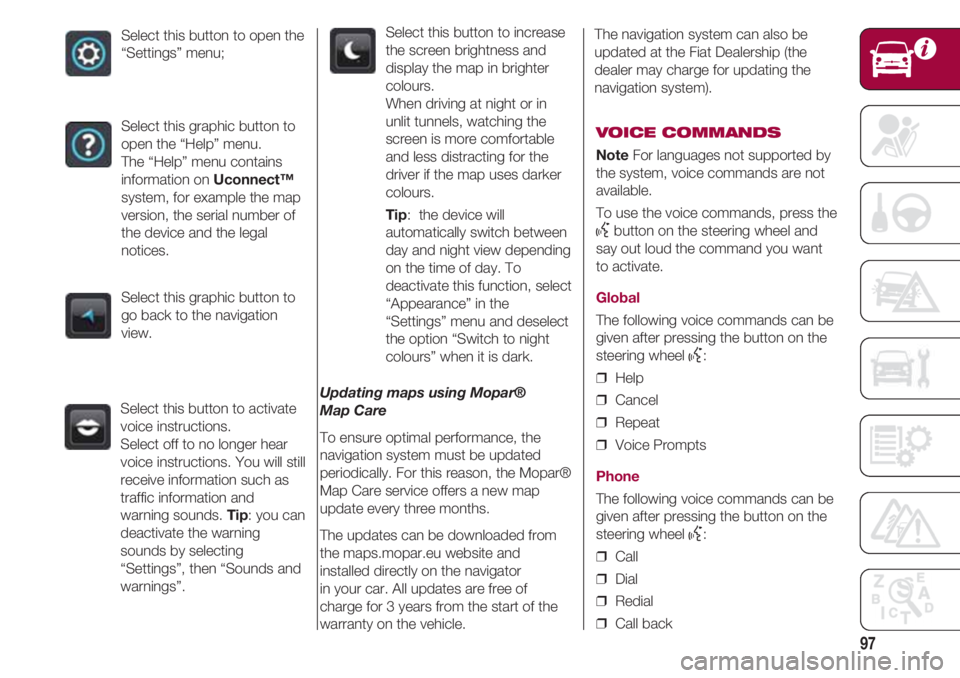
97
Select this button to open the
“Settings” menu;
Select this graphic button to
open the “Help” menu.
The “Help” menu contains
information on Uconnect™
system, for example the map
version, the serial number of
the device and the legal
notices.
Select this graphic button to
go back to the navigation
view.
Select this button to activate
voice instructions.
Select off to no longer hear
voice instructions. You will still
receive information such as
traffic information and
warning sounds. Tip: you can
deactivate the warning
sounds by selecting
“Settings”, then “Sounds and
warnings”.Select this button to increase
the screen brightness and
display the map in brighter
colours.
When driving at night or in
unlit tunnels, watching the
screen is more comfortable
and less distracting for the
driver if the map uses darker
colours.
Tip: the device will
automatically switch between
day and night view depending
on the time of day. To
deactivate this function, select
“Appearance” in the
“Settings” menu and deselect
the option “Switch to night
colours” when it is dark.
Updating maps using Mopar®
Map Care
To ensure optimal performance, the
navigation system must be updated
periodically. For this reason, the Mopar®
Map Care service offers a new map
update every three months.
The updates can be downloaded from
the maps.mopar.eu website and
installed directly on the navigator
in your car. All updates are free of
charge for 3 years from the start of the
warranty on the vehicle.
The navigation system can also be
updated at the Fiat Dealership (the
dealer may charge for updating the
navigation system).
VOICE COMMANDS
NoteFor languages not supported by
the system, voice commands are not
available.
To use the voice commands, press the
}button on the steering wheel and
say out loud the command you want
to activate.
Global
The following voice commands can be
given after pressing the button on the
steering wheel
}:
❒ Help
❒ Cancel
❒ Repeat
❒ Voice Prompts
Phone
The following voice commands can be
given after pressing the button on the
steering wheel
}:
❒ Call
❒ Dial
❒ Redial
❒ Call back