2018 FIAT 500 engine
[x] Cancel search: enginePage 80 of 224

KNOWING YOUR CAR
78
Recording and transferring
trip data
The trip data can be stored in the
system memory and transferred using
a suitably configured USB memory
stick or by Uconnect™ LIVE app.
This allows you to display the history of
the collected data, showing the
complete analysis of the trip data and
of your driving style.
Further information is available at
www.driveuconnect.eu.
IMPORTANT Do not remove the USB
memory stick nor unpair the
smartphone and the Uconnect™ LIVE
App before the system has
downloaded the data, otherwise it
could be lost.
During the transfer of data to the
devices, messages may appear on the
radio display to guide the user
correctly through the operation; follow
these instructions. These messages
are only displayed with the ignition key
at STOP and when a delay in the
system switching off is set.
The data are automatically transferred
to the devices when the engine is
switched off. Transferred data will be
deleted from the system memory in
this manner. You can choose to store the trip data
or not, by pressing the “Settings”
button and by setting the storage
activation and the USB or Cloud
transfer mode.
REMARKS
When the USB memory stick is full, the
warning messages are shown on the
radio display.
When the eco:Drive™ data are not
transferred to USB memory stick for a
long time, the internal memory of the
Uconnect™ LIVE system may be
exhausted. Follow the instructions
given by the messages on the radio
display.
my:Car
my:Car allows you to keep the “health”
of your vehicle always under control.
my:Car can detect malfunction in real
time and inform the user about the
expiry of the servicing interval. Press
the “my:Car” button to interact with the
application.
The display will show a screen with the
“care:Index” section, which provides all
the detailed information about the
status of the vehicle. Press the “Active
warnings” button (if present) to showthe details of the vehicle’s faults which
caused a warning light to switch on.
The vehicle status can be seen both
on www.driveuconnect.eu or through
the Uconnect™ LIVE app.
Settings
Press the button on the front
panel to display the main “Settings”
menu.
NOTE The menu items displayed vary
according to the versions.
Indicatively, the menu is composed of
the following items:
❒ Display;
❒ Units;
❒ Voice commands;
❒ Clock & Date;
❒ Safety;
❒ Lights (for versions/markets, where
provided);
❒ Doors & Locks;
❒ Vehicle Off Options;
❒ Audio;
❒ Phone/ Bluetooth;
Page 83 of 224

81
NOTE Don’t disconnect the USB
device from the computer while map
downloading and copying is in
progress.
The map can now be installed on the
system.
Installing the map
After downloading a map to your USB
device, it can be installed on your
system.
IMPORTANT The map update MUST
be made with the vehicle engine
running and may require more than 30
minutes.
IMPORTANT Do not disconnect the
USB device during the map installation
process, otherwise installation will be
interrupted.
❒ Insert the USB device containing
the new map in the Uconnect™
system. The system detects a new
map on the USB device.
❒ Select “Start”.
Keep the device inserted.
Before updating the map, the system
indicates that this process may take
several minutes. Select “OK”.NOTE Do not remove the USB device
and do not disconnect the system’s
power supply before the update is
complete. The system cannot be used
until the update is completed correctly.
Start the system update again if it is
interrupted.
Once the map has been updated, the
following message is displayed.
❒ Click on “Close”.
The new map is now available on the
system.Troubleshooting
The following problems may occur
during the update:
❒ The map on the USB device is not
valid. In this case, download the
map to the USB device again, using
TomTom HOME.
It may be necessary to prepare the
USB device again.
❒ The version of the map on the USB
device is the same as or is a
previous version of the one already
on the system. In this case,
download the map to the USB
device again, using
TomTom HOME.
It may be necessary to prepare the
USB device again.
Page 98 of 224
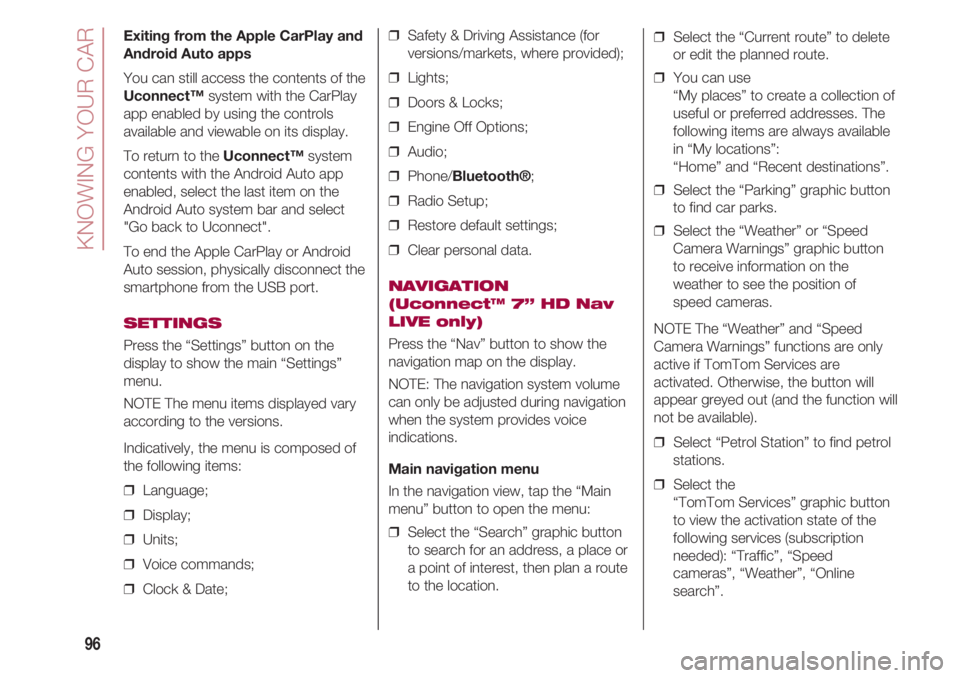
KNOWING YOUR CAR
96
Exiting from the Apple CarPlay and
Android Auto apps
You can still access the contents of the
Uconnect™system with the CarPlay
app enabled by using the controls
available and viewable on its display.
To return to the Uconnect™system
contents with the Android Auto app
enabled, select the last item on the
Android Auto system bar and select
"Go back to Uconnect".
To end the Apple CarPlay or Android
Auto session, physically disconnect the
smartphone from the USB port.
SETTINGS
Press the “Settings” button on the
display to show the main “Settings”
menu.
NOTE The menu items displayed vary
according to the versions.
Indicatively, the menu is composed of
the following items:
❒ Language;
❒ Display;
❒ Units;
❒ Voice commands;
❒ Clock & Date;❒ Safety & Driving Assistance (for
versions/markets, where provided);
❒ Lights;
❒ Doors & Locks;
❒ Engine Off Options;
❒ Audio;
❒ Phone/Bluetooth®;
❒ Radio Setup;
❒ Restore default settings;
❒ Clear personal data.
NAVIGATION
(Uconnect™ 7” HD Nav
LIVE only)
Press the “Nav” button to show the
navigation map on the display.
NOTE: The navigation system volume
can only be adjusted during navigation
when the system provides voice
indications.
Main navigation menu
In the navigation view, tap the “Main
menu” button to open the menu:
❒ Select the “Search” graphic button
to search for an address, a place or
a point of interest, then plan a route
to the location.❒ Select the “Current route” to delete
or edit the planned route.
❒ You can use
“My places” to create a collection of
useful or preferred addresses. The
following items are always available
in “My locations”:
“Home” and “Recent destinations”.
❒ Select the “Parking” graphic button
to find car parks.
❒ Select the “Weather” or “Speed
Camera Warnings” graphic button
to receive information on the
weather to see the position of
speed cameras.
NOTE The “Weather” and “Speed
Camera Warnings” functions are only
active if TomTom Services are
activated. Otherwise, the button will
appear greyed out (and the function will
not be available).
❒ Select “Petrol Station” to find petrol
stations.
❒ Select the
“TomTom Services” graphic button
to view the activation state of the
following services (subscription
needed): “Traffic”, “Speed
cameras”, “Weather”, “Online
search”.
Page 101 of 224

99
MOPAR®CONNECT
(where provided)
These services let you keep your
vehicle under control at all times and
receive assistance in the event of
accident, theft or breakdown.
To have these services, install the
Mopar
®Connect Device on your
vehicle from the country (list available
on the www.driveuconnect.eu website)
and request activation by following the
instructions received at the email
address given when you picked up the
vehicle.
To use the connected services, you
must download the Uconnect™ LIVE
App or access the
www.driveuconnect.eu portal.
You can find all the details about the
services in the Mopar
®Connect
section of the www.driveuconnect.eu
portal.
PRIVACY MODE
Privacy mode lets you disable the
“Find car”, “Notify Area” and “Notify
Speed” services, which allow
registered customers to locate their
cars, for a fixed time.
IMPORTANT NOTE Vehicle position
tracing remains active for the
assistance services, where provided,
in the event of accident or vehicle
theft, but is not visible to the customer.
PRIVACY MODE
activation procedure
Proceed as follows:
❒ note down the current total mileage
(in km);
❒ make sure that the instrument
panel is off;
❒ Send the following text message to
+393424112613: “PRIVACY
(e.g.: PRIVACY
ZFA3340000P123456 12532).You can find the chassis number in the
registration document;
❒ before starting the engine, wait to
receive the text message
confirming that Privacy mode has
been activated and indicating when
it expires.
When you have received the
confirmation, you can start your trip in
the knowledge that the vehicle will not
be traced until the indicated expiry
time.
If it expires while you are still travelling,
Privacy mode will be extended until
you turn off the engine (instrument
panel off).
If you receive a text message
indicating that your request was not
successful, you must be aware that
the vehicle will continue to be visible to
the registered customer.
If you have any doubts or problems
during activation, consult the FAQ on
the www.driveuconnect.eu portal,
contact the Fiat Dealership or contact
Customer Care.
Page 121 of 224

119
ENGINE STARTING
fig. 85 26) 13)
Petrol versions (excluding 0.9
TwinAir 105 HP)
❒ engage the handbrake;
❒ gear in neutral;
❒ fully press the clutch pedal without
touching the accelerator;
❒ turn the key to AVV and release it as
soon as the engine starts.
0.9 TwinAir 105 HP versions
❒ engage the handbrake;
❒ gear lever in neutral or fully press
the clutch pedal if a gear other than
neutral is engaged;
❒ turn the key to AVV and release it as
soon as the engine starts.
Diesel versions
❒ engage the handbrake;
❒ gear in neutral;
❒ turn the key to MAR and wait for the
warning lights or symbols
mand
to turn off;
❒ push the clutch pedal fully;
❒ turn the key to AVV and release it as
soon as the engine starts.
LPG versions
The engine always starts up on petrol
independently of the previously
selected mode. Therefore, there must
always be enough petrol in the tank.
STARTING AND DRIVING
Versions with Dualogic gearbox
The system allows the engine to be
started both with a gear engaged and
with the gearbox in neutral (N).
However, the brake pedal must always
be pressed first if neutral is not
engaged. It is therefore advisable to
position the gear lever at N before
starting the engine.
85DVDF0S057c
Page 122 of 224

STARTING AND DRIVING
120
PARKING THE
VEHICLE
When parking and leaving the car,
proceed as follows:
❒ engage a gear (1st gear if facing
uphill or reverse if facing downhill)
and leave the wheels turned;
❒ stop the engine and engage the
handbrake;
❒ always remove the key from the
starter switch.
Block the wheels with a wedge or a
stone if the car is parked on a steep
slope.
On versions equipped with automatic
transmission, wait for the letter P to be
displayed before releasing the brake
pedal.
IMPORTANT NEVER leave the car with
the gearbox in neutral (or, on versions
equipped with automatic transmission,
before putting the shift lever at P).
HANDBRAKE 27)
The handbrake lever fig. 86 is located
between the two front seats.
To use the handbrake pull the lever
upwards until the car cannot be
moved.
To release the handbrake, raise the
lever slightly and press the release
button A fig. 86; hold down the button
and lower the lever.
86DVDF0S162c
USING THE MANUAL
GEARBOX
28) 14)
To engage the gears, press the clutch
pedal fully and put the gear lever into
one of the required positions (the
diagram is shown on the knob fig. 87).
For cars provided with 6-speed
gearbox, to engage the 6
thgear,
operate the lever by pressing it
towards the right in order to avoid
engaging the 4
thgear by mistake. The
same applies to shifting from 6thto 5th
gear.
87DVDF0S0156c
Page 123 of 224

121
IMPORTANT Reverse can only be
engaged when the vehicle is
completely stationary. With the engine
running, wait for at least 2 seconds
with the clutch pedal fully pressed
before engaging reverse to prevent
damage to the gears and grating.
To engage reverse R from neutral, lift
the sliding ring A-fig. 87 under the
knob and shift the lever to the right and
back.
IMPORTANT The clutch pedal should
be used only to change gear. Do not
drive with your foot resting on the
clutch pedal, however lightly. For
versions/markets, where provided, the
electronic clutch control could cut in,
interpreting the incorrect driving style
as a fault.USING THE
DUALOGIC
GEARBOX 14)
(for versions/markets, where provided)
OPERATING MODE
The gearbox/transmission can function
in two operating modes:
❒ MANUAL the driver decides when
to shift gear;
❒ AUTO the system decides when to
shift gear.
MANUAL MODE
❒ Press the brake pedal and start the
engine.
❒ Push the gear lever A-fig. 88
towards (+) to engage the first gear
(if it is coming from N or R, simply
place the lever in the middle
position) or in R to engage reverse
gear.
❒ Release the brake pedal and press
the accelerator pedal.
❒ In driving conditions, push lever A of
the gearbox towards (+) to engage
the next gear up or towards (–) to
engage the next gear down.
AUTO MODE
❒ Press the brake pedal and start the
engine.
❒ Push the gear lever to A/M to
engage automatic mode or to R to
engage reverse gear.
❒ Release the brake pedal and press
the accelerator pedal.
88DVDF0S0192c
Page 124 of 224

STARTING AND DRIVING
122
SPORT function
(1.4 16V versions – for versions /
markets, where provided)
On these versions, the driver can also
use the SPORT function which enables
a sporty driving setting by intervening
on gear changes, the engine control
unit and the steering. To activate this
function, press the SPORT button
fig. 90 on the dashboard.
90DVDF0S0194c
ECO function
The ECO function, which optimises the
gearbox, can be activated only with
AUTO mode on.
This function is activated by pressing
button E fig. 88 on the trim next to the
gear lever (on 1.2 8V versions), or by
pressing the ECO button fig. 89 on the
dashboard (on 0.9 TwinAir 85 HP
versions).
With the ECO function active, the
display will show the current gear and
the words AUTO and ECO; the system
will select the most suitable gear
depending on the car speed, engine
rpm and intensity with which the
accelerator pedal is pressed, with the
aim of limiting fuel consumption.
89DVDF0S0193c
SHIFT PADDLES
(for versions/markets, where provided)
fig. 91
Shifting can be managed sequentially
via the shift paddles on the steering
wheel.
❒ To use the steering wheel paddles,
the gear lever A-fig. 88 must be in
the middle position between
+ and –.
To shift up: pull the right paddle +
towards the steering wheel.
To shift down:pull the left paddle –
towards the steering wheel.
NOTE Shifting up (or down) is only
permitted if the engine rpm allow it.
NOTE For correct use of the system,
you are advised only to use your right
foot to operate the pedal unit.
91DVDF0S0195c