2018 CITROEN DS3 trip computer
[x] Cancel search: trip computerPage 7 of 248

5
Instruments and controls (continued)3
Switch panel
4
Speed limiter
Cruise control
5
Instrument panels
Warning and indicator lamps
Indicators
Distance recorders
6
Driver front airbag
Horn
7
Wiper control stalk
Trip computer
8
Starting – Switching off the engine
1
Lighting control stalk
Direction indicators
2
Headlamp adjustment
Over view
Page 33 of 248

31
Activation
When the lighting is on:
F p ress the button to adjust the brightness of
the lighting for the instruments and controls,
F
r
elease the button when the desired level is
reached.
Deactivation
When the vehicle lighting is off, or in day
mode for vehicles with daytime running lamps,
pressing the button does not have any effect.
Black panel (comfortable
night driving display)
When driving at night, this function allows
certain instrument panel displays to be
switched off so as to reduce visual fatigue for
the driver.
Activation
F With the lighting on, press the left-hand button of the instrument panel several times
to progressively reduce the brightness of
the instruments and controls.
F
P
ress again to reduce the brightness to
a
minimum and switch off the mood lighting.
F
P
ress again to activate the black panel.
The essential driving information, such as the
vehicle speed, warning/indicator lamps and
the cruise control or speed limiter remains
displayed in the instrument panel.
Monochrome screen A
Displays on the screen
This displays the following information:
-
t he time, -
t
he date,
-
t
he exterior temperature (this flashes if
there is a risk of ice),
-
t
he status of accesses (doors, boot, etc.),
-
t
he audio source (radio, CD, etc.) being
listened to,
-
t
he trip computer,
-
i
nformation or alert messages,
-
s
ettings menus for the screen and the
vehicle equipment.
Controls
From the front panel of your Audio system,
press:
F
t
he "MENU " button to access the main
menu ,
F
t
he "5" or " 6" buttons to scroll through the
items in the screen,
F
the MODE button to change the permanent
application (date, audio source, etc.),
01
Instruments
Page 35 of 248

33
As a safety measure, configuration of the
m ultifunction screens by the driver must
only be done when stationary.
Monochrome screen C
Displays on the screen
This displays the following information:
- t he time,
-
t
he date,
-
t
he exterior temperature (this flashes if
there is a
risk of ice),
-
t
he status of accesses (doors, boot, etc.),
-
a
udio sources (radio, CD, USB port, jack
socket, etc.),
-
t
he trip computer,
-
i
nformation or alert messages,
-
s
ettings menus for the screen and the
vehicle equipment.
Controls Main menu
"Audio functions " menu
With the Audio system switched on,
once this menu has been selected,
you can activate or deactivate the
functions linked with use of the radio
(RDS, REG, RadioText), the CD
(introscan, random play, CD repeat)
or the MP3
player (USB port /jack
auxiliary socket).
" Trip computer " menu
Once this menu has been selected,
you can access information
concerning the status of the vehicle
(alert log, status of various systems,
e t c .) .
From the front panel of your Audio system,
press:
F
t
he "
MENU " button to access the main
menu ,
F
t
he "
5" or " 6" buttons to scroll through the
items in the screen,
F
the MODE button to change the permanent
application (trip computer, audio source,
e t c .),
F
t
he " 7" or " 8" buttons to change the value
of a
setting,
F
t
he " OK" button to confirm,
or
F
t
he " Back " button to abandon the operation
in progress. F
P
ress the "
MENU" button for access to the
main menu :
-
a
udio functions,
-
t
rip computer,
-
customisation-configuration,
-
t
elephone (hands-free kit).
F
P
ress the "
5" or " 6" button to select the
menu required, then confirm by pressing the
" OK " button.
01
Instruments
Page 36 of 248

34
Alert log
This summarises the active alert messages,
displaying them in succession in the
multifunction screen.
Status of functions
This summarises the active or inactive status of
the functions present on the vehicle.
Enter the distance to the destination
This allows you to enter an approximate
distance value to the final destination."Personalisation-Configuration "
menu
Once this menu has been selected, you can
access the following functions:
-
d
efine the vehicle parameters,
-
d
isplay configuration,
-
c
hoice of language.
Define the vehicle parameters
Once this menu has been selected, you can
activate or deactivate the following equipment:
-
r
ear wiper coupled with reverse gear,
-
g
uide-me-home lighting and duration,
Display configuration
Once this menu has been selected, you can
access the following settings:
-
b
rightness-video adjustment,
-
d
ate and time adjustment,
-
c
hoice of units.
Choice of language
Once this menu has been selected, you can
change the language used by the display by
choosing from a defined list. As a
safety measure, configuration of the
multifunction screens by the driver must
only be done when stationary.
When the fuel consumption units are
switched to mpg, the information in the
instrument panel display concerning
speed and distance changes respectively
to mph and miles.
-
par
king sensors.
-
a
utomatic emergency braking.
In this menu you can also reinitialise the tyre
under-inflation detection system.
For more information on Tyre under-inflation
detection , refer to the corresponding section.
"Telephone " menu
With the Audio system switched on,
once this menu has been selected,
you can connect or disconnect
a Bluetooth device (pairing), view
the telephone directories (calls log,
ser vices, etc.) and manage your
communications (start call, hang up,
dual call, secret mode, etc.).
Touch screen tablet
This system gives access to:
- m enus for adjusting settings for vehicle
functions and systems,
-
a
udio and display configuration menus,
-
a
udio system and telephone controls and
the display of associated information,
-
t
he alert messages display,
-
t
he display of the exterior temperature (a
blue snowflake appears if there is a
risk of
i c e),
-
t
he display of the trip computer.
01
Instruments
Page 38 of 248

36
ButtonCorresponding function Comments
Diagnostic Summary of current alerts.
Under-inflation initialisation Reinitialisation of tyre pressures.
Vehicle settings Access to other functions with settings that can
be adjusted. The functions are grouped together
under three tabs:
-
"Driving assistance "
-
"
Automatic rear wiper in reverse" (Rear
wiper on with reverse gear).
-
"
Parking sensors" (Activation of the rear
parking sensors).
-
"
Auto emergency braking" (Active City
B r a ke).
-
"Lighting "
-
"
Mood lighting".
-
"
Guide-me-home lighting" (Automatic
guide-me-home lighting).
Select or deselect the tabs at the bottom of the
screen to display the functions required.
"Driving" menu
The functions available through this menu are
detailed in the table below.
Driving
.
Gives access to the trip computer and,
depending on version, allows settings
to be adjusted for certain functions.
1. Volume adjustment/mute.
01
Instruments
Page 40 of 248

38
Trip computer
System that gives you information about the
current journey (range, fuel consumption, etc.).
With monochrome screen A
Display of information
F Press the button located at the end of the wiper control stalk , to display the various
trip computer data.
The trip computer information is the following:
-
range, -
c
urrent fuel consumption,
-
S
top & Start time counter,
-
d
istance travelled,
-
a
verage fuel consumption,
-
a
verage speed.
F
T
he next press then returns you to the
normal display.
Reset
F Press this control for more than two seconds to reset to zero the distance
travelled, the average fuel consumption and
the average speed.
With monochrome screen C
Display of information
F Press the button, located at the end of the wiper control stalk, to display the various
trip computer tabs in succession.
01
Instruments
Page 208 of 248
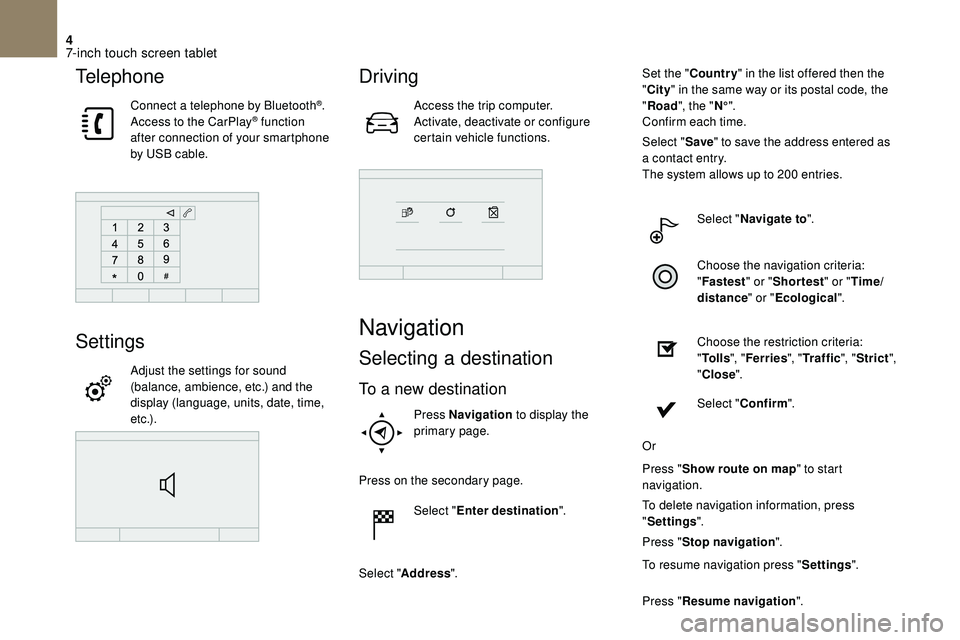
4
Telephone
Connect a telephone by Bluetooth®.
Access to the CarPlay® function
after connection of your smartphone
by USB cable.
Settings
Adjust the settings for sound
(balance, ambience, etc.) and the
display (language, units, date, time,
e t c .) .
Driving
Access the trip computer.
Activate, deactivate or configure
certain vehicle functions.
Navigation
Selecting a destination
To a new destination
Press Navigation to display the
primary page.
Press on the secondary page. Select "Enter destination ".
Select " Address ". Set the "
Country " in the list offered then the
" City " in the same way or its postal code, the
" Road ", the " N°".
Confirm each time.
Select " Save" to save the address entered as
a contact entry.
The system allows up to 200 entries.
Select " Navigate to ".
Choose the navigation criteria:
" Fastest " or "Shortest " or "Time/
distance " or "Ecological".
Choose the restriction criteria:
" To l l s ", "Ferries ", "Traffic ", "Strict ",
" Close ".
Select " Confirm ".
Or
Press " Show route on map " to start
navigation.
To delete navigation information, press
" Settings ".
Press " Stop navigation ".
To resume navigation press " Settings".
Press " Resume navigation ".
7-inch touch screen tablet
Page 229 of 248

1
Audio system
Audio system/Bluetooth®
Contents
First steps
1
S
teering mounted controls
2
M
enus
2
R
adio
3
M
edia
4
T
elephone
6
F
requently asked questions
8Y
our Audio system is coded in such a way
that it will only operate in your vehicle.
As a
safety measure, the driver must
only carry out operations which require
sustained attention when the vehicle is
stationary.
To avoid discharging the battery, the audio
system may switch off after a
few minutes
if the engine is not running.
First steps
On/Off, volume adjustment.
Select the source:
Radio; USB; AUX; CD; Streaming.
Adjust audio options:
Front/rear balance; left/right; bass/
treble; loudness; audio ambience.
Display of the list of local stations.
Long press: CD tracks or
MP3
folders (CD/USB).
Select the screen display mode,
between:
Date; Audio functions; Trip
computer; Telephone.
The DARK button changes the
screen display for greater comfort
when driving at night.
1st press: upper bar lighting only.
2nd press: black screen display.
3rd press: return to the standard
display.
Audio system