Page 363 of 614

NOTE:The ParkView Rear Back Up Camera has program-
mable modes of operation that may be selected through the
Uconnect System. Refer to “Uconnect Settings” in “Multi-
media” for further information. When the vehicle is shifted out of REVERSE (with camera
delay turned off), the rear camera mode is exited and the
navigation or audio screen appears again.
When the vehicle is shifted out of REVERSE (with camera
delay turned on), the camera image will continue to be
displayed for up to 10 seconds after shifting out of RE-
VERSE unless the vehicle speed exceeds 8 mph (13 km/h),
the vehicle is shifted into PARK or the ignition is switched
to the OFF position.
A touch screen button to disable display of the camera
image is made available when the vehicle is not in RE-
VERSE gear. Display of the camera image after shifting out
of REVERSE can be disabled via a touch screen button
personalization entry in the camera settings menu.
When enabled, active guide lines are overlaid on the image
to illustrate the width of the vehicle and its projected
backup path based on the steering wheel position.
Different colored zones indicate the distance to the rear of
the vehicle.
ParkView Camera Location
6
STARTING AND OPERATING 361
Page 506 of 614

▫Play Video Games ..................... .553
▫ Headphones Operation ...................553
▫ Display Settings ....................... .556
▫ Listening To Audio With The Screen Closed . . . .556
▫ Rear Climate Controls....................557
▫ Accessibility — If Equipped ...............559
▫ Wireless Streaming — If Equipped ...........559
▫ BD And DVD Region Codes ...............562
▫ Product Agreement .....................564
▫ General Information .....................567
▫ FCC/IC Regulatory Notices ...............568
� RADIO OPERATION AND MOBILE PHONES . . .569
▫ Regulatory And Safety Information ..........569
� UCONNECT VOICE RECOGNITION
QUICK TIPS .......................... .570
▫ Introducing Uconnect ....................570
▫ Get Started .......................... .571▫
Basic Voice Commands ...................572
▫ Radio .............................. .572
▫ Media .............................. .573
▫ Phone .............................. .574
▫ Voice Text Reply ...................... .575
▫ Climate (4C/4C NAV) ...................576
▫ Navigation (4C NAV) ....................577
▫ SiriusXM Guardian (4C/4C NAV) —
If Equipped .......................... .578
▫ Register (4C/4C NAV) ...................579
▫ Vehicle Health Report/Alert (4C/4C NAV) .....579
▫ Mobile
App (4C/4C NAV) ................579
▫ SiriusXM Travel Link (4C NAV) .............580
▫ Siri Eyes Free — If Equipped ..............581
▫ Do Not Disturb ....................... .582
▫ Android Auto — If Equipped ..............582
▫ Apple CarPlay — If Equipped ..............583
504 MULTIMEDIA
Page 513 of 614
Language
After pressing the “Language” button on the touchscreen,
the following settings will be available:
Setting NameSelectable Options
Language List of Languages
NOTE:
When the “Set Language” feature is selected, you may select one of multiple languages (English / Français / Espa-
ñol) for all display nomenclature, including the trip functions and the navigation system (if equipped). Press the “Set
Language” button on the touchscreen, then press the desired language button on the touchscreen until a check-mark
appears next to the language, showing that setting has been selected.
10
MULTIMEDIA 511
Page 515 of 614
Setting NameSelectable Options
Touchscreen Beep OnOff
Control Screen Time-Out — If Equipped On
Off
NOTE:
When the “Control Screen Time-Out” feature is selected, the Controls Screen will stay open for five seconds before
the screen times out. With the feature deselected, the screen will stay open until it is manually closed. Navigation Next Turn Pop–ups Dis- played in Cluster — If Equipped On
Off
NOTE:
When the “Navigation Turn-By-Turn In Cluster” feature is selected, the turn-by-turn directions will appear in the in-
strument cluster display as the vehicle approaches a designated turn within a programmed route. Phone Pop-ups Displayed in Cluster OnOff
Ready To Drive Pop-Up Ye sN o
10
MULTIMEDIA 513
Page 553 of 614
•Math Flash Cards
• Solitaire
• Sudoku
• Tic Tac Toe
NOTE: To exit a game, push “Exit Button” then “Back
Arrow,” or “Home Button” on the touchscreen. Are We There Yet? — Uconnect 4C NAV
When a navigation route has been set from the Uconnect
system, the second row passengers can use “Are We There
Yet?” for an animated screen showing distance and time
remaining on navigation routes, as well as the estimated
time of arrival with pop-up notifications. Notifications and
Are We There Yet? App
1 — Decrease Timing Between Notifications Button
2 — Notifications ON/OFF Button
3 — Increase Timing Between Notifications Button
4 — Arrival Time
5 — Time Remaining Until Destination Is Reached
6 — Distance Remaining
10
MULTIMEDIA 551
Page 573 of 614
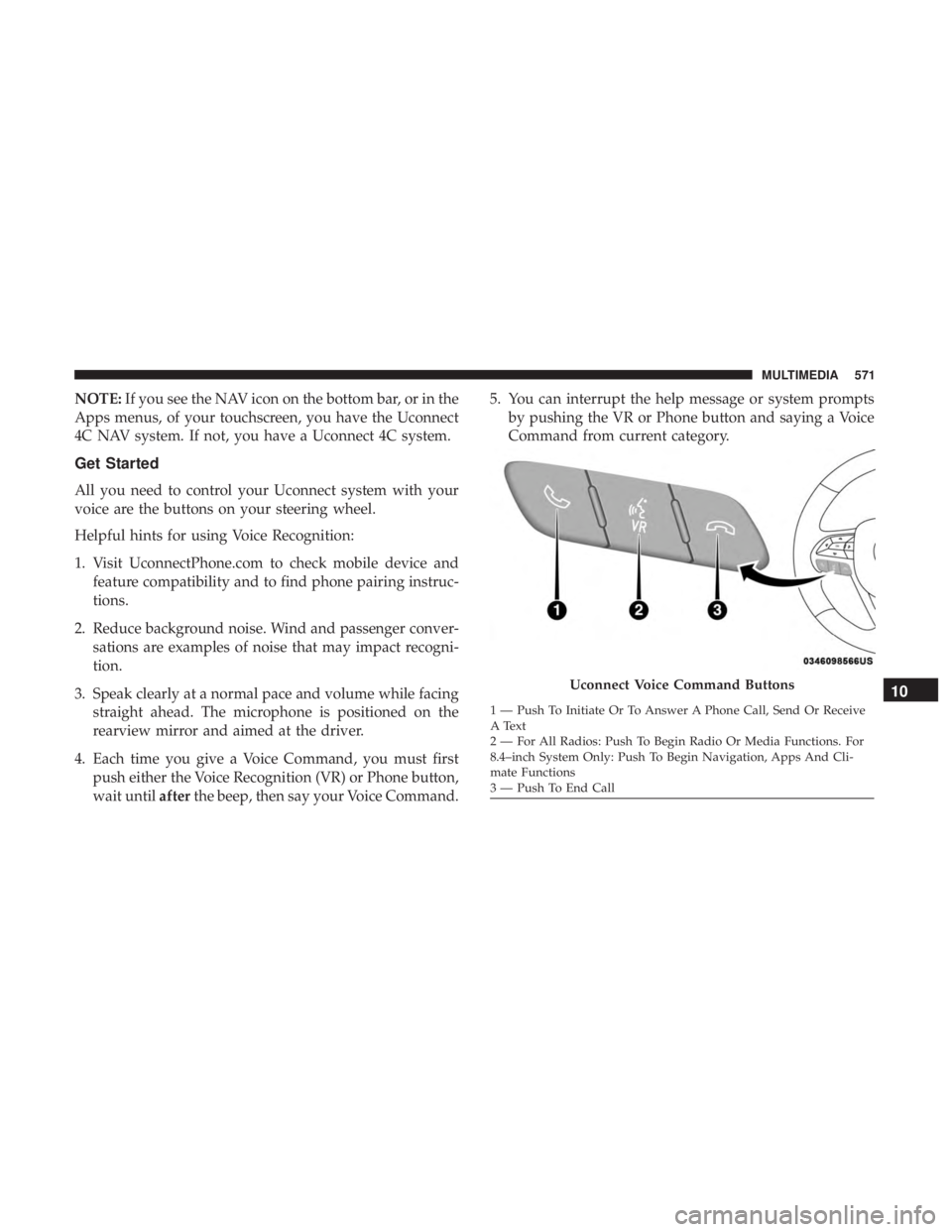
NOTE:If you see the NAV icon on the bottom bar, or in the
Apps menus, of your touchscreen, you have the Uconnect
4C NAV system. If not, you have a Uconnect 4C system.
Get Started
All you need to control your Uconnect system with your
voice are the buttons on your steering wheel.
Helpful hints for using Voice Recognition:
1. Visit UconnectPhone.com to check mobile device and feature compatibility and to find phone pairing instruc-
tions.
2. Reduce background noise. Wind and passenger conver- sations are examples of noise that may impact recogni-
tion.
3. Speak clearly at a normal pace and volume while facing straight ahead. The microphone is positioned on the
rearview mirror and aimed at the driver.
4. Each time you give a Voice Command, you must first push either the Voice Recognition (VR) or Phone button,
wait until afterthe beep, then say your Voice Command. 5. You can interrupt the help message or system prompts
by pushing the VR or Phone button and saying a Voice
Command from current category.
Uconnect Voice Command Buttons
1 — Push To Initiate Or To Answer A Phone Call, Send Or Receive
A Text
2 — For All Radios: Push To Begin Radio Or Media Functions. For
8.4–inch System Only: Push To Begin Navigation, Apps And Cli-
mate Functions
3 — Push To End Call
10
MULTIMEDIA 571
Page 579 of 614
Navigation (4C NAV)
The Uconnect navigation feature helps you save time and
become more productive when you know exactly how to
get to where you want to go.
1. To enter a destination, push the VR button
. After the
beep, say: “ Find address 800 Chrysler Drive Auburn
Hills, Michigan.”
2. Then follow the system prompts.
TIP: To start a POI search, push the VR button
. After
the beep, say: “ Find nearestcoffee shop.”
Uconnect 4C NAV With 8.4–inch Display Navigation10
MULTIMEDIA 577
Page 582 of 614
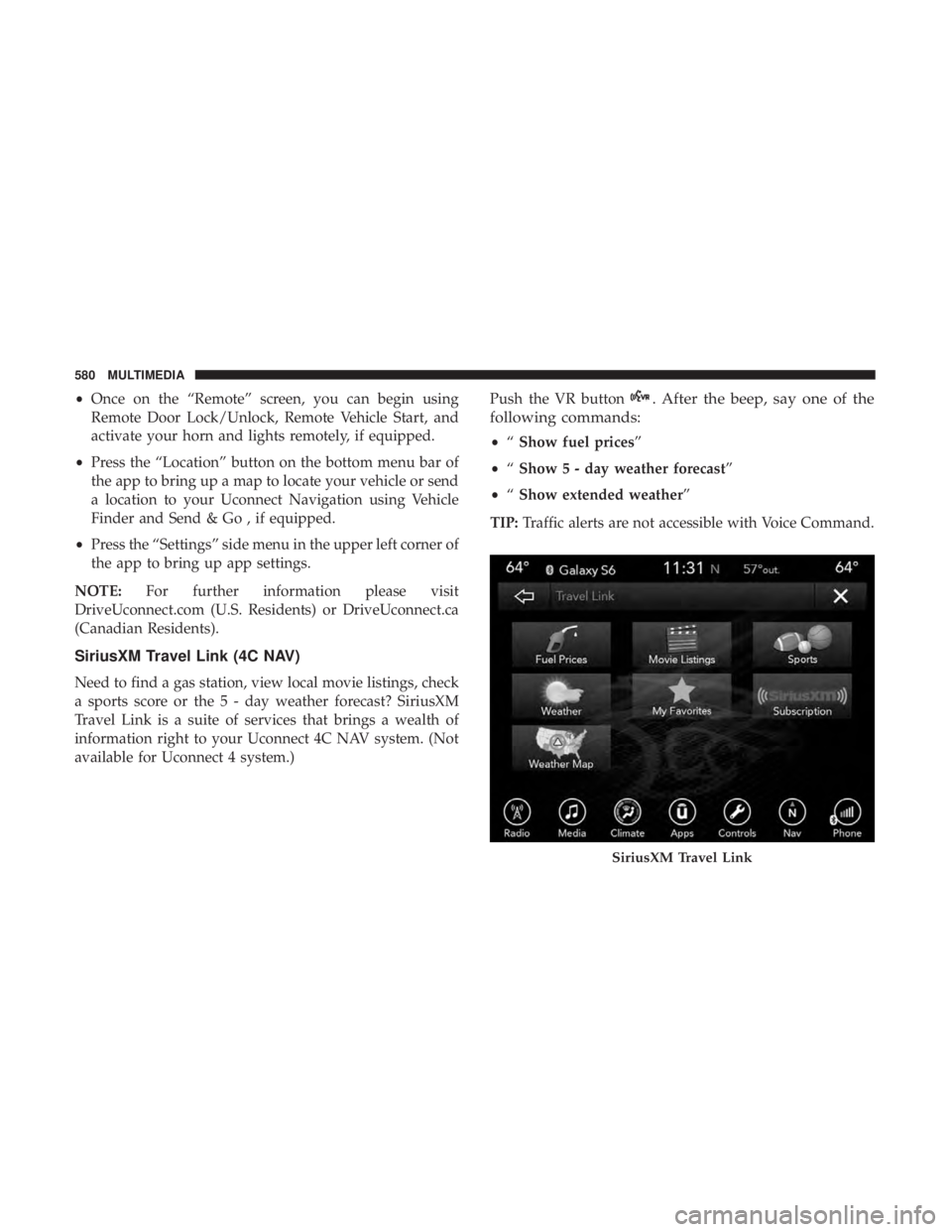
•Once on the “Remote” screen, you can begin using
Remote Door Lock/Unlock, Remote Vehicle Start, and
activate your horn and lights remotely, if equipped.
• Press the “Location” button on the bottom menu bar of
the app to bring up a map to locate your vehicle or send
a location to your Uconnect Navigation using Vehicle
Finder and Send & Go , if equipped.
• Press the “Settings” side menu in the upper left corner of
the app to bring up app settings.
NOTE: For further information please visit
DriveUconnect.com (U.S. Residents) or DriveUconnect.ca
(Canadian Residents).
SiriusXM Travel Link (4C NAV)
Need to find a gas station, view local movie listings, check
a sports score or the 5 - day weather forecast? SiriusXM
Travel Link is a suite of services that brings a wealth of
information right to your Uconnect 4C NAV system. (Not
available for Uconnect 4 system.) Push the VR button
. After the beep, say one of the
following commands:
• “Show fuel prices”
• “Show 5 - day weather forecast”
• “Show extended weather”
TIP: Traffic alerts are not accessible with Voice Command.
SiriusXM Travel Link
580 MULTIMEDIA