2018 CHEVROLET CRUZE steering
[x] Cancel search: steeringPage 2 of 20

2
Low Fuel
Traction Control Off
Brake System
Cruise Control
StabiliTrak Active
StabiliTrak Off
Forward Collision Alert
Security
Lights On Reminder
Airbag Readiness
Engine Oil Pressure
Check Engine
SYMBOLS
INSTRUMENT PANEL
Exterior Lamp Control/Instrument Panel Illumination Control
Windshield Wipers Lever
Trunk/Liftgate Release
Steering Wheel Adjustment Lever
Power Mirror ControlF
Turn Signal Lever
Audio Next/Previous Favorite Station ControlsF (behind steering wheel)
Hood Release (pull 2x to open)
Heated Steering WheelF/Cruise ControlF/Forward Collision AlertF/Lane Keep AssistF Buttons
Audio Volume ControlsF (behind steering wheel
Engine Start/Stop ButtonF
Voice Recognition ButtonsF/Driver Information Center ControlsF
Driver Information CenterF
Page 6 of 20

6F Optional equipment
FRONT SEATS
With the vehicle parked, push down the lever on the left side of the steering
column to adjust the steering wheel. The steering wheel can then be moved up or down and in or out. Pull up the lever to lock the steering wheel in place.
See Instruments and Controls in your Owner’s Manual.
STEERING WHEEL ADJUSTMENT
MANUAL DRIVER’S SEAT
A. Seat Adjustment
Lift the handle under the front of the seat near the console to slide the seat forward or rearward.
B. Seat Height Adjustment
Ratchet the middle lever to raise or lower the seat.
C. Seatback Recline Adjustment
Lift the rear lever to recline or raise the seatback.
POWER DRIVER’S SEATF
A. Seat Adjustment
Move the horizontal control to move the seat forward or rearward and to tilt, raise or lower the seat.
B. Seatback Recline Adjustment
Move the vertical control to recline or raise the seatback.
See Seats and Restraints in your Owner’s Manual.
CBA
BA
Page 7 of 20
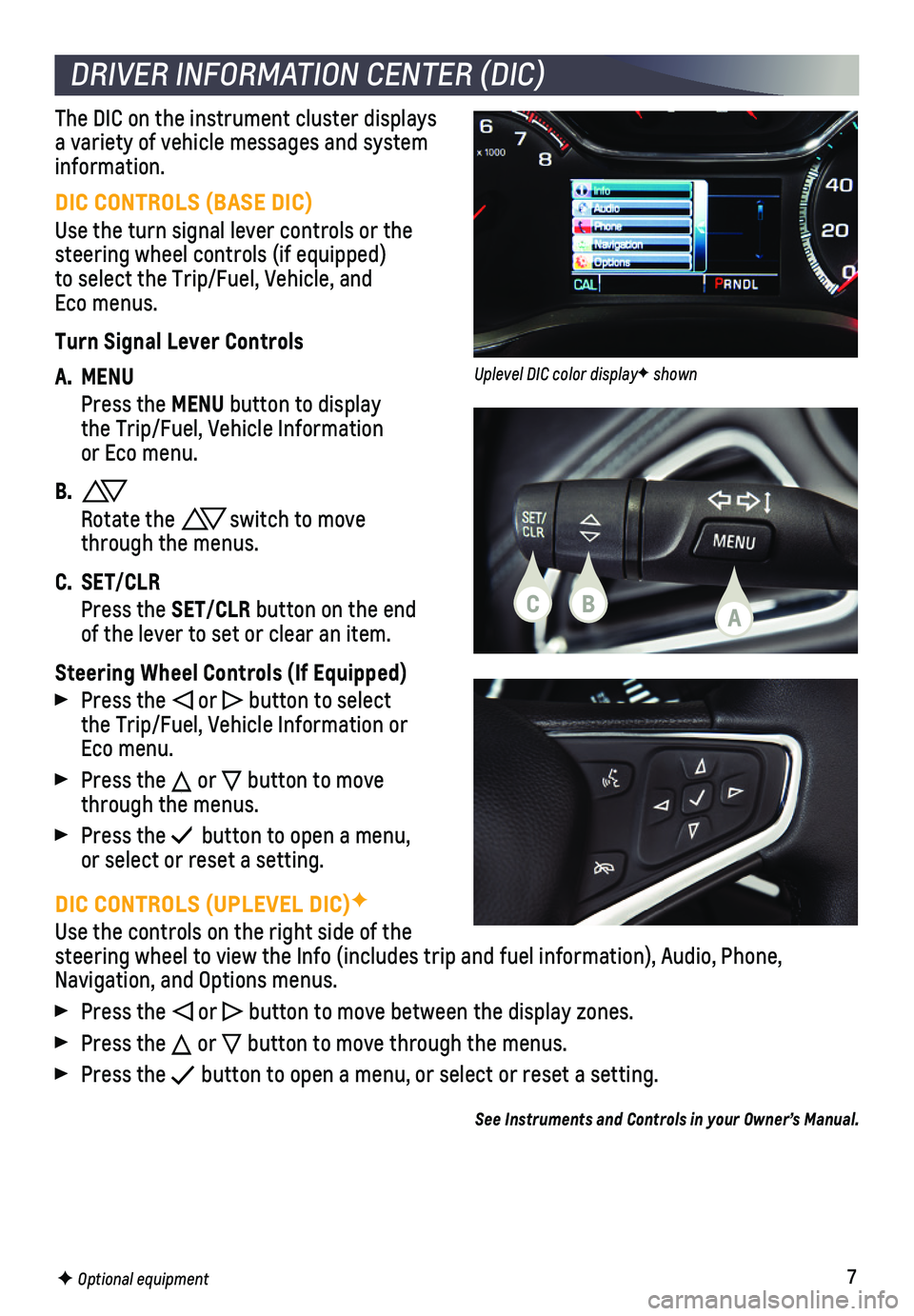
7
DIC CONTROLS (UPLEVEL DIC)F
Use the controls on the right side of the steering wheel to view the Info (includes trip and fuel information), \
Audio, Phone, Navigation, and Options menus.
Press the or button to move between the display zones.
Press the or button to move through the menus.
Press the button to open a menu, or select or reset a setting.
See Instruments and Controls in your Owner’s Manual.
DRIVER INFORMATION CENTER (DIC)
F Optional equipment
DIC CONTROLS (BASE DIC)
Use the turn signal lever controls or the steering wheel controls (if equipped)to select the Trip/Fuel, Vehicle, and Eco menus.
Turn Signal Lever Controls
A. MENU
Press the MENU button to display the Trip/Fuel, Vehicle Information or Eco menu.
B.
Rotate the switch to move through the menus.
C. SET/CLR
Press the SET/CLR button on the end of the lever to set or clear an item.
Steering Wheel Controls (If Equipped)
Press the or button to select the Trip/Fuel, Vehicle Information or Eco menu.
Press the or button to move through the menus.
Press the button to open a menu, or select or reset a setting.
The DIC on the instrument cluster displays a variety of vehicle messages and system information.
CBA
Uplevel DIC color displayF shown
Page 9 of 20

9
CHEVROLET MYLINK INFOTAINMENT SYSTEM
SETTING THE TIME
1. Touch Settings on the home page.
2. Touch Time and Date.
3. Touch Set Time.
4. Touch the screen buttons to adjust the hours, minutes and AM or PM.
5. Touch BACK to exit the menu.
STORING FAVORITES
Radio stations from all bands (AM, FM or SiriusXMF) can be stored in any order.
1. Tune in the desired radio station.
2. Select the desired page of favorite screen buttons.
3. Touch and hold one of the favorite screen buttons until a beep is heard.
4. Repeat the steps to store another favorite station.
NATURAL VOICE RECOGNITIONF
Control the music source and make phone calls hands-free (after pairing\
your Bluetooth-enabled phone) using the natural voice recognition system.
1. Press the Push to Talk button on the steering wheel.
2. The radio will play a prompt followed by a beep.
3. After the beep, say what you want it to do using natural speech.
• Example Phone command (using your paired phone): “Call Amanda” o\
r “Dial 555-1212”
• Example Media Music Device SearchF command (when connected to USB only): “Play artist [name]” or “Play song [name]”
• Example RadioF command: “Tune FM 104.3” or “Tune XM Classic Vinyl”
• Help – Say “Help” for voice recognition assistance
VOICE PASS-THRU
Voice Pass-Thru allows access to the voice recognition commands on a com\
patible, paired cell phone; e.g. Siri® Eyes Free or Voice Command.
To activate Voice Pass-Thru, press and hold the Push to Talk buttonF on the steer-ing wheel or press and hold the Phone button on the radio.
See Infotainment System in your Owner’s Manual.
F Optional equipment
Page 12 of 20

12F Optional equipment
WIRELESS CHARGINGF
The Wireless Charging system for charg-ing mobile devices is located on the center console. To check device compatibility, visit my.chevrolet.com/learn. See your phone retailer for details on required phone accessories.
1. The vehicle must be on or Retained Accessory Power must be active.
2. Remove all objects from the charging pocket.
3. Place the device in the pocket with the screen facing the rear of the ve\
hicle.
4. The symbol will display on the infotainment screen when the device is chargi\
ng.
See Instruments and Controls in your Owner’s Manual.
AUDIO STEERING WHEEL CONTROLSF
Push to Talk
Press to answer an incoming call or to use natural voice recognition with the Bluetooth or OnStar® system.
Press and hold to activate Voice Pass-ThruF (Siri® Eyes Free or Voice Command) on a paired, compatible cell phone.
End Call/Mute
Press to end or decline a call.
Press to mute/unmute the speakers.
Volume
(behind right side of steering wheel)
Press the top or bottom button to adjust the volume.
Next/Previous Favorite Station
(behind left side of steering wheel)
Press the top or bottom button to go to the next or previous favorite station or track.See Instruments and Controls in your Owner’s Manual.
Page 17 of 20

17
LANE CHANGE ALERT WITH SIDE BLIND ZONE ALERTF – While driving, the system displays a warning symbol on the left or right side mirror when a vehicle is detec\
ted in that side blind zone area or rapidly approaching that area. The warni\
ng symbol flashes if a turn signal is activated when a vehicle has been detected on the sa\
me side.
To turn the system on or off, go to Settings > Vehicle > Collision/Detec\
tion Systems > Lane Change Alert.
FORWARD COLLISION ALERTF – The Vehicle Ahead indicator is green on the instru-ment cluster when a vehicle is detected and is amber when following a vehicle ahead too closely. When approaching a vehicle directly ahead too rapidly, a red al\
ert flashes on the windshield and rapid beeps sound.
The following distance is indicated in
seconds under the Info menu on the Driver Information Center. If no vehicle is detected ahead, dashes are displayed.
Press the Collision Alert button on the steering wheel to set the alert timing to Far, Medium, Near or Off. The setting is displayed on the Driver Information Center.
LANE KEEP ASSIST WITH LANE DEPARTURE WARNINGF – The system may help avoid
collisions due to unintentional lane departures. The Lane Keep Assist indicator is green on the instrument cluster if the system is available to assist.\
If the vehicle approaches a detected lane marking without using a turn signal in that d\
irection, the system may assist by gently turning the steering wheel and display an am\
ber .
If active driver steering is not detected, the amber may flash and 3 beeps may sound on the side of the departure direc-tion as the lane marking is crossed. In order to use this system safely, the driver needs to steer and be in complete control of the vehicle.
To turn the system on or off, press the
Lane Keep Assist button on the steering wheel.
See Driving and Operating in your Owner’s Manual.
DRIVER ASSISTANCE SYSTEMS
F Optional equipment