2018 BUICK REGAL radio
[x] Cancel search: radioPage 56 of 76

Buick Regal Infotainment System (GMNA-Localizing-2nd Timed Print-U.S./
Canada-11486031) - 2018 - crc - 3/22/18
Settings 55
About
Touch to view the infotainment
system software information.
Running Applications
Touch to see a complete list of
applications that are currently
running on the infotainment system.
Return to Factory Settings
Touch and the following may
display:
.Reset Vehicle Settings: Resets
all vehicle settings for the
current user.
Touch Reset or Cancel.
. Erase Settings and Personal
Data: Erases app data settings,
user profiles, and personal data
including navigation and mobile
device data.
Touch Erase or Cancel. .
Clear Default Applications:
Resets preferred applications
that have been set to open when
selecting a function. No
application data will be lost.
Touch Clear or Cancel.
Apps
The menu may contain the
following:
Android Auto
This feature allows you to interact
directly with your mobile device on
the infotainment display. See Apple
CarPlay and Android Auto 049.
Touch the controls on the
infotainment display to disable or
enable.
Apple CarPlay
This feature allows you to interact
directly with your mobile device on
the infotainment display. See Apple
CarPlay and Android Auto 049.
Touch the controls on the
infotainment display to disable or
enable. Audio
Depending on the current audio
source, different options will be
available.
Touch and the following may
display:
.
Tone Settings: Touch to adjust
Equalizer, Fade/Balance,
or Sound Mode. See
“Infotainment System Sound
Menu” inAM-FM Radio 09.
. Auto Volume: This feature
adjusts the volume based on the
vehicle speed.
Touch Off, Low, Medium-Low,
Medium, Medium-High, or High.
. Bose AudioPilot Noise
Compensation Technology: This
feature adjusts the volume
based on the noise in the
vehicle and the speed.
Touch Off or On.
. Manage Favorites: Touch to
display a list of Audio, Mobile
Devices, and Navigation
favorites.
Page 57 of 76
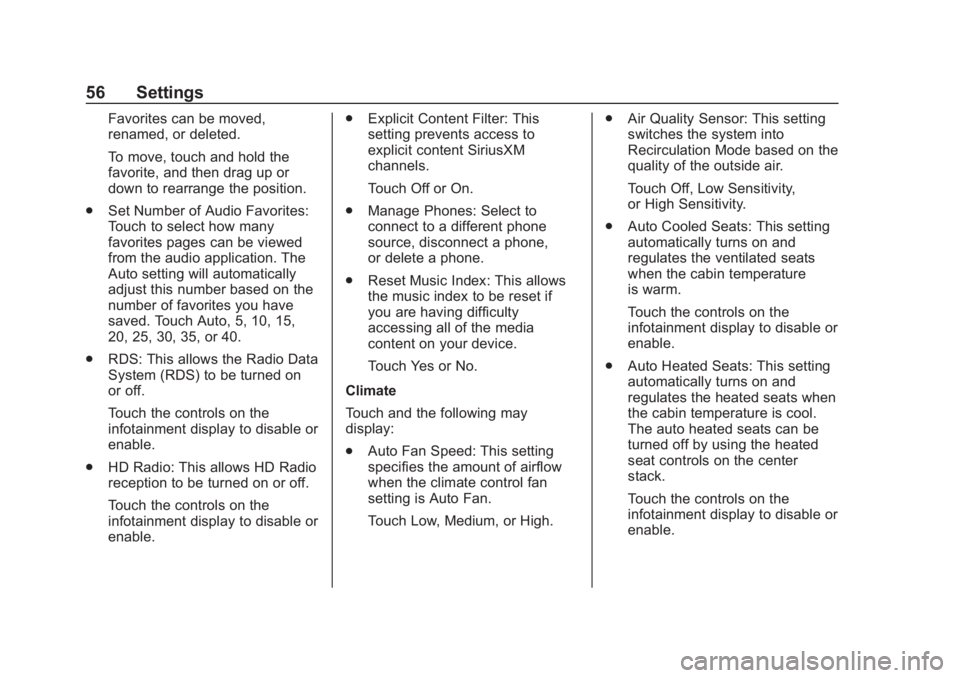
Buick Regal Infotainment System (GMNA-Localizing-2nd Timed Print-U.S./
Canada-11486031) - 2018 - crc - 3/22/18
56 Settings
Favorites can be moved,
renamed, or deleted.
To move, touch and hold the
favorite, and then drag up or
down to rearrange the position.
. Set Number of Audio Favorites:
Touch to select how many
favorites pages can be viewed
from the audio application. The
Auto setting will automatically
adjust this number based on the
number of favorites you have
saved. Touch Auto, 5, 10, 15,
20, 25, 30, 35, or 40.
. RDS: This allows the Radio Data
System (RDS) to be turned on
or off.
Touch the controls on the
infotainment display to disable or
enable.
. HD Radio: This allows HD Radio
reception to be turned on or off.
Touch the controls on the
infotainment display to disable or
enable. .
Explicit Content Filter: This
setting prevents access to
explicit content SiriusXM
channels.
Touch Off or On.
. Manage Phones: Select to
connect to a different phone
source, disconnect a phone,
or delete a phone.
. Reset Music Index: This allows
the music index to be reset if
you are having difficulty
accessing all of the media
content on your device.
Touch Yes or No.
Climate
Touch and the following may
display:
. Auto Fan Speed: This setting
specifies the amount of airflow
when the climate control fan
setting is Auto Fan.
Touch Low, Medium, or High. .
Air Quality Sensor: This setting
switches the system into
Recirculation Mode based on the
quality of the outside air.
Touch Off, Low Sensitivity,
or High Sensitivity.
. Auto Cooled Seats: This setting
automatically turns on and
regulates the ventilated seats
when the cabin temperature
is warm.
Touch the controls on the
infotainment display to disable or
enable.
. Auto Heated Seats: This setting
automatically turns on and
regulates the heated seats when
the cabin temperature is cool.
The auto heated seats can be
turned off by using the heated
seat controls on the center
stack.
Touch the controls on the
infotainment display to disable or
enable.
Page 60 of 76
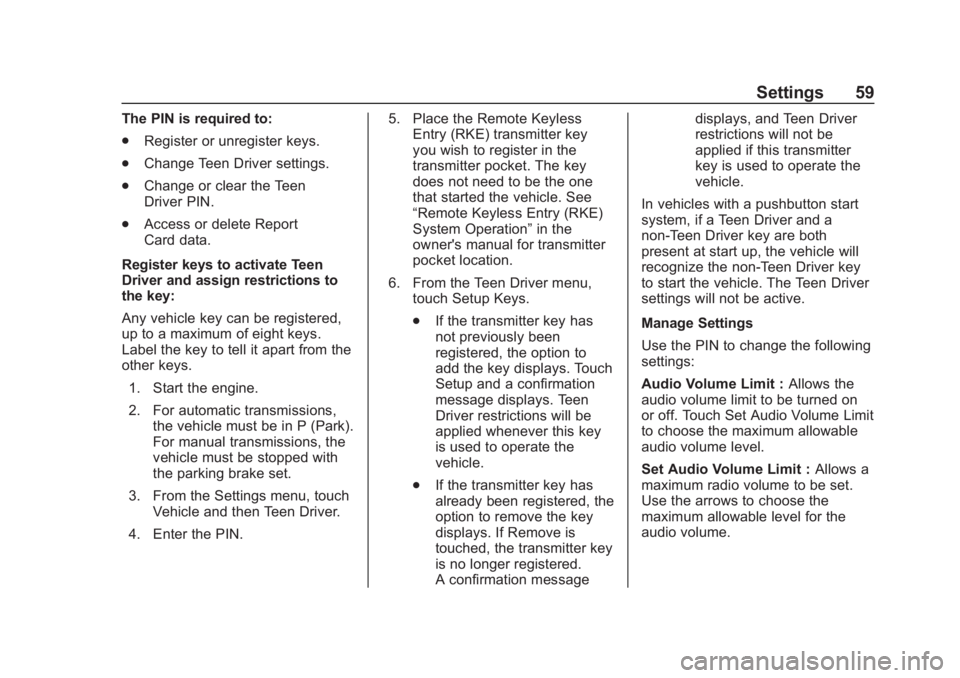
Buick Regal Infotainment System (GMNA-Localizing-2nd Timed Print-U.S./
Canada-11486031) - 2018 - crc - 3/22/18
Settings 59
The PIN is required to:
.Register or unregister keys.
. Change Teen Driver settings.
. Change or clear the Teen
Driver PIN.
. Access or delete Report
Card data.
Register keys to activate Teen
Driver and assign restrictions to
the key:
Any vehicle key can be registered,
up to a maximum of eight keys.
Label the key to tell it apart from the
other keys. 1. Start the engine.
2. For automatic transmissions, the vehicle must be in P (Park).
For manual transmissions, the
vehicle must be stopped with
the parking brake set.
3. From the Settings menu, touch Vehicle and then Teen Driver.
4. Enter the PIN. 5. Place the Remote Keyless
Entry (RKE) transmitter key
you wish to register in the
transmitter pocket. The key
does not need to be the one
that started the vehicle. See
“Remote Keyless Entry (RKE)
System Operation” in the
owner's manual for transmitter
pocket location.
6. From the Teen Driver menu, touch Setup Keys.
.If the transmitter key has
not previously been
registered, the option to
add the key displays. Touch
Setup and a confirmation
message displays. Teen
Driver restrictions will be
applied whenever this key
is used to operate the
vehicle.
. If the transmitter key has
already been registered, the
option to remove the key
displays. If Remove is
touched, the transmitter key
is no longer registered.
A confirmation message displays, and Teen Driver
restrictions will not be
applied if this transmitter
key is used to operate the
vehicle.
In vehicles with a pushbutton start
system, if a Teen Driver and a
non-Teen Driver key are both
present at start up, the vehicle will
recognize the non-Teen Driver key
to start the vehicle. The Teen Driver
settings will not be active.
Manage Settings
Use the PIN to change the following
settings:
Audio Volume Limit : Allows the
audio volume limit to be turned on
or off. Touch Set Audio Volume Limit
to choose the maximum allowable
audio volume level.
Set Audio Volume Limit : Allows a
maximum radio volume to be set.
Use the arrows to choose the
maximum allowable level for the
audio volume.
Page 61 of 76
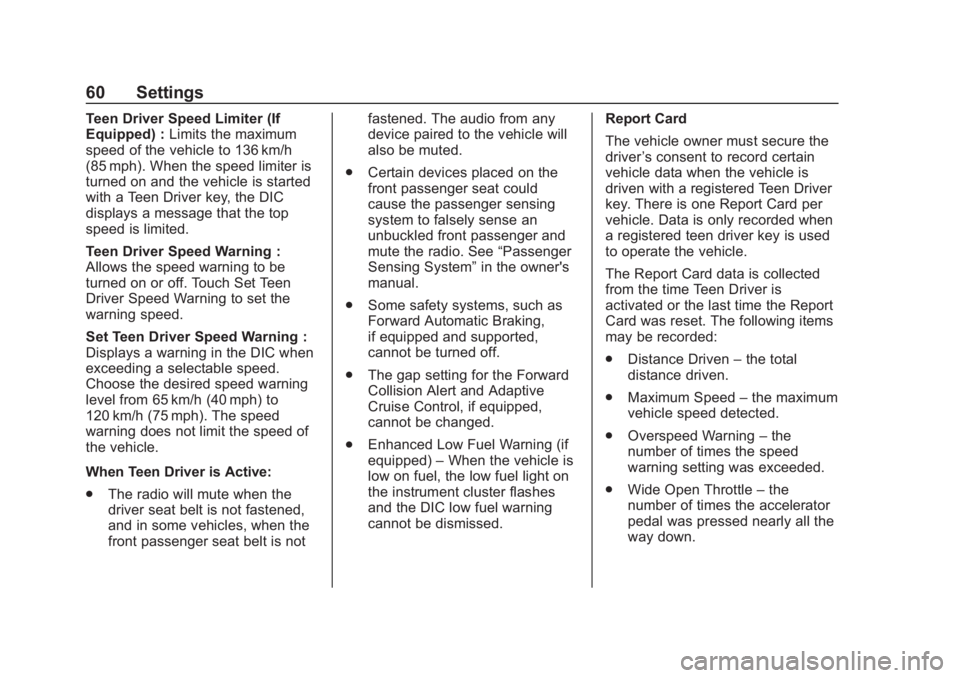
Buick Regal Infotainment System (GMNA-Localizing-2nd Timed Print-U.S./
Canada-11486031) - 2018 - crc - 3/22/18
60 Settings
Teen Driver Speed Limiter (If
Equipped) :Limits the maximum
speed of the vehicle to 136 km/h
(85 mph). When the speed limiter is
turned on and the vehicle is started
with a Teen Driver key, the DIC
displays a message that the top
speed is limited.
Teen Driver Speed Warning :
Allows the speed warning to be
turned on or off. Touch Set Teen
Driver Speed Warning to set the
warning speed.
Set Teen Driver Speed Warning :
Displays a warning in the DIC when
exceeding a selectable speed.
Choose the desired speed warning
level from 65 km/h (40 mph) to
120 km/h (75 mph). The speed
warning does not limit the speed of
the vehicle.
When Teen Driver is Active:
. The radio will mute when the
driver seat belt is not fastened,
and in some vehicles, when the
front passenger seat belt is not fastened. The audio from any
device paired to the vehicle will
also be muted.
. Certain devices placed on the
front passenger seat could
cause the passenger sensing
system to falsely sense an
unbuckled front passenger and
mute the radio. See “Passenger
Sensing System” in the owner's
manual.
. Some safety systems, such as
Forward Automatic Braking,
if equipped and supported,
cannot be turned off.
. The gap setting for the Forward
Collision Alert and Adaptive
Cruise Control, if equipped,
cannot be changed.
. Enhanced Low Fuel Warning (if
equipped) –When the vehicle is
low on fuel, the low fuel light on
the instrument cluster flashes
and the DIC low fuel warning
cannot be dismissed. Report Card
The vehicle owner must secure the
driver
’s consent to record certain
vehicle data when the vehicle is
driven with a registered Teen Driver
key. There is one Report Card per
vehicle. Data is only recorded when
a registered teen driver key is used
to operate the vehicle.
The Report Card data is collected
from the time Teen Driver is
activated or the last time the Report
Card was reset. The following items
may be recorded:
. Distance Driven –the total
distance driven.
. Maximum Speed –the maximum
vehicle speed detected.
. Overspeed Warning –the
number of times the speed
warning setting was exceeded.
. Wide Open Throttle –the
number of times the accelerator
pedal was pressed nearly all the
way down.
Page 63 of 76
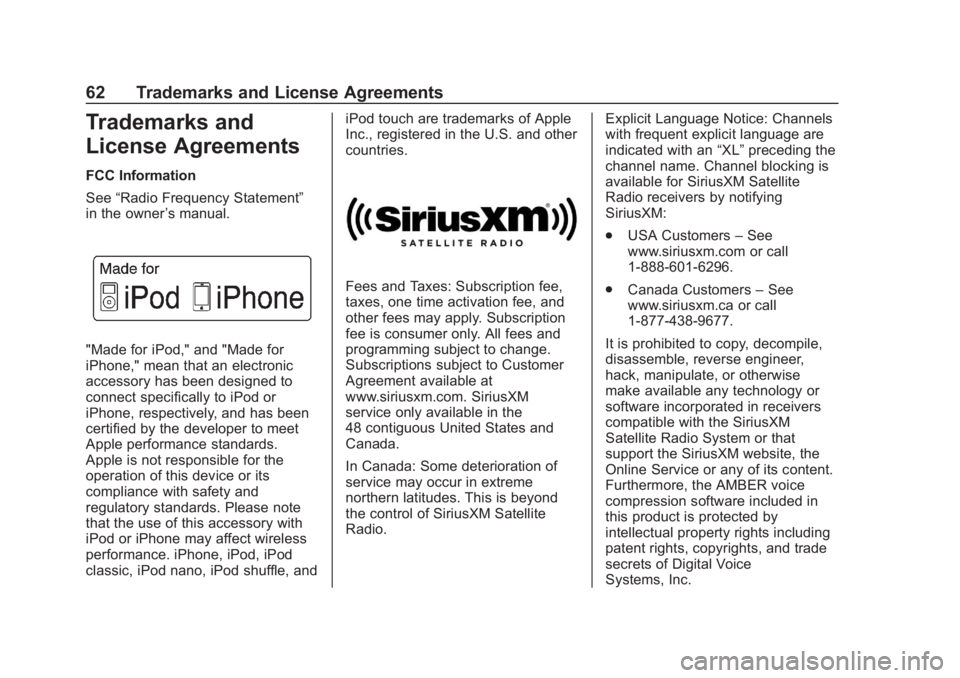
Buick Regal Infotainment System (GMNA-Localizing-2nd Timed Print-U.S./
Canada-11486031) - 2018 - crc - 3/22/18
62 Trademarks and License Agreements
Trademarks and
License Agreements
FCC Information
See“Radio Frequency Statement”
in the owner ’s manual.
"Made for iPod," and "Made for
iPhone," mean that an electronic
accessory has been designed to
connect specifically to iPod or
iPhone, respectively, and has been
certified by the developer to meet
Apple performance standards.
Apple is not responsible for the
operation of this device or its
compliance with safety and
regulatory standards. Please note
that the use of this accessory with
iPod or iPhone may affect wireless
performance. iPhone, iPod, iPod
classic, iPod nano, iPod shuffle, and iPod touch are trademarks of Apple
Inc., registered in the U.S. and other
countries.
Fees and Taxes: Subscription fee,
taxes, one time activation fee, and
other fees may apply. Subscription
fee is consumer only. All fees and
programming subject to change.
Subscriptions subject to Customer
Agreement available at
www.siriusxm.com. SiriusXM
service only available in the
48 contiguous United States and
Canada.
In Canada: Some deterioration of
service may occur in extreme
northern latitudes. This is beyond
the control of SiriusXM Satellite
Radio.
Explicit Language Notice: Channels
with frequent explicit language are
indicated with an
“XL”preceding the
channel name. Channel blocking is
available for SiriusXM Satellite
Radio receivers by notifying
SiriusXM:
. USA Customers –See
www.siriusxm.com or call
1-888-601-6296.
. Canada Customers –See
www.siriusxm.ca or call
1-877-438-9677.
It is prohibited to copy, decompile,
disassemble, reverse engineer,
hack, manipulate, or otherwise
make available any technology or
software incorporated in receivers
compatible with the SiriusXM
Satellite Radio System or that
support the SiriusXM website, the
Online Service or any of its content.
Furthermore, the AMBER voice
compression software included in
this product is protected by
intellectual property rights including
patent rights, copyrights, and trade
secrets of Digital Voice
Systems, Inc.
Page 64 of 76
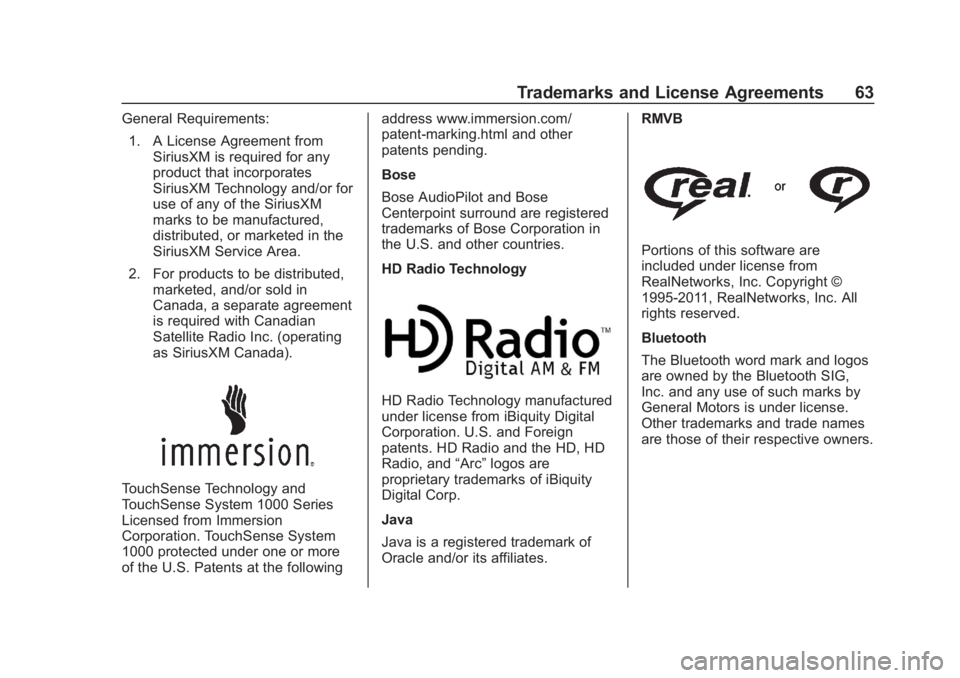
Buick Regal Infotainment System (GMNA-Localizing-2nd Timed Print-U.S./
Canada-11486031) - 2018 - crc - 3/22/18
Trademarks and License Agreements 63
General Requirements:1. A License Agreement from SiriusXM is required for any
product that incorporates
SiriusXM Technology and/or for
use of any of the SiriusXM
marks to be manufactured,
distributed, or marketed in the
SiriusXM Service Area.
2. For products to be distributed, marketed, and/or sold in
Canada, a separate agreement
is required with Canadian
Satellite Radio Inc. (operating
as SiriusXM Canada).
TouchSense Technology and
TouchSense System 1000 Series
Licensed from Immersion
Corporation. TouchSense System
1000 protected under one or more
of the U.S. Patents at the following address www.immersion.com/
patent-marking.html and other
patents pending.
Bose
Bose AudioPilot and Bose
Centerpoint surround are registered
trademarks of Bose Corporation in
the U.S. and other countries.
HD Radio Technology
HD Radio Technology manufactured
under license from iBiquity Digital
Corporation. U.S. and Foreign
patents. HD Radio and the HD, HD
Radio, and
“Arc”logos are
proprietary trademarks of iBiquity
Digital Corp.
Java
Java is a registered trademark of
Oracle and/or its affiliates. RMVB
Portions of this software are
included under license from
RealNetworks, Inc. Copyright ©
1995-2011, RealNetworks, Inc. All
rights reserved.
Bluetooth
The Bluetooth word mark and logos
are owned by the Bluetooth SIG,
Inc. and any use of such marks by
General Motors is under license.
Other trademarks and trade names
are those of their respective owners.
Page 73 of 76

Buick Regal Infotainment System (GMNA-Localizing-2nd Timed Print-U.
S./Canada-11486031) - 2018 - crc - 3/22/18
72 Index
Index4
4G LTE . . . . . . . . . . . . . . . . . . . . . . . . . . 19
A
Accepting or Declining a Call . . . . 48
Account . . . . . . . . . . . . . . . . . . . . . . . . . 19
Active Guidance View . . . . . . . . . . . 28
Advisor Call . . . . . . . . . . . . . . . . . . . . . 19
AgreementsTrademarks and License . . . . . . . . 62
AM . . . . . . . . . . . . . . . . . . . . . . . . . . . . . . 13
AM-FM Radio . . . . . . . . . . . . . . . . . . . . . 9
AM, FM, and SXM Categories . . . 10
Android Auto . . . . . . . . . . . . . . . . . . . . . 6
Antenna
Multi-band. . . . . . . . . . . . . . . . . . . . . . . 13
Apple CarPlay . . . . . . . . . . . . . . . . . . . . 5
Apple CarPlay and Android Auto . . . . . . . . . . . . . . . . . . . 49
Apps . . . . . . . . . . . . . . . . . . . . . . . . . . . . . 55
Apps or Shop (Chevrolet,
GMC, Buick), or Apps or
Collection (Cadillac) . . . . . . . . . . . . . 6
Audio . . . . . . . . . . . . . . . . . . . . . . . . . . . . . 5
Bluetooth. . . . . . . . . . . . . . . . . . . . . . . . 17
Audio System . . . . . . . . . . . . . . . . . . . . 44 Auxiliary Jack . . . . . . . . . . . . . . . . . . . . 17
Avoiding Untrusted Media
Devices . . . . . . . . . . . . . . . . . . . . . . . . 14B
BluetoothOverview. . . . . . . . . . . . . . . . . . . . 44, 45
Bluetooth Audio . . . . . . . . . . . . . . . . . 17
Bluetooth Voice Recognition . . . . . 43
C
Call Waiting . . . . . . . . . . . . . . . . . . . . . . 48
Camera . . . . . . . . . . . . . . . . . . . . . . . . . . . 6
Canceling Voice Recognition . . . . 38
Cleaning High Gloss Surfaces and Vehicle Information and
Radio Displays . . . . . . . . . . . . . . . . . . 8
Climate . . . . . . . . . . . . . . . . . . . . . . . . . . . 5
Connected Navigation . . . . . . . . . . . 32
Controls . . . . . . . . . . . . . . . . . . . . . . . . . 44 Steering Wheel. . . . . . . . . . . . . . . . . . . 4
Coverage Explanations . . . . . . . . . . 36
D
Database Coverage
Explanations . . . . . . . . . . . . . . . . . . . 36
Destination . . . . . . . . . . . . . . . . . . . . . . 26
Page 74 of 76

Buick Regal Infotainment System (GMNA-Localizing-2nd Timed Print-U.
S./Canada-11486031) - 2018 - crc - 3/22/18
Index 73
DriverTeen . . . . . . . . . . . . . . . . . . . . . . . . . . . . 58
Dual Tone Multi-Frequency (DTMF) Tones . . . . . . . . . . . . . . . . . . 49
E
Ending a Call . . . . . . . . . . . . . . . . . . . . 49
F
Favorites . . . . . . . . . . . . . . . . . . . . . . . . 31
Finding a Station . . . . . . . . . . . . . . . . . 9
FM . . . . . . . . . . . . . . . . . . . . . . . . . . . . . . 13
G
Global PositioningSystem (GPS) . . . . . . . . . . . . . . . . . . 33
Guidance Problems with the Route . . . . . . . . 34
H
Haptic Feedback . . . . . . . . . . . . . . . . . 6
HD Radio Technology . . . . . . . . . . . 10
Helpful Hints for SpeakingCommands . . . . . . . . . . . . . . . . . . . . . 38
Hybrid Speech Recognition . . . . . . 37
I
If the System Needs Service . . . . . 35
Infotainment Display Features . . . . 6 Infotainment Gestures . . . . . . . . . . . . 7
Infotainment System . . . . . . . . . . . . . . 3
Infotainment System
Sound Menu . . . . . . . . . . . . . . . . . . . . 9
Introduction . . . . . . . . . . . . . . . . . . . . . . . 2
J
Jack Auxiliary. . . . . . . . . . . . . . . . . . . . . . . . . 17
M
Making a Call Using Contactsand Recent Calls . . . . . . . . . . . . . . . 47
Making a Call Using the Keypad . . . . . . . . . . . . . . . . . . . . . . . . . 48
Map Data Updates . . . . . . . . . . . . . . . 35
Map End User License Agreement . . . . . . . . . . . . . . . . . . . . . 66
Map Gestures and Map Scale . . . 28
Map Information . . . . . . . . . . . . . . . . . 27
Maps . . . . . . . . . . . . . . . . . . . . . . . . . . . . 24
Media Avoiding Untrusted Devices . . . . . 14
Media Playback and Mute . . . . . . . 17
Mobile Device Usage . . . . . . . . . . . . 13
Multi-band Antenna . . . . . . . . . . . . . . 13
Mute . . . . . . . . . . . . . . . . . . . . . . . . . . . . . 28
N
Nav . . . . . . . . . . . . . . . . . . . . . . . . . . . . . . . 5
Navigation Destination. . . . . . . . . . . . . . . . . . . . . . 26
Using the System . . . . . . . . . . . . . . . 21
Navigation Symbols . . . . . . . . . . . . . 25
O
OnStar Services . . . . . . . . . . . . . . . . . . 6
OnStar System . . . . . . . . . . . . . . 19, 33
Over-the-Air Software Updates . . . 8
Over-the-Air-Vehicle Map Updates . . . . . . . . . . . . . . . . . . . . . . . . 35
Overview . . . . . . . . . . . . . . . . . . . . . . . . . 2
P
Pairing . . . . . . . . . . . . . . . . . . . . . . . . . . . 45
Personal . . . . . . . . . . . . . . . . . . . . . . . . . 58
Phone . . . . . . . . . . . . . . . . . . . . . . . . . . . . 5 Apple CarPlay andAndroid Auto. . . . . . . . . . . . . . . . . . . 49
Bluetooth. . . . . . . . . . . . . . . . . . . . 44, 45
Playing from a USB . . . . . . . . . . . . . . 14
Playing the Radio . . . . . . . . . . . . . . . . . 9
Port USB. . . . . . . . . . . . . . . . . . . . . . . . . . . . . 14