2018 AUDI TT ROADSTER USB port
[x] Cancel search: USB portPage 122 of 310

Tele phone
-The contacts from the ce ll phone may not
be transferred in alphabetica l order. If there
are too many entries, contacts with differ
ent first letters may be missing in the MMI.
-The contacts in the loca l MMI memory are
a lways visible and can be accessed by other
users.
Free text search for contacts
A pp lies to: ve hicles w ith tele phone
"'Sele ct: IMENUI button > Tele phon e> left con
trol button >
D irector y.
"' To limit the search, enter the initials of the con
tact being searc hed with each init ial sepa rated
by a space . E nte r additional letters if necessary.
"' Se lect and confirm a contact from the directo
ry. The phone numbers for the selected contact
are disp layed .
"'To make the call, select and confirm a phone
number .
(D Tips
-You can scro ll through long lists quick ly by
turning the contro l knob quickly. The scroll
i ng speed depends on the number of list en
tries.
-Additional informat ion on free text searches
can be found under
r::;, page 101.
Showing contact details*
A pp lies to: ve hicles w ith telep hone
Fig. 118 Show ing co nta ct d etails
"' Se lect : I MENU I button >Tele ph one> left con
trol button. Select and confirm
D ir e ct ory> a
contact from the directory.
"' Se lect : right contro l button > S how cont act d e
t ai ls .
120
-Calling : select and confirm the desired te le
phone number .
-Adding a nav igati on d estination : to start navi
gation*, select and confirm th e desired ad
dr ess . Select and confirm
S ta rt route guid ance.
Press t he righ t contro l button to open add it iona l
options for the contact detai ls.
-R ead out contact: the MMI automat ica lly c re
ates a name tag that can be read aloud for each
entry in the directory.
-S tore as fa vorit e: see r=;,page 116, Favorites.
-Send te xt me ssage*: you can send a text mes-
sage to the selected contact
r::;, page 117
-D ele te cont act: the selected contact can be de
leted .
(D Tips
-Contacts edited in the MMI d irectory ca nnot
be automatically updated in the connected
cell phone . Aud i recommends ed it ing cell
phone contacts directly in the cell p ho ne.
-Only the contacts in the local MMI memory
can be edited or deleted .
Importing and exporting contacts
Applies to : vehicles wi th telepho ne
Contacts in vCard format (. vcf) can be imported
into the directory or exported .
Requirement: an SD card must be in the SD card
reader
r::;, page 155 or a USB storage device must
be connected to the Audi music interface*
r:::;, page 160 .
"'Select: !M ENU I button> Telephon e> left con
trol button >
Dir ectory .
"'Select: right control button> Director y set
t ing s.
-Import ing cont acts fr om a s tor ag e devi ce : se
lect and confirm
Import cont acts > S D card 1 /
SD card 2
or USB de vice 1 /USB de vice 2 > de
sired contacts
> S tart import .
-Exp orting contact s to a storage de vice : select
and confirm
E xport cont acts > SD card 1 /SD
c ard 2
o r U SB de vice 1/U SB d evice 2 > desired
c ontacts
> S ta rt exp ort . II>-
Page 123 of 310

Cl 00 ... N r--N ... 0 r--Vl 00
-Selecting all contacts at once to import /e x
port :
select and confirm Import contacts /E x
port conta cts > SD card 1 /50 card 2 or USB de
v ice 1 /USB device 2
> All > Start import /Start
e x port .
(D Tips
-Always rea d the chapter ¢ page 131, About
Audi connect.
- Fo r additional informat io n on t he myAudi
account, v is it www.au diusa.com/mya udi .
- The impo rted contacts a re store d in the lo
ca l memo ry
o f the di rectory .
- A maxim um of 1, 000 contacts can be im
p orted . You can c hec k the directory memory
capac ity at any
time ¢ page 121.
-Neve r save important data o n memory cards
or USB storage devices . Audi is not respons i
b le for damaged or lost fi les and med ia.
- Contacts that we re down loade d from a ce ll
p ho ne cannot be e xported .
- The re s hou ld be no othe r files or folde rs on
the sto rage medium co ntainin g th e contacts
to be imported .
Settings
Telephone settings
Applies to: vehicles with telephone
.,. S e lect : I MENU I button> Telephone > rig ht co n-
t ro l but ton >
Telephone settings .
Call options* Multi-party calling :
can be switched on /off.
Ringtone and volume settings
1>
Using the Mute telephone f unct ion, you can
sw itch the ringtone on yo ur MMI on or off . You
can play the ringtones using the
Ringtone func
tion . Se lect and confirm a n entry from the list .
For the
Ringtone volume /Message volume set
t ings,
see ¢ page 177. The Microphone input
level
can be adjus ted dur ing a pho ne call us ing
t he cont ro l knob .
ll Depends on th e co nnect ed cell p ho ne.
Telephone
(D Tips
- Severa l cell p hones can be paired to t he
MM I, but only two * ce ll phones can be ac
t ively connected.
- To delete a ll paired B luetoot h dev ices, the
Bluetooth function can be reset to the fac
to ry default
settings¢ page 174.
Additional options
Applies to: vehicles with te lephone
.,. Select: ! M EN UI button> Telephone > right con-
t rol button .
Connection manager
See ¢page 174.
Bluetooth settings
See ¢ page 17 5.
Online settings *
See¢ page 1 76 .
Wi-Fi settings
See ¢ page 129, Wi -Fi hotspot .
Directory settings
Applies to: vehicles with telephone
.,. Select: !ME NUI button> Telephone > left con
trol button >
Directory > right control button >
Directory settings .
Memory capacity
S hows the Memory capacity fo r th e d irecto ry.
Yo u can m anage up t o 17 ,0 00 cont acts wi th t he
MM I direc to ry. Yo u ca n lo ad up to 4,0 00 conta cts
from your cell phone into each directo ry . Yo u ca n
also im port up to 1,000 contacts from a storage
device .
Sort order
You can so rt the cont acts in you r directo ry alph a
be tica lly ac co rdin g to
Last name or First name. ..,.
121
Page 156 of 310

Media
Media
Introduction
There are various media d rives and connections
ava ilab le in the MMI. You can play, for example,
au dio/video files f rom the Jukebox * or connect
your mob ile dev ice to the Audi m usic interface *
and operate it through the MMI.
Notes
General
Media and format restrictions :
the MMI (in cl ud
i n g the S D card reade r and the USB storage de
vice co nnect ion *) was tested w ith a var iety of
products and media on the market. However,
there may be cases where ind iv idual devices or
media and audio/video files" may not be recog
n ized, may play o nly w ith restr ictions, o r may no t
p lay a t all.
Digital Rights Management : please note that
the audio/v ideo files are sub ject to copyright pro
tect ion .
The media drives do not p lay f iles that a re pro
tected by OR M and that are ident ified with the
symbo l~ -
Data security : never store im portant data on SD
cards, the Ju kebox*, CDs/DVDs o r mobile devices.
Aud i AG is not responsib le for damaged or lost
fi les and media .
Loading times : th e mo re files/fo lde rs/p lay lists
that a re on a sto rage medium, the longer it will
take to loa d the audio/video* fi les . Audi recom
mends using storage med ia that on ly conta in a u
d io/video files* . T o decrease the t ime it takes to
load audio/v ideo f iles*, crea te subfo lde rs (fo r ex
a m ple, fo r th e a rtist o r album). The loading time
w ill als o incre as e whe n importing fi les.
Additional information : when playing, audio
f il es are automatically displayed with any add i
tional infor mat io n that is s to red (such as the ar
tis t, tra ck and al bum cover).
If this info rm ation is
no t a vai lable on the storage mediu m, t he M MI
w ill check the Gr ace no te metadata d atabase .
154
Howeve r, in some cases, the addi tional informa
tion may not be dis played .
Restri cted functionality : reset the Media set
tings
t o the fac to ry defa ult se ttings i f func tional
i ty is res tric ted
c::> page 1 74.
If func tionali ty is restr icte d, reset the Jukebo x*
to t he fa ctory defa ult se tt in gs
<=:> page 17 4.
Fo r informa tion abo ut the propert ies of s upport
ed med ia and fi le formats, see
<=:>page 168 .
@ Note
Always fo llow the informa tion fo und in c::> @ in
Wi- Fi hotspot on pag e 130.
CD/DVD operation
CD /DVD and format restrictions :
th e f unct iona li
ty o f indivi dual sto rage med ia m ay be limi ted due
to t he v ariety of b lank C Ds/DV Ds av a ila b le and
t h e va rious cap acities. Audio CDs or video DV Ds
with copy p rotection, CDs/DVDs that do not con
fo rm to the standard and mult isess ion CDs may
hav e limit ed playback or may not play at all. A udi
recommends finaliz ing the recording process
whe n creat ing mult isess ion CDs . Mult isess ion is
not supported for DVDs .
Using CDs/DVDs, the CD dr ive or the DVD drive :
to ensure correct, hig h-q ua lity playback and to
prevent damage to the dr ive or disc read ing e r
r ors, always store CDs/DVDs in a protec tive
s leeve and do no t expose them to direct s unligh t.
Do
not u se :
- Damaged, dirty or sc ratched CDs/DVDs
- Single CDs/DVDs with 3 in (8 cm) d iameter
- CD/DVDs that a re not roun d
- CDs/DV Ds w ith labe ls
- Protec tive rings
- Clean ing CDs
Thermal protection switch : CD/DVD playback
may be tempora rily unavailab le if o utside tem
peratures a re ex tremely hot or co ld. A t hermal
pro tect io n sw itch is inst alled t o protec t th e C D/
DVD a nd the laser.
Laser devi ces : lase r devices a re divided i nto safe -
ty classes 1 to 4 in accordance with DI N IE C 76
.,.
Page 158 of 310
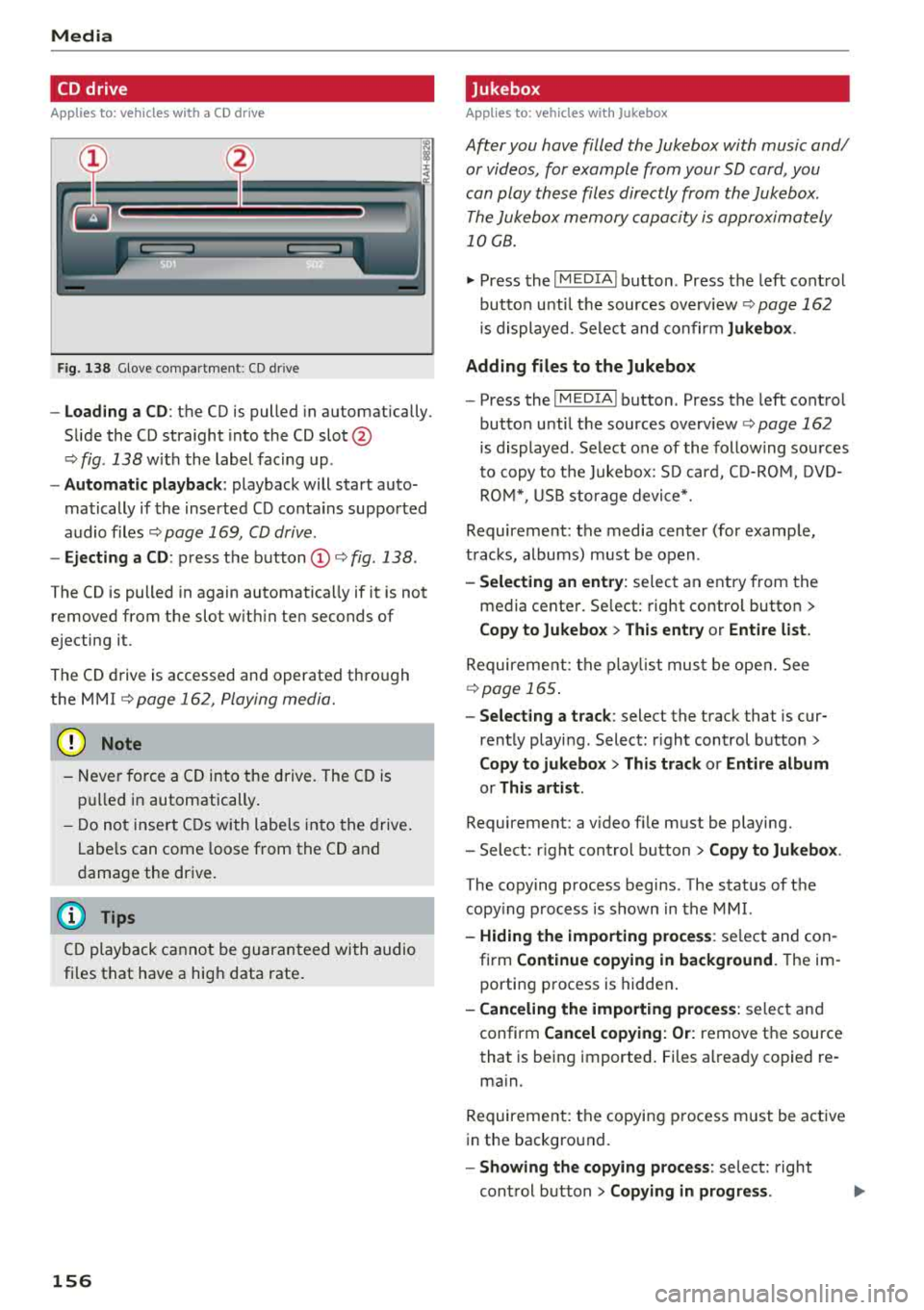
Media
CD drive
App lies to: ve hicles w ith a CD drive
F ig . 138 G love co mpa rt m en t: CD drive
-Loading a CD : th e CD is pulled in a utomatically.
Slide the CD straight into the CD
slot @
c> fig. 138 w it h t he label fac ing up .
- Automatic playback : playback will start auto
matically if the insert ed CD conta ins sup por ted
audio files
c> page 169, CD driv e.
- Ejecting a CD : press the button (D c> fig . 138 .
The CD is pulled in again automatically if it is not
removed from t he slot w ith in ten seconds of
ejecting it.
The CD drive is accessed and operate d thro ugh
the MMI
c> page 162, Playing media.
@ Note
-Neve r force a CD into the d rive . The CD is
pull ed in automatically .
- Do n ot in se rt CDs w ith la bel s i nto the drive .
L a bels can come loo se from t he CD and
d ama ge t he dr ive .
(D Tips
CD playb ack c annot be gu ara nt ee d wi th au dio
fi les t hat have a hig h data rate .
156
Jukebox
Applies to : vehicles wit h Jukebox
After you have filled the Jukebo x with music and/
or videos, for example from your SD card, you
can play th ese fil es dir ectly from the Jukebox .
T he Jukebox memory capa city is approximately
10 GB .
~ Press th e I MEDIA ! button . Press the left cont rol
bu tton u nti l th e sources overv iew
c> pag e 162
is displayed. Se lect and co nfir m Jukebox .
Adding files to the Jukebox
- Press the I MEDIA ! button. Press the left cont ro l
button u nti l th e sources overv iew
c> page 162
is displayed. Select one of the follow ing so urces
t o copy to t he Ju kebox: S D car d, C D-RO M, DVD
R OM *, USB storage devi ce*.
Requireme nt: the media cen ter (for examp le ,
t rac ks , albums) must be o pen .
-Selecting an entry : selec t an e ntry from the
media cente r. Se lect: right contro l butto n >
Copy to Jukebox > This entry or Entire list.
Require ment: the playli st mus t be ope n. See
c>page 165 .
-Selecting a track : select the track that is cur
rent ly playi ng . Select : right control button>
Copy to jukebox > This track or Entire album
or This artist.
Requirement: a v ideo file m ust be playing.
- Sele ct: r ig ht con trol button>
Copy to Jukebox .
The copying process begins. The stat us of t he
copy ing process is shown in the MMI.
- Hiding the importing proce ss : se lect and co n
fi rm
Continue copying in background . The im
porti ng p rocess is hidde n.
-Canceling the importing process : select and
confirm
Cancel copying: Or: remove t he source
that is be in g i mported . Files a lready co pied re
ma in.
Requireme nt: the copyi ng p rocess m ust be act ive
i n the backgro und.
- Showing the copying process : select: right
con trol b utton >
Copying in progress .
Page 162 of 310

Media
CD Note
Always follow the information found in ~CD in
Wi-Fi hotspot on page 130.
@ Tips
- Depending on the Internet connection and
network traffic, a connection loss can occur
d uring p layback of on line media services.
- Onli ne med ia and Inte rn et r adi o usage de
pends on the service availability of the third
party provider .
- Audi AG simply makes the access to online
media services possible through the MMI
and does not take any respons ibility for the
contents of the online media services.
- Always read the chapter ¢
page 131, About
Audi connect .
-Depending on the mobile device used, there
may be interruptions during media playback
and when using the
Au di MM I connect app.
To avoid interruptions when using a mobile
device, do not lock the screen on your mo
bile device and keep the
A udi MMI c onn ect
app in the foreground.
- Contact an authorized Audi dea ler or au
thorized Audi Service Facility for additional
i nformat io n about on line media.
160
Multimedia connections
USB adapter for Audi music interface or
USB charging port
Depending on the vehicle equipment, you can
connect your mobile devices (such as a smart
phone or MP3 player) to the Audi music interface
or a USB charging port using a special USB
adapter.
"'
I
Fig. 139 A ud i Ge nuin e Acce sso ries : USB a dapter
@ USB adapter for devices with a micro USB con
nect ion
@ USB adapter for devices with an Apple Light
ning connection
@ USB adapter for dev ices with USB type C con
nection
@ USB adapter for devices with an Apple Dock
connector
You can purchase the USB adapter from an au
thorized Audi dea ler or at specialty sto res.
CD Note
Hand le the USB adapter carefully . Do not al
l ow it to be pinched.
Page 163 of 310
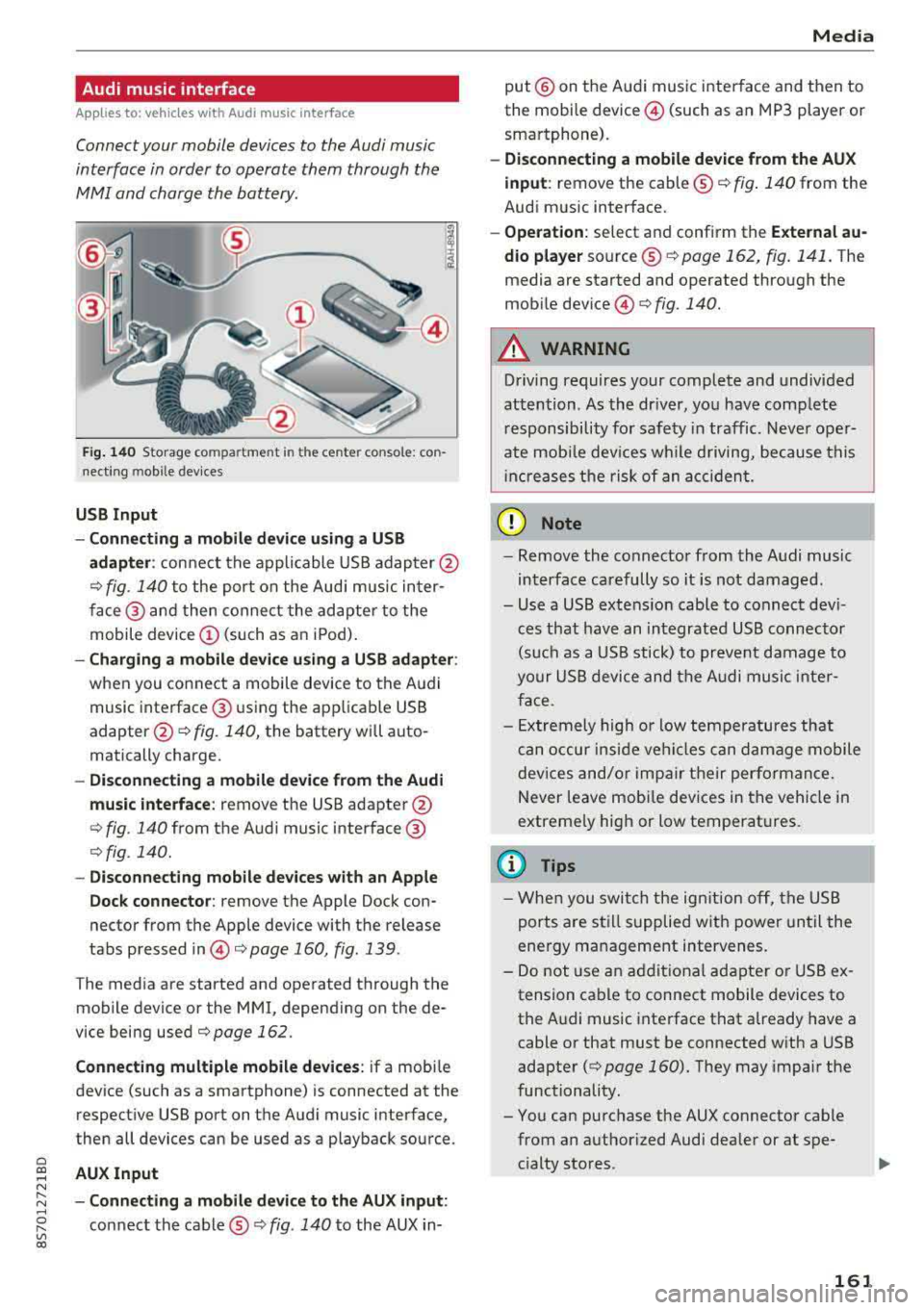
Cl co ..... N ,....
N ..... 0 ,....
Vl co
Audi music interface
Applies to: ve hicles with Audi m usic in terface
Connect your mobile devices to the Audi music
interface in order to operate them through the
MMI and charge the battery.
'" •.I 'I'
1 .
Fig. 140 S torage co mpa rtment in the ce nte r conso le: co n
nect ing m ob ile dev ices
USB Input
- Connecting a mobile device using a
USB
adapter : connect the applicable USB adap ter @
¢ fig. 140 to the port on the Audi music inter
face @ and then connect the adapter to the
mobile device
(D (such as an iPod).
-Charging a mobile device using a USB adapter :
when you connect a mobile device to the Audi
music interface @ using the app licab le USB
adapter @¢ fig. 140, the battery will auto
matically charge .
-Disconnecting a mobile device from the Audi
music interface :
remove the USB adapter @
¢ fig. 140 from the Audi music interface @
¢fig . 140.
-Disconnecting mobile devices with an Apple
Dock connector:
remove the Apple Dock con
nector from the Apple device with the release
tabs pressed
in @ ¢page 160, fig .139 .
The media are started and operated through the
mobile device or the MMI , depending on the de
vice being used
¢page 162 .
Connecting multiple mobile devices: if a mobile
device (such as a smartphone) is connected at the respect ive USB port on the Audi music interface,
then all devices can be used as a playback source .
AUX Input
-Connecting a mobile device to the AUX input:
connect the cable®¢ fig. 140 to the AUX in-
Media
put @ on the Audi music interface and then to
the mobile
device @ (such as an MP3 player or
smartphone).
- Disconnecting a mobile device from the AUX
input :
remove the cable ®¢ fig. 140 from the
Audi music interface.
- Operation : select and confirm the External au
dio player
source ®¢ page 162, fig . 141. The
media are started and operated through the
mob ile
device @) ¢fig. 140.
A WARNING
-
Driving requires your complete and undivided
attention . As the driver, you have complete
responsibility for safety in traffic. Never oper
ate mobile devices wh ile d riving, because this
i nc reases the risk of an accident.
(D Note
-Remove the connector from the Audi music
interface carefully so it is not damaged.
- Use a USB extens ion cable to connect devi
ces that have an integrated USB connector
(such as a USB stick) to prevent damage to
your USB device and the Audi music inter
face .
- E xtremely high or low temperatures that
can occur inside vehi cles can damage mobile
devices and/or impair their performance.
Never leave mobi le dev ices in the vehicle in
extreme ly high or low temperat ures.
@ Tips
- When you switch the ignitio n off, the USB
ports are still supplied with power until the
energy management intervenes.
- Do not u se an additional adapter or USB ex
tension cable to connect mobile devices to
the Audi music interface that already have a
cable or that must be connected with a USB
adapter
( ¢ page 160). They may impair the
functionality.
- You can purchase the AUX connector cable from an authorized Audi dealer or at spe
cialty stores .
161
Page 164 of 310

Media
-Audi recommends setting the volume of a
mobil e device connected to the AUX input to
approximately 70% of the maximum vol
ume .
- Functionality is not guaranteed for mobile
devices that do not conform to the USB 2.0
spec ification.
- USB hubs are not supported .
- Some ve rsions of the iPod such as the iPod
shuffle cannot be connected to the USB
adapter for devices w ith App le Dock connec
tor. Connect these dev ices using a AUX con
nector cable .
- Video p layback through the Audi music in
terface is only supported if the connected
device is recognized as a USB storage device
(for example a USB stick) . Apple devices and
MT P devices (such as smartphones) a re not
r ecogni zed as USB storage devices .
- i Pod/iPhone malfunct ions also affect the
operation of the MMI. Reset your iPod/
i Phone if this happens.
- For important information on operating
your iPod/iPhone, refer to the user guide for
the dev ice. Audi recomme nds updat ing the
i Pod/iPhone so ftwa re to the latest ve rsion.
- Fo r more information about the Audi music
i nte rface and supporte d devices, check the
A udi databa se fo r mobile devices at
www.audiusa.com/mp3 or contact an au
thorized Audi dealer or authorized Audi
Service Fac ility.
162
Playing media
Accessing media
You can start and operate various media
through the
MMI control panel .
Fig. 1 41 Diagram: possible source s in t he Me dia menu
F ig . 142 Dia gr am: pos sible sour ces in the Med ia m enu
Requireme nt: a media so urce mus t contain au
dio/video* files
c:> page 155.
.,. Press the I M EDIA i button . Press the left cont rol
button unti l the sources overv iew is d isplayed .
.,. Select and confirm the des ired so urce. Or :
press the !MEDIA ! button repeatedly unti l th e
d esired sourc e is s elected.
Depend ing o n the vehicle equipmen t, the follow
i ng sou rces may be d isplayed in the
Media menu :
Switch to radio : the Radio menu opens
c:> page 149.
CD Jukebox* ....................
@ DVD /CD dri ve* .. .. .... . ..... .
® SD ca rd re ader .. .. ... ... ... ..
© Audi mu sic interface * ..........
s u ch as iPod , USB stick
® E xternal audio player . . . . . . . . . .
1S6
1 5S, 156
155
161
161 ...
Page 170 of 310

Media
Supported media and file formats
Overview
The following audio/video files are supported by the DVD drive, the Jukebox*, the SO card reader and
the connection for USB storage devices:
Supported
medi a
File system
Metadat a
Format
File e xten-
s ion
Pla ylist s
C haracter is -
ti cs
Numbe r of
file s
(D Tips Audio files
Video files*
S D /S DH C/S DXC/MM C mem 1or y ca rds:
with a capacity up to 128 GB
DVD dri ve : audio CDs (up to 80 m in .) with CD text (artist, album, song)*, CD-ROMs with
a capacity up to 700 MB; DVD±R/RW; DVD v ideo; DVD aud io with audio tracks that a re
compatible with a DV D video player
Audi mu sic interface : mobi le devices ~page 160 such as iPods and MTP players, USB
storage devices in "USB Device Subclass 1 and
6" th at con form to USB 2.0: USB stic ks,
USB MP3 players (P lug-and -P lay cap.ab le), external USB flash drives and hard drives
Memory card s: exFAT, FAT, FAT32, NTFS
USB storage d evices: FAT, FAT32, NTFS
USB storage de vice partiti ons: 2 per USB connection
CD /DVD fil e sy stem s: 1S09660, Jo liet, UD F
Album co ver : GIF, JPG, PNG with max.
800x800 px . The album cover from the
medium or from Gracenote is displayed,
depending on availability .
MPEG Windows MPEG F
LAC
MPEG MPEG4 Windows Media Vid
-
1/2 Media 2/4 1/2
AVC eo 9
Layer-3 Audio 9 (H.264)
and 10
.mp3 .wma .
m4a;
.flac .mpg; .mp4; .wmv;
. m4b;
.mpeg .m4v; .asf
. aac .mov;
. avi
.M3U; .PLS; .WPL; .M3U8; .ASX
up to maximum 320 kb it/s and 48 kHz up to maximum 2,000 kb it/s and
48 k Hz sampling frequencies sampling 720x576 px. at max imum 25 fps
frequen-
cy
DVD drive *: max. 1,000 files per medium
Jukebo x*: approximate ly 10 GB storage space; max. 3,000 files can be imported
USB storage de vices and memo ry card s: max. 10,000 files per medium; max. 1,000
fi les pe r playlist/ directory
showing the remain ing p lay time may differ
for MP3 files with variab le bit rate.
- The med ia drives do not support the W in
dows Media Audio 9 Voice format . -
Special characters (s uch as those in ID3 tag
information) display differently depending
on the system language and cannot always
be guaran teed .
-
To comp ress MP3 f iles, a bit rate of at least
160 kb it/s is recommended. The display
16 8