2018 AUDI TT ROADSTER radio
[x] Cancel search: radioPage 5 of 310

Free text search . . . . . . . . . . . . . . . . . . . . . 10 1
M enus and Symbols . . . . . . . . . . . . . . . . . . 102
Voice recognition system . . . . . . . . 105
Operating . . . . . . . . . . . . . . . . . . . . . . . . . . 104
Command overview information . . . . . . . . 105
Commands . . . . . . . . . . . . . . . . . . . . . . . . . 106
Telephone . . . . . . . . . . . . . . . . . . . . . . . . 111
Introduction . . . . . . . . . . . . . . . . . . . . . . . . 111
Setup . . . . . . . . . . . . . . . . . . . . . . . . . . . . . 111
Using the te lephone . . . . . . . . . . . . . . . . . 113
Favorites ... .. ................ ... .. . 116
Messages . . . . . . . . . . . . . . . . . . . . . . . . . . 116
Listening to voicema il . . . . . . . . . . . . . . . . 118
E me rgency call f unctions . . . . . . . . . . . . . 119
Dir ectory. .. .. ............. .. .. .. .. . 119
Sett ings . . . . . . . . . . . . . . . . . . . . . . . . . . . 12 1
Safety belt microphone . . . . . . . . . . . . . . . 122
Troubleshooting . . . . . . . . . . . . . . . . . . . . . 122
Audi connect . . . . . . . . . . . . . . . . . . . . . 124
Introduction . . . . . . . . . . . . . . . . . . . . . . . . 124
Setup . . . . . . . . . . . . . . . . . . . . . . . . . . . . . 124
Configuration through myAudi . . . . . . . . . 125
Aud i connect services . . . . . . . . . . . . . . . . . 126
W i- F i hotspot . . . . . . . . . . . . . . . . . . . . . . . 129
Configur ing the data connect ion . . . . . . . . 130
About Audi connect . . . . . . . . . . . . . . . . . . 131
T roubleshoot ing . . . . . . . . . . . . . . . . . . . . . 133
Navigation . . . . . . . . . . . . . . . . . . . . . . . . 134
Opening nav igat io n . . . . . . . . . . . . . . . . . . 134
E nter ing a dest inat io n . . . . . . . . . . . . . . . . 135
H ome add ress . . . . . . . . . . . . . . . . . . . . . . 140
F avorites . . . . . . . . . . . . . . . . . . . . . . . . . . . 140
Directory contacts . . . . . . . . . . . . . . . . . . . 140
Addit ional settings . . . . . . . . . . . . . . . . . . 140
Map. .. .. .. .. ............... .. .. .. . 142
Sa tellite map . . . . . . . . . . . . . . . . . . . . . . . 145
Accessing traff ic i nformation . . . . . . . . . . 145
T roubleshoot ing . . . . . . . . . . . . . . . . . . . . . 148
Radio ... .. .. ................ ... .. . 149
Opening the rad io . . . . . . . . . . . . . . . . . . . 149
~ Rad io fu nctions . . . . . . . . . . . . . . . . . . . . . 150 .-<
~ Rad io menu . . . . . . . . . . . . . . . . . . . . . . . . 151
N 8 Prese ts . . . . . . . . . . . . . . . . . . . . . . . . . . . . 151
r--Vl 00
Table of content s
Additional settings . . . . . . . . . . . . . . . . . . 152
T roub leshooting .... ... .. ..... ... .. .. 153
Media . . . . . . . . . . . . . . . . . . . . . . . . . . . . . 154
Introd uction ..... .. ... .. ..... ... .. .. 154
Notes . . . . . . . . . . . . . . . . . . . . . . . . . . . . . 154
Media drives . . . . . . . . . . . . . . . . . . . . . . . . 155
B luetooth aud io player . . . . . . . . . . . . . . . 157
Wi-Fi audio player . . . . . . . . . . . . . . . . . . . 158
Online media and Internet radio ........ 159
Mult imed ia connections . . . . . . . . . . . . . . 160
Play ing med ia . . . . . . . . . . . . . . . . . . . . . . . 162
Additional settings . . . . . . . . . . . . . . . . . . 165
S uppo rted med ia a nd fi le formats . . . . . . 168
T roub leshooting . . . . . . . . . . . . . . . . . . . . . 169
Audi smartphone interface . . . . . . 171
Setup . . . . . . . . . . . . . . . . . . . . . . . . . . . . . 171
Operating . . . . . . . . . . . . . . . . . . . . . . . . . . 172
T roub les hooting . . . . . . . . . . . . . . . . . . . . . 172
System settings . . . . . . . . . . . . . . . . . . 173
Setting the date and time . . . . . . . . . . . . . 173
MMI settings . . . . . . . . . . . . . . . . . . . . . . . 173
Connection manager . . . . . . . . . . . . . . . . . 17 4
System update . . . . . . . . . . . . . . . . . . . . . . 176
Sound settings . . . . . . . . . . . . . . . . . . . . . . 177
Volume settings . . . . . . . . . . . . . . . . . . . . . 177
Resta rting the MM I (Reset) . . . . . . . . . . . . 178
Software license informat ion 178
Safety first . . . . . . . . . . . . . . . . . . . . . . . 179
Safe driving . . . . . . . . . . . . . . . . . . . . . . 179
B as ics . . . . . . . . . . . . . . . . . . . . . . . . . . . . . 179
C orrect passenger seat ing pos itions . . . . . 180
Driver and passenger side foo twe ll . . . . . . 182
Pedal area . . . . . . . . . . . . . . . . . . . . . . . . . . 182
Stow ing luggage . . . . . . . . . . . . . . . . . . . . 183
Reporting Safety Defects . . . . . . . . . . . . . . 185
Safety belts . . . . . . . . . . . . . . . . . . . . . . 187
Genera l notes . . . . . . . . . . . . . . . . . . . . . . . 187
Why safety belts? . . . . . . . . . . . . . . . . . . . 188
Safety belts . . . . . . . . . . . . . . . . . . . . . . . . 190
Safety belt tens ioner . . . . . . . . . . . . . . . . . 192
3
Page 20 of 310

Driver information system
Multifunction steering
wheel plus
Operating
Applies to: vehicles with multifunction steering wheel plus
F ig. 6 Infotainment system display
Fig. 7 Multifunction steering wheel operation
Requirement: the ign ition must be switched on.
The driver information system contains multiple
tabs
(D ¢ fig. 6 that display various information
@.
The following tabs are available, depend ing on
vehicle equipment:
First tab Veh
icle ¢page21
Second Warnings
taba)
T
hird tab Radio ¢page 149
Media ¢page 154
Fourth tab Telephone*
¢pag e 111
18
Fifth tab Navigat ion* ¢page 134
Map* ¢ page 142
Sixth
tabb ) Sound ¢ page 173
Audi connect*
¢page 124
Settings ¢ page 173
a) This tab is only visible if at least o ne indicator lig ht or
mes sage is shown or if the correspon ding system is
sw itc hed on.
b) The contents of the tab depend on the menu that was
u se d last.
® I<] t>I Button
Switching tabs: press the !
until the desired tab is shown (for example, Ra
dio).
@ !VIEWI button
Switch between the classic view¢ page 17, fig. 4
and the enhanced
view¢ page 17, fig. 5.
® G2J Button
Ret urn to functions at higher levels
@ Ill and [g control buttons
Open/close the selection menu or options menu
¢page 19.
(z) Left thumbwheel
- Selecting a function in a menu/list : turn the
left thumbwheel to the desired function in a
menu or list (such as se lecting a station, Lap
times*).
- Confirming a selection: press the left thumb
wheel (for example, confirm the station) .
-Zooming in/out on the map : when a map is
displayed, turn the left thumbwheel up/down
to zoom in/out on the map.
Page 22 of 310

Driver information system
@l1<1
- Selecting the previous/next track or station :
press the l1<1<1! or l1:>1>1 I button.
-Fast forwarding/rewinding audio files : press
and hold the
!1<1<1 1 or 11:>1:> 1! bu tton un til the desired
location in the file is reached.
@lilButton
- Programmable steering wheel button
-open
ing a function :
press the@ button.
-Programmable steering wheel button - re
questing a function :
press and hold the@ but
ton.
- Programmable steering wheel button - chang
ing a function :
select the first tab > Vehicle
settings
> Steering wheel button assignment .
@l~w l Button
- Repeating the last navigation prompt :
press
the
l ~"'v l button when route guidance is act ive.
- Changing the voice guidance volume : when
route gu idance is active, turn the right thumb
whee l upward or downward during a navigation
prompt.
Multifunction steering
wheel
Operating
F ig . 10 Standard multifunct ion stee ring wheel
Requirement: the ign ition must be swi tched on.
(D Operating the driver information system
The driver information system contains multiple
tabs
(D c> page 18 , fig. 6 that display various in
formation @.
20
The following tabs are available, depending on
vehicle equipment:
First tab Vehicle
c> page 21
Second Warnings
tab
a)
Third tab Radio c> page 149
Media c>page 154
Fourth Sound c> page 173
tab b) Settings c> page 173
•> This tab is onl y visi ble if at least on e indi ca tor ligh t o r
mess age is show n or if the co rres pond ing sys te m is
s w it ch ed o n.
bl Th e conten ts of the t ab depe nd on the men u th at wa s
u se d las t.
- Switching tabs: press the I MOD E I button on the
multifunction steering wheel until the desired
tab is disp layed .
-Selecting a function in the menu /list: turn the
left thumbwheel on the multifunction steering
wheel to the desired function.
-Confirming a selection: press the left thumb
wheel on the multifunc tion steering wheel to
confirm your selection .
-Scrolling within the lists : turn the left thumb
wheel on the multifunction steering wheel
quickly to scroll within the lists .
@IVIEWI button
- Switching the view :
press the IV IEWI button to
sw itch from the class ic view
c> page 17, fig . 4
to the enhanced view c> page 17, fig. 5.
@ Right thumbwheel
The volume of an audio source or a system mes
sage (such as traffic announcements) can be di
rectly adjusted during the audio output .
-Increasing or decreasing the volume : turn the
right thumbwheel up or down.
-Muting or pausing : turn the right thumbwhee l
down.
Or: press the right thumbwheel.
-Unmuting or resuming : turn the right thumb
wheel up.
Or: press the right thumbwheel.
Page 25 of 310

Replacing a key
If a key is lost, see an authorized Audi dealer or
authorized Audi Service Facility. Have
this key de
activated.
It is important to bring all keys with
you. If a key is lost, you should report it to your
insurance company.
Number of keys
You can check the number of keys ass igned to
your vehicle in the Infotainment system . To do
this, select the
I MENU I button > Vehicle > left
control button
> Service & checks > Vehicle in ·
formation .
This way, you can make sure that you
have all the keys when purchasing a used vehicle .
Electronic immobilizer
The immobilizer prevents unautho rized use of
the vehicle .
Unde r certain circumstances, the vehicle may not
be able to start if there is a remote contro l key
from a different vehicle manufacturer on the key
chain .
Data in the master key
When driving , service and maintenance- relevant
data is continuously stored in your remote con
trol key . Your Audi service adviso r can read out
this data and te ll you about the work your vehicle
needs. This applies also to veh icles with a con
venience key *.
Personal convenience settings
If two people use one vehicle, it is recommended
that each person always uses "their own" master
key. When the ignition is turned
off or when the
ve hicle is locked, persona l convenience settings
for the following systems are stored and as
signed to the remote master key .
- Climate control system
- Parking aid*
- Active lane assist*
- Side ass ist*
- Drive select
a The stored settings are automatically recalled co
;:::: when you unlock the vehicle, open the doors or ,....
~ turn on the ignition. 0 ,....
Vl co
Opening and closing
A WARNING
If you leave the vehicle, switch the ignition off
and take the vehicle key w ith you. This applies
particularly when children remain in the vehi
cle . Otherwise the child ren cou ld start the en
g ine or operate electrical equ ipment such as
power windows.
(D Note
Protect the remote control key against high
temperatures and direct sunl ight.
(D Tips
- The operation of the remote control key can
be temporarily disrupted by interference
from transmitters near the vehicle working
in the same frequency range (such as a cell
phone or radio equipment). Always check if
yo ur vehicle is locked!
- For an explanat ion on conformity with the
FCC regulatio ns in the United States and the
Industry Canada regulations, see
¢page 293.
Removing the mechanical key
Fig. 13 Remote co ntro l master key : removing the mechan i
cal key
.,. Press the re lease buttons (D ¢ fig . 13 and re
move the mechanical key from the remote con
trol key.
Using the mechanical key, you can:
- Lock/unlock the glove compartment.
- Manually lock/unloc k the vehicle s>
page 2 7.
- Mechanically loc k the doors s>
page 2 7.
23
Page 95 of 310

Cl co .... N ,....
N .... 0 ,....
Vl co
Multi Media Interface
Traffic safety information
Aud i recommends performing certa in Infotain
ment system functions, such as enteri ng a desti
n ation, only when the vehicle is stat ionary . Al
ways be p repa red to stop operat ing the Info tain
ment system in the interest of your safety and
t he safety of o ther ro ad use rs.
_& WARNING
O nly use the In fo tainme nt sys tem when tra f
fic con ditio ns permit and alw ays in a way t hat
allows you to maintain complete control over
your vehicle.
@ Tips
Ce rtain functi ons are not av ailable wh ile driv
ing .
Introduction
The Multi Media Interface, or MMI for short,
combines various systems for communication,
navigation* and entertainment in your Audi. You
can opera te the MMI using the MMI control pan
el , the multifunction steering wheel or the voice
recognition system*.
F ig. 96 MMI co ntrol pa nel
M MI con trol panel overview
(D Contro l knob with joystick f unction
@ M MI to uch con trol pad* . .... .. .
® Left co ntro l butto n .... .. . ... . .
© R ight control b utton .......... .
94
95
94
94
Multi Media Inte rface
® Buttons fo r opening menus
directly .... ... .. .. .. .. .... .. .
@ IM ENU I button
0 IBACKI bu tton . .. .. .. .... .... .
MMI On/Off knob with
joystick function
Operating
Fig . 97 MMI O n/Off k nob w it h joys tick funct io n
Switching the MMI on/off : the MMI can be
switched on/off manually .
94
94
94
E
" ~ .. a:
- Switching on manually : press the On/Off knob
(D briefly c::> fig. 9 7. Or : press the IM ENU I but
t o n
@ c::> page 93, fig. 96 or one of the bu tton s
t o dir ect ly open the menus ®
r=.> page 93,
fig. 96.
- Switching off manually : press and ho ld the
O n/O ff k nob
(D r=.> fig. 97 until t he MMI
sw itches o ff.
If the MM I has been swi tc h ed off
manually, it does
not switch o n again automati
cally the next time the ignition is sw itche d on.
Additional fun ctions :
- Adjusting the volume :
turn the On/Off knob (D
c::> fig. 97.
-Muting : press the On/Off knob (D c::> fig. 97
briefly .
-Selecting the previous/next function (for e x
ample , a radio station/track ):
p ress the On/Off
knob
(D c::> fig. 97 br iefly toward the left t
l>!>i.
- Fast forwarding/rew inding (for e xample
songs) :
press and hold the On/Off knob (D
c::> fig. 97 toward the right l>!>i or left t
Page 96 of 310
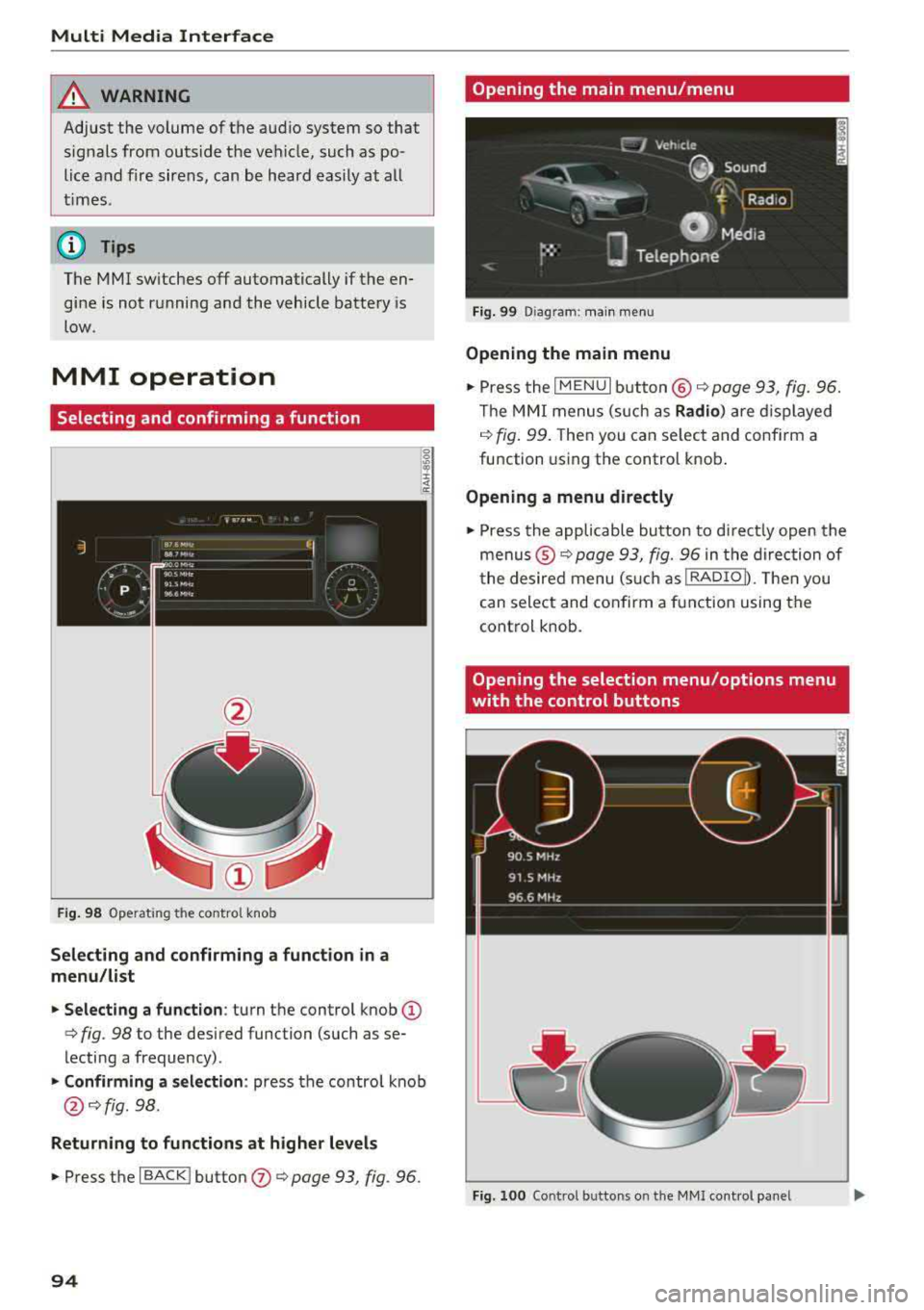
Multi Media Interface
A WARNING
Adjust the volume of the audio system so that signals from outside the vehicle, such as po
lice and fire sirens, can be heard easily at all
times .
(j) Tips
The MMI switches off automatically if the en
gine is not running and the vehicle battery is
low .
MMI operation
Selecting and confirming a function
Fig . 98 Operat ing the control knob
Selecting and confirming a function in a
menu/list
.. Selecting a function : turn the control knob (D
c> fig. 98 to the desired function (such as se
lecting a frequency) .
.. Confirming a selection : press the contro l knob
@ c>fig . 98.
Returning to functions at higher levels
.. Press the I BACK ! button (J) c> page 93, fig. 96.
94
Opening the main menu/menu
Fig. 99 Diagram: main menu
Opening the main menu
.,. Press the I MENU I button @ c> page 93, fig. 96.
Th e MMI menus (such as
Radio) are displayed
c>fig. 99. Then you can select and conf irm a
function using the control knob.
Opening a menu directly
.. Press the applicable button to directly open the
menus ®
c> page 93, fig. 96 in the direction of
the desired menu (such as
!RADIOD. Th en you
can select and confirm a function using the
control knob.
Opening the selection menu/options menu
with the control buttons
Fig. 100 Control butto ns on the MMI cont rol panel
Page 97 of 310

Cl co .... N ,-... N ...... 0 ,-... Vl co
Selection menu: through the selection menu,
you can open additional functions within a men u
i tem (such as
Radio ).
Req uireme nt: the select io n menu symbol mus t
be disp layed in the In fota inment system display
¢ fig . 100 .
Opening /closing the selection menu : press the
l eft contro l bu tton
¢ fig. 100 . Then you c an se
lect and conf irm a function usi ng the control
knob.
Options menu : using the opt io ns menu, you can
se lec t a nd con firm con tex t-depen den t fu nct ions
as we ll as settings within a men u item (such as
Radio ).
Re qui rement : the options menu symbol G must
be disp layed in the In fota inme nt system di splay
¢ fig . 100 .
Opening /closing the options menu : press the
right contr ol
bu tton ¢ fig. 100. Then yo u can se
lec t an d con firm a func tion usi ng the cont rol
knob.
Information about menu paths
T his guide shows you a t a glan ce the path s for
opening a desired menu and its se ttings and
functions.
Example of a path
"' Se lect : I RADIO ! bu tton> left cont rol bu tton>
FM .
Following the path
"'Press th e I RADIO I button .
"' Press the left control button .
"'Turn the con trol knob to the FM menu item to
sele ct i t.
"'P ress th e c ont rol knob to confi rm the se le cte d
FM me nu item .
"'The selected and conf irmed funct ion is execut
ed . In this e xam ple, the
FM frequency band is
set .
Multi Media Inte rface
MMI touch
MMI touch control pad
App lies to: vehicles wi th MMI to uch
You can enter data using handwri ting recogni
tion on the
MMI touch control pad .
Fig . 10 1 En ter ing a nav igatio n destin atio n
The M MI touch cont rol pa d@ ¢ page 93, fig . 96
is located on the contro l kno b (D ¢ page 93,
fig . 96 .
Entering letters, numbers and symbols
App lies to : vehicles wit h MMI to uch
The MMI touch allows you to enter data on the
MMI touch control pad using handwriting recog
nition.
Fig. 102 Disp la y when MMI to uch is act ive
95
Page 106 of 310

Voice recognition system
• Telephone
• Audi connect
• Navigation
• Directory
• Radio
• Media
• Sound
• Help
• Help Speech dialog system
• Help Telephone
• Help Audi connect
• Help Navigation
• Help
Map
• Help Radio
• Help Media
TE ~EPflON ~
• Enter number
• Delete number/ correction
• Directory
• Call (XV)
• business
I private/ land tine I mobile
N~~It ~JION
• Nav igate to (XY)
•Business address
I Private address
• Start/ cancel route guidance
• Directory
• Last destinations
• Nav igation favorites
, Drive home
• Enter address
• Enter country/ town
I street I state
• Exclude route
I Exclude route for (XY) km/ m
r~I?
• Map
• Day map/ Night map •
Favorites
• Call (XV)
• Enter number
• Redial
• Read new text message
• Navigate to (XY)
• Enter address/destination
• Online destinations
• Cancel route guidance
• Map
• Line (XY)
• Next page/ previous page
• Cancel
• No. I meant (XV)
• Correction
• Call list
• Redial
• Call mailbox
• Enter PIN
I delete PIN
• Telephone favorites
• Exclude next route section/ Exclude
next street
• Route list
• Calculate alternative routes
• Online destinations
• Special destination
• 2D driving position map/ 2D north position map/ 3D map
I Destination map I Overview map
Al!IDI Q ONNE GiT
• Audi connect
• Travel information
I Parking Information
• Fuel prices
• Weather
RADIO
• Radio presets
• Last stations
• FM
• FM / AM / SIRIUS XM
• Station (XV) / Frequency (XV)
• Traffic announcement on/ off
Fig. 111 Comm and overv iew
104
•
• Flight Information/ Train Information
• City events
• Online news
• Twitter
MEDIA
• Jukebox
• CD
I OVO
• SD card 1 / SD card 2
• Audi music Interface/ !Pod / USB / Bluetooth /
WI -Fl/ Medium (XV)
• Media favorites
I Artists/ Albums/ Genres/
Tracks/ Playllsts / Videos
• Folder up
• Random playback on / off