2018 AUDI S3 SEDAN steering
[x] Cancel search: steeringPage 153 of 404

u. 00 .-< N l' N .-< 0 N > 00
Brake booster
The brake booster amplifies the pressu re yo u ap
p ly to the brake pedal. It only operates while the
engine is running or when the ignition is switched
on (plug-in hybrid drive*) .
A WARNING
- Only apply the brakes for the purpose of
cleaning the brake system when road and
traff ic conditions permit. You must not en
danger other road users. This increases the
r isk of an accident .
-
-Never let the vehicle roll while the engine is
stopped because this increases the risk of an
acc ident.
- Depend ing on the veh icle equipment, the
brake pedal may be pulled downward when
the vehicle automatically initiates b rak ing.
- Never place objects in the driver's footwell.
An object could end up in the area around
the pedals and prevent you from using
them. You wo uld not be able to use the ped
als if sudden driving or braking mane uvers
were needed, which increases the risk of an
accident.
- Only use floor mats that do not obstruct the
area around the pedals and that can be se
curely fastened in the footwe lls.
- T o reduce the risk of injury, do not place
your foot under the brake pedal.
(Llj) Note
-Never let the brakes "rub" by pressing the
pedal lightly when braking is not actually
necessary. This causes the brakes to over
heat and increases braking distance and
causes wear.
- Before driving on a long stretch with steep
slopes, reduce your speed and shift to the
next lower gear This makes use of the en
gine braking effect and relieves the brakes.
If you need to brake add it ionally, brake in
i ntervals and not cont inuously.
Intelligent Technology
(D Tips
- If the brake booster is not working, you
must press the brake pedal with much more
force than normal.
- If you retrofit your vehicle with a front spoi l
er, wheel covers or simi lar items, make sure
that the air flow to the front wheels is not
interrupted. Otherwise the brake system
can become too hot.
Electromechanical
steering
The electromechanical steering supports the
driver's steering movements.
Power steering adapts electronically based on
the ve hicle speed.
Indicator lights and messages
• Do not drive vehicle: steering defective
If this indicator light turns on and stays on and
th is message appears, the power steering may
have failed .
Stop the vehicle in a safe location as soon as pos
s ible. Do
not cont inue driving. See an authorized
Audi dealer or authorized Audi Service Fac ility for
ass istance .
l;r-ij Steering: system fault! You can continue
driving
If the indicator light turns on, the steering wheel
may be more difficult to move or more sensitive
than usual. The steering whee l may also be at an
angle when driving straight.
Drive slowly to an authorized Audi dea ler or au
thorized Audi Service Facility to have the mal
function corrected.
(D Tips
If the. or 'Tij indicator light on ly stays on
for a short time, you may continue driving .
151
Page 156 of 404

Multi Media Interface
Multi Media Interface
Traffic safety information
Aud i recommends performing certain Infotain
ment system functions, such as entering a desti
nation, only when the vehicle is stationary . Al
ways be prepared to stop operat ing the Infotain
ment system in the interest of your safety and
the safety of other road users.
_& WARNING
Only use the Infotainment system when traf
fic cond itions permit and always in a way that
allows you to maintain complete control over
your vehicle .
@ Tips
Certain functions are not available whi le driv
ing .
Introduction
The Multi Media Interface , or MMI for short,
combines various systems for communication ,
navigation* and entertainment in your Audi. You
can operate the MMI using the MMI control pan
el, the multifunction steering wheel or the voice
recognition system* .
Fig. 154 MMI control panel
MMI control panel overview
CD Control knob with joystick function*
....... .... ........... ...... 155, 159
@ MMI touch control pad* . . . . . . . . 157
® Left contro l button . . . . . . . . . . . . 156
@ R ight control b utton . . . . . . . . . . . 156
154
® Buttons for opening men us
directly ......... .. .......... .
® IMENUI button
0 I BACK I button .. . .. ...... .... .
MMI On/Off knob with
joystick function
Operating
Fig . 155 MMI On/Off knob w ith joystick function
Switching the MMI on /off : the MMI can be
switched on/off manually. 156
156
155
- Switching on manually : press the On/Off knob
CD briefly c:::> fig. 155 . Or: press the I MENU ! but
ton@ c:::> page 154, fig. 154 or one of the but
tons to open the menus directly ®·
-Switching off manually: press and hold the
O n/Off knob
CD c:::> fig. 155 until the MMI
switches off .
If the MMI has been switched off
manually, it does
not switch on again automati
cally the next time the ignition is switched on.
Additional function s:
- Adjusting the volume:
turn the On/Off knob CD
c:::> fig. 155.
-Muting : press the On/Off knob CD c:::> fig. 155
briefly.
-Selecting the previous/next function (for ex
ample , a radio station/track):
press the On/Off
knob
CD c:::> fig. 155 briefly toward the left l
l>l>i .
-Fast forwarding/rewinding (for example
songs) :
press and hold the On/Off knob CD
c:::> fig. 155 toward the left l
Page 167 of 404

u. 00 .-< N l' N .-< 0 N > 00
Multifunction steering
wheel
Introduction
Applies to: vehicles with multifunction steering wheel
In the driver information system display, you can
control numerous Infotainment functions using
the multifunction steering wheel plus*
<=:> page 13 or the multifunct ion steering wheel*
c> page 16.
You can control additional Infotainment func
tions us ing the MMI control panel
c> page 154 in
the Infota inment system display .
A WARNING
Direct your full attention to dr iv ing. As the
dr iver, yo u have complete respons ibility fo r
safety in t raffic. Only use the functions in
-
such a way that you a lways maintain com
plete control over yo ur vehicle in a ll traffic sit-
uations.
Radio
Applies to: vehicles with multifunction steering wheel and ra
dio
Requ irement: radio mode must be started
c> page 218 and the rad io/med ia tab m ust be
d isp layed.
.,. Press either the El butto n or the left control
button
<=:> page 14, depend ing on veh icle equ ip
ment.
Depending on vehicle equipment, the following
functions may be availab le in the driver informa
tion system.
- Se lecting th e fr equ ency band : select and con
firm a frequency band .
-Se lecting a station from th e pr esets li st *: se
lect :
Preset s> the desired radio station .
-Selecting a station from the sta tion list *: se
lect and confirm a radio station .
-Selecting a station from the presets li st : se
lect :
Preset s> the desired radio station .
-Opening a med ia source : select and confirm
Sw itch to medi a. Multifunction
ste ering wheel
Additional settings
Applies to: vehicles with Audi virtual cockpit
- Select: r ight cont rol b utton > desired entry.
Depend ing on the funct ion selected, the follow
i ng additional settings may be possible:
- Sho w "Now Pla ying" screen : see c>page 222.
Media
Applies to: vehicles with multifunction steering wheel and
media
Requirement: a media drive must contain audio/
video files
c> page 224 and the radio/media tab
must be disp layed.
.,. Press eithe r the @Jbutton o r the left contro l
button
c> page 14, depending on vehicle equip
ment .
Depend ing on ve hicle equ ipment, t he following
f unct ions may be ava ilable in the dr iver informa
tion system.
- Sele cting a media sourc e: select and confirm a
so urce su ch as the
"SD ca rd".
- Playing an audio /vid eo fil e: select and confirm
a t rack/fi le.
- Pau sing /resuming pla yback : press the right
t humbwhee l@ c> page 15, fig. 11 . To resume
p layback, press the rig ht th umbwhee l again.
Applies to: vehicles with analog instrument cluster
-Sw itching to radio : select and confirm a fre
quency band (such as
FM ).
Applies to: vehicles with Audi virtual cockpit
-Swit ching to the radio : select and confirm
Swit ch to radio .
- Opening additional tra ck information :
select :
r igh t con trol button
> Show "Now Playing "
sc reen.
For additional information, see
c> page235 .
(D Tips
- The media dr ives do not p lay fi les t hat are
protected by ORM and t hat are iden tified
with the symbol
{n .
- Ple ase note th at within a med ia so urce in
t he drive r informa tion system, only p lay lists
that were selected through the MMI control
pane l can be played
ca:> page 233 . ..,.
165
Page 168 of 404

Multifunction steering wheel
-Always pay attention to the Infotainment
system d isp lay . Add itiona l operat ion
th ro ugh t he M MI cont rol panel may be nec
essa ry, depend ing o n the selected f unction.
Telephone
Applies to: vehicles with multifunction steering wheel and
telephone
R equir emen t: a cell phone must be connec ted to
the MMI
¢ page 177 an d the telephone tab
m ust be displayed .
.,. Press ei ther the l== lbu tto n or the left con trol
but ton
~page 1 4 , d epe ndin g on veh icle eq uip
ment.
D epe nding on vehicle equip men t, the follow ing
f un ctions may be av aila ble i n t he drive r info rma
t ion system .
-Accessing a contact : selec t and conf irm Call
list / Favorites / Directory .
Select and co nfirm
a c onta ct.
-Directory contacts : the drive r information sys
tem o nly disp lays dire ctory co ntacts t hat have a
p hone num ber stored . If severa l pho ne n um
bers are s to red w it h a contac t, the lis t of stored
num bers is dis played fi rst when the entry is se
l ected . For more informat io n about t he di s
played symbols, refer
to ¢ page 186 .
-Recent calls: the recent ca lls list conta ins a ll in
coming, o utgoing and missed ca lls.
-Caller information* : the name, phone number
or Unknown ap pears in t he dr ive r informat io n
system d isp lay depending on whether the ca ller
has been stored in the directory and if the
phone numbe r has been t ransm itted .
Functions during an incoming call
-Accepting a call : press the le ft thu mb whee l
whe n there is an incom in g ca ll.
-Declining a call : sele ct and c onfirm Decline
whe n there is an incom in g ca ll.
-Ending a phone call : selec t a nd confi rm End
call .
Functions during a phone call
166
Applies to: vehicles with analog instrument cluster
-Making an additional phone call : selec t Hold >
[§] butto n > Directory or Call list > an entry in
t he lis t.
-Accepting an incoming call when there is an
active call and a call on hold:
sele ct and con
f ir m
Replace . The ac tive c all is repl aced with
t he incoming call.
Appl ies to: vehicles with Aud i v irtual cockp it
-Making an additional phone call : select: Hold
call
> l eft con trol button > Directory or Call list
> an entry .
-Accepting an incoming call when there is an
active call and a call on hold:
select and con
fi rm
Answer . The act ive ca ll is replaced wi th t he
i n com ing c all.
Additional f unct ions include:
Mute : if you select and confirm this f unction, the
othe r person on the phone cannot hear you. You
can hea r the other person .
Holding/resuming a call : you can place the exist
i ng ca ll on ho ld and res ume it aga in.
Swap call : you can alt ern ate between two p ho ne
ca lls at the same time . One of t he calls will be on
h o ld. Select ing
End call will end t he active phone
ca ll. A call that was placed on ho ld stays on hold
and can be taken
off ho ld with Resume .
Conference call :
a call on ho ld and up to five ac
tive pa rties ( dep endi ng on the ce ll phone serv ice
provide r) ca n be added to a confe rence cal l. To
make an additional ca ll, put all participants in
the cur rent conference call on hold us ing
Hold
call .
By press ing the left contro l button, you ca n
make additional ca lls from the directory or the
ca ll list .
Resume takes all par ties off hold .
(D Tips
-The telephone fu nctions can on ly be co n
tr olled wi th t he mu ltifunc tio n steer ing
w heel if th e te lep hon e equip ment was in
stall ed
at the fa ctory.
-The te le phon e fun ctions dep end on the c ell
ph one and wheth er they are suppor te d by
y ou r ce ll ph one serv ice pro vider or not.
-The Call waiting funct ion must b e ac tivate d
in y our c ell ph on e and in th e MMI in order to
...
Page 169 of 404

LL co .... N
" N .... 0 N > co
be ale rted when there is an incomi ng call
during an active ca ll. The call options de
pend on the cell p hone a nd se rvice provider.
You can obtain more information from your
cell phone service prov ider.
Navigation
Operation in the driver information system
Applies to: veh icles with multifunction steering wheel and
nav igation system
Requirement: the nav igat io n tab must be dis
p layed.
If you have not started ro ute gu idance, a com
pass w ill display in the d river i nfo rmat ion sys
t em . The map is d isplayed in the Aud i virtua l
co ckpit* .
.. Press either the @! butto n or the le ft control
bu tton
r:;, page 14, depe nd ing on veh icle e quip
m ent .
Depending on vehicle equipment, the following
functions may be availab le in the d river informa
tion system .
-Accessing last destinations : select and confirm
Last destinations> the desired destination.
-Accessing favorites *: select and confirm Favor
ites >
the desired des tination.
Applies to: veh icles with analog instrument cluster
-Showing navigation when route guidance is
active :
sele ct and confir m Route guidance .
- Showing the compass when route guidance is
ina ctive :
select and co nfirm Compas s.
- Starting route guidance to the stored home
address :
if ne ce ss ary, fi rs t se lect and co nfi rm
Stop route guidance and then Favorites >
Home address.
- Can celing active route guidance :
select and
co nfirm
Cancel route guidance .
Applies to: vehicles with Audi virtual cockpit
-Start ing route gu idance to the stored home
address:
i f necessary, first se lect and confirm
Cancel route guidance a nd the n Favorites >
Home address .
- Canceling active route guidance :
select: right
co ntro l butto n
> Cancel route guidance.
Multifunction steering wheel
Additional settings
Appl ies to: veh icles w ith Audi virtual cockpit
-Select: r ight control button > desire d en try.
Depen ding on the vehicle equipment an d th e
funct ion s elec ted, the followi ng addit ional set
t in gs may be possi ble:
- Map display c:> page 212 .
-Map colors c:>page 212.
- Map orientation c:> page 212.
-Automatic zoom c:> page 2 13 .
Navigation view with route guidance
started
Applies to: veh icles w ith navigation system and Audi virtua l
cockp it
Fig. 169 D ia gram: standa rd m ap when route g uidance is
act ive (Aud i v irtua l cockp it)
Requireme nt: a dest ina tion m ust be e ntered
r=;, page 201, ro ute guid ance m ust be st arted and
t h e navigation tab must be di splayed.
Depend ing o n the vehicle equipmen t and th ese
l e cte d view
r:;, page 1 4, the follow ing informa tion
will be di splayed in the driver i nfo rm at ion sy s
tem:
@ Map content (such as po in ts of interest o r
t raff ic inform ation)
@ Current veh icle pos it ion
(@)
@ A bar g raph appears when there is an upcom
ing turn . The fewer bars a re shown, the shorte r
t h e di stance is unt il the turn. If there is not a n
u pcoming turn, the distance to the destination/
stopover a nd th e calc ulate d arr iv al time is dis
played in the right s peedometer.
@ Name of t he street where you are currently
driv ing
167
Page 170 of 404

Multifunction steering wheel
Street view with route guidance started
Applies to: vehicles with navigation system and analog instru
ment cluster
F ig . 170 Example: lane change in the instrum en t cluster
F ig. 171 Example: turning maneuver in the instrumen t
duster
Requi rement: a destination must be ente red
Q page 201, route guidance must be started and
the navigation tab mus t be disp layed.
Depending on vehicle equipment, the following
i n formation may be shown in the dr iver informa
tion system.
(D Distance to the next maneuver
@ Distance to the destinat ion or stopover
® Calculated arrival time
@ Name of the current expressway, highway or
street.
If the O symbo l is displayed in front
of the street name, you should tu rn onto the
street shown.
® Direction arrow for the upcoming maneuver
® Lane recommendat ion
0 A bar graph appears when a direction arrow
is displayed . The fewer bars are shown, the
shorter the distance is until the turn.
The following functions are also available when
route guidance is active:
168
-Repeating the last navigation prompt: press
the
QJ button.
- Changing the voice guidance volume: turn the
right thumbwheel up or down during voice
guidance.
A WARNING
The route calculated by the navigation system
is a recommendation for reaching your desti
nation. Obey traffic lights, stopping restric
tions, one-way streets, lane change restric
tions, etc.
@ Tips
-Also see the chapter Q page 8, Controls at a
glance.
-An exclamation point "!" in front of the
street name ind icates that the information
about this street or this sect ion of the route
is not complete in the navigat ion data con
tained in the MMI. Obey traffic laws in one
way streets and pedestrian zones.
Page 252 of 404

Driving sa fety
,.. ALWAYS adjust your speed to road, traffic and
weather conditions.
,.. Take frequent breaks on long trips. Do not drive
for more than two hours at a stretch.
,.. Do NOT drive when you are tired, under pres
sure or whe n you are stressed .
A WARNING
Impaired driv ing safety inc reases the risk of
ser ious persona l inju ry and death whenever a
vehicle is being used.
Correct passenger
seating positions
Proper seating position for the driver
The proper driver sea ting po sition is impor tan t
for safe, relaxed driving .
Fig. 217 Correc t seat ing posit ion
F or your own safety and to reduce the risk of in
jury in the event of an accident, we recommend
that you adjust the driver 's seat to the following
position :
,.. Adjust the dr iver's seat so tha t you can easily
push the pedals all the way to the floor whi le
keeping your knee(s) s light ly
bent ¢ ,A.
,.. Adjust the angle of the seatback so that it is in
an upright position so that your back comes in
full contact with it when you drive.
,.. Adjust the steering wheel so that there is a dis
tance of at least 10 inches (25 cm ) between the
stee ring wheel and your breast bone
<=;> fig . 217 .
If not possib le, see you r autho rized Aud i dea l
ersh ip about adaptive equipment .
250
,.. Adjust the steering wheel so that the steering
wh eel and airbag cover points at your chest and
not at your face.
,.. Grasp the top of the steering wheel with your
elbow(s) slightly bent.
,.. F or ad justab le head rest raints: Adjust the head
restraint so t he upper edge is as even as possi
ble with the top of your head . If that is not pos
sible, t ry to adjust the head restraint so tha t it
is a s close to this pos it ion as poss ible . M ove the
he ad restraint so tha t it is as close to the back
o f the head as possible.
,.. Fasten and wear safety belts correctly
q page264 .
,.. Always keep both feet in the footwell so that
you are in contro l of the veh icle at all times .
Fo r detail ed information on how to adjust the
dr iver's seat,
see ¢ page 59.
A WARNING
Drivers who are unbelted , out of position or
too close to the airbag can be seriously in-
jured by an airbag as it unfo lds . To help re-
duce the risk of serio us pe rsonal i njury:
-Always adjust the driver's seat and the steer ing whee l so that there are at least
10 inches (25 cm) between you r breastbone
and the steering wheel.
- Always ad just the driver's seat and the
steer ing whee l so that the re are at least
4 inch es (10 cm) between the knees a nd the
lower part of the ins trumen t panel.
-Always hold t he s teering wheel on the out
side of t he steering wheel r im with yo ur
hands at the 9 o'clock and 3 o'clock posi
tions to help reduce the risk of personal in
jury if the dr iver 's airbag inflates.
-Never hold the stee ring wheel at the
12 o'clock position or with you r hands at
other positions inside the steer ing whee l
rim o r on the steering wheel hub. Holding
the steering wheel the wrong way can cause
serious injuries to the hands, arms and head
-
if the driver's airbag inflates . .,_
Page 253 of 404
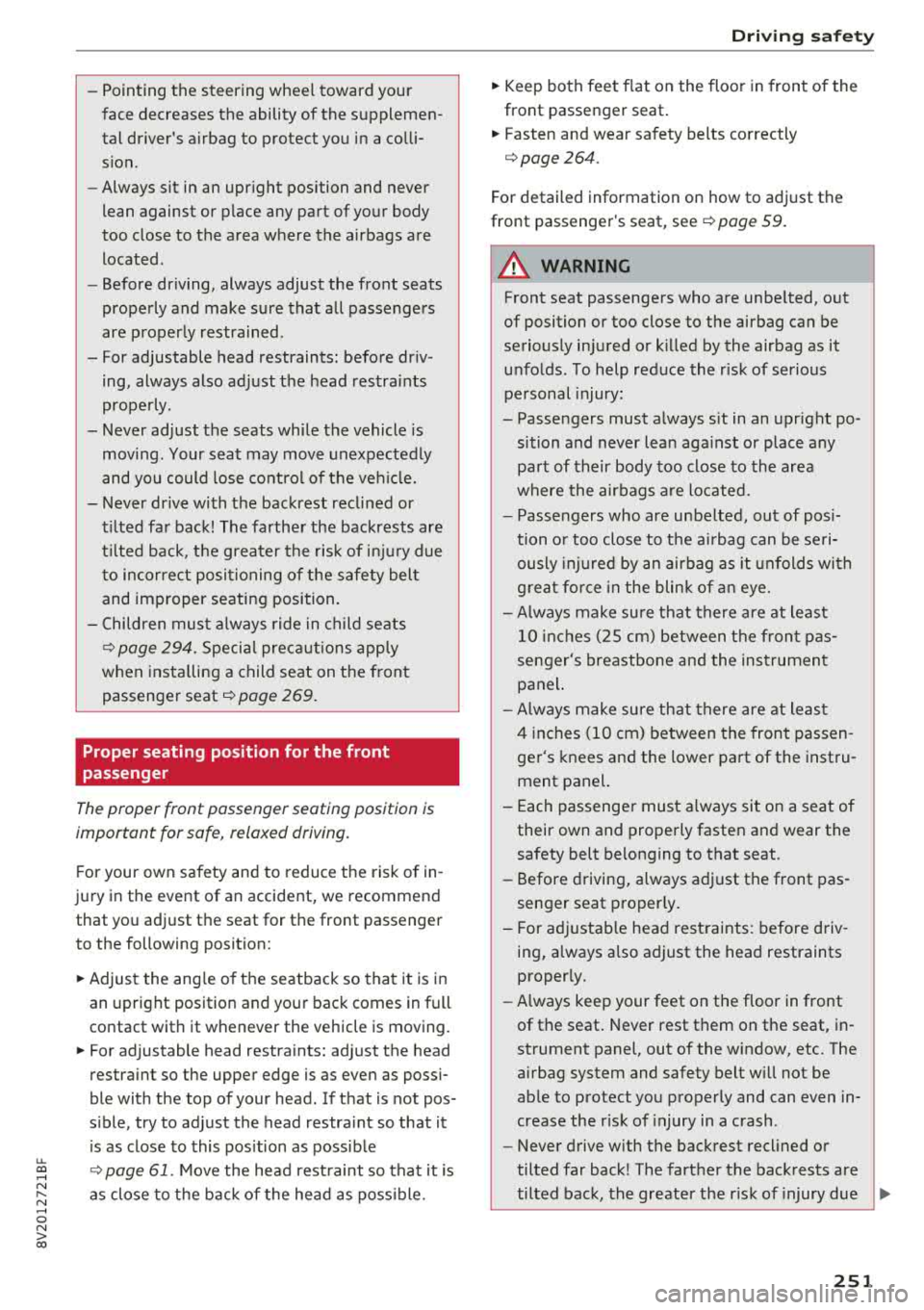
u. 00 .-< N l' N .-< 0 N > 00
-Pointing the steering wheel toward your
face decreases the ability of the supplemen
tal driver's airbag to protect you in a colli sion.
- Always sit in an upright position and never
lean against or place any part of your body
too close to the area where the airbags are
located.
- Before driving, always adjust the front seats
properly and make sure that all passengers
are properly restrained.
- For adjustable head restraints : before driv
ing, always also adjust the head restraints
properly.
- Never adjust the seats while the vehicle is moving . Your seat may move unexpectedly
and you could lose control of the vehicle.
- Never drive with the backrest reclined or
tilted far back! The farther the backrests are
tilted back, the greater the risk of injury due
to incorrect positioning of the safety belt
and improper seating position.
- Children must always ride in child seats
~ page 294. Special precautions apply
when installing a child seat on the front
passenger seat
i::> page 269 .
Proper seating position for the front
passenger
The proper front passenger seating position is
important for safe, relaxed driving.
For your own safety and to reduce the risk of in
jury in the event of an accident, we recommend that you adjust the seat for the front passenger
to the following position:
.. Adjust the angle of the seatback so that it is in
an upright position and your back comes in full
contact with it whenever the vehicle is moving.
.. For adjustable head restraints: adjust the head
restraint so the upper edge is as even as possi
ble with the top of your head. If that is not pos
sible, try to adjust the head restraint so that it
is as close to this position as possible
~ page 61. Move the head restraint so that it is
as close to the back of the head as possible.
Driving safety
.. Keep both feet flat on the floor in front of the
front passenger seat.
.. Fasten and wear safety belts correctly
<=:>page 264.
For detailed information on how to adjust the
front passenger's seat, see
<=:>page 59.
A WARNING
= -
Front seat passengers who are unbelted, out
of position or too close to the airbag can be
seriously injured or killed by the airbag as it
unfolds . To help reduce the risk of serious
personal injury:
- Passengers must always sit in an upright po
sition and never lean against or place any part of their body too close to the area
where the airbags are located.
- Passengers who are unbelted, out of posi
tion or too close to the airbag can be seri
ously injured by an airbag as it unfolds with
g reat force in the blink of an eye.
- Always make sure that there are at least
10 inches (25 cm) between the front pas
senger's breastbone and the instrument panel.
- Always make sure that there are at least
4 inches (10 cm) between the front passen
ger's knees and the lower part of the instru
ment panel.
- Each passenger must always sit on a seat of
their own and properly fasten and wear the
safety belt belonging to that seat.
- Before driving, always adjust the front pas
senger seat properly.
- For adjustable head restraints: before driv
ing, always also adjust the head restraints
properly .
- Always keep your feet on the floor in front
of the seat. Never rest them on the seat, in
strument panel, out of the window, etc. The
airbag system and safety belt will not be
able to protect you properly and can even in
crease the risk of injury in a crash .
- Never drive with the backrest reclined or
tilted far back! The farther the backrests are
tilted back, the greater the risk of injury due
~
251