2018 AUDI A8 light
[x] Cancel search: lightPage 176 of 356

Navigation
Route criteria
Auto rerouting (traffic):
when auto rerouting is
On, the route is automatically adjusted based on
TMC traffic information . If the MMI does not cal
culate a detour even though you have se lected
dynamic route
On and a traffic jam was reported
on the calculated route, then the detour the sys
tem calculated would take more time than the
time spent wa iting in the traffic jam.
Alternative routes : when the function is On, up
to three suggested routes and their criteria ap
pear in the Infotainment d isplay in the s ide
menu . After chang ing to map view, the new route
that was calculated according to your criteria is
h ighlighted. You can select the poss ible routing
in the alternative routes by turning and press ing
t he control knob.
Route type: you can select a Short , Fast or Mixed
route.
Highway /Toll roads/Ferry: select the Avoid op
tion you do not want the navigation system to in
clude highways, toll roads or ferr ies when ca lcu
lating
a route.
Time restricted roads : using the Avoid function
w ill exclude time restricted roads, such as pedes
trian zones, from the route calcu lation. Whe n
Auto is selected, the MMI decides if the time re
stricted roads should be included when calculat
ing the route guidance based on the e ntries stor
ed in the navigation data.
Seasonal closing: using the Avoid function w ill
ex clud e seasona l closings, such as mountain
passes, from the route calculation . When
Auto is
selected, t he
MMI decides if the seasona l re
stricted roads should be included when calcu lat
ing the route guidance based on the entries stor
ed in the navigation data.
Map colors
Day /Night :
the map is displayed with a light/
dark background.
Auto : when t he lig hts switch on, the map colors
sw itch from day to night.
1> Only possible in the 2D map v iew
174
Orientation
North 1
l: the map orientation is facing nort h.
Dir. of travel : the map orientation is in the direc
t ion of travel. At a sca le of 62 miles (100 km),
t h e map is or iented to the north for easie r orien
tation.
Auto: at a scale up to 3 m iles (5 km), the map
o rientation is in the direction of travel. At a scale
greate r than 3 miles (5 km), the map is or iented
to the north.
Map type
Destination :
the destination is marked with a
checke red flag. The map indicates the destina
t ion and is oriented to the north.
2D: the current veh icle posit ion is displayed. The
map or ientation corresponds to the sett ing in the
Map orientation menu ~ page 174 .
3D: when th is function is switched on, the cur
rent vehicle position is displayed in a three-di
mens ional terrain map and the map or ientat ion
i s set automatically to the
Dir. of travel. At a
sca le of 100 km and larger, the map is oriented
to th e north . At a scale between 30
-100 meters,
the display will show three-dimensional city
models and landmarks will be shown at a scale of
30
-200 meters.
Overview : the entire route from the vehicle loca
tion to the destination is d isp layed on the map.
The map scale depends on the length of the
route. The map is oriented to the north.
Map display
Online map view ~ page 172
Map content
Map contents such as traffic information, favor
i tes or restaurants can be displayed
(~) or hid
den .
The functions in the
Map POis menu depend on
the map display that is selected.
IJIJ,
Page 185 of 356

DVD changer
Applies to: vehicles wit h DVD changer
The DVD changer is located in the glove com
partment.
0
F ig. 194 DVD changer
-Loading a CD/DVD : press the I LOADI button @
¢ fig. 194. The DVD changer is not ready to
load if the LED in the DVD slot is red . T he LEDs
in the DVD slot @ blink green when the DVD
changer is ready to load . Slide the CD/DVD
straight into the DVD slot @with the labe l fac
ing up. The CD/DVD is automat ically loaded in
the next empty pos ition in the DVD changer .
The corresponding button © lights up .
-Load ing mult iple CDs/DVDs at the same time:
press and hold the I LOADl @button for more
than two seconds . Wait until the green LEDs in
the DVD slot@start to blink . Slide the CDs/
DVDs one after the othe r straight into the s lot
@ wit h the label facing up. The CDs/DVDs are
a ut omatica lly loaded in t he next empty posi
tions in the DVD changer.
-Loading a CD/DVD to a specific position: press
the I
L OAD ! button @. The next empty posit ion
© blinks. The occupied positions light up and
do not blink. Press the button for the desired
position and remove the CD/DVD if necessary.
Slide the CD/DVD you would like to load
straight into the DVD slot @with the label fac
ing up .
-Ejecting the current CD/DVD: press the button
CD briefly two times. The CD/DVD is pulled back
i nto the DVD changer automatically if it is not
removed from the DVD slot with in 30 seconds
u.
~ of ejecti ng it .
~ -Ejecting any CD/DVD : press the button CD and
~ then press a blinking button @. 0 :c '
-Ejecting all CDs : press and ho ld the button CD
longer .
-Canceling the loading process : press the
!LOAD! button @ again during the loading proc
ess.
Six CDs/DVDs can be loaded into the DVD chang
er. For information on the properties of support
ed file formats, refer to
¢ page 188.
T he DVD changer is sta rted and operated through
the MMI
¢ page 190.
@ Tips
-Follow the instructions for handling C Ds/
DVDs.
- When playing MP3 files with a variable bi
trate, there may be a disc repancy between
th e play time displayed and rea l time.
Jukebox
Audio/video files from a CD/DVD-ROM, a USB
storage device or an SD card can be copied to the
Jukebox.
.,. Select the I MEDIAi button> Source control but
ton >
Jukebox.
Adding files to the Jukebox
- Selecting files/folders :
select the Copy control
button
> desired source > individual files or
folders.
Press the All control button to select
All files or folders. Or : select and confirm a
folder and press and hold the control knob.
-Starting the importing process : press the
Start copying control button. The status of the
import process is shown in the Infotainment
disp lay and in the status line with the symbo l
@¢page 139, fig . 158.
-Hiding the importing process : select and con
firm
Continue importing in the background.
The importing process is hidden.
-Canceling the importing process: select and
confirm
Cancel copying. Or: remove the source
that is being imported. Files already copied re-
main.
IJI>-
183
Page 188 of 356
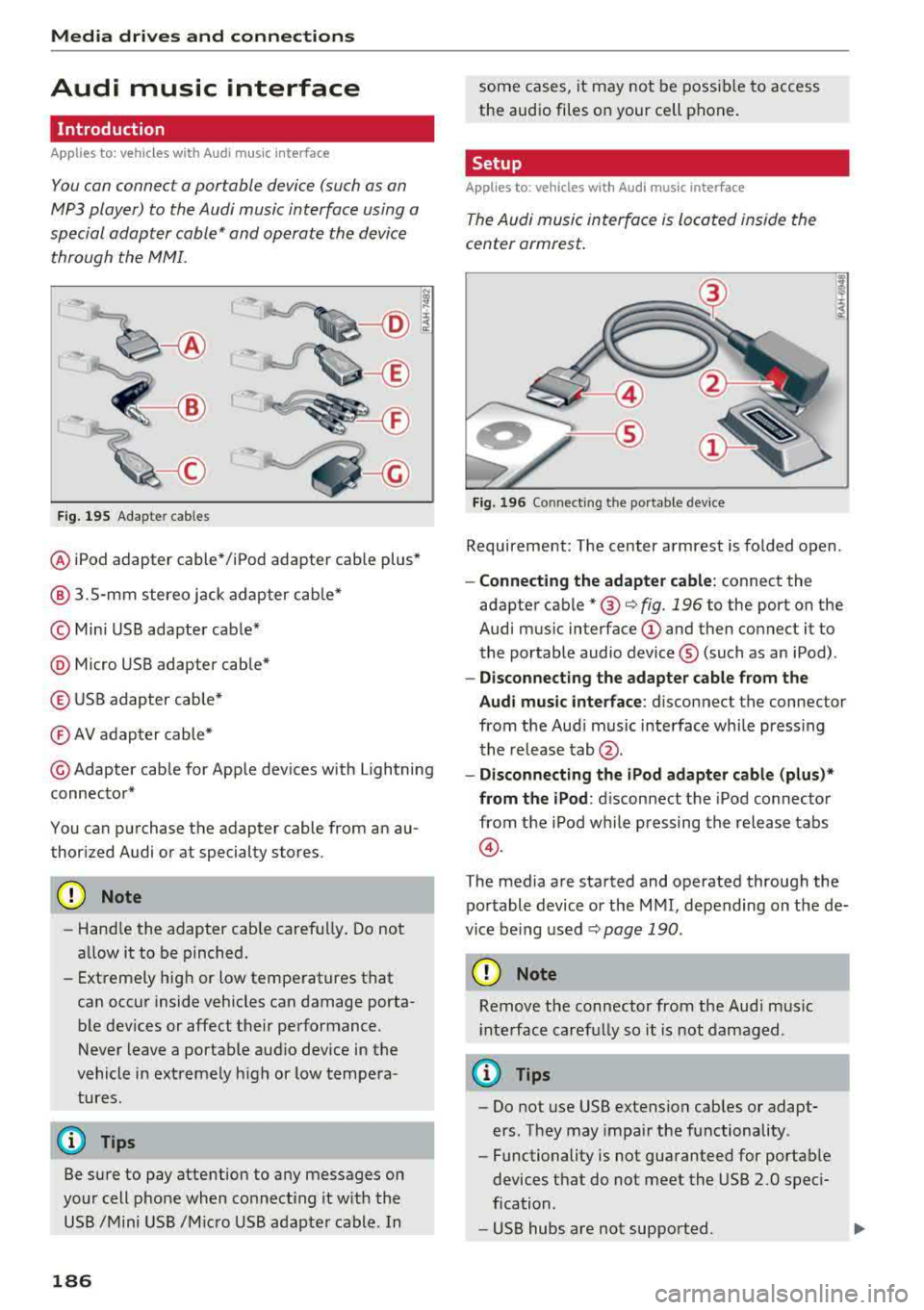
Media dri ve s and connection s
Audi music interface
Introduction
Applies to: vehicles with Audi music interface
You can connect a portable device (such as an
MP3 player) to the Audi music interface using a
special adapter cable* and operate the device through the MMI.
F ig. 195 Adap ter cables
® iPod adapter cable* /iPod adapter cable plus*
@ 3.5-mm stereo jack adapter cable*
© Mini USB adapter cab le*
@ Micro USB adapter cable*
© USB adapter cable*
® AV adapter cable*
@ Adapter cable for Apple dev ices with Lightning
connector*
You can purchase the adapter cable from an au
thorized Audi or at specialty stores.
@ Note
-Handle the adapter cable carefu lly. Do not
allow it to be pinched.
- Extremely high or low temperatures that
can occur inside vehicles can damage porta
ble dev ices or affect their performance .
Never leave a portable audio device in the
vehicle in extremely high or low tempera
tures.
(D Tips
Be sure to pay attention to any messages on
your cell phone when connect ing it w ith the
USB /Mini USB /M icro USB adapter cable. In
186
some cases, it may not be possible to access
the audio files on your cell phone.
Setup
Applies to: vehicles with Audi music interface
The Audi music interface is Located inside the
center armrest.
F ig. 196 Connecting th e portable device
Requirement: The center armrest is folded open .
-Connect ing the ad apter cabl e: connect the
adapter cable
* @ c:> fig . 196 to the port on the
Aud i mus ic interface
(D and then connect it to
the portable audio device ® (such as an iPod).
-Discon necting the adapter c able from the
Aud i m usic i nterf ace :
d isconnect the connector
from the Aud i music interface whi le press ing
the release
tab @.
-Disconne cti ng the iPo d adapter cabl e (plu s)*
from th e iPod :
disconnect the iPod connector
from the iPod while pressing the release tabs
@ .
The media are started and operated through the
portable device or the MMI, depending on the de
vice be ing used
.:;, page 190 .
(D Note
Remove t he connector from the Aud i mus ic
i nte rface carefully so it is not damaged.
@ Tips
- Do not use USB extension cables or adapt
ers . They may impair the functionality .
- Functionality is not guaranteed for portab le
devices t hat do not meet the USB 2.0 speci
fication .
- USB hubs are not supported.
Page 189 of 356

u. co ..... N
" N ..... 0 0 :c '
cannot be connected to the iPod adapter
ca
b le (p lus)* . Connect these devices using the
optiona l 3.5 mm stereo jack adapter cable*.
-For video p layback, you ca n also connect
your iPod using the AV adapter cable*. You
also need an App le AV cable to do this. For
more information on the App le AV cable,
re
fer to your iPod user guide .
-The Apple Lightning connector does not
support v ideo p layback.
Media dr ives and conn ection s
-iPod/iPhone malfunctions also affect t he
operation of the MMI. Reset yo ur iPod/
iPhone if this happens.
-For important information on operating
your iPod/iPhone, refe r to the user g uide fo r
the device. A udi recommends updating the
iPod/ iPhone software to the latest version.
-For more in fo rmat io n about the Aud i music
interface and suppo rted devices, v is it
www .audi.com /bluetooth or contact an au
thorized A udi dealer .
Supported media and file formats
Overview
The DVD drive , the Jukebox, the SD card reader
and the USB storage device* connectio n support
the following audio/video file properties:
Audio files Video files
Supported SD cards:
with a capacity up to 32 GB
media DVD drive: audio CDs (up to 80 m inutes); CD -RO Ms w ith a capacity up to 700 MB;
DVD±R/RW; standard video DVDs and audio DVDs that are compatible with DVD v id-
eo
Audi music int erface : portab le devices (such as iPods, USB storage dev ices*)
File system SD/SDHC/ MMC memory card s
USB storage device* :
FAT or FAT32 file system, maximum 4 partitions
DVD drive: Joliet (sing le session and multisess ion CDs; single sess ion DVDs on ly);
UDF
Metadat a Album, tra ck, artis t, ye ar, genre
and commen taries for M P3-/
W MA-/M4A files
Embedded album covers up to
800x800 px. (GIF, JPEG, PNG)
Format M PE G-1 /-2
Windows M PEG 2/4 M PEG 1/ 2 ISO- I SO - W indows
Layer -3 Me dia A u- MPEG4; MPE G4 H. Media Vid -
dio 8 an d 9 DivX 3, 4 264 eo 9
and 5; Xvid (
M PEG4
AVC)
File e xtension .mp3 .wma; .m4a; .mpg; .
av ,
.mp4; .wmv;
.asf .m4b; . mpeg .m 4v; .asf
.aa c .mov
Play .M3U; .PLS; .WPL
lists
187
Page 200 of 356

Rear Seat Entertainment
If you reset the Jukeb ox to factory settings, all of
the music/video files are deleted and the
Media
setting s
are reset.
Resetting the funct ions to the facto ry defau lt
settings does not a ffect the MMI.
S ystem update
The RSE software can be updated by DVD, USB or
SD ca rd us ing the system update feature.
Contact an author ized Audi dealer or authorized
Aud i Serv ice Facility fo r additional information
about the
System updat e.
Data encryption
You can protect the list of destinations with a
personal password. If the unit is replaced, you
can only transfer your personal data to the new
RSE unit using your password . If you do not as
sign a persona l passwo rd, "MMI3G" is stored in
the RS E automatically as the password.
Version information
Information on the software version of the RSE
and the nav igat ion database is displayed.
Headphones
Wireless headphones
Applies to: vehicles with Rear Seat E nterta inment
T he wireless headphones must be paired with
the RSE one time and labeled.
F ig . 207 Sw itc hi ng w ire less headpho nes on/off
198
F ig. 208 Label ing t he w ireless hea dpho nes
Pairing wireless headphones
Requirement: the protective fi lm on the battery
compartment must be removed
~ page 199,
fig. 209
and the wire less headphones mus t be
swit ched off .
-Preparing the headphones for th e pairing
pro ce ss :
press and hold the On/Off button
@~ fig. 207 on the right earp ie ce (R) for at
least
5 second s until the L ED @ starts blinking
and then blinks
qui ckly .
-Pairing the headphones : select the !MENUI
button > Setup RSE > Headset > Find wirele ss
head set
> OK > desired headphones from the
list
Repeat th is proced ure on the second set of wire
l ess he adphones.
You can de termine the con nection status of the
wireless headphones based on the rate at which
the light is b lin ki ng :
Blinking Connection status
speed
Blinking The w ireless headphones are
qu ickly rea dy for the p air ing process
(they can be pai red)
Blinking Establish ing a connection with
the RSE (when the wireless h eadphones a re switched on)
Blinking slow- The connection to the RS E has
Ly been established (the wire less
headphones are already pa ired)
Page 201 of 356

lL t:0 ....
"' ......
"' .... 0 0 :c '
-Attach the supplied label CD or @ ¢ fig. 208 on
the inside of the lef t/right wire less head
phones .
L abeling the w ireless headphones:
CD W ireless headphones label (paired with the
left RSE disp lay)
@ Wireless headphones labe l (paired with the
right RSE display)
Switching w irel ess headphones on /off
- Swit ching on : to switch the wireless head
phones on, p ress the On/ Off
button
¢ fig. 207 on the right earp iece (R) for approxi
mately
3 sec ond s and release it once the LED
@ starts blinking. The light @will blink s lowly
once the connection to the wireless head phones has been established .
-Sw itching off : to switch the wireless head
phones off, press and hold the On/Off button
CD until the LED @turns off.
The wireless headphones switch off automatical ly about five minutes after the RSE switches off .
Disconnect wireless headphones
You can delete the pairing between the w ireless
h eadphones and the RS E if yo u need to switch
out the headphones o r change the pairing.
- Se lect :
IM ENU I button > Setup RSE cont rol but
ton
> Head set > Delet e wirele ss heads et.
& WARNING
- F or safety reasons, as the dr iver, only use
the headphones when the vehicle is station ary to reduce the risk of a crash.
- When driving, store the headphones secure
ly so that they do not move around in the
vehicle interior when bra king or in a crash .
- Maintai n a mode rate vo lume leve l when lis
tening to audio playback through the head
phones. Continuo us expos ure to extreme
volume levels may result in loss of hear ing.
(D Tips
- If the wireless headphones were already
paired, the connection to the headphones
-
Rear Seat Entertainment
wi ll be reestablished after switc hing the
RSE on if the headphones are switched on.
- The RSE on ly supports wireless headphones
from an authorized Audi dealer .
- Audio/video output through the wire less
headphones stops during the pai ring proc
ess.
- The pairing process must be done separate
ly for the left and right wireless head
phones. The wire less headphones are as
signed to the left or right RSE display de
pending on the side of the RSE control unit
where you started the pairing process . The
pairing between the w ireless headp hones
and the left/right RSE display is ident ified
w ith a label.
- Volume that is too high or too low is auto
matically adjusted to a p reset leve l when
the wireless headphones are connected .
Charging and changing the battery
Applies to: vehicles with Rear Seat Entertainment
If the light on the wireless headphones turns
red, the batteries are low and need to be charg
ed or replaced.
F ig . 209 Co nn ectio n fo r th e charg ing cab le /battery co m
pa rt me nt
- Charging the battery : connect the charging ca
ble to the connection
CD ¢ fig. 209 on the bo t
t om s ide of the left ea rpiece (L). Then con nect
the charging cable to the cigarette lighter */12
Volt socket* in the rear center console.
Or :
charge the battery for the wireless headp hones
w ith the min i USB adapter cable th rough the
Aud i mus ic interface
¢ page 186.
- Ch anging th e batterie s: turn the cover@
¢ fig. 209 on the left earpiece (L) to the left/ IJI,,-
199
Page 202 of 356

Rear Seat Ent ertainm ent
right and change the batteries as labeled in the
battery compartm ent . Then attach the cover
back on to the left earpiece
(L).
You can ident ify t he charge status of the battery
q table on page 200 based on the blinking
speed of the LED in the charging cable conn ec
tion
CD q fig. 209.
Blinking fre- Charge status
quency
Blinking The batteries are cha rging.
Rema ins on The batte ries are charged .
Blinking An error occurred while charg-
quickly ing.
A WARNING
- Do not use damaged rechargeable batteries .
T his increases the r isk of an explos ion.
- The headphones can become warm when
the batteries a re charg ing and increase the
risk of injury .
- Do not charge standard batteries with the
charg ing cable. This increases t he risk of an
exp losion .
- Be careful when using the c igarette lighter .
I n attentive or unsupe rvised use of the c iga
rette lighte r can cause burns.
- T he ciga rette lighter/sockets and any elec
t rical accessor ies connected to t hem func
t ion only whe n the ign ition is sw itched on.
U sing the ciga rette lighter/sockets o r elec
trical accessories incorrect ly can lead to se
rious injuries or cause a fire. To reduce the
risk of in juries, never leave children unat
tended in the vehicle with the vehicle key.
@ Note
- Do not charge the batteries in the wireless headphones when the engine is not run
ning . This will dra in the vehicle battery .
- For wireless headphones, on ly use batteries
that are approved for that type of device,
for example NiMH batteries with a mini
mum capacity of 550 mAh in AAA size that
are suitable for quick charging .
200
@ For the sake of the environment
Batteries contain polluting substances. They
must be disposed of us ing methods that w ill
not harm the env ironment. Do not dispose of
them in househo ld trash.
(D Tips
The charging time for t he included rechargea
ble batter ies is approximate ly three to four
hours and may increase by approximately 25
percent if the batter ies are in use while charg
ing .
Headphones connected by cable
App lies to: vehicles with Rear Seat Entertainment
The headphone connec tions are located on the
RS E control unit.
Fig . 21 0 Co nn ect in g wir ed h eadpho nes
.,. Insert t he headphone connecto r into the left or
right jack
CD q fig . 210 on the RSE control pan
el.
The unit is eq uipped w ith 3.5 mm stereo jacks .
The w ireless headphones sw itch off automat ical
l y about f ive minutes after the cable headphones
a re connected.
(D Tips
Volume that is too h igh or too low is auto
mat ica lly adjusted to a preset level whe n the
wired headphones are connected.
Page 206 of 356

Rear Seat Entertainment
Troubleshooting
Applie s to: ve hicles w ith Rea r Sea t Ent erta inmen t
Problem Solution
RSE control panel:
the RSE will Check the parenta l control settings ¢page 197 in the MMI.
not turn on .
Wireless h eadphone s: the connec -Sw itch the wireless headphones off and back on . When switching
tion status for the wireless head- them on, make sure to press and ho ld the On/Off
button(!) (D
phones is incorrect ¢ table on ¢page 198, fig . 207 on the right earpiece (R) for approximate ly
page 198. 3 seconds and then re lease the button as soon as the light @ be-
gins blinking
¢ page 198, fig. 207.
Wireless headphones : th e left/ You can dete rm ine the pa iring between t he wire less headphones
r ight w ireless headphones were and the left/ right RSE display us ing the label on the inside of the
swi tched. left/right w ireless headphones ¢
page 198, fig. 208 . Make sur e
you are only connecting the wireless headphones that are allocat -
ed to that RSE display.
Wireles s headphones : no func- Check if the wireless headphones were paired initia lly to the RSE
tion.
¢ page 198.
Or: the batte ries must be char ged or replaced ¢ page 199.
Wireless headphones : a connec- Switch the wireless headphones off and back on .
t io n could not be made.
204