2018 AUDI A8 CD player
[x] Cancel search: CD playerPage 5 of 356

u. co .... N
" N .... 0 0 :c '
Multi Media Interface . . . . . . . . . . . . 135
Traffic safety information . . . . . . . . . . . . . 135
Introduction . . . . . . . . . . . . . . . . . . . . . . . . 135
Sw itching the MMI on and off . . . . . . . . . . 135
Adjusting the volume . . . . . . . . . . . . . . . . 135
Infotainment d isplay . . . . . . . . . . . . . . . . . 136
MMI operat io n . . . . . . . . . . . . . . . . . . . . . . 136
M MI touc h . . . . . . . . . . . . . . . . . . . . . . . . . 137
L ette r/numbe r spelle r . . . . . . . . . . . . . . . . 138
M enus and symbols . . . . . . . . . . . . . . . . . . 139
Voice recognition system . . . . . . . . 142
Operating . . . . . . . . . . . . . . . . . . . . . . . . . . 141
Command overview information . . . . . . . . 142
Global commands . . . . . . . . . . . . . . . . . . . 143
T elephone . . . . . . . . . . . . . . . . . . . . . . . . . . 143
Navigation . . . . . . . . . . . . . . . . . . . . . . . . . 144
Info . . . . . . . . . . . . . . . . . . . . . . . . . . . . . . . 145
Radio . . . . . . . . . . . . . . . . . . . . . . . . . . . . . 145
Media . . . . . . . . . . . . . . . . . . . . . . . . . . . . . 146
Telephone . . . . . . . . . . . . . . . . . . . . . . . . 147
Introduction . . . . . . . . . . . . . . . . . . . . . . . . 147
Setup . . . . . . . . . . . . . . . . . . . . . . . . . . . . . 147
Opening the te lephone . . . . . . . . . . . . . . . 14 8
Di alin g a telephone number . . . . . . . . . . . 149
Sto ring a phone number . . . . . . . . . . . . . . 150
Accepting/end ing a call . . . . . . . . . . . . . . . 150
During a phone ca ll . . . . . . . . . . . . . . . . . . 150
Emergency call functions . . . . . . . . . . . . . 15 1
Opening the directory . . . . . . . . . . . . . . . . 152
Searching for a contact . . . . . . . . . . . . . . . 152
Using contacts . . . . . . . . . . . . . . . . . . . . . . 153
Import ing and export ing contacts . . . . . . 154
Sto ring a new contact . . . . . . . . . . . . . . . . 154
Name tags . . . . . . . . . . . . . . . . . . . . . . . . . 155
M emory capacity . . . . . . . . . . . . . . . . . . . . 155
Ad dit ional se ttings . . . . . . . . . . . . . . . . . . 155
Troubleshooting . . . . . . . . . . . . . . . . . . . . . 157
Audi connect . . . . . . . . . . . . . . . . . . . . . 158
I ntroduction . . . . . . . . . . . . . . . . . . . . . . . . 158
Setup . . . . . . . . . . . . . . . . . . . . . . . . . . . . . 158
Operating the browser . . . . . . . . . . . . . . . . 159
Overview of Aud i connect services . . . . . . 160
W i-F i hotspot . . . . . . . . . . . . . . . . . . . . . . . 161
Conf igur ing a data connect io n . . . . . . . . . 162
Table of content s
About Audi connect . . . . . . . . . . . . . . . . . . 163
T roub leshooting . . . . . . . . . . . . . . . . . . . . . 165
N . .
av1gat1on ..... .. ... .. ..... ... .. . .
Opening navigation .... .. ..... ... .. . .
Entering a destination .. .. ..... ... .. . . 166
166
166
Start ing/cance ling route guidance . . . . . . 171
Operat ing the map ................. .. 171
Onlinemapview .. .. ... .. ..... ... .. .. 172
Additional settings . . . . . . . . . . . . . . . . . . 173
Access ing traffic informat ion . . . . . . . . . . 176
Other sett ings . . . . . . . . . . . . . . . . . . . . . . 177
T roub leshooting .. .. ............. .. .. 17 7
Radio .. .. .. .. .. .. ... .. ..... ... .. .. 178
A ccess ing the radio . . . . . . . . . . . . . . . . . . 178
Radio f unct io ns . . . . . . . . . . . . . . . . . . . . . 179
O ther se ttings . . . . . . . . . . . . . . . . . . . . . . 179
T roub leshooting . . . . . . . . . . . . . . . . . . . . . 180
Media drives and connections . . . 181
Introd uction . . . . . . . . . . . . . . . . . . . . . . . . 181
Notes . . . . . . . . . . . . . . . . . . . . . . . . . . . . . 181
SD card reader . . . . . . . . . . . . . . . . . . . . . . 182
DVD drive . . . . . . . . . . . . . . . . . . . . . . . . . . 182
DVD changer . . . . . . . . . . . . . . . . . . . . . . . 183
Jukebox . . . . . . . . . . . . . . . . . . . . . . . . . . . . 183
Bluetooth aud io player . . . . . . . . . . . . . . . 184
Wi-Fi audio p laye r . . . . . . . . . . . . . . . . . . . 185
A udi music inte rface . . . . . . . . . . . . . . . . . 186
S uppo rted med ia an d file fo rmats . . . . . . 18 7
T roub leshooting . . . . . . . . . . . . . . . . . . . . . 189
Playing media . . . . . . . . . . . . . . . . . . . . 190
Accessing media . . . . . . . . . . . . . . . . . . . . . 190
Media functions . . . . . . . . . . . . . . . . . . . . . 191
Other settings . . . . . . . . . . . . . . . . . . . . . . 191
Rear Seat Entertainment . . . . . . . . 194
RSE components overview . . . . . . . . . . . . . 194
Switching the RSE o n and off . . . . . . . . . . 194
Adjust ing the volume . . . . . . . . . . . . . . . . 195
Symbols . . . . . . . . . . . . . . . . . . . . . . . . . . . 195
Audio output . . . . . . . . . . . . . . . . . . . . . . . 196
Adjust ing the sound ................. . 196
Resta rting the RS E (reset) . . . . . . . . . . . . . 197
D isplay settings . . . . . . . . . . . . . . . . . . . . . 1 97
Parent al cont rol . . . . . . . . . . . . . . . . . . . . . 19 7
3
Page 158 of 356

Telephone
Call options
Automati c redial :
when the func tion is swit che d
On , a phone number w ill be au toma tic ally re
d ia le d up to five times if it is busy. Automatic re
d ia l can be canceled with
End call . The function is
only active when the network gives a b usy signa l.
Auto answer : when the func tion is sw itched On ,
in com ing ca lls are automatically answered afte r
a br ief time.
Three-way conference (GSM)
- On :
you can answe r an incoming call while an
othe r ca ll i s in progress by selecting
Accept.
The fi rst call is put on hold. Using the Hold op
ti on, yo u can a lso put an act ive c all on hold and
sta rt another c all or a conference c all.
-Off : you ca n replace a call w it h an incom ing c all
b y se lec ting
Replace. Yo u can ig no re an in com
i n g ca ll using the
Decline opt ion . You cannot
p ut an active ca ll on ho ld o r sta rt a new ca ll.
Telephone settings
Volume settings
1> : fo r the Ringtone volume /
Phone call volume ,
see ~ page 2 06.
Voicemail number : the voicemail number can be
e nte red o r edi ted in t he
Number input field using
t he speller. Whe n a vo icemail numb er is store d,
t he vo icemail c an b e ac ces se d w ith
the ® sym
bol in the spe ller . T he
Delete voicemail number
function deletes the sto red voicemai l num ber .
Invert call lists : the phone nu mbers i n the call
lis ts ar e sorte d ac cordin g to t he time the call
t oo k place. When the f unc tion is swi tched
On ,
the so rting o rde r is reverse d.
Bluetooth
Bluetooth:
the MMI Bluetoo th fun ctio n can be
sw itche d
On or Off . The Blu etoo th symbol @
~page 139, fig. 15 8 appe ars in t he Infotain
men t displ ay when the f unct ion is swi tched
on.
Visible:
t he visibili ty of the MMI in cell p hones o r
i n Bl ueto oth a udio players can be swit ched
On or
Off . When Auto is sele cted, the MMI will rem ain
visib le for cell phones or a Bluetooth audio player
1> Depen ds on th e co nnecte d cell p ho n e.
156
fo r about five m inu tes when the ve hicle is sta
tiona ry and t he ignition is switched on. The visi
b ility sw itches o ff after that . However, it is still
poss ib le to establish a B luetooth connection with
ce ll phones o r devices that have already been
paired when the vis ibility is switched off . The visi
bility of the MMI automatically swi tc h es
Off
wh en audio fi les a re bei ng played using a con
n ecte d B lueto oth aud io player to avoi d pro ble m s
du rin g pla yb ack .
Bluetooth audio player : th e Bluetooth audio
player
func tion mu st be switche d On to be ab le
to sele ct the
Bluetooth audio player as the
sou rce in t he
Media menu. S w itch the Bluetooth
audio player
f unc tion Off if you are no t usi ng i t
to preven t mal func tions in the
Telephone or Me
dia
men us.
Find Bluetooth devices: the sys te m s ear ches for
and lists Bluetoot h devices tha t ar e with in range .
Bonded Bluetooth devices : the B luetoot h devic e s
co nn ect ed t o the MMI are lis ted. The cur rentl y
c on necte d B luetooth device is la be le d wi th t he
Bl uetoot h sym bol. T o dele te con nect ed Blue
tooth devices in dividua lly, se lect t he dev ice a nd
d elete it with t he
Delete Bluetooth device func
tion. To disconnect or connect pa ired cell phones
i ndivid ua lly, select the B luetooth dev ice and
c h ange the p rofile us ing t he
Connect fu nct ion
wh ile t he vehicle is s tat io na ry . U se
Disconnect to
d isco nnect th e paire d Bluetooth dev ice.
Known Bluetooth devices : up to 50 known devi
ces can be listed . T hese Bluetooth dev ices may no
l onger be in range when search ing to connect .
Bluetooth name : the Bluetooth name of t he M MI
(fo r example, "AUDI MMI 2613") is shown and
can be cha nged .
Delete Bluetooth devices : all connected Blue
tooth devices can be deleted by confirming with
Yes.
Wi-Fi settings
S ee ~ page 161.
Page 164 of 356

Audi connect
@ Tips
-In vehicles without Audi connect*, the use
of the Wi-Fi hotspot is only possible for the
Wi-Fi audio player*. A data connection to
the Internet cannot be established.
- A separate, paid mobile subscription may be
needed to use the Wi-Fi hotspot. You can
obtain more information from your cell phone service provider .
- Depending on your cell phone plan, rece iv
i ng data packages through the Wi-Fi hot
spot may result in additional charges, par
ticularly w hen in another country. The use
of a flat rate data plan is highly recom
mended. You can obtain more information
from your cell phone service provider.
Configuring a data
connection
A pp lies to: ve hicles with Aud i co nn ect
To use Audi connect services through a phone in
the vehicle, a data connection must be config
ured.
F ig. 177 Configu ring the da ta conne ction
~ Se lect : the [fED button > Settings control but-
ton
> Data connection.
Using the Data connection menu , you can set
when an Internet connection should be made .
The Internet connection disconnects automati
cally once the requested Audi connect service no
longer requires any data packets.
The following options can be selected:
162
Connection setup
- On request :
a data connection is only establish
ed when confirmed.
- Without request: a data connection is auto
matically established to use Audi connect serv
ices.
- Never : a data connection is not established .
Audi connect services cannot be accessed .
When a data connection is established, the sym
bol for an active data
connection (!) appears in
the status line in the Infotainment system dis
play
q fig. 177.
An active data connection can be ended manually
by selecting
Never under Connection setup.
Data roaming
Data roaming
is switched off at the factory. To
use a data connection outs ide of the country,
Da
ta roaming
must be switched on~ -
Connection settings
Your vehicle is configured at the factory. The con
figuration should not be changed. If you have
questions, contact Audi connect Support at 877-S0S-AUDI (2834) . Aud i connect is designed
for use only with the provided Aud i SIM card.
-APN: the access point depends on the cell
phone service provider and is assigned auto
mat ically .
-User name: the user name for your on line pro
file is assigned by the cell phone service provid
er.
- Password : the password for your online profile
is ass igned by the cell phone service provider .
-Authentication : depending on your cell phone
service provider, authentication (verify ing iden
tity) may be necessary .
If this is the case, select
Secure. If not, select Normal.
The changed settings are saved once you leave
the
Connection settings menu using the I BACK !
button.
SIM PIN entry
The PIN for the Audi S IM card that is currently in
use can be entered.
Page 186 of 356

Media drive s and conn ection s
Cl earing the Juk ebo x
Req uirement: the J ukebox must con tain audio/
video fi les.
- Sele ctin g fil es/ fo ld ers: se lect the S ettings con
trol button
> Clear Juk ebo x > individual files or
folders.
Press the All control b utton to sele ct
all fi les or folders.
O r: se lect and confirm a
fo lder and press and hold the contro l knob . All
files in the folder are se lected for de leting .
-Delet ing file s and folder s: select the Start de
leting
control b utton > Ye s. The status of the
deleting process is shown in the Infotainment
display. Jukebox playback stops dur ing the de
leting process and starts again automatically
once the deletion is complete .
Showing memo ry cap acit y
Select : Settings control button > Jukebo x memo
r y.
The used/free Jukebox memory as well as the
number of stored tracks appear in the Infotain
ment d isplay.
The Jukebox is started and operated through the MMI
c>poge 190.
@ Note
Do not import audio/video files when the en
gine is turned off because this will drain the
veh icle battery.
(D Tips
- Tracks from audio CDs cannot be imported
to the J ukebox for legal reasons.
- Fil es a lready imported a re recognized and
will be grayed out when setting up a new
import.
- It is no t possib le to play audio/video fi les in
the DVD drive while importing them.
- The Jukebox does no t provide an export
function due to lega l reasons.
- F il es or tracks without s tored information
are listed as
Unknown . Audi recommends
adding additiona l information (s uch as 1D3
tags) to aud io files.
- Reset the Jukebox to the factory defau lt set
tings when sel ling your
vehicle¢ page 207.
184
Bluetooth audio player
App lies to : vehicles wi th Blue toot h int erface
You con ploy music wirelessly from your cell
phone through the
MMI using the Bluetooth au
dio player.
Requirement: the vehicle must be stationary. The
B luetooth function on the portab le aud io player
and the MMI
A ud io player must be switched on
c> poge 156.
.,. Select the I MEDIAi button > Source control but
ton
> Bluetooth audio player > Connect new
Bluetooth audio playe r.
The available Blue
tooth audio players are d isplayed.
.,. Select and confirm the des ired Bluetooth audio
player from the l ist .
.,. Sele ct and confirm Audio pla yer. Th e M MI gen
erates a PIN for the con nection.
.,. Sele ct and confirm Ye s.
.,. Enter the PIN for connecting on your cell
phone .
Or: if the PIN is already displayed on
your cell phone, confirm it in the ce ll phone and
in the MMI. The t ime allowed for entering the
PIN is limited to approximate ly 30 seconds.
The media are started and operated through the
portable device or the M MI, depending on the de
vice be ing used
¢ page 190.
(D Tips
-Be sure to pay attention to any possible con
nection prompts on your Bluetooth audio
player.
- You on ly have to pair your device one time .
Bluetooth devices that are already paired
are automatically connected to the MMI as
soon as they are in range.
- Severa l Bluetooth audio p layers can be con
nected to the MMI, but only one portab le
device can be active.
- Bluetooth A2DP and AVRCP (1.0/1.3) are
supported .
- The supported media functions depend on
the B luetooth aud io player be ing used.
- For more informat ion on the supported de
vices, v isit
www.audiusa .com/bluetooth or
contact an a uthorized Aud i dea ler or author
ized Aud i Serv ice Facility.
Page 187 of 356

u. co ..... N
" N ..... 0 0 :c '
Applies to: vehicles with Wi-Fi audio player
Wireless media players (such as smortphones)
con be connected via Wi-Fi hotspots and control
led with the
MMI. You con access the media cen
ter on your media player using on UPnP server
opp or on UPnPIDLNA server integrated in the
media player .
Requirements: the Wi-Fi function for the media
player and the MMI must be act ivated. A network
connection must be established
¢ page 162 . An
UPnP serve r must be installed on your W i- Fi me
d ia p laye r.
-Connecting the Wi-Fi audio pla yer : select the
I MEDIAi button> Source cont rol button> Wi-Fi
audio
play er(2) ¢poge 190, fig. 197. A mes
sage will appear i n the Infota inment displ ay
say ing there is no W i-Fi aud io player connec ted
to the system . The access data for the Wi -Fi
hotspot is disp layed.
-Se lect the same settings on the w ireless med ia
player that are used for the Wi-Fi hotspot .
-Starting th e Wi •Fi audio pl ayer : start an UPnP
server app or a llow media sharing on your de
vice . The first song in the media center on your
Wi-Fi audio player begins playing .
-Operating the Wi-Fi audio player : the media
player is operated throug h the MMI
¢page 190.
A WARNING
-As the driver, do not allow usage of the Wi
Fi hotspot to distract you from driving, as
this could inc rease the risk of an accident .
-It is only safe to use laptops and simi lar mo
bile devices when the vehicle is stat ionary
because, l ike all loose objects, they could be
t h row n aro und the ins ide of the vehicle in a
cr ash and cause se rious inj uries. Store these
ty pes of dev ices se curely wh ile d riving.
-Do not use any w ireless devices on the front
seats w it hi n range of the a irbags while d riv
ing. Also read the wa rn ings in the chap ter
¢page 208.
Media dr ives and conn ection s
@ Note
Always fo llow the information fo und in ¢ @ in
Wi -Fi hotspot on page
161.
(D Tips
-Read an d follow t he notes abo ut Aud i con
nect before sta rting it¢
page 163.
-Th e W i-Fi connec tion is reconfigure d when
inserting or removing the Audi SI M card in
the SIM card reader. There may be a tempo
ra ry interruption in aud io playback, depend
ing on the media player.
-In ve hicles w ithout Audi con nect*, the use
o f th e W i-F i hotspot is on ly possible for t he
Wi-Fi audio player". A data co nnect ion to
the Internet cannot be estab lished .
-Depending on the w ireless media player,
network or media access may need to be ap
proved on the device or a program may need
t o be sta rted .
-Check for any connection requests on yo ur
w ireless media player.
-To avo id interr upt ions during playback, de
act ivate the powe r sav ing function on the
w ireless media player or connect it to a
charger.
-T he loadi ng times for the audio da ta depend
on the media player used and the numbe r of
files t hat it contains.
-A max imum of 2,000 en tries per d irec tory
are d is pl ayed in the Infota inment disp lay.
-For more informat io n on Wi-Fi audio players
and supported dev ices, visi t
www.audiusa .com or cont act an a uth o rize d
Audi de aler or author ized Audi Se rvice Fa
ci lity.
185
Page 188 of 356
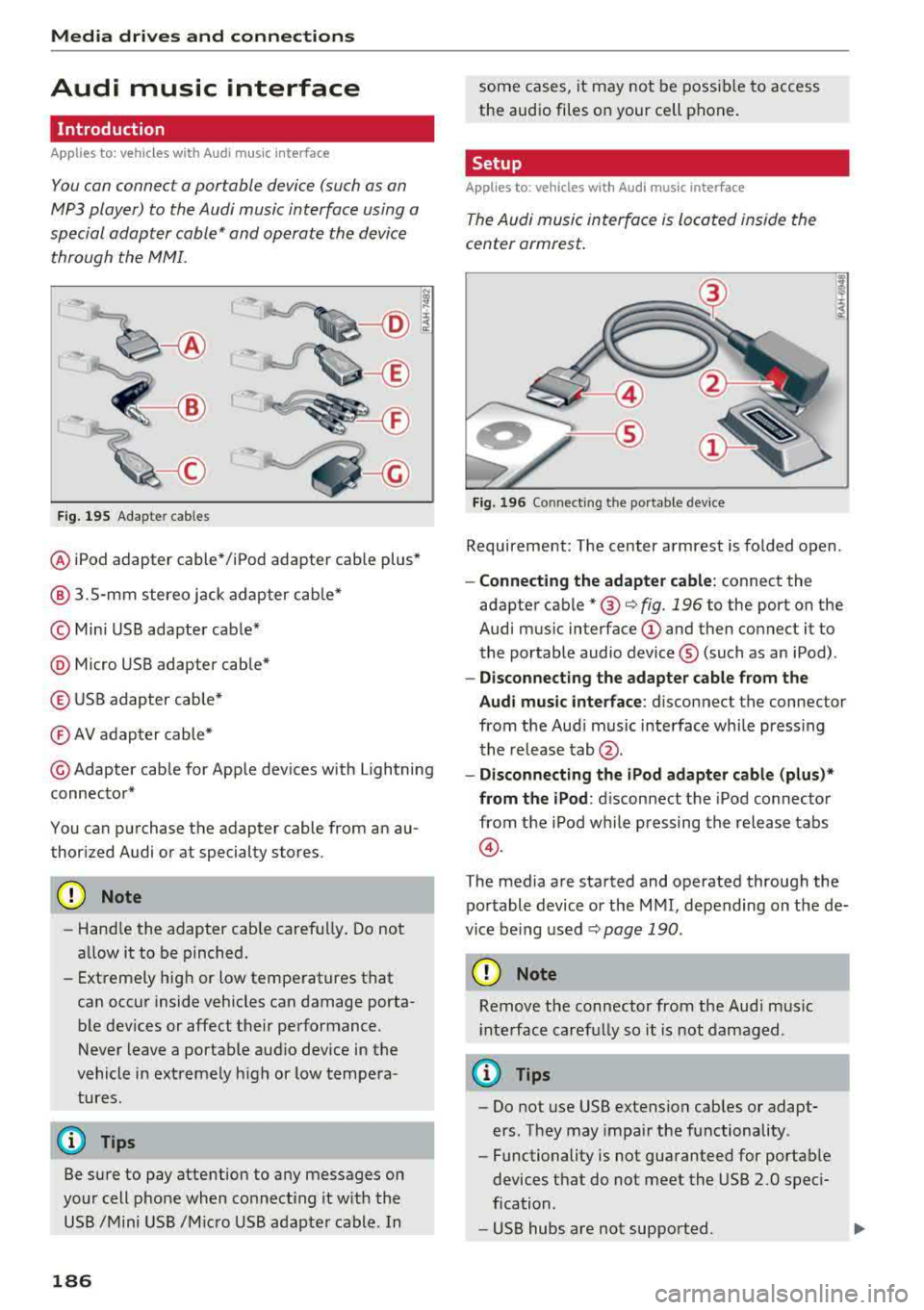
Media dri ve s and connection s
Audi music interface
Introduction
Applies to: vehicles with Audi music interface
You can connect a portable device (such as an
MP3 player) to the Audi music interface using a
special adapter cable* and operate the device through the MMI.
F ig. 195 Adap ter cables
® iPod adapter cable* /iPod adapter cable plus*
@ 3.5-mm stereo jack adapter cable*
© Mini USB adapter cab le*
@ Micro USB adapter cable*
© USB adapter cable*
® AV adapter cable*
@ Adapter cable for Apple dev ices with Lightning
connector*
You can purchase the adapter cable from an au
thorized Audi or at specialty stores.
@ Note
-Handle the adapter cable carefu lly. Do not
allow it to be pinched.
- Extremely high or low temperatures that
can occur inside vehicles can damage porta
ble dev ices or affect their performance .
Never leave a portable audio device in the
vehicle in extremely high or low tempera
tures.
(D Tips
Be sure to pay attention to any messages on
your cell phone when connect ing it w ith the
USB /Mini USB /M icro USB adapter cable. In
186
some cases, it may not be possible to access
the audio files on your cell phone.
Setup
Applies to: vehicles with Audi music interface
The Audi music interface is Located inside the
center armrest.
F ig. 196 Connecting th e portable device
Requirement: The center armrest is folded open .
-Connect ing the ad apter cabl e: connect the
adapter cable
* @ c:> fig . 196 to the port on the
Aud i mus ic interface
(D and then connect it to
the portable audio device ® (such as an iPod).
-Discon necting the adapter c able from the
Aud i m usic i nterf ace :
d isconnect the connector
from the Aud i music interface whi le press ing
the release
tab @.
-Disconne cti ng the iPo d adapter cabl e (plu s)*
from th e iPod :
disconnect the iPod connector
from the iPod while pressing the release tabs
@ .
The media are started and operated through the
portable device or the MMI, depending on the de
vice be ing used
.:;, page 190 .
(D Note
Remove t he connector from the Aud i mus ic
i nte rface carefully so it is not damaged.
@ Tips
- Do not use USB extension cables or adapt
ers . They may impair the functionality .
- Functionality is not guaranteed for portab le
devices t hat do not meet the USB 2.0 speci
fication .
- USB hubs are not supported.
Page 191 of 356

u. co .... N
" N .... 0 0 :c '
Problem
Audi music interface /Bluetooth
audio player :
the portable aud io
device/Bluetooth audio player is
not supported.
Audi music interface : When start-
ing the playback through the 3.5
mm stereo jack adapter cable*/ AV
adapter cab le", the volume is too
high.
Audi music interface : the porta-
ble device is not recognized as a
source.
Audi music interface : malfunc-
tions during audio playback
through an iPod/iPhone .
Audi music interface : there is
stat ic when connecting or discon -
necting the 3 .5 mm stereo jack*/
AV adapter cable* or when con-
nect ing or disconnecting the port-
able device to the 3.5 mm stereo
jack*/ AV adapter cable*.
Bluetooth audio player : audio
playback interference .
Jukebox: songs on the imported
playlist are grayed out.
Wi-Fi audio player* : the audio/
video playback is inter ru pted.
Wi-Fi hotspot *: your Wi-Fi device
is d isconnected from the Wi-Fi
hotspot .
Media drives and connections
Solution
Refer to the information on the Audi music interface ¢ page 186/
Bluetooth audio
player" ¢ page 184. You can learn about support-
ed dev ices in the Audi database for mobile devices at
www.audi.com/bluetooth .
Adjust the volume of the portable device to approximate ly 70 per-
cent of the maximum output
( Input level )¢ page 191 .
F or many cell phones or media players, playback is not possible
when the battery leve l is too low (less than 5% of its capacity).
The portable device will on ly be recognized as a source in the
MMI
after connecting if the battery charge is sufficient.
The
Audio player function is sw itched On. Switch this function Off
when you are not using the Bluetooth audio player*.
The Audi music interface source is already selected when connect-
ing or disconnecting. Either mute the portable device or switch to
another audio source (such as the
radio¢ page 178) before con-
necting or disconnecting the portable device.
Only
one interface should be act ively used at a time to ensure
problem-free playback.
When importing playlists, all of the fi les themse lves must be im-
ported.
To avoid intenuptions during audio/video playback, deactivate the
power saving func tion on the Wi-Fi media player* or connect it to
a charger.
Make sure the network optim izat ion functions are sw itched off in
the Wi-Fi sett ings or in the network sett ings for your W i-F i dev ice .
For addit ional information refer to the user guide for your Wi-Fi
device.
189
Page 192 of 356

Playing media
Playing media
Accessing media
You con start and operate various media drives
through the
fvtfvtl control panel.
F ig. 197 Possible audio/video sources
Fig . 19 8 Possible aud io/video sources
Requirement: a media drive m ust cont ain audio/
video files.
., Select: I MEDIAi button.
The source overview or the last file that was play
i n g is displayed afte r se lecting Med ia .
- Selecting a source : press the Source control
button. Select and confirm a source from the
l ist .
-Play ing audio /video files : select and confirm a
folder, song or chapter. The content of the
folder is displayed or a track or chapter is
played .
-Mo ving one l eve l up in the folder struct ure:
press the I BACKI button. Or : select and confirm
Folder up .
- Movin g to th e highest level in the folder str uc
ture :
press the I MEDIA i button.
Possible sources are:
190
(D Jukebox ¢page 183
@ SD card reader¢ page 182
@ DVD d rive ¢ page 182
@) DVD changer* r::!:>poge 183
® Audi music interface* (for example, an iPod,
USB or an externa l audio/v ideo input*)
¢ page 186
® Bluetooth aud io p layer* <::!; page 184
(!) Wi-Fi audio player*¢ page 185
{!) Tips
-For safety reasons, the video image is only
displayed when the vehicle is stationary.
On
ly the sound from the video plays while dr iv
ing .
- Video playback through an iPod/iPhone
does not conti nue after stopp ing and start
ing the vehicle.
- You can scroll through long lists of folders
or tracks qu ickly by turning the control knob
quickly. The scro lling speed depends on the
number of fo lders o r tracks.
- When synchronizing a portable device w ith
"Clou d" services, playlists may disp lay incor
rectly in the M MI. Use the med ia ce nter in
t h e device.
- Some DVDs do not allow selections to be
ma de d uring playbac k, for ex ample sele ct
ing an audio track, subtitles or a t rack or
chapter .