2018 AUDI A5 COUPE steering wheel
[x] Cancel search: steering wheelPage 147 of 409
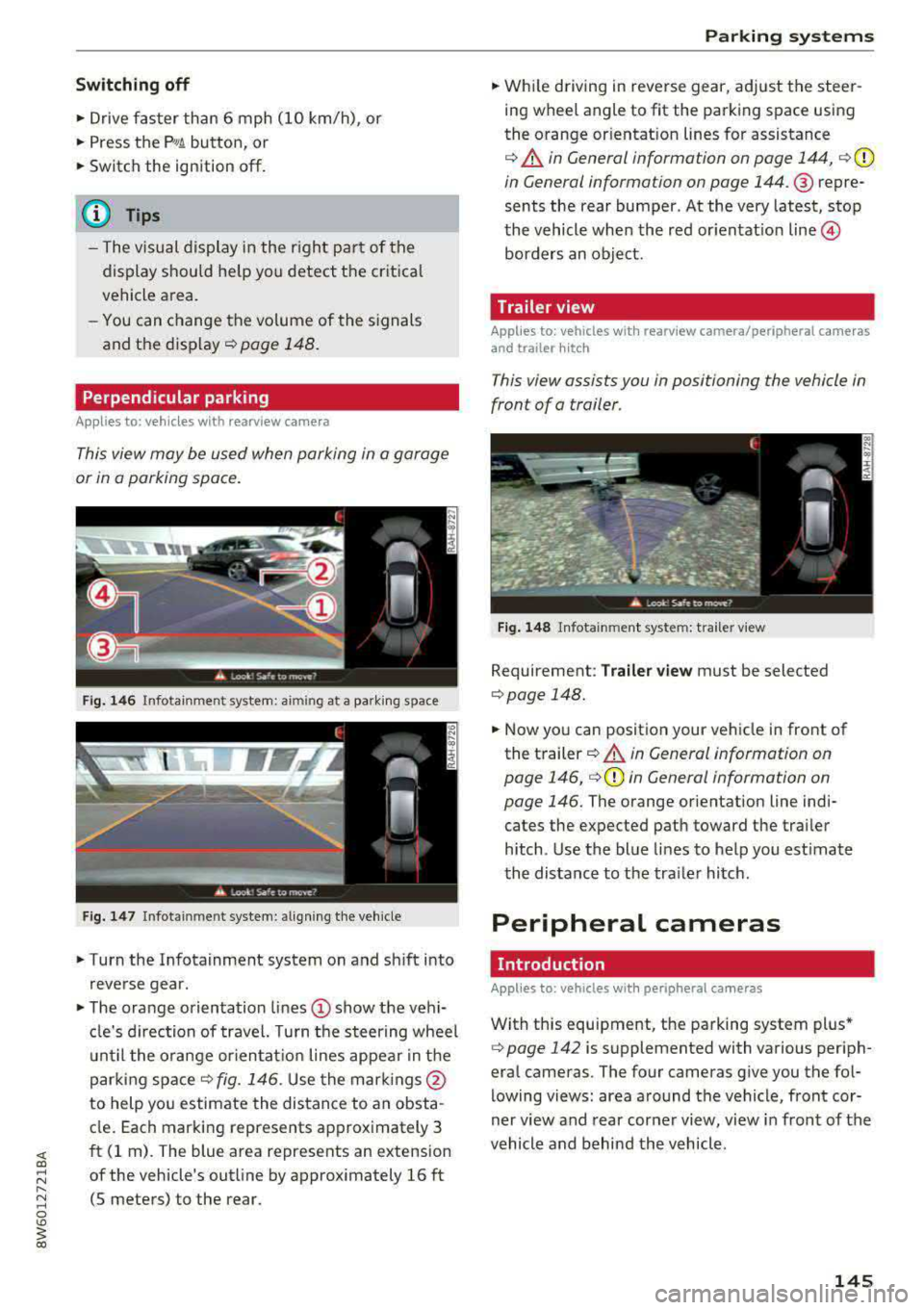
Switching off
• Drive faster than 6 mph (10 km/h), or
• Press the p,,,A button, or
• Switch the ignition off.
(D Tips
-The visual display in the r ight part of the
display should help you detect the critica l
vehicle area.
- You can change the volume of the signals
and the display
c:!) page 148.
Perpendicular parking
Applies to: vehicles with rearview came ra
This view may be used when parking in a garage
or in a parking space.
Fig. 146 Infotainment system: aiming at a parking space
Fig . 147 Infotainment sys tem: aligning th e vehicle
• Turn the Infotainment system on and sh ift into
reverse gear.
• The orange orientation lines (D show the vehi
cl e's direction of travel. Turn the steering wheel
until the orange orientat ion lines appear in the
parking
space ¢ fig. 146. Use the marking s@
to help you estimate the distance to an obsta
cle. Each marking represents approximately 3
ft (1 rn). The blue area represents an extension
of the vehicle's outline by approx imately 16 ft
(5 meters) to the rear.
Parking systems
• While driving in reverse gear, adjust the steer
ing wheel angle to fit the parking space using
the orange or ientation lines for assistance
¢ &. in General information on page 144, ¢(D
in General information on page 144. ® repre
sents the rear bumper. At the very latest, stop
the vehicle when the red or ientat io n
line ©
borders an object.
Trailer view
Applies to: vehicles with rearview camera/peripheral cameras
and trailer hitch
This view assists you in positioning the vehicle in
front of a trailer.
Fig. 148 Infota inment system: trailer view
Requirement: Trailer view must be selected
¢page 148.
• Now you can position your vehicle in front of
the trailer
c:!) &. in General information on
page 146,
¢ (D in General information on
page 146.
The orange orientation line indi
cates the expected path toward the trai ler
h itch. Use the blue lines to help you estimate
the distance to the tra iler hitch.
Peripheral cameras
Introduction
Applies to: vehicles wit h periph eral cameras
With this equipment, the parking system plus*
c:> page 142 is supplemented with various periph
eral cameras. The four cameras give you the fo l
lowing views: area around the vehicle, front cor
ner view and rear corner view, view in front of the
vehicle and behind the vehicle.
145
Page 148 of 409

Parking systems
General information
Applies to: ve hicles w ith per ip heral cameras
Fig . 149 Location of peripheral cam eras
The four periphe ral cameras are located in the ra
diator grille , in the luggage compartment lid and
on both exterior mirrors
Q fig . 149 . Make sure
that the lenses are not covered by deposits or any
other obstructions as this may impair the system.
For information on cleaning, see
Q page 362.
Black corners are shown in the vehicle silhouette
when in
Surroundings mode. Objects in these
areas are outside of the camera's field of view
and are not detected.
& WARNING
- Always read and follow the applicable warn
ings
Q .&. in General information on
page 141.
- If the position or the installation angle of a camera was changed, for example after a
collision, do not continue to use the system
for safety reasons. Have it checked by an au
thorized Audi dealer or authorized Audi
Service Facility.
- Keep in mind that the image in the display is
incorrect if the exterior mirror housing has
been moved out of place .
- Use the
Rear mode and the Corner view
(rear)
mode only when the luggage com
partment lid is completely closed . Other
wise the image in the display will be incor
rect.
- The vehicle surroundings are shown using
the camera images . The vehicle image is
shown by the system. Objects and obstacles above the camera are not displayed.
146
- Camera lenses enlarge and distort the field
of vision. The objects appear both altered
and inaccurate on the screen.
(D Note
-Always read and follow the applicable warn
ings
Q (i) in General information on
page 141.
- The Infotainment disp lay shows the direc
tion in which the rear of the vehicle is travel ing based on the steering wheel angle. The
front of the vehicle swings out more than
the rear of the vehicle. Maintain plenty of
distance so that an exterior mirror or a cor
ner of the vehicle does not collide with any
obstacles.
@ Tips
If the 8/~/c:s symbol appears in the dis
play and the respective display area is grayed
out, then the power exterior mirrors
were
folded in or the driver's door/front passeng
er's door/luggage compartment lid was
opened.
Switching on/off
Applies to: vehicles wit h peripheral ca meras
Fig. 150 Ce nte r console: butto n ~i
Fig. 151 Infot ainment system : select the mode
Page 150 of 409

Parking system s
This view is ideal for man euve ring. The veh icle
surroundings are shown us ing the camera im
ages . T he ve hicle image is shown by the system .
.. Se lect the sy mbo l© with the con trol knob and
press the control knob .
Rear
Appl ie s to: ve hicles w ith periph eral came ras
F ig. 156 In fo tain me nt system : re ar mo de
This view ass ists you for example, in using the
full maneuvering range beh ind the veh icle. The
area behind the vehicle is d isplayed . The vehicle
surroundings are shown in the right area of the
d isp lay. You ca n sw itch between the optical d is
p lay and came ra image ¢
page 148.
.. Select the symbol @with the control knob .
Perpendicular parking
App lies to: ve hicles w ith periph eral came ras
This view may be used when parking in a garage
or in a parking space .
Fig. 157 In fo tai nme nt system: aim ing at a p ark ing sp ace
148
Fig . 158 Infota in m ent sys tem: al ign in g the vehicle
.. Turn the Infotainment system on and shift into
reverse gear .
.. The orange orientation lines (D show the vehi
cle 's direction of travel. Turn the steering wheel
until the orange orientation lines appear in the
parking
space ~ fig. 157 . Use the ma rkings @
to he lp you estimate the distance to an obsta
cle. Each m arki ng rep resents approxim ately 3
ft (1 m). The b lue area represents an extension
o f the vehicle's outline by approximate ly 16 ft
(5 meters) to the rear.
.. Wh ile driving in reve rse gear, adjust the steer
ing wheel angle to fit the park ing space using
the orange or ientation lines for assistance
¢ A in General information on page 146, ¢ (D
in General information on page 146 .@ repre
sents the rear bumper . Yo u should stop revers
ing at the latest when the red o rientation line
@ bo rders an object 9 A in General informa
tion on page 144 .
Adjusting the parking aid
Applies to: vehicles wit h a rear par kin g system/pa rking sys
te m plus/ re ar view came ra/pe riph eral cameras
The functions are adjusted in the Infotainment
sys tem .
.. Select in the Infotainment system : IMENU! but
ton
> Vehicle > l eft control button > Driver as
s istance
> Parking aid . Or
.. When the park ing aid is active, select in the In-
fo tainmen t system: r ight con trol b utton* .
End system * -stop the par king a id
A ctivate automat ically* -switch automatic act i
vat ion on/off
Front volume* -vo lume for the front area
Rear vo lume -vol ume for the rear area
Page 153 of 409

Intelligent Technology Electronic stabilization
control (ESC)
Description
Ele ctronic stabilization control (ESC) supports
driver safety . It reduces the risk of slipping and
improves d riving stability. ESC detects critica l sit
uations such as when the vehicle is oversteering
and understeering or the wheels are spinn ing.
T he vehicle is stabilized by applying the brakes or
reducing eng ine torq ue. When the ESC engages,
the
J;,j ind icator light blinks in the instrument
cluste r.
T he follow ing systems are integrated in the ESC:
Ant i-loc k bra king s ystem (ABS)
ABS prevents the whee ls from locking when brak
ing. The vehicle can still be steered even during
hard brak ing. Apply steady pressure to the brake
pedal. Do not pump the pedal. A pulsing in the
b rake pedal indicates that the system is act ing to
stabilize the vehicle .
Br ake a ssist s ystem
The brake assist system can decrease braking dis
tance. It increases brak ing power when the driver
presses the brake pedal quickly in emergency sit
uations . You must press and hold the brake pedal
unti l the dangerous sit uat io n is ove r. In veh icles
with adaptive cr uise contro l*, the bra ke assist
system is more sensitive if t he d istance detec ted
to the veh icle dr iv ing ahead is too small.
Anti-Slip Regulation (ASR )
ASR red uces eng ine power when the drive wheels
begin spinning and adapts the force to the road
conditions . This makes it easie r to sta rt, acceler
ate and dr ive up hill s.
Electronic differenti al lock (EDL )
EDL applies the brakes to a wheel that starts
spi nning and t ransfers t he drive powe r to the
;;§ other driving wheels. This f unct ion is not availa-....
~ b lea t higher speeds.
N .... 0 \0
3
In extreme cases , ED L automat ica lly switches off
to keep the brake o n the braked wheel from over
heating. The veh icle is still working correct ly. ED L
will switch on again automatically when condi
tions have returned to normal.
Ste ering recommendation
The ESC he lps to stabilize the vehicle by changing
the steering torque.
In veh icles wi th dynamic steer ing*, ESC also
helps to stab ilize the steer ing in crit ica l sit ua
tions.
Selective wheel torque control
Se lective w heel to rque con trol is used w hen d riv
i ng on curves. Bra king is targeted towa rd t he
whee ls on the inside of the cu rve as needed. This
allows mo re precise driving in curves .
Automatic post -collision braking system
The "automat ic post-collision braking system "
can help to reduce the risk of sliding and of addi
tiona l co llisions after an acciden t. If the a irbag
contro l
module detects a co llision, the veh icle is
braked by the ESC.
T he veh icle does not bra ke automatically if:
- the dr iver presses the acce lerator pedal, or
- the ESC, the brake system or the veh icle elect ri-
cal system are not functioning.
A WARNING
=
- The ESC and its integrated systems cannot
overcome the lim its imposed by natural
phys ica l laws. This is especially important
on slippery or wet roads. If the systems be
gin acting to s tabilize yo ur vehicle, you
should immediately alter your speed to
match the road and traffic conditions. Do
not let the inc reased safety provided tempt
you into taking risks. This could increase
your r isk of a coll is ion.
- Please note the ris k of a collis ion increases
when dr iv ing fast, especially through curves
and on slippery or wet roads, and when dr iv-
ing too close to objects ahead . The ESC and
~
151
Page 156 of 409

Intelligent Technology
CJ) Note
- Neve r let the brakes "rub" by pressing the
pedal light ly when bra king is not actually
necessary. This causes the brakes to over
heat and increases braking d istance and
causes wear .
- Before driv ing downhill a long distance on a
steep hi ll, decrease your speed and select a
l ower gear. This makes use of the engine
b raking effect and re lieves the brakes . If
you need to b rake additionally , brake in in
te rvals and n ot co nti nu ously .
(J) Tips
-If the b rake booster is no t wo rking, you
must press the brake pedal with much more
fo rce th an norma l.
- If you re trofit you r vehicle with a fron t spoil
e r, whee l cove rs o r similar items, ma ke sure
th at t he ai r flow to the fron t wheels is not
i nte rr upt ed . Ot he rw ise the bra ke sys tem
ca n become too hot.
Electromechanical
steering, Dynamic
steering
The elec trome chanical steering supp orts the
driver 's steering movemen ts.
P owe r stee ring adapts electronically based on
t he vehicle speed.
Indicator lights and messages
• Steering: malfunction! Please stop vehicle
If th is indicator light t urns o n and stays on and
this message appears, the power steer ing may
have fa iled.
Stop the vehicle in a safe location as soon as pos
sib le. Do
not continue driving. See an author ized
Aud i dea ler or a uthori zed Aud i Serv ice Facility fo r
assistance .
E£4 Steering: malfunction! You may continue
dri ving
If t he i nd ic ator lig ht tur ns on and the message
a ppears, the stee ring wheel may be more diff i-
154 cu
lt to move o r mo re sensitive than usu a l. The
steering wheel may also be at an ang le when
driv ing straight.
Drive slowly to an au thorized Audi de aler or au
thorized Audi Service Facili ty to have t he mal
funct ion correcte d.
f:$JI Dynamic steering: correcting steering wheel
po sition
If the indica tor ligh t turns on and this message
appears, the dynamic steering* is re in it ia liz ing.
The steer ing whee l will be easy to move afte r
sta rt ing t he engine . Reinitiali zation might be
necessary if the steering wheel was moved while
the engine was switched off. The disp lay turns
off if the initialization was successf ul.
(D Tips
-If the . or ':r,y indica to r light only stays on
for a sho rt time, you may cont inue driving .
- T he dynamic steering s tability sys tems
q page 151 are not ava ila bl e in the event of
a system malfunction .
- For add itio na l information o n dynamic
steeri ng, see
c:;, page 138.
ALL-wheel drive (quattro)
General information
In all whee l drive, the dr iv ing power is dis trib ut
ed betwee n all fou r whee ls w hen needed . This
happe ns automatically depending on your driving
behavior as we ll as the c urrent road con ditions.
A lso see
c:;, page 151, Electronic stabili zation
control (ESC) .
The all-whee l dr ive system distr ibutes the dr iving
power va riably to the front and rear axle. It works
together with selective wheel torq ue control,
which act ivates when dr iv ing through c urves
q page 151. With the sport d ifferent ial*, power
distribution to the rear wheels is var iable and can
be adjusted using the drive select
q pag e 139 .
The all wheel drive concept is designed for high
engine power . Your vehicle is except iona lly pow
erfu l and has excellent driving characteristics
bot h unde r normal d riving conditions and on
IJII>
Page 160 of 409

Multi Media Interface
Multi Media Interface
Traffic safety information
Audi recommends performing certain Infotain
ment system functions, such as entering a desti
nation, only when the vehicle is stationary . Al
ways be prepared to stop operat ing the Infotain
ment system in the interest of your safety and
the safety of other road users.
_& WARNING
Only use the Infotainment system when traf
fic cond itions permit and always in a way that
allows you to maintain complete control over
your vehicle.
@ Tips
Certain funct ions are not available wh ile driv
ing .
Introduction
The Multi Media Interface, or MMI for short,
combines various
systems for communication,
navigation* and entertainment in your Audi . You
can operate the MMI using the MMI control pan
el, the multifunction steering wheel or the voice
recognition system* .
Applies to: vehicles with automatic transmission:
F ig. 160 MMI contro l panel· integ rated shortc ut keys
158
Applies to: ve hicles with manual transmission:
Fig. 161 MMI control pane l
-separate shortcut keys on
the ce nter conso le
MM I control panel overview
(D Control knob , if needed with joy-
stick function* . . . . . . . . . . . . . . . . 160, 163
@ MMI touch contro l pad* ....... .
@ Left control button ........... .
@ Right control button .......... .
® Buttons for opening menus
directly ..................... .
® IMENUI button ..... .... ...... .
0
®
IBACK I button
Shortcut keys
(0 Tips
The shortcut keys @¢ fig. 161 for the MMI
control panel (manua l transmission) are on
the center conso le .
MMI On/Off knob with
joystick function
Operating
•
Fig. 162 MMI On/Off knob w ith joystick function
161
160
160
160
160
160
165
Page 173 of 409

Voice recognition system Operating
Appl ies to: veh icles wit h vo ice recog nitio n system
You con operate many Infotainment functions
conveniently by speaking .
Requirements: the ignition and the MM I must be
switched on
~page 158, the re must not be any
phone call in progress and the park ing system
must not be active.
~ Switching on : press the 51 button@
~ page 15, fig. 11 or~ page 16, fig. 13 briefly
on the mu ltifunction steering wheel and say
the des ired command after the
Beep .
~ Switching off : press and hold the 51 button.
Or: press the [2] butto n.
~ Pau sing : say the command Pau se . To resume,
press the
l2;J button .
~ Correcting : say the command Corre ction . Or :
simply say a new command during an an
nouncement
<=> page 251.
Input assistance
The system gu ides you throug h the input with
v isua l and audio feedbac k.
- Vi sua l input as sistan ce: after switching on
vo ice recogn it io n, a display w ith a selection of
poss ible commands appears. This command
display can be sw itched on o r off. Se lect:
IMENU I button> Setting s> left cont rol button
> MMI setting s > Speech dialog system .
- Audio input a ssis tance :
to have the poss ible
commands read, tu rn the voice recognition sys
tem on and say
Help.
For the s yst em to understand you:
Speak clearly and dist inctly at a normal vo lume .
Speak louder when d riving faste r.
Emphasize the words in the commands evenly
and do not leave long pauses .
C lose the doors, the windows and the sunroof* to
reduce background noise . Make sure that passen-
;;!; gers are not speaking when you are giving a voice
;::; command. ,....
N .... 0 \0
3
Do not direct the air vents toward the hands-free
microphone, which is on the roof headliner near
t h e front inte rior lights .
Only use the system from the dr iver's seat be
ca use the hands -free microphone is directed to
ward that seat.
Additional settings
Seer=;, page 251, Spee ch dialog system .
A WARNING
-Direct your full attention to dr iv ing. As the
driver, you have complete responsibility for
safety in traffic . Only use the functions in
such a way that you a lways maintain com
p lete contro l over your vehicle in all traffic
situations.
-Do not use the voice recognition system in
emergencies beca use your voice may change
in stressful situations. It may take longer to
d ial the number or the system may not be
able to dial it at all. Dial the emergency
number manually.
@ Tips
- The d ialog pauses when there is an incom
ing phone call and will continue if you ig
nore the call. The d ialog ends if you answer
the ca ll.
- You can select an item in the list using ei
ther the vo ice recognit ion system or the
cont rol knob .
Command overview
information
Appl ies to: ve hicles w ith vo ice recognit ion system
T he following overv iews describe the comma nds
t h at can be used to operate the MMI using the
voice recognition system.
Alte rnative commands a re separate d using
a"/",
for example say: Telephone / (or) Navigation /
(or) Radio.
Sequences of commands used to perfo rm an ac
t ion are iden tified w it h
a"> ", fo r ex ample say:
Ente r addre ss > (t hen) Enter country /state . ..,.
171
Page 179 of 409

<( a, .... N ,....
N .... 0 \0
3 a,
The parking aid as well as the Audi voice recogni
tion system must not be active.
A cell phone must be connected to the MMI w ith
the
Handsfree profile ~ page 178.
The cell phone being connected must have voice
control that can be controlled externally .
.. Switching on: press and hold the 5l button on
the multifunction steering wheel* and say the
desired command after the external speech di
alog begins .
.. Continuing/resuming the dialog: the system
remains ready to use for a short time after end
ing the dialog . You can start a new external dia
log during this time. Press the
5l button if
needed, and say a new command.
Or : select
and confirm
Resume on the MMI control panel.
.. Switching off: press and hold the 5] button .
Or: select and confirm Cancel on the MMI con
trol panel.
(1) Tips
- There are no voice guidance* prompts when
a dialog is active.
- This function depends on the cell phone
used. You can obtain more information
from your cell phone service provider or
from your cell phone user guide .
-AUDI AG simply provides access to control
your cell phone with voice operation and does not take any responsibility for the con
tents and commands within the external
voice control.
Voice recognition system
177