2018 Acura RLX navigation
[x] Cancel search: navigationPage 13 of 159

11
Quick Reference GuideNavigation—Entering a Destination
Enter your destination using one of several methods, then follow route guidance on the map or guidance screen to your destination.
aFrom the map screen,
press the MENU
button.
b Rotate to select Address. Press .
cRotate to select Street. Press .
dEnter the name of your destination
street.
eRotate to select your destination
street from the list. Press .
fEnter the street number. Move to
select OK when finished.
g If there is more than one city with the
specified street, a list of cities is
displayed. Rotate to select the
desired city from the list. Press .
hRotate to select Set as
Destination . Press .
Route guidance to the destination
begins.
View Routes : Choose one of three
routes.
Route Preference : Choose Max or Min
for the five settings.
18 ACURA RLX NAVI FF HYBRID-31TY28500.book 11 ページ 2017年6月26日 月曜日 午後5時13分
Page 14 of 159
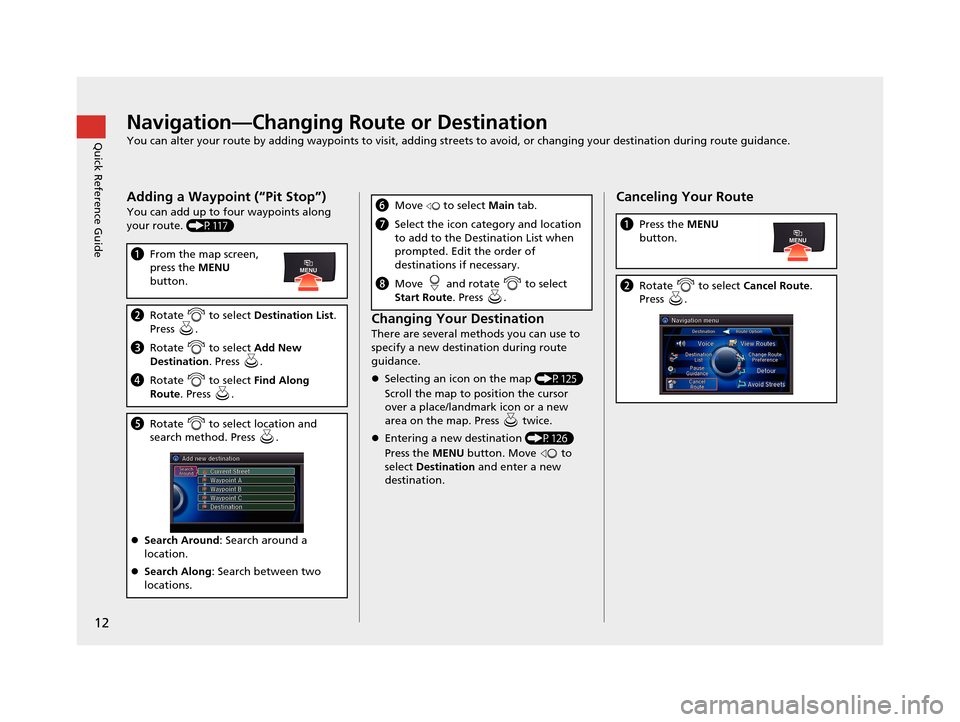
12
Quick Reference GuideNavigation—Changing Route or Destination
You can alter your route by adding waypoints to visit, adding streets to avoid, or changing your destination during route guida nce.
Adding a Waypoint (“Pit Stop”)
You can add up to four waypoints along
your route. (P117)
aFrom the map screen,
press the MENU
button.
b Rotate to select Destination List.
Press .
c Rotate to select Add New
Destination . Press .
dRotate to select Find Along
Route . Press .
eRotate to select location and
search method. Press .
Search Around : Search around a
location.
Search Along : Search between two
locations.
Changing Your Destination
There are several methods you can use to
specify a new destina tion during route
guidance.
Selecting an icon on the map (P125)
Scroll the map to position the cursor
over a place/landmark icon or a new
area on the map. Press twice.
Entering a new destination (P126)
Press the MENU button. Move to
select Destination and enter a new
destination.
f Move to select Main tab.
gSelect the icon category and location
to add to the Destination List when
prompted. Edit the order of
destinations if necessary.
hMove and rotate to select
Start Route . Press .
Canceling Your Route
aPress the MENU
button.
b Rotate to select Cancel Route.
Press .
18 ACURA RLX NAVI FF HYBRID-31TY28500.book 12 ページ 2017年6月26日 月曜日 午後5時13分
Page 16 of 159
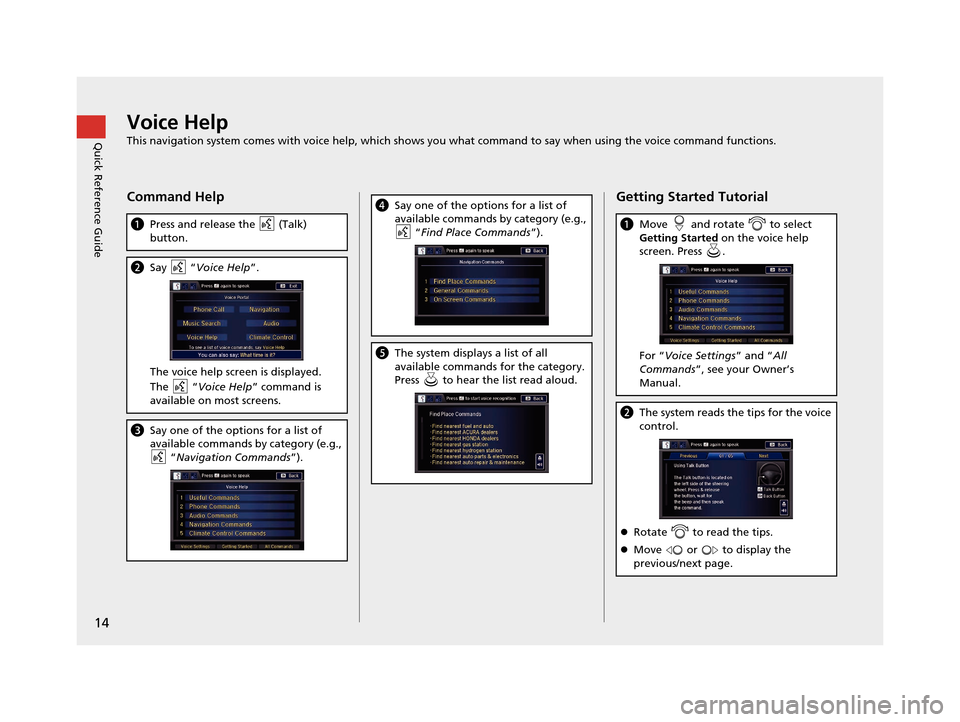
14
Quick Reference GuideVoice Help
This navigation system comes with voice help, which shows you what command to say when using the voice command functions.
Command Help
aPress and release the (Talk)
button.
bSay “ Voice Help ”.
The voice help screen is displayed.
The “Voice Help ” command is
available on most screens.
c Say one of the options for a list of
available commands by category (e.g.,
“Navigation Commands ”).
dSay one of the options for a list of
available commands by category (e.g.,
“Find Place Commands ”).
eThe system displays a list of all
available commands for the category.
Press to hear the list read aloud.
Getting Started Tutorial
aMove and rotate to select
Getting Started on the voice help
screen. Press .
For “ Voice Settings ” and “All
Commands ”, see your Owner’s
Manual.
b The system reads the tips for the voice
control.
Rotate to read the tips.
Move or to display the
previous/next page.
18 ACURA RLX NAVI FF HYBRID-31TY28500.book 14 ページ 2017年6月26日 月曜日 午後5時13分
Page 17 of 159
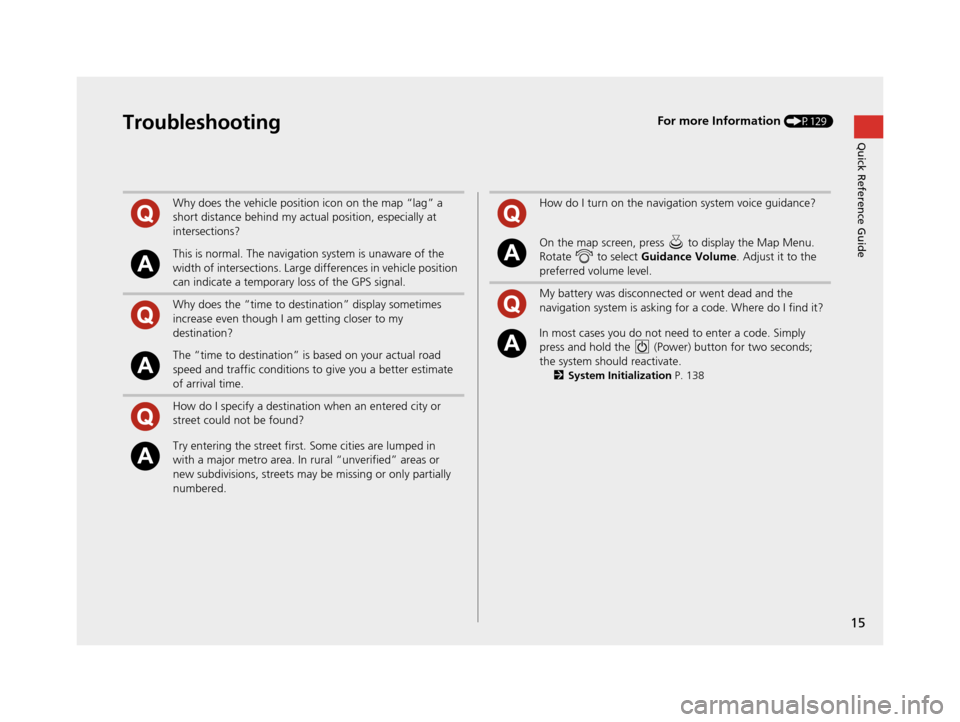
15
Quick Reference GuideTroubleshootingFor more Information (P129)
Why does the vehicle position icon on the map “lag” a
short distance behind my actual position, especially at
intersections?
This is normal. The navigation system is unaware of the
width of intersections. Large differences in vehicle position
can indicate a temporary loss of the GPS signal.
Why does the “time to destination” display sometimes
increase even though I am getting closer to my
destination?
The “time to destination” is based on your actual road
speed and traffic conditions to give you a better estimate
of arrival time.
How do I specify a destination when an entered city or
street could not be found?
Try entering the street first. Some cities are lumped in
with a major metro area. In rural “unverified” areas or
new subdivisions, streets may be missing or only partially
numbered.
How do I turn on the navigation system voice guidance?
On the map screen, press to display the Map Menu.
Rotate to select Guidance Volume. Adjust it to the
preferred volume level.
My battery was disconnected or went dead and the
navigation system is asking for a code. Where do I find it?
In most cases you do not need to enter a code. Simply
press and hold the (Power) button for two seconds;
the system should reactivate.
2 System Initialization P. 138
18 ACURA RLX NAVI FF HYBRID-31TY28500.book 15 ページ 2017年6月26日 月曜日 午後5時13分
Page 21 of 159
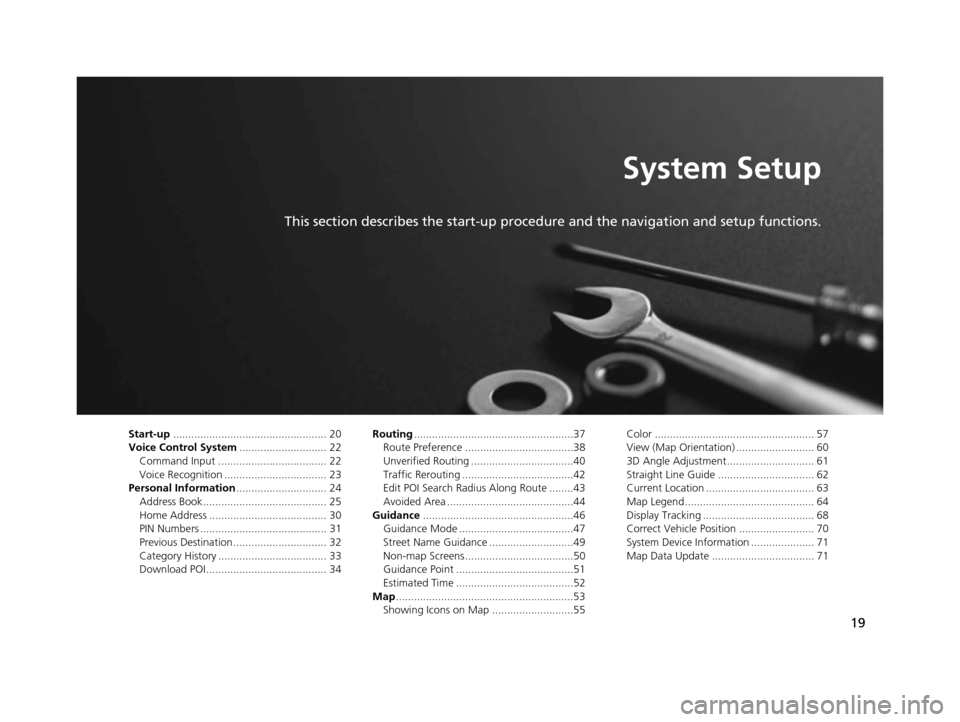
19
System Setup
This section describes the start-up procedure and the navigation and setup functions.
Start-up................................................... 20
Voice Control System ............................. 22
Command Input .................................... 22
Voice Recognition .................................. 23
Personal Information .............................. 24
Address Book ......................................... 25
Home Address ....................................... 30
PIN Numbers .......................................... 31
Previous Destination ............................... 32
Category History .................................... 33
Download POI ........................................ 34 Routing
.....................................................37
Route Preference ....................................38
Unverified Routing ..................................40
Traffic Rerouting .....................................42
Edit POI Search Radius Along Route ........43
Avoided Area ..........................................44
Guidance ..................................................46
Guidance Mode ......................................47
Street Name Guidance ............................49
Non-map Screens ....................................50
Guidance Point .......................................51
Estimated Time .......................................52
Map ...........................................................53
Showing Icons on Map ...........................55 Color ..................................................... 57
View (Map Orientation) .......................... 60
3D Angle Adjustment............................. 61
Straight Line Guide ................................ 62
Current Location .................................... 63
Map Legend........................................... 64
Display Tracking ..................................... 68
Correct Vehicle Position ......................... 70
System Device Information ..................... 71
Map Data Update .................................. 71
18 ACURA RLX NAVI FF HYBRID-31TY28500.book 19 ページ 2017年6月26日 月曜日 午後5時13分
Page 22 of 159
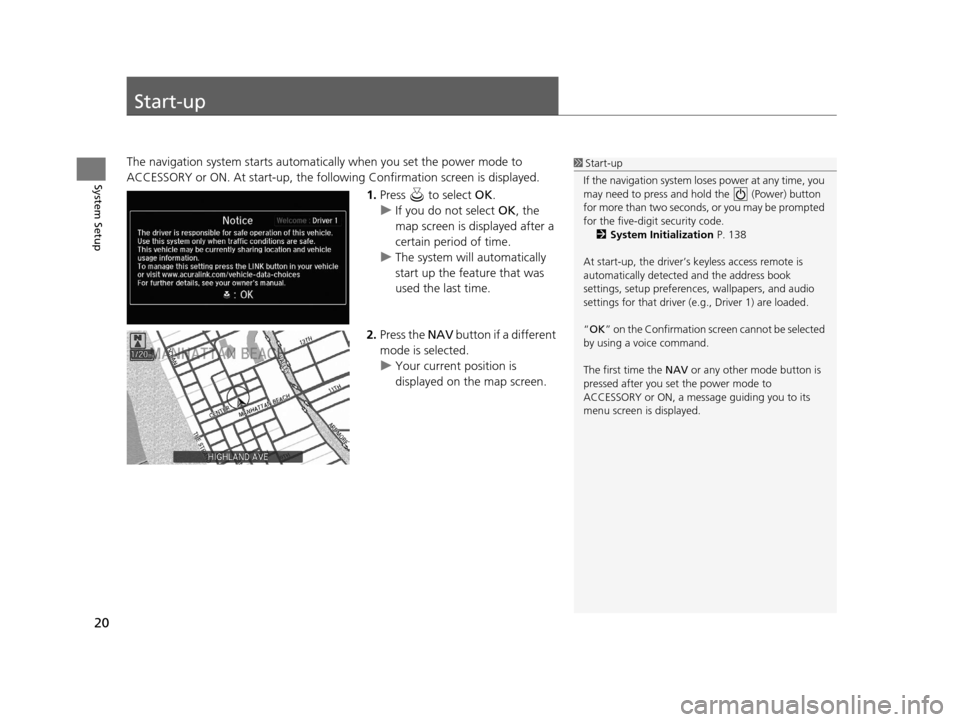
20
System Setup
Start-up
The navigation system starts automatically when you set the power mode to
ACCESSORY or ON. At start-up, the follow ing Confirmation screen is displayed.
1.Press to select OK.
u If you do not select OK, the
map screen is displayed after a
certain period of time.
u The system will automatically
start up the feature that was
used the last time.
2. Press the NAV button if a different
mode is selected.
u Your current position is
displayed on the map screen.1Start-up
If the navigation system lo ses power at any time, you
may need to press and hold the (Power) button
for more than two seconds, or you may be prompted
for the five-digit security code. 2 System Initialization P. 138
At start-up, the driver’s keyless access remote is
automatically detected and the address book
settings, setup pr eferences, wallpapers, and audio
settings for that driver (e.g., Driver 1) are loaded.
“OK ” on the Confirmation scr een cannot be selected
by using a voice command.
The first time the NAV or any other mode button is
pressed after you set the power mode to
ACCESSORY or ON, a message guiding you to its
menu screen is displayed.
18 ACURA RLX NAVI FF HYBRID-31TY28500.book 20 ページ 2017年6月26日 月曜日 午後5時13分
Page 24 of 159
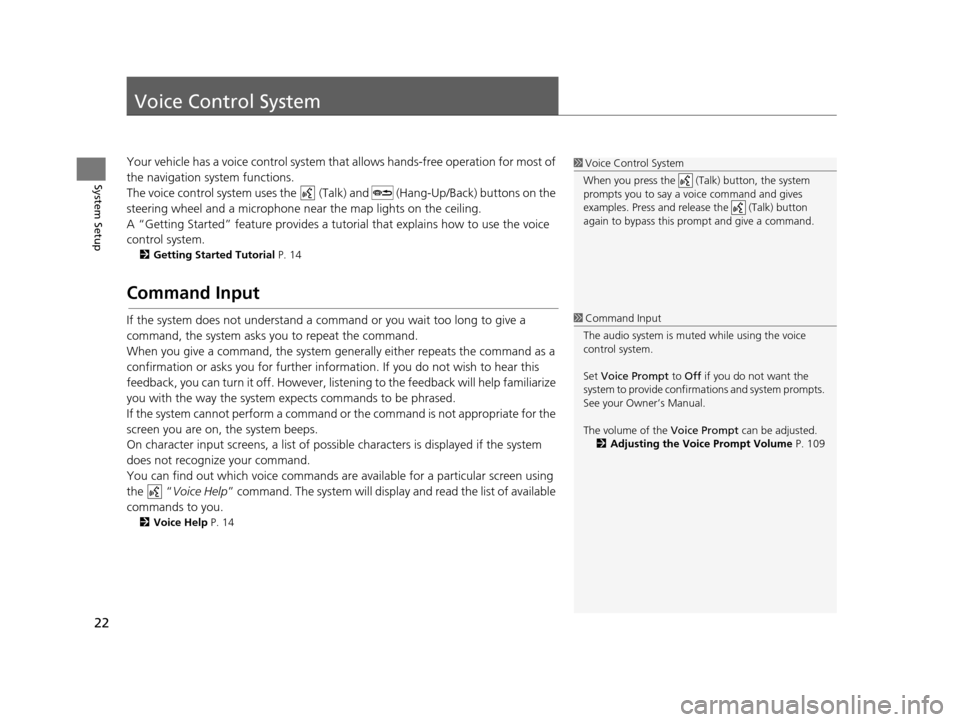
22
System Setup
Voice Control System
Your vehicle has a voice control system that allows hand s-free operation for most of
the navigation system functions.
The voice control system uses the (Tal k) and (Hang-Up/Back) buttons on the
steering wheel and a microphone near the map lights on the ceiling.
A “Getting Started” feature provides a tutorial that explains how to use the voice
control system.
2 Getting Started Tutorial P. 14
Command Input
If the system does not understand a command or you wait too long to give a
command, the system asks you to repeat the command.
When you give a command, the system gene rally either repeats the command as a
confirmation or asks you for further information. If you do not wish to hear this
feedback, you can turn it off. However, list ening to the feedback will help familiarize
you with the way the system expects commands to be phrased.
If the system cannot perform a command or the command is not appropriate for the
screen you are on, the system beeps.
On character input screens, a list of possible characters is displayed if the system
does not recognize your command.
You can find out which voice commands ar e available for a particular screen using
the “ Voice Help ” command. The system will displa y and read the list of available
commands to you.
2 Voice Help P. 14
1Voice Control System
When you press the (Talk) button, the system
prompts you to say a voice command and gives
examples. Press and release the (Talk) button
again to bypass this pr ompt and give a command.
1Command Input
The audio system is muted while using the voice
control system.
Set Voice Prompt to Off if you do not want the
system to provide confirmations and system prompts.
See your Owner’s Manual.
The volume of the Voice Prompt can be adjusted.
2 Adjusting the Voice Prompt Volume P. 109
18 ACURA RLX NAVI FF HYBRID-31TY28500.book 22 ページ 2017年6月26日 月曜日 午後5時13分
Page 25 of 159
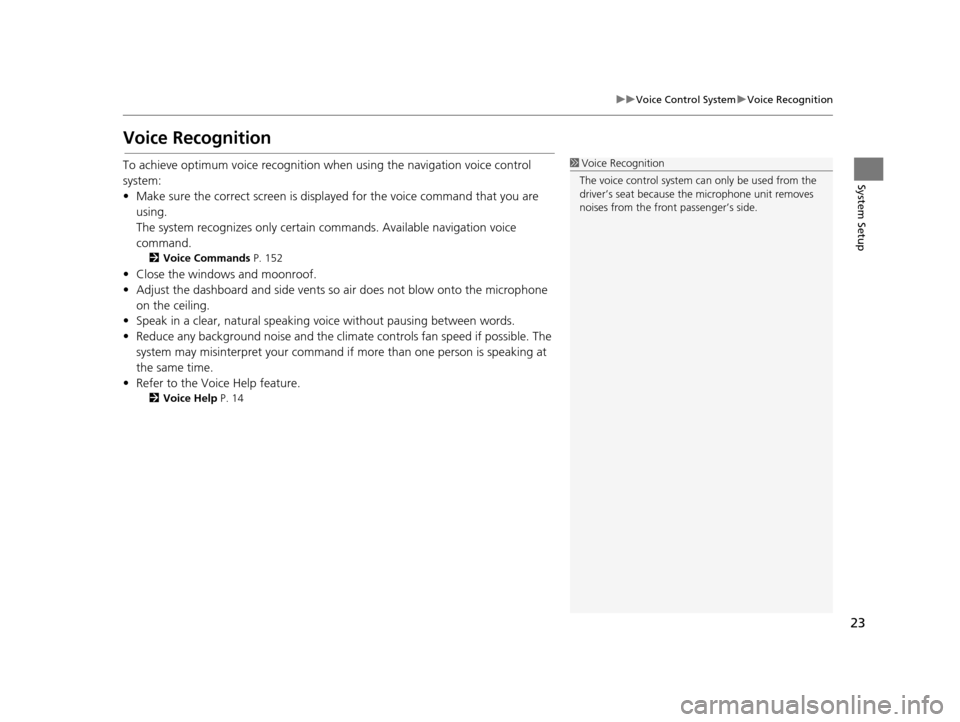
23
uuVoice Control System uVoice Recognition
System Setup
Voice Recognition
To achieve optimum voice recognition wh en using the navigation voice control
system:
• Make sure the correct screen is displa yed for the voice command that you are
using.
The system recognizes only certain commands. Available navigation voice
command.
2 Voice Commands P. 152
• Close the windows and moonroof.
• Adjust the dashboard and side vents so air does not blow onto the microphone
on the ceiling.
• Speak in a clear, natural speaking voice without pausing between words.
• Reduce any background noise and the climate controls fan speed if possible. The
system may misinterpret your command if more than one person is speaking at
the same time.
• Refer to the Voice Help feature.
2 Voice Help P. 14
1Voice Recognition
The voice control system can only be used from the
driver’s seat because the microphone unit removes
noises from the front passenger’s side.
18 ACURA RLX NAVI FF HYBRID-31TY28500.book 23 ページ 2017年6月26日 月曜日 午後5時13分