Page 212 of 609
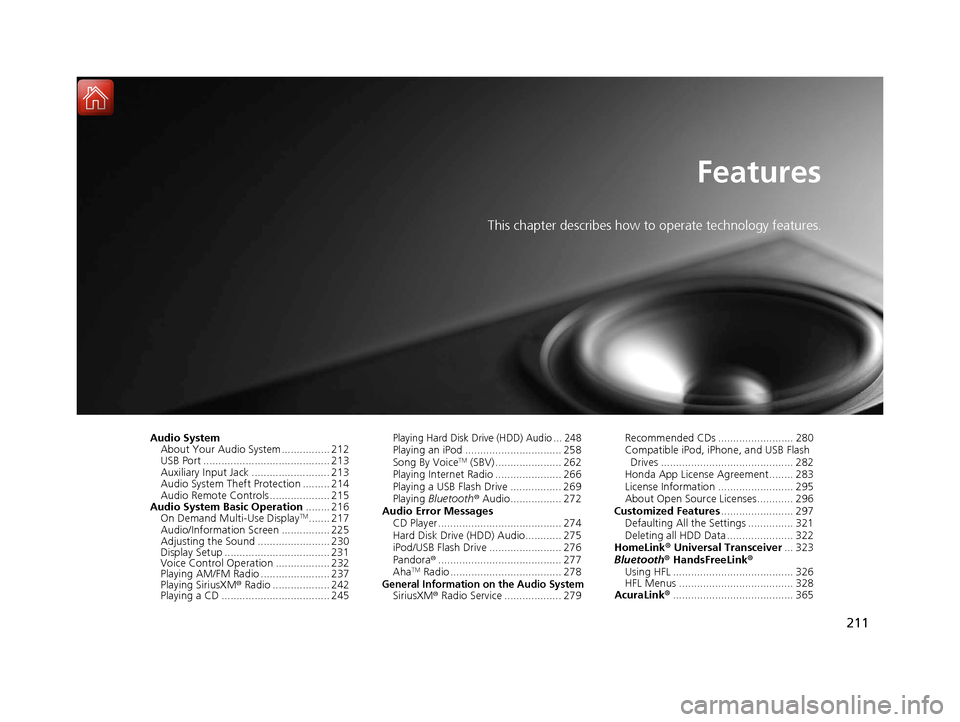
211
Features
This chapter describes how to operate technology features.
Audio SystemAbout Your Audio System ................ 212
USB Port .......................................... 213
Auxiliary Input Jack .......................... 213
Audio System Theft Protection ......... 214
Audio Remote Controls .................... 215
Audio System Basic Operation ........ 216
On Demand Multi-Use Display
TM....... 217
Audio/Information Screen ................ 225
Adjusting the Sound ........................ 230
Display Setup ................................... 231
Voice Control Operation .................. 232
Playing AM/FM Radio ....................... 237
Playing SiriusXM ® Radio ................... 242
Playing a CD .................................... 245
Playing Hard Disk Drive (HDD) Audio ... 248Playing an iPod ................................ 258
Song By VoiceTM (SBV) ...................... 262
Playing Internet Radio ...................... 266
Playing a USB Flash Drive ................. 269
Playing Bluetooth ® Audio................. 272
Audio Error Messages CD Player ......................................... 274
Hard Disk Drive (HDD) Audio............ 275
iPod/USB Flash Drive ........................ 276
Pandora ®......................................... 277
Aha
TM Radio ..................................... 278General Information on the Audio SystemSiriusXM ® Radio Service ................... 279 Recommended CDs ......................... 280
Compatible iPod, iP
hone, and USB Flash
Drives ............................................ 282
Honda App License Agreement........ 283
License Information ......................... 295
About Open Source Licenses............ 296
Customized Features ........................ 297
Defaulting All the Settings ............... 321
Deleting all HDD Data ...................... 322
HomeLink ® Universal Transceiver ... 323
Bluetooth ® HandsFreeLink®
Using HFL ........................................ 326
HFL Menus ...................................... 328
AcuraLink® ........................................ 365
18 ACURA RLX E-AWD-31TY36400.book 211 ページ 2017年7月20日 木曜日 午後6時 8分
Page 213 of 609
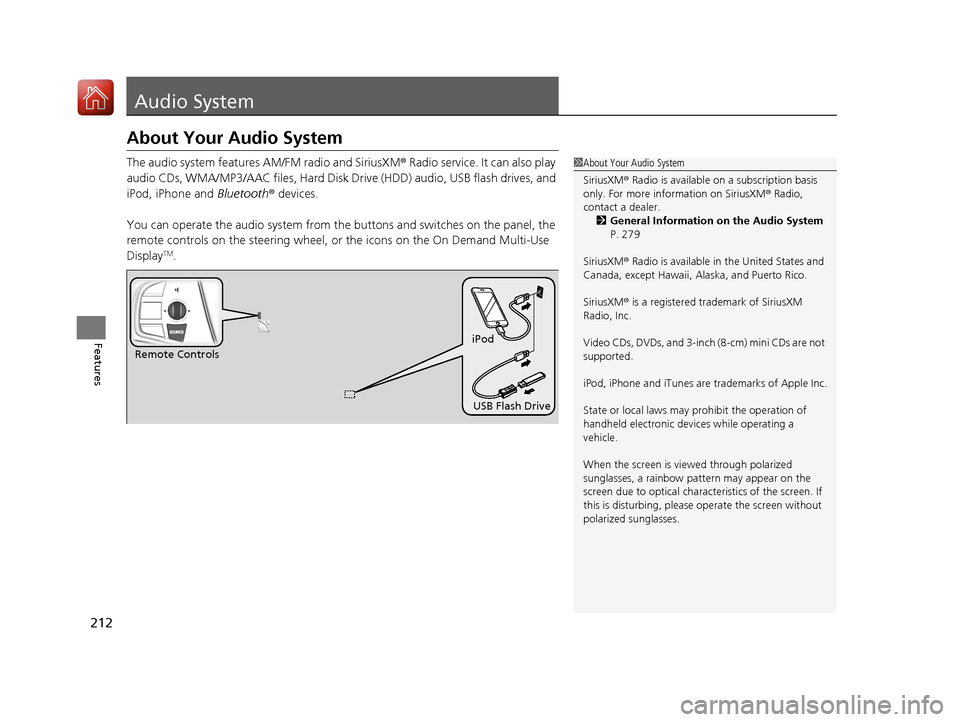
212
Features
Audio System
About Your Audio System
The audio system features AM/FM radio and SiriusXM® Radio service. It can also play
audio CDs, WMA/MP3/AAC files, Hard Disk Drive (HDD) audio, USB flash drives, and
iPod, iPhone and Bluetooth® devices.
You can operate the audio system from the buttons and switches on the panel, the
remote controls on the steering wheel, or the icons on the On Demand Multi-Use
Display
TM.
1 About Your Audio System
SiriusXM ® Radio is available on a subscription basis
only. For more information on SiriusXM ® Radio,
contact a dealer.
2 General Information on the Audio System
P. 279
SiriusXM ® Radio is available in the United States and
Canada, except Ha waii, Alaska, and Puerto Rico.
SiriusXM ® is a registered trademark of SiriusXM
Radio, Inc.
Video CDs, DVDs, and 3-inch (8-cm) mini CDs are not
supported.
iPod, iPhone and iTunes are trademarks of Apple Inc.
State or local laws may pr ohibit the operation of
handheld electronic devi ces while operating a
vehicle.
When the screen is vi ewed through polarized
sunglasses, a rainbow pa ttern may appear on the
screen due to optical characteristics of the screen. If
this is disturbing, please operate the screen without
polarized sunglasses.
Remote Controls iPod
USB Flash Drive
18 ACURA RLX E-AWD-31TY36400.book 212 ページ 2017年7月20日 木曜日 午後6時 8分
Page 214 of 609
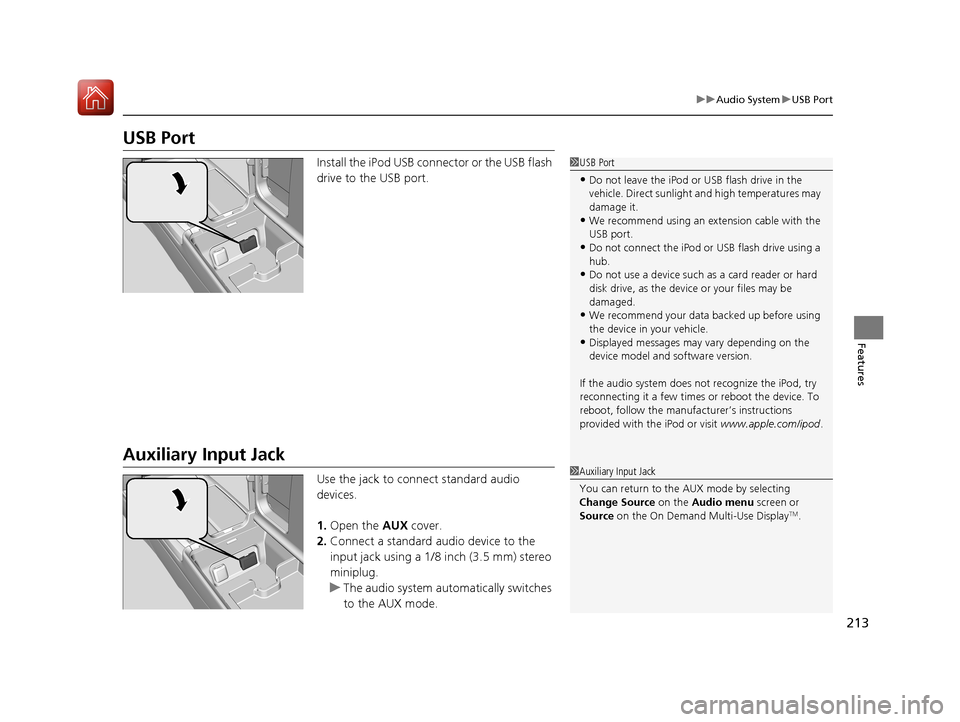
213
uuAudio System uUSB Port
Features
USB Port
Install the iPod USB connector or the USB flash
drive to the USB port.
Auxiliary Input Jack
Use the jack to connect standard audio
devices.
1. Open the AUX cover.
2. Connect a standard audio device to the
input jack using a 1/8 inch (3.5 mm) stereo
miniplug.
u The audio system auto matically switches
to the AUX mode.
1 USB Port
•Do not leave the iPod or USB flash drive in the
vehicle. Direct sunlight and high temperatures may
damage it.
•We recommend using an ex tension cable with the
USB port.
•Do not connect the iPod or USB flash drive using a
hub.
•Do not use a device such as a card reader or hard
disk drive, as the device or your files may be
damaged.
•We recommend your data backed up before using
the device in your vehicle.
•Displayed messages may vary depending on the
device model and software version.
If the audio system does not recognize the iPod, try
reconnecting it a few times or reboot the device. To
reboot, follow the manufac turer’s instructions
provided with the iPod or visit www.apple.com/ipod.
1Auxiliary Input Jack
You can return to the AUX mode by selecting
Change Source on the Audio menu screen or
Source on the On Demand Multi-Use Display
TM.
18 ACURA RLX E-AWD-31TY36400.book 213 ページ 2017年7月20日 木曜日 午後6時 8分
Page 215 of 609
214
uuAudio System uAudio System Theft Protection
Features
Audio System Theft Protection
The audio system is disabled when it is di sconnected from the power source, such as
when the 12-volt battery is disconnected or goes dead. In certain conditions, the
system may display a code entry screen. If this occurs, reactivate the audio system.
■Reactivating the audio system
1. Set the power mode to ON.
2. Turn on the audio system.
3. Press and hold the audio system power button for more than two seconds.
u The audio system is reac tivated when the audio co ntrol unit establishes a
connection with the vehicle control unit. If the control unit fails to recognize
the audio unit, you must go to a dealer and have the audio unit checked.
18 ACURA RLX E-AWD-31TY36400.book 214 ページ 2017年7月20日 木曜日 午後6時 8分
Page 216 of 609
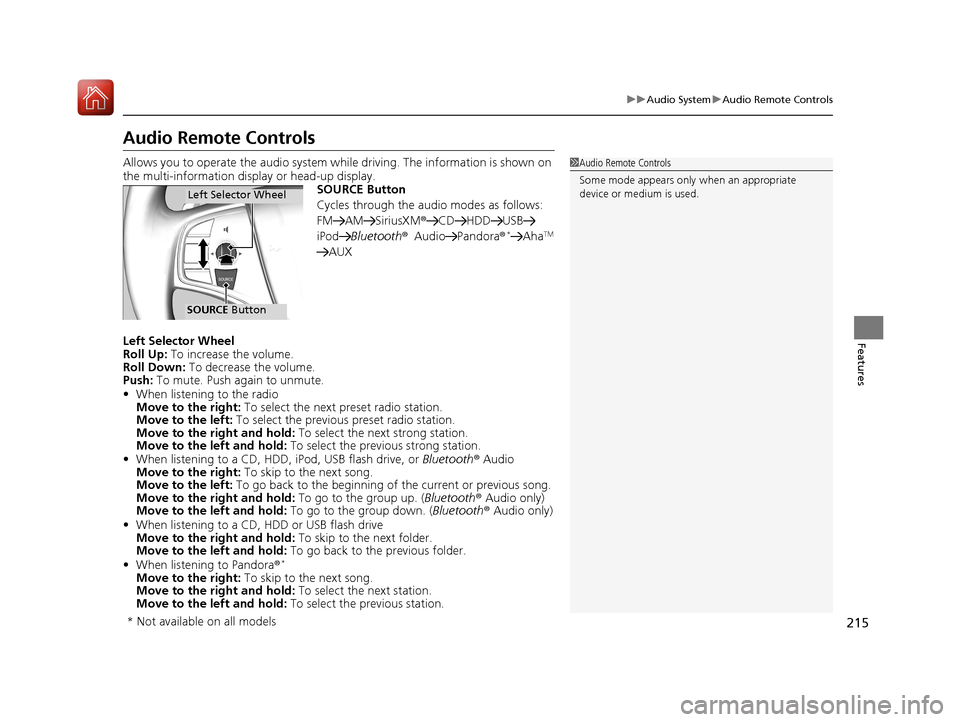
215
uuAudio System uAudio Remote Controls
Features
Audio Remote Controls
Allows you to operate the audio system wh ile driving. The information is shown on
the multi-information disp lay or head-up display.
SOURCE Button
Cycles through the audio modes as follows:
FM AM SiriusXM ®CD HDD USB
iPod Bluetooth ®Audio Pandora ®
*AhaTM
AUX
Left Selector Wheel
Roll Up: To increase the volume.
Roll Down: To decrease the volume.
Push: To mute. Push again to unmute.
• When listening to the radio
Move to the right: To select the next preset radio station.
Move to the left: To select the previous preset radio station.
Move to the right and hold: To select the next strong station.
Move to the left and hold: To select the previous strong station.
• When listening to a CD, HDD, iPod, USB flash drive, or Bluetooth® Audio
Move to the right: To skip to the next song.
Move to the left: To go back to the beginning of the current or previous song.
Move to the right and hold: To go to the group up. (Bluetooth® Audio only)
Move to the left and hold: To go to the group down. (Bluetooth® Audio only)
• When listening to a CD, HDD or USB flash drive
Move to the right and hold: To skip to the next folder.
Move to the left and hold: To go back to the previous folder.
• When listening to Pandora ®
*
Move to the right: To skip to the next song.
Move to the right and hold: To select the next station.
Move to the left and hold: To select the previous station.
1Audio Remote Controls
Some mode appears only when an appropriate
device or medium is used.
Left Selector Wheel
SOURCE Button
* Not available on all models
18 ACURA RLX E-AWD-31TY36400.book 215 ページ 2017年7月20日 木曜日 午後6時 8分
Page 217 of 609
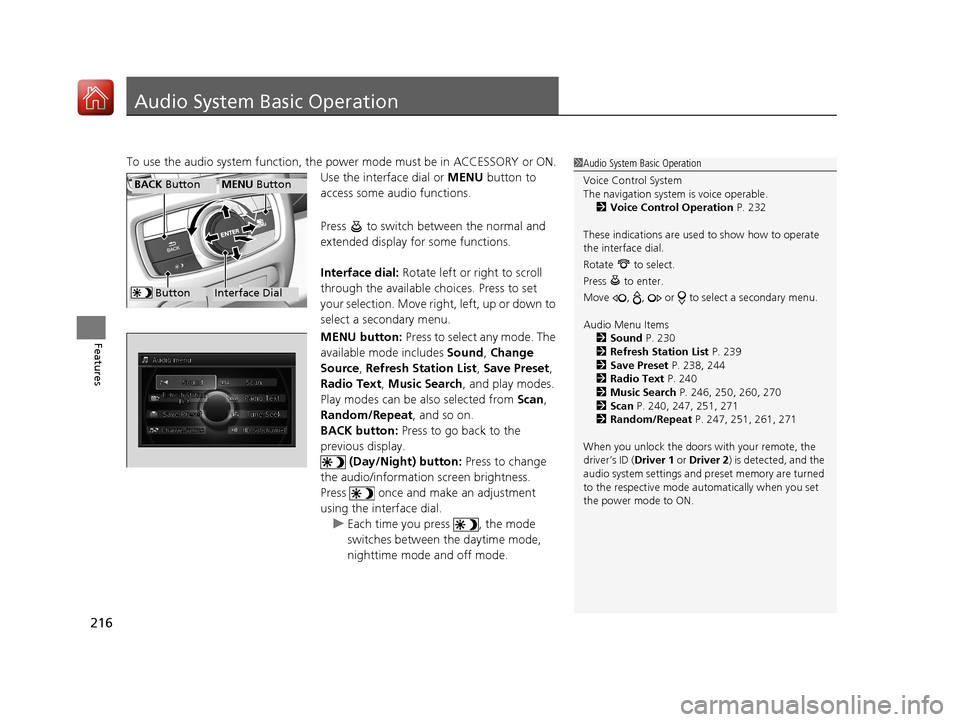
216
Features
Audio System Basic Operation
To use the audio system function, the power mode must be in ACCESSORY or ON.
Use the interface dial or MENU button to
access some audio functions.
Press to switch between the normal and
extended display fo r some functions.
Interface dial: Rotate left or right to scroll
through the available choices. Press to set
your selection. Move right, left, up or down to
select a secondary menu.
MENU button: Press to select any mode. The
available mode includes Sound, Change
Source , Refresh Station List , Save Preset ,
Radio Text , Music Search , and play modes.
Play modes can be also selected from Scan ,
Random/Repeat , and so on.
BACK button: Press to go back to the
previous display. (Day/Night) button: Press to change
the audio/information screen brightness.
Press once and make an adjustment
using the interface dial. u Each time you press , the mode
switches between the daytime mode,
nighttime mode and off mode.1Audio System Basic Operation
Voice Control System
The navigation system is voice operable.
2 Voice Control Operation P. 232
These indications are used to show how to operate
the interface dial.
Rotate to select.
Press to enter.
Move , , or to se lect a secondary menu.
Audio Menu Items 2 Sound P. 230
2 Refresh Station List P. 239
2 Save Preset P. 238, 244
2 Radio Text P. 240
2 Music Search P. 246, 250, 260, 270
2 Scan P. 240, 247, 251, 271
2 Random/Repeat P. 247, 251, 261, 271
When you unlock the doors with your remote, the
driver’s ID ( Driver 1 or Driver 2) is detected, and the
audio system settings and pr eset memory are turned
to the respective mode automatically when you set
the power mode to ON.
Interface Dial
MENU ButtonBACK Button
Button
18 ACURA RLX E-AWD-31TY36400.book 216 ページ 2017年7月20日 木曜日 午後6時 8分
Page 218 of 609
217
uuAudio System Basic Operation uOn Demand Multi-Use DisplayTM
Continued
Features
On Demand Multi-Use DisplayTM
Use the On Demand Multi-Use DisplayTM to operate the audio system.
Select Source , then select an icon on the source list to switch the audio source.
Select More to display the menu items.
■Selecting an Audio Source
1On Demand Multi-Use DisplayTM
Icons that appear on the sc reen vary by the source
selected.
Select to go back to the previous screen.
Use the / / / icons to turn the page.
X
1 Selecting an Audio Source
You can change the order of source icons displayed.
1. Select Source, , then Edit Order.
2. Select two icons, then select Done.
The locations of these icons are switched.
To go back to the original display order, select
Default .
■Displaying the Menu Items
Select Source.
Source List Icons
Select More.
Menu Items
18 ACURA RLX E-AWD-31TY36400.book 217 ページ 2017年7月20日 木曜日 午後6時 8分
Page 219 of 609
uuAudio System Basic Operation uOn Demand Multi-Use DisplayTM
218
Features
You can preset the settings of four categories
(Places , Phone , Climate , Audio ) from
Shortcuts .
■Shortcuts1Shortcuts
The preset memory is cleare d when it is disconnected
from the power source, such as when the 12-volt
battery is disconnected or goes dead.
Shortcuts Icon
18 ACURA RLX E-AWD-31TY36400.book 218 ページ 2017年7月20日 木曜日 午後6時 8分