Page 264 of 697
Continued263
uuAudio System Basic Operation uPlaying SiriusXM ® Radio
Features
While listening to other channels you can re ceive sports alerts such as scores from
your favorite teams.
■To set up a sports alert 1.Select Audio Menu .
2. Select Audio Settings .
3. Select SiriusXM .
4. Select SportsFlash.
5. Select Notification , then select Enable.
6. Select Favorite Teams, then select a team.
■Live Sports Alert1Live Sports Alert
The sports alert function at SiriusXM ® mode only.
1 To set up a sports alert
Sports alerts cut in only when SiriusXM ® mode is on.
Selecting Enable once from customized settings
disables the alert feature next time you turn the
power mode to ON.
2 Customized Features P. 358
18 ACURA MDX-31TZ56400.book 263 ページ 2017年8月23日 水曜日 午後4時1分
Page 265 of 697
264
uuAudio System Basic Operation uPlaying SiriusXM ® Radio
Features
■Receiving a sports alert
1. A pop-up appears and notifies you of a sports alert.
2. Select Listen Now .
The following items are available: /: Pauses or plays a current sports alert.
: Returns to real-time broadcast.
: Skips to the previously stored sports alert.
: Skips to the next stored sports alert.
: Select to skip back 15 seconds to the curre nt sports alert. Select and hold to fast-
rewind the current sports alert. : Select to skip forward 15 seconds to the current sports alert. Select and hold to
fast-forward the current sports alert.
Back: Returns to previous channel.
■Listening to a miss ed sports alert
1. Select Audio Menu .
2. Select SportsFlash .
3. Select an item.
18 ACURA MDX-31TZ56400.book 264 ページ 2017年8月23日 水曜日 午後4時1分
Page 266 of 697
Continued265
uuAudio System Basic Operation uPlaying SiriusXM ® Radio
Features
You can receive the SiriusXM ® traffic and weather inform ation service in SiriusXM®
mode.
■To set up a traffic & weather information 1.Select Audio Menu .
2. Select Audio Settings .
3. Select SiriusXM .
4. Select Traffic & Weather Now Setup .
5. Select the region.
u When you do not want to receive the
information, select No City Selected.
■Traffic and Weather Information1Traffic and Weather Information
The traffic and weather information function in
SiriusXM ® mode only.
Traffic & Weather Now are registered trademarks of
SiriusXM ® Radio, Inc.
1 To set up a traffic & weather information
When you listen to the traffic and weather
information service, set up the applicable city using
Traffic & Weather Now Setup .
18 ACURA MDX-31TZ56400.book 265 ページ 2017年8月23日 水曜日 午後4時1分
Page 267 of 697
266
uuAudio System Basic Operation uPlaying SiriusXM ® Radio
Features
■Listening a traffic an d weather information
1. Select Audio Menu .
2. Select Traffic & Weather Now .
The following items are available: /: Pauses or plays a stored broadcast.
: Returns to real-time broadcast.
: Skips to the previously stored channel.
: Skips to the next channel.
: Select to skip back 15 seconds in the current broadcast. Select and hold to fast-
rewind the current broadcast. : Select to skip forward 15 seconds in th e current broadcast. Select and hold to
fast-forward the current broadcast.
Back: Returns to previous channel.
18 ACURA MDX-31TZ56400.book 266 ページ 2017年8月23日 水曜日 午後4時1分
Page 268 of 697
267
uuAudio System Basic Operation uPlaying SiriusXM ® Radio
Features
Sample each channel on the selected mode for 10 seconds.
1. Select Presets /Controls to set the Controls.
2. Select SCAN.
3. Select Scan Channels or Scan Presets.
To turn off scan, select Stop Scan.
■Scan1Scan
You can select desired channel by songs using Scan
Presets .
The “Scan Songs in Preset s” function is based on
TuneScan
TM technology of SiriusXM ®.
The “Featured Channels ” function is based on
Featured Favorites
TM technology of SiriusXM ®.
TuneScan
TM and Featured FavoritesTM are registered
trademarks of SiriusXM ® Radio, Inc.
Scan Mode Menu Items
Scan Channels: Scans for channels with a strong
signal in the selected mode.
Scan Presets: Scans for desired preset channel by
songs. Select (skip up) or (skip down) to
skip to the next/previ ous stored selection.
18 ACURA MDX-31TZ56400.book 267 ページ 2017年8月23日 水曜日 午後4時1分
Page 269 of 697

268
uuAudio System Basic Operation uPlaying a CD
Features
Playing a CD
Your audio system supports audio CDs, CD-Rs and CD-RWs in either MP3, WMA, or
AAC*1 format. With the CD load ed, select the CD mode.
*1:Only AAC format files recorded with iTunes are playable on this unit.
VOL/ (Volume/Power) Knob
Press to turn the audio system on
and off.
Turn to adjust the volume.
Skip/Seek Icons
Select or to change tracks
(files in MP3, WMA, or AAC).
Select and hold to move rapidly
within a track/file.
Audio Menu
Select to display the menu items.
Source
Select to change an audio source. (Information) Icon
Select to displays the current track/
file details.
Select to displays the previous
screen.
Search
Select to displays the music search
list screen.
Folder Up/Down Icons
Select to skip to the next
folder, and to skip to the beginning
of the previous folder in MP3,
WMA, or AAC.
On Demand Multi-Use DisplayTMRepeat Icon
Select to repeats the current track/file.
SCAN Icon
Select to provides 10-second sampling of each tracks/files. Random Icon
Select to plays tracks/files in
random order.
(CD Eject) Button
Press to eject a CD.
CD Slot
Insert a CD about halfway into
the CD slot.
18 ACURA MDX-31TZ56400.book 268 ページ 2017年8月23日 水曜日 午後4時1分
Page 270 of 697
Continued269
uuAudio System Basic Operation uPlaying a CD
Features
1. Select Search .
2. Select a folder.
3. Select a track.
■How to Select a File from the Music Search List
(MP3/WMA/AAC)1Playing a CD
NOTICE
Do not use CDs with adhesive labels. The label can
cause the CD to jam in the unit.
WMA and AAC files protected by digital rights
management (DRM) cannot be played.
The audio system skips to the next file.
Text data appears on the di splay under the following
circumstances:
•When you select a new folder, file, or track.•When you change the audio mode to CD.
•When you insert a CD.
If you eject the CD but do not remove it from the slot,
the system reloads the CD automatically after several
seconds.
Folder Selection
File Selection
18 ACURA MDX-31TZ56400.book 269 ページ 2017年8月23日 水曜日 午後4時1分
Page 271 of 697
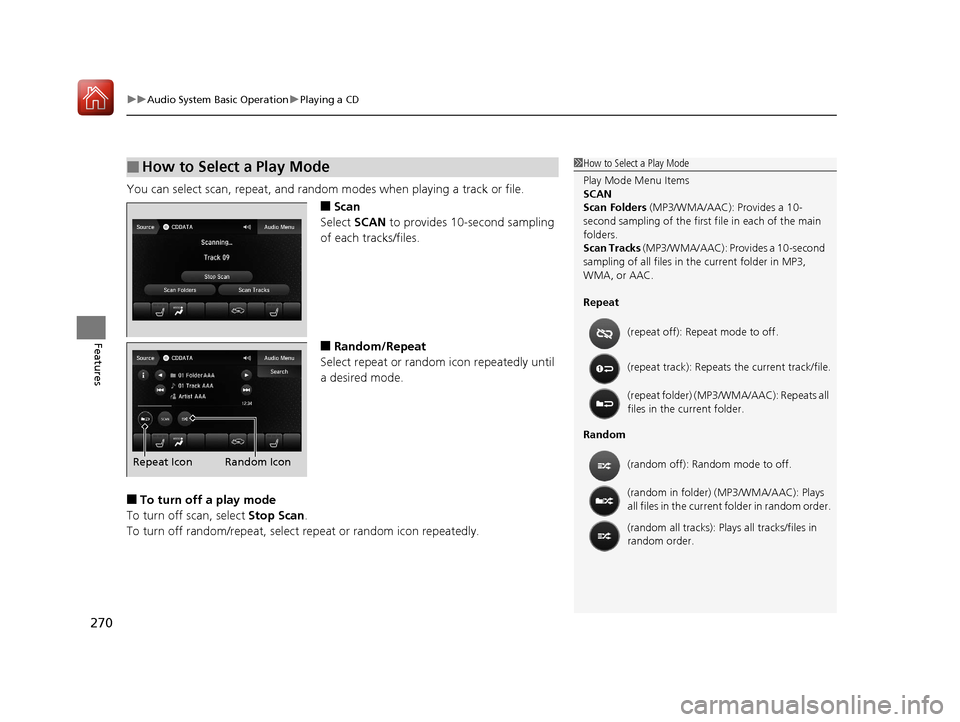
uuAudio System Basic Operation uPlaying a CD
270
Features
You can select scan, repeat, and random modes when playing a track or file.
■Scan
Select SCAN to provides 10-second sampling
of each tracks/files.
■Random/Repeat
Select repeat or random icon repeatedly until
a desired mode.
■To turn off a play mode
To turn off scan, select Stop Scan.
To turn off random/repeat, select repeat or random icon repeatedly.
■How to Select a Play Mode1How to Select a Play Mode
Play Mode Menu Items
SCAN
Scan Folders (MP3/WMA/AAC): Provides a 10-
second sampling of the first f ile in each of the main
folders.
Scan Tracks (MP3/WMA/AAC): Provides a 10-second
sampling of all files in the current folder in MP3,
WMA, or AAC.
Repeat
Random (repeat off): Repe
at mode to off.
(repeat track): Repeats the current track/file.
(repeat folder) (MP3/WMA/AAC): Repeats all
files in the current folder.
(random off): Random mode to off.
(random in folder) (MP3/WMA/AAC): Plays
all files in the current folder in random order.
(random all tracks): Play s all tracks/files in
random order.
Random Icon
Repeat Icon
18 ACURA MDX-31TZ56400.book 270 ページ 2017年8月23日 水曜日 午後4時1分